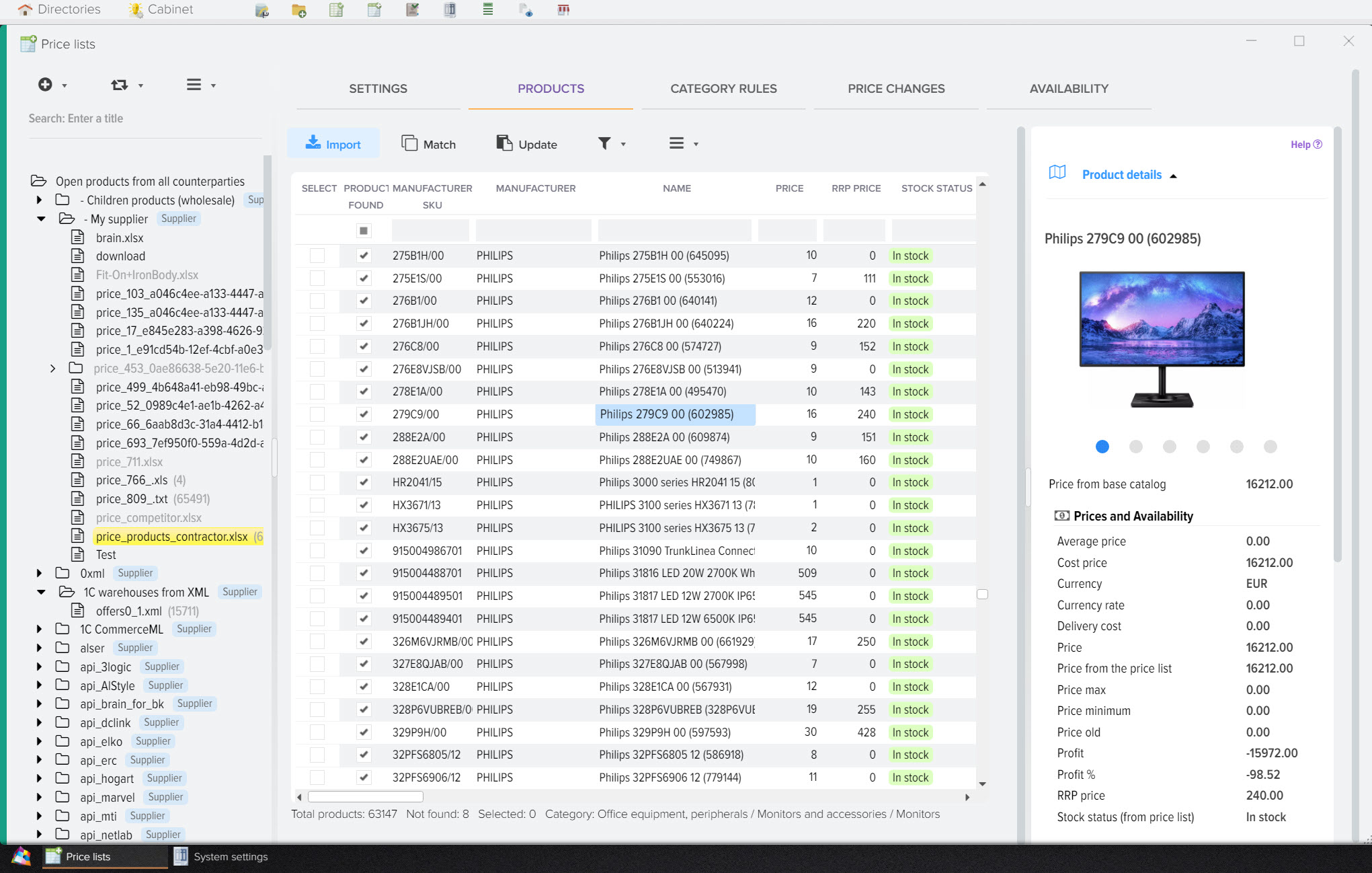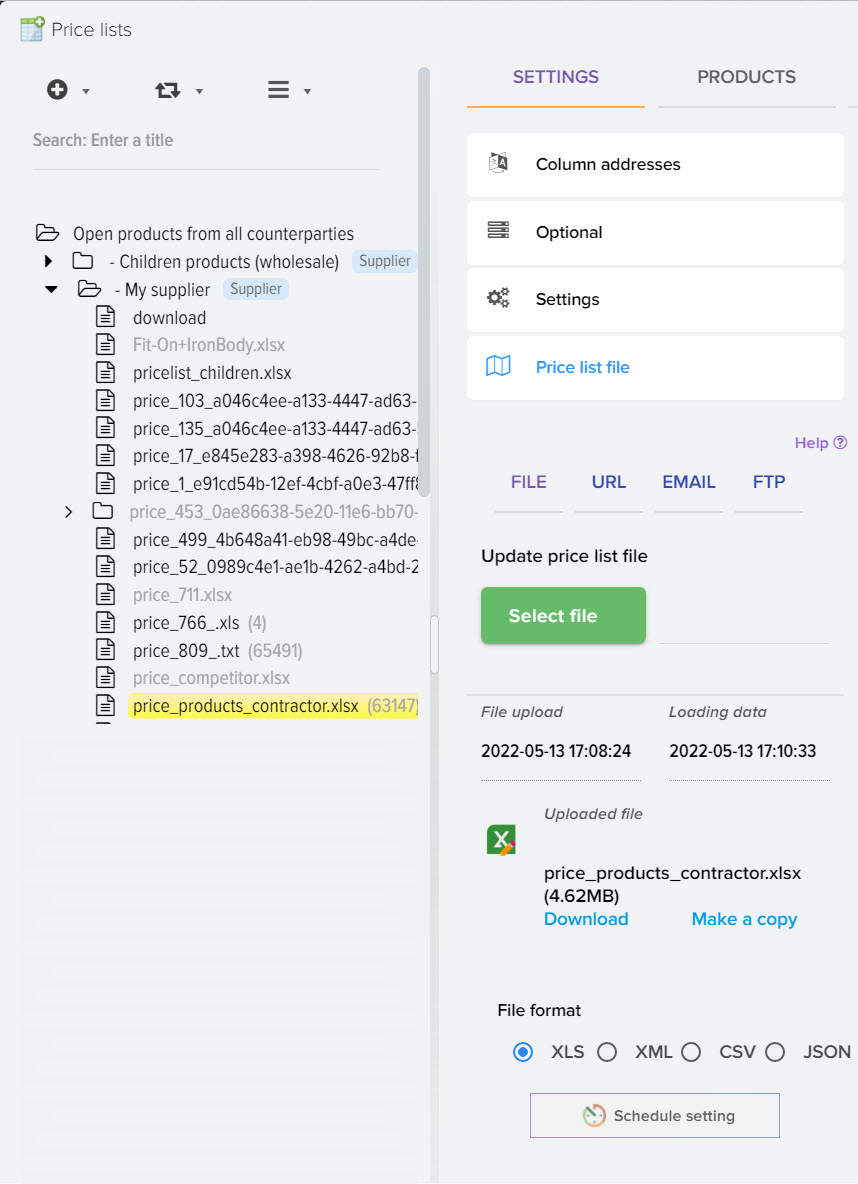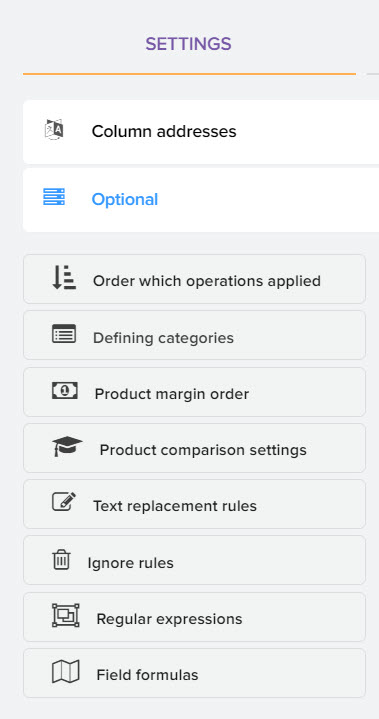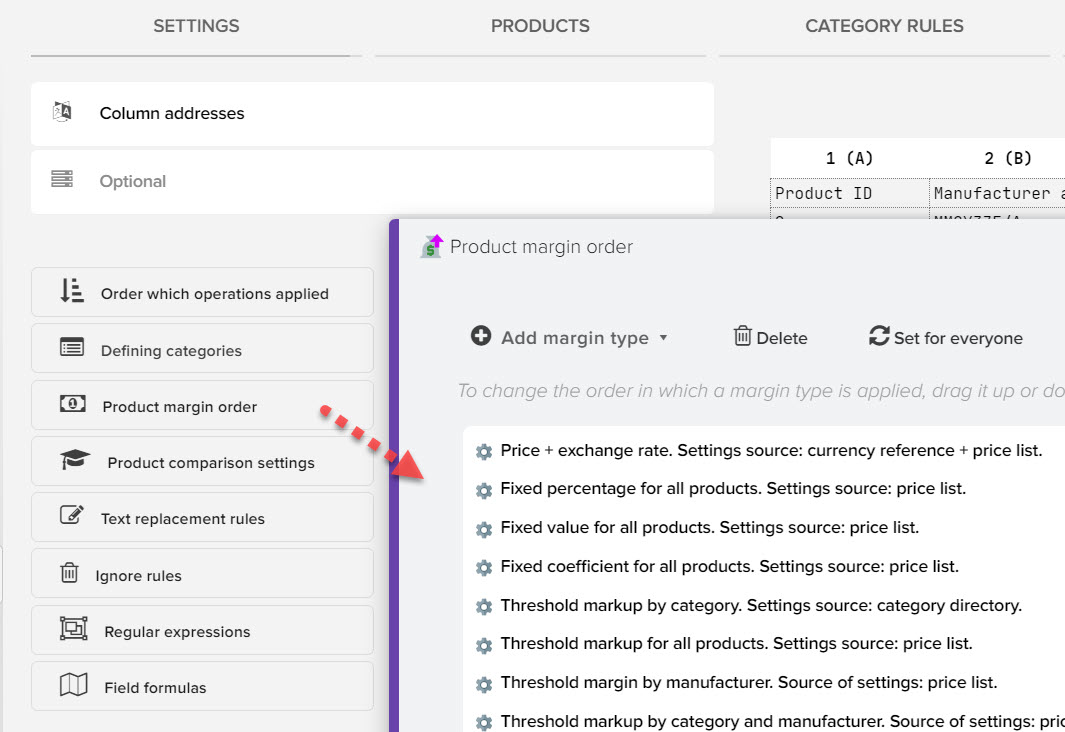How to work with the program for comparing and analyzing price lists
Initially, you need to load your base product catalog into the program, for example, download it from your website. Then add supplier prices to compare with your products, if your catalog does not have a product that the supplier has, then you can add it from the price list, thereby expanding or creating your product catalog from scratch. Your base catalog stores a unique list of products, but the list of products from price lists may not be unique, because the same product can be from different suppliers at different prices, availability, shipping costs, etc.
You will need to match your products with products from the price lists in order to automatically detect mines. prices for the same product among your suppliers.
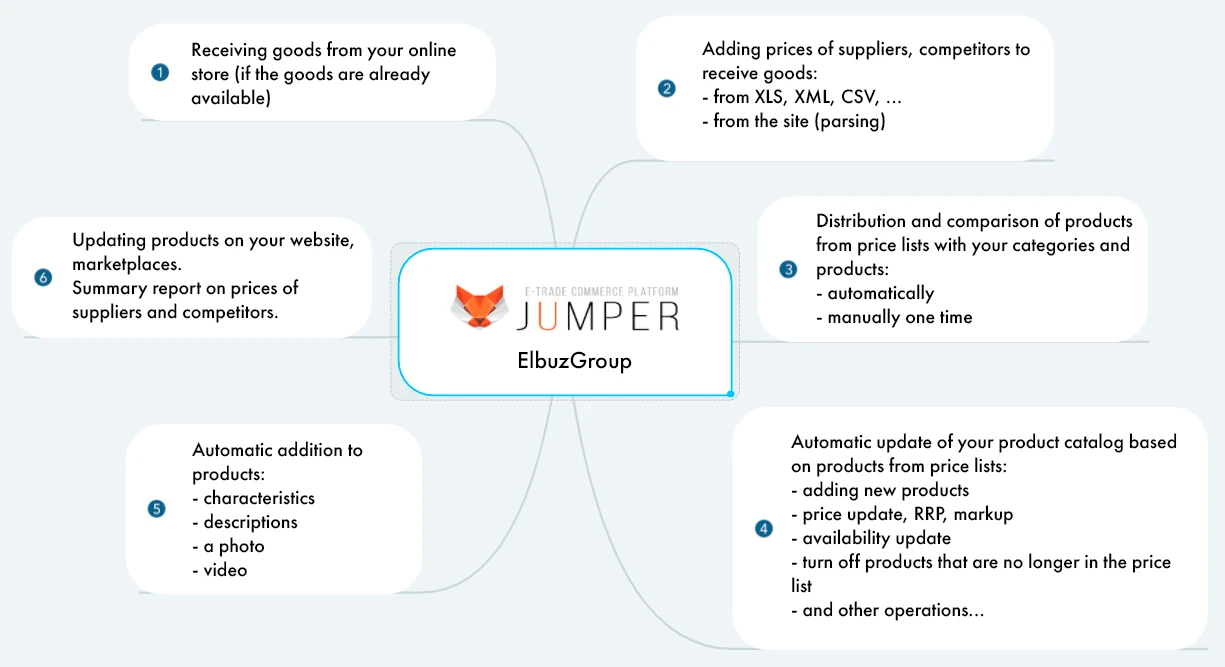
1. Getting categories and products of the base catalog (your showcase of the site)
The base catalog (categories and products) can be created manually or downloaded from your online store.
To connect an online store with Elbuz, the Elbuz Tunnel module for uploading/downloading data can be used. The module must be installed on the hosting where your online store is located, then using it to get a list of categories and products, thereby creating a base catalog as a starting point for further work. Subsequently, processed price lists from suppliers and competitors will be compared and compared with this catalog.
The Elbuz Tunnel module may not be used for all CMS of online stores, please consult our support team before installing it.
For example, for trading platforms prom.ua, tiu.ru, you must use only the XLS, YML format. You can learn how to set up integration with your website or download a product catalog from a file in this section.
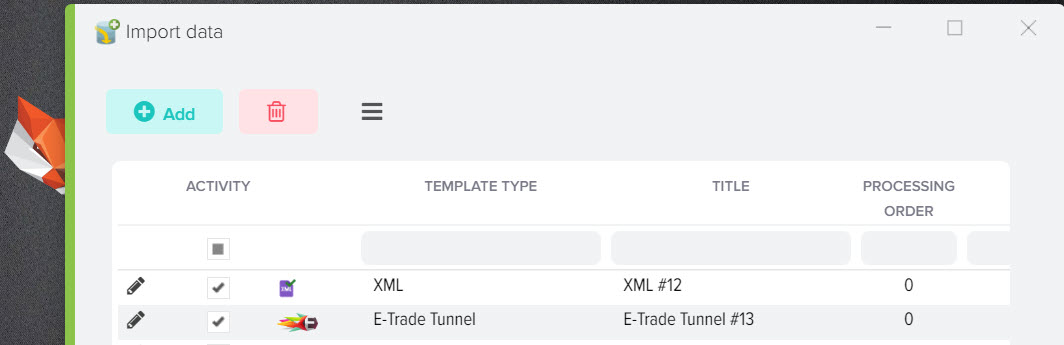
2. Adding a counterparty (supplier, competitor).
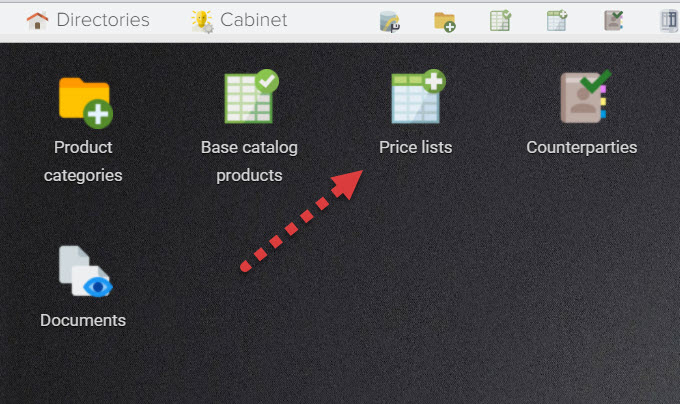
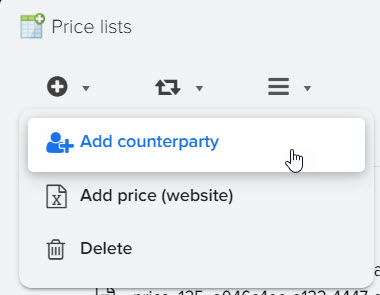
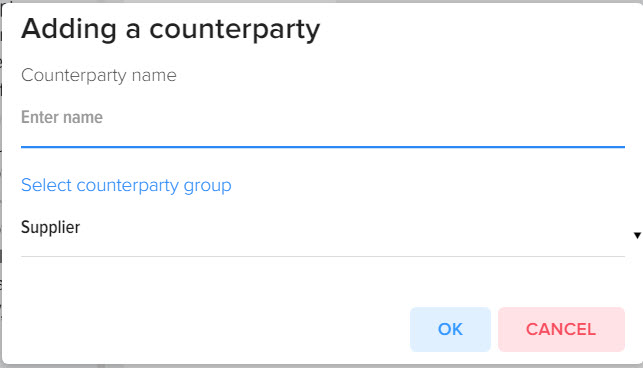
3. Adding a supplier's price list (file).
Select a counterparty and add a file with a price list to it
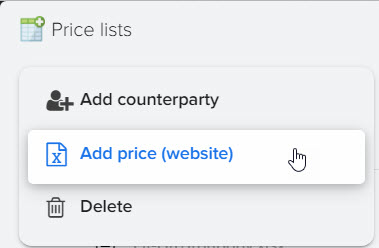
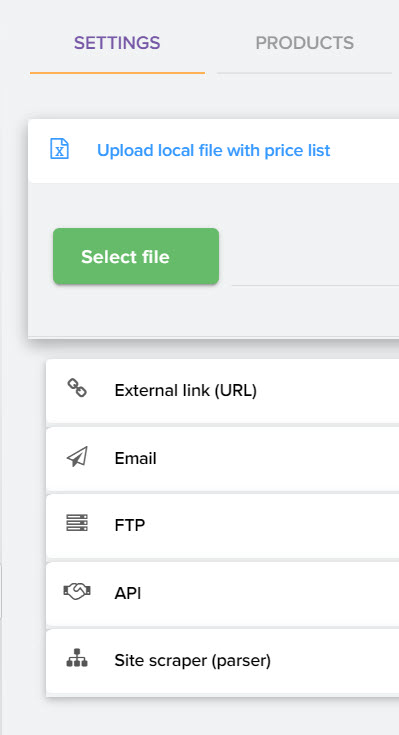
4. Specifying column addresses for loading data from the price list.
Column addresses are set individually for each price list based on its structure.
If a price list is added in the Yandex Market (YML) format, then its structure can be determined automatically, there is no need to specify tag addresses. How to specify column addresses you can in this section.
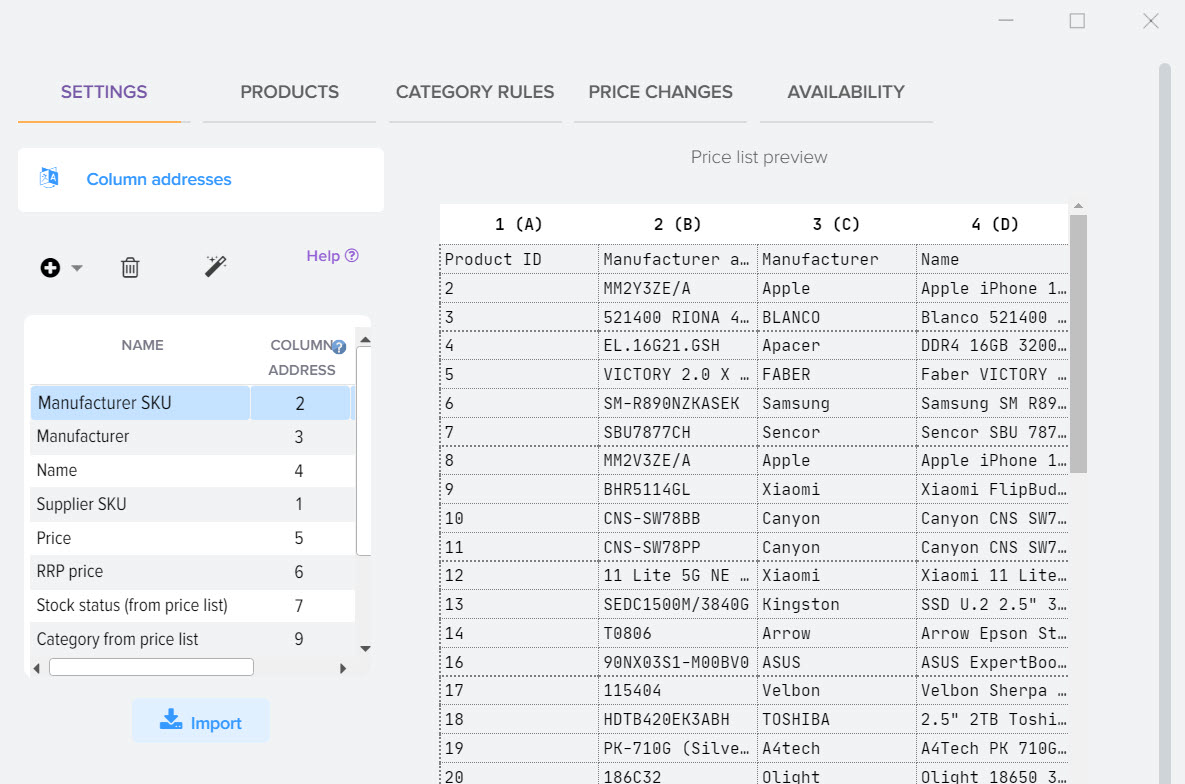
5. Setting the definition of product categories in the price list.
Allows you to link categories from the price list to products from the price list, taking into account the individual structure of the price list, in order to further process products by categories from the price list. How to determine the structure of categories from the price list you can in this section.
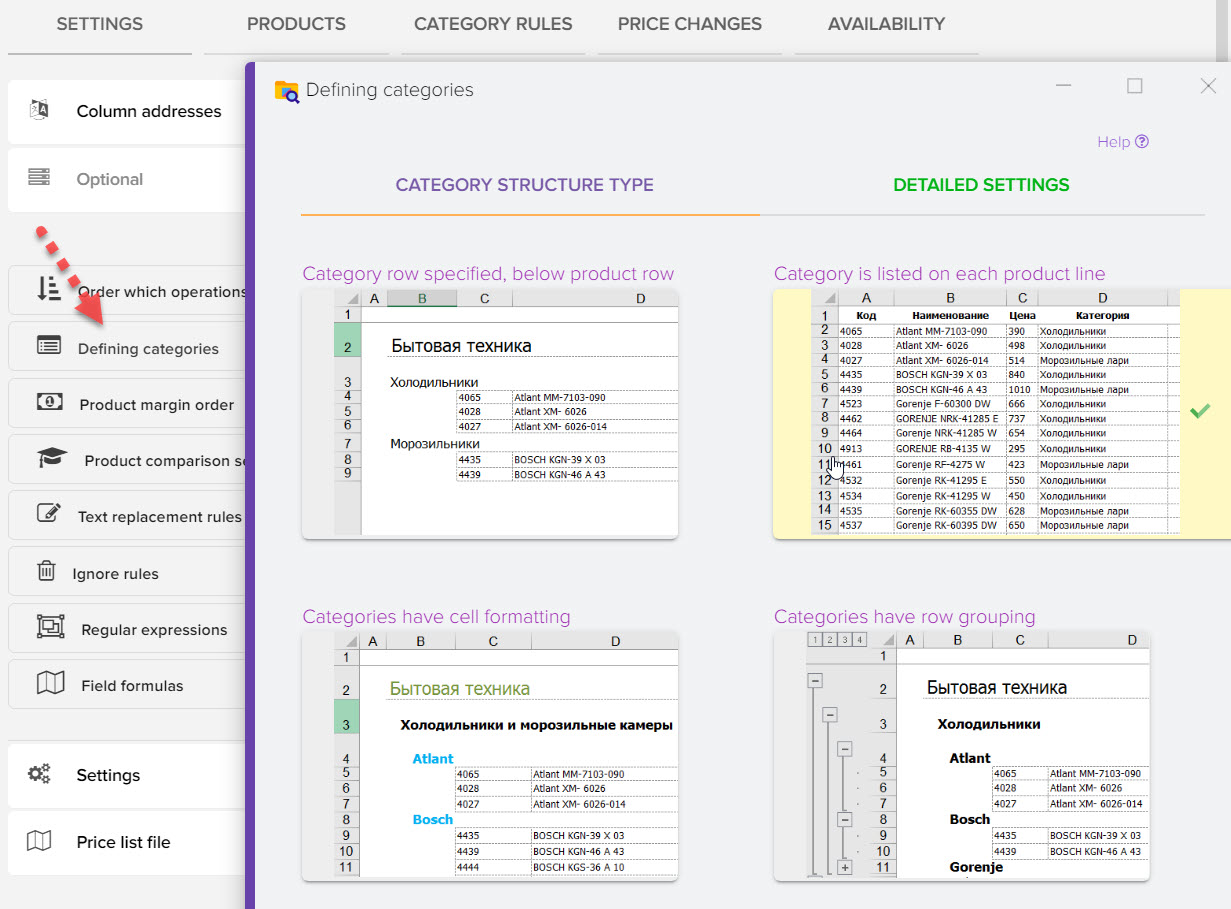
6. Setting up rules for loading products by category.
Allows you to link categories from the price list to the categories of the base catalog. The operation is necessary if it is planned to mass add products from the price list to the base catalog (add new products) or apply a product markup based on the category of the base catalog, taking into account each supplier. How to distribute products from price lists by categories of the base catalog you can in this section.
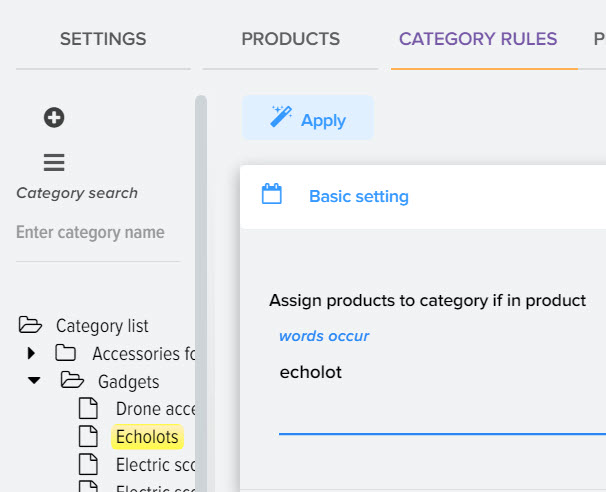
7. Setting up a markup for the price list, accounting for the RRP.
An example of a threshold markup (taking into account the price of the product) for the Fans category for products from the price list. How to charge products from price lists you can in this section.

8. Loading categories and products from the price list
Obtaining a structured product catalog based on predefined settings.
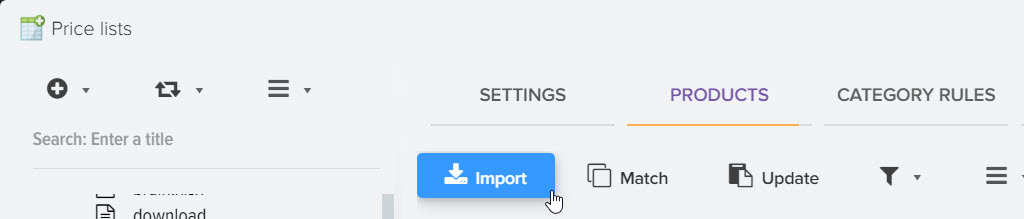
9. Comparison of identical products among suppliers (prices).
Allows you to check the list of products from price lists for new products. Establish links to products that are already in the base catalog to avoid adding duplicate products. You can learn more about how to compare products from price lists in this section.
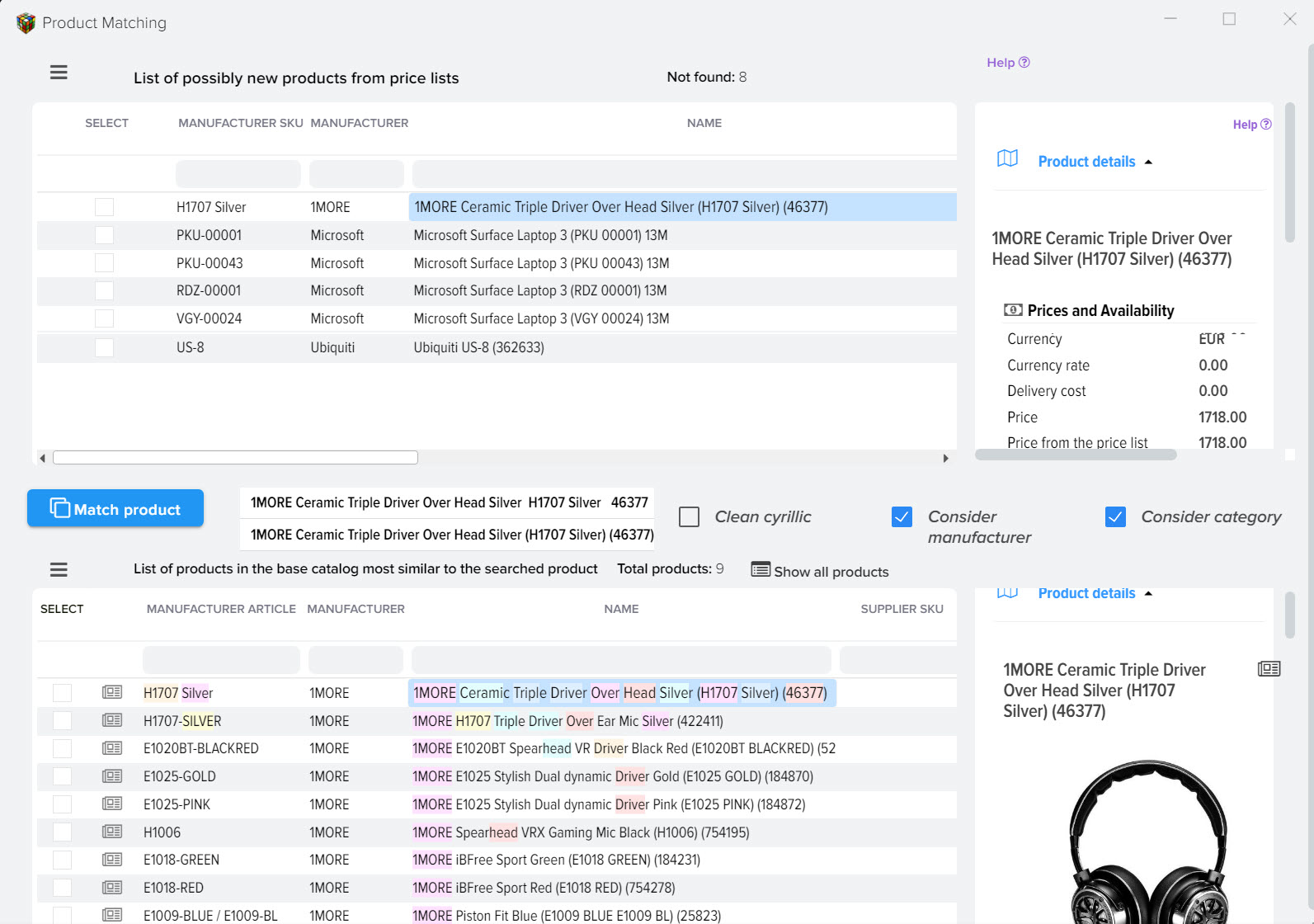
10. Updating the base catalog based on the data from the price lists.
Search for the minimum price among all suppliers for the same product, subject to availability. You can learn more about how to update the basic catalog of products based on products from price lists in this section.
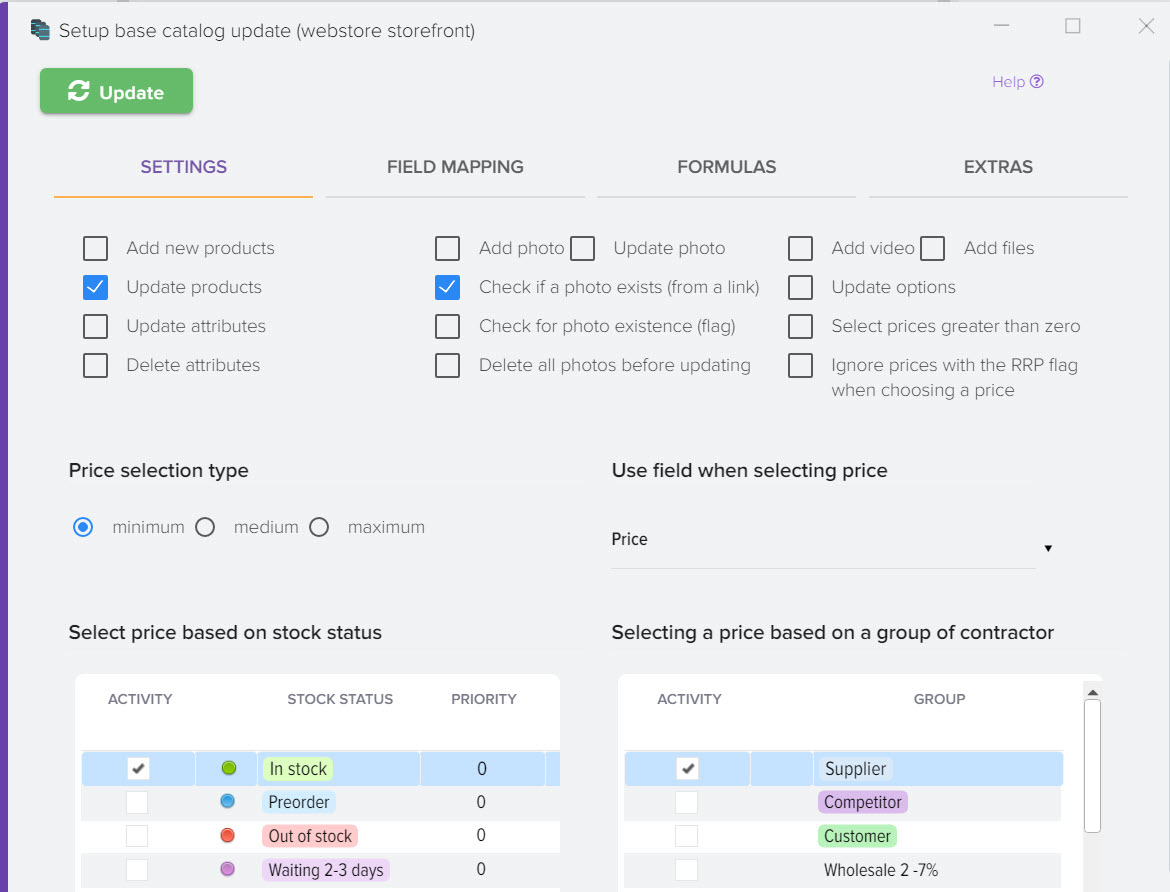
11. Export data to the site.
You can learn more about how to update your site, create summary reports, generate a file for trading platforms in this section.
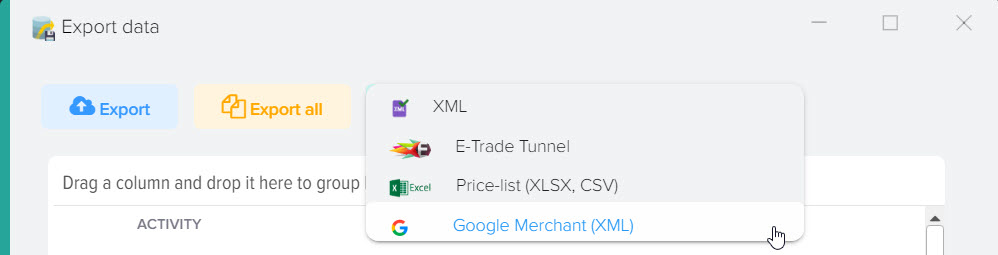
The following upload formats are available:
- Elbuz Tunnel module if supported by your CMS
- uploading data to a file in CSV format (text file with delimiters)
- CommerceML XML format from 1C company, which is used in the 1C Enterprise program
- XLS formation of a consolidated price list of suppliers where all prices of suppliers are indicated, which can be used by sales managers
- XLS for clients
- XLS for trading platforms prom.ua, tiu.ru
- XML for marketplaces, such as YML for Yandex Market, Hotline
- Google Shopping XML
- 1. Getting categories and products of the base catalog (your showcase of the site)
- 2. Adding a counterparty (supplier, competitor).
- 3. Adding a supplier's price list (file).
- 4. Specifying column addresses for loading data from the price list.
- 5. Setting the definition of product categories in the price list.
- 6. Setting up rules for loading products by category.
- 7. Setting up a markup for the price list, accounting for the RRP.
- 8. Loading categories and products from the price list
- 9. Comparison of identical products among suppliers (prices).
- 10. Updating the base catalog based on the data from the price lists.
- 11. Export data to the site.












.png)
.png)