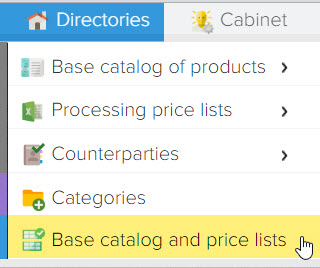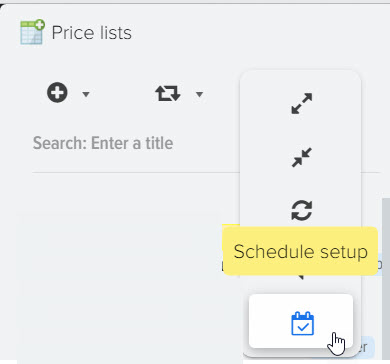Determination of the availability of goods in the price list of the supplier
The function of determining the availability of products in price lists allows you to bring all the availability values from different price lists into a single standardized form. The product availability detection setting is used to bring the availability statuses of products from suppliers' price lists to a single structured form.
As you know, each supplier has its own mark on the availability of goods, somewhere it is "Yes", somewhere "Yes" or "+", and "+" does not necessarily mean that the products are in stock, because there may be "++ " and "+++", which also mean "something".
Setting up availability detection for each price list
Elbuz allows you to customize the availability of each price individually. To do this, open the "Availability" tab for the price list for which you want to set up an individual determination of the availability of goods. 
Add the necessary statuses to define them by clicking on the + button 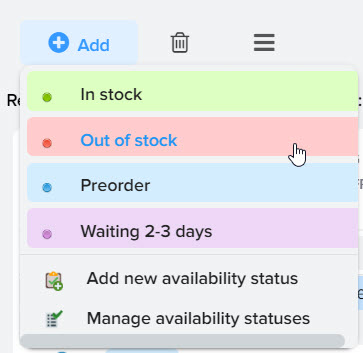
Write the availability values from the price list for each of the availability statuses 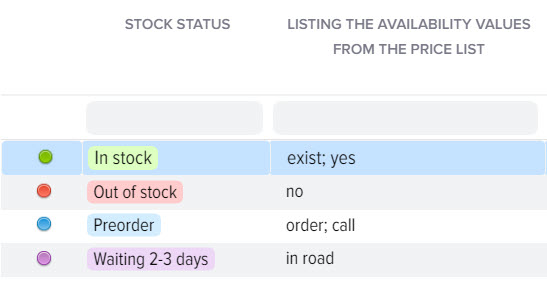
Description of grid columns
- Enumeration of availability values from a price list
Separate by commas the words from the price list that indicate the availability status you have chosen.
For example, you added the status "In stock", in the supplier's price list this status is marked with +++ signs and the word "available", list them separated by commas (you can also clear them with a semicolon). For other statuses, follow the same steps.
If there are empty cells in the price list in the stock status column, for example, meaning that the product is out of stock, then you have the opportunity to set the macro substitution {EMPTY} or {EMPTY}. - Listing exceptions
This is similar to the setting above, which works in the opposite direction, it allows you to make exceptions to the availability status search.
For example, in the price list there are statuses "Yes" and "There are (few)". Our task is to ensure that under the status "In stock" there are only products that have the status "In stock" in the price list, for this, in the exception, you must specify "There (little)". - Search by occurrence of a word
Activates the search mode by occurrence (content) for the values specified in the enumeration. When this mode is turned off, an exact search for the specified value will be performed. - Download products only with this status
When this flag is activated, only products with this status will be loaded from the price list. For example, you can flag the statuses "In stock" and "Pre-order", after uploading the data you will not see products with the status "Out of stock". - Adding quantity
Allows you to fill in the "Quantity" column for all products that have this status. For example, for the status "In stock" the quantity is 100, and for "Pre-order" the quantity is 5. - Quantify
When this flag is activated, an attempt will be made to determine the numerical quantity of products in the specified column of the price list. - Cost of delivery
Allows you to specify shipping costs for items with this stock status. - Filter
"from" - "to" - you can specify the range of numbers by which the availability status should be determined, for example, from 5 to 99999, to consider the product in stock. - Manufacturer - Apply the availability status search rule only for a specific manufacturer.
- Rule application procedure
Allows you to specify the order in which the availability status is searched. - Markup / Discount
You can charge a product or set a discount based on the availability status, for this you can set a percentage, a coefficient or a fixed value. - Activity
Controls the activity of the presence status search rule. - Source field
By default, the availability status is searched in the "Availability Status" field, but this can be changed by specifying the field you need in the "Source field".
Directory of availability statuses for all price lists
If the price list is not configured to determine the availability of goods, then the global settings for all price lists are applied. 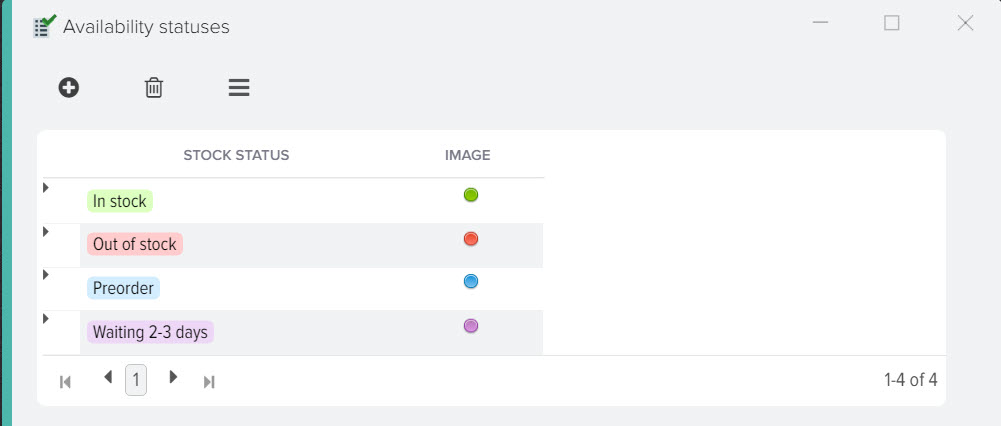
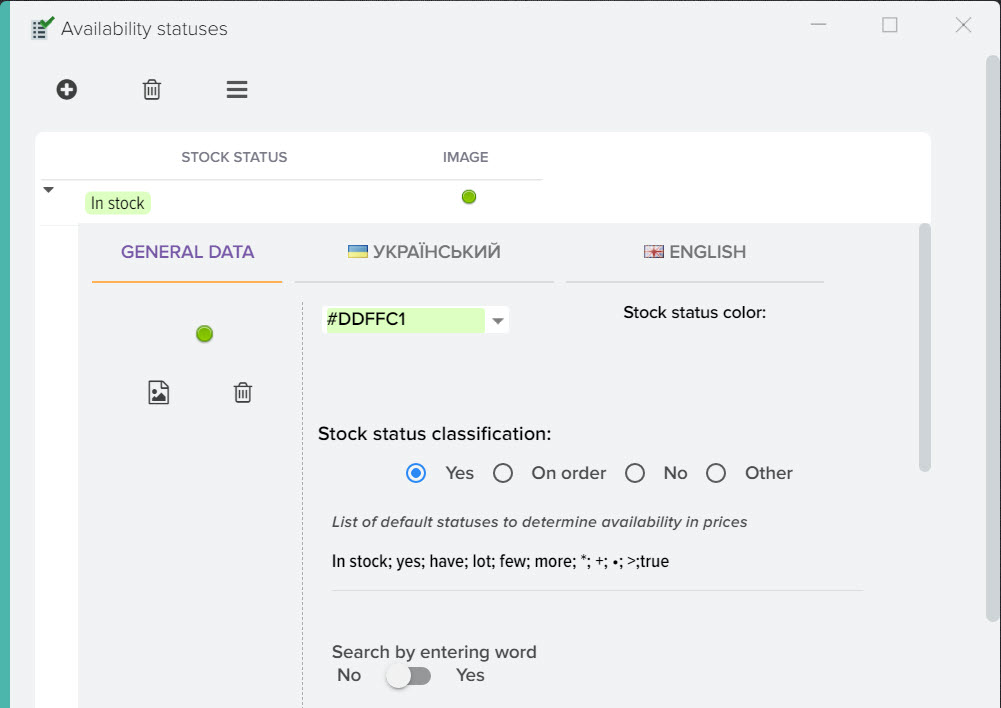
Additional filter
Allows you to apply the availability status for products in more detail, taking into account the specified conditions. For example, you can set the availability status "In stock" only for products with a price greater than 1000. 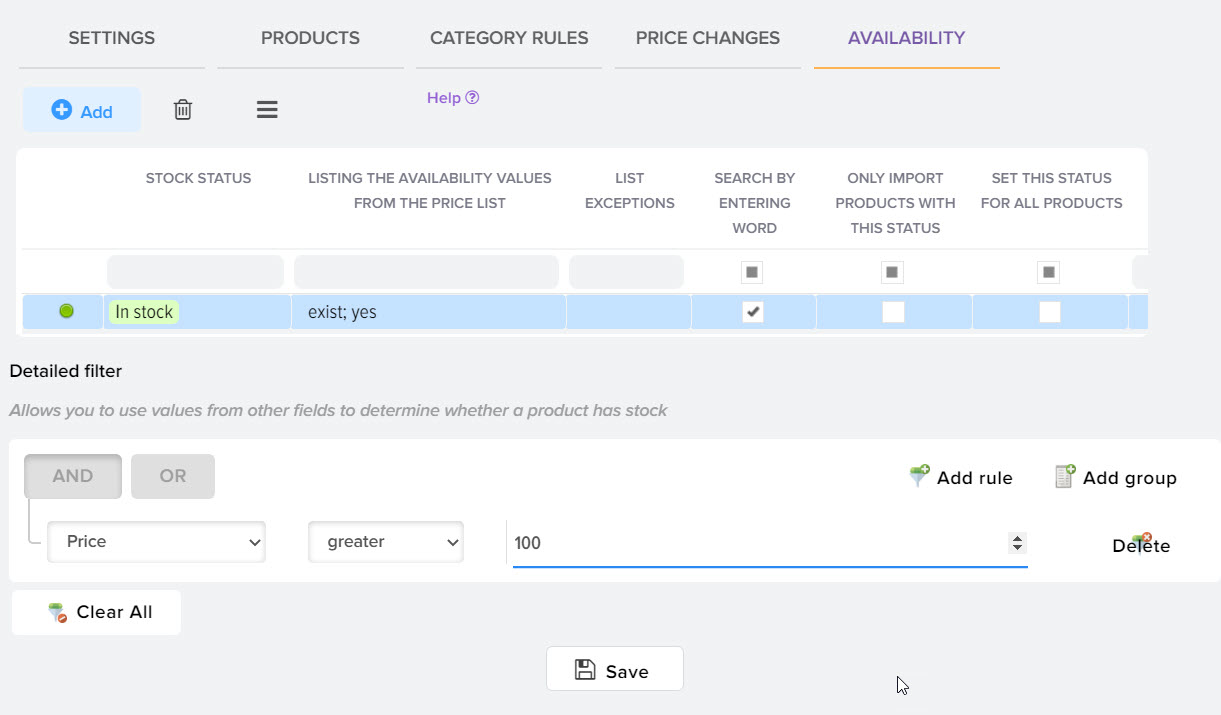
How to download from the price list only products with a certain availability status?
- Check the box in the grid "Upload products only with this availability status" for the status, the products you need.
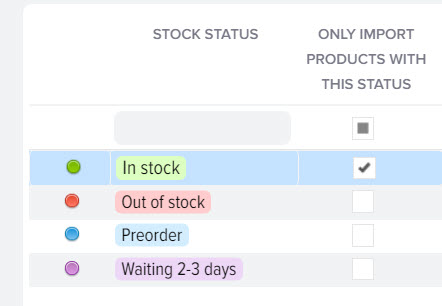
- The second option, you can make an ignore rule in which you specify the availability values from the price list that should not be loaded. Values are set specified in the price list.
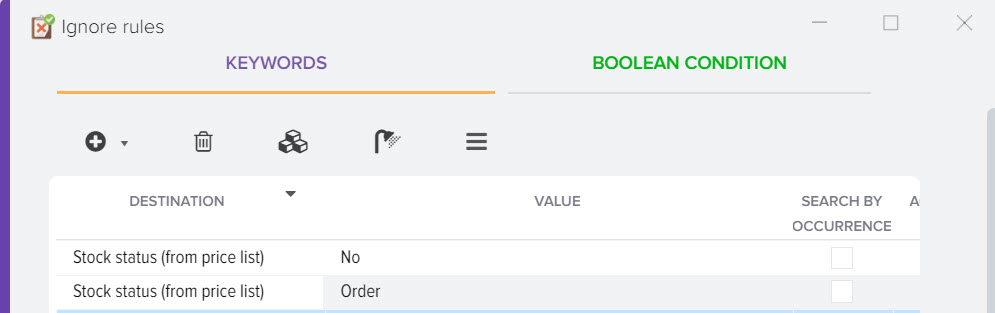
- The third option is to create a rule for loading goods for all categories, in which you indicate the availability values from the price list that are indicated for the products that you need. This option will speed up the download of data from the price list. Items that are not needed will be discarded at the time of download.
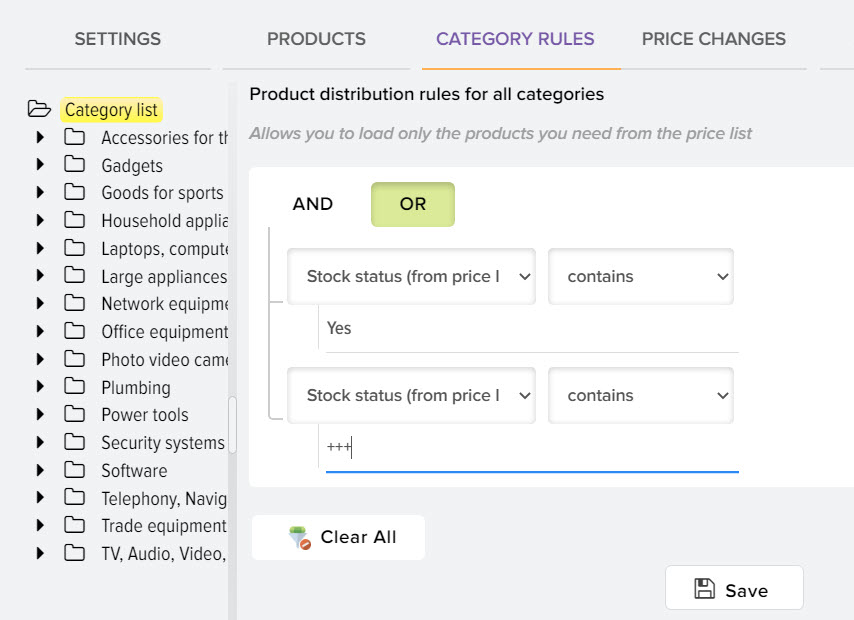
Adding an individual availability status
It is possible to add your individual availability status if you do not have enough current statuses. Click the "+" button and select "Add new availability status" 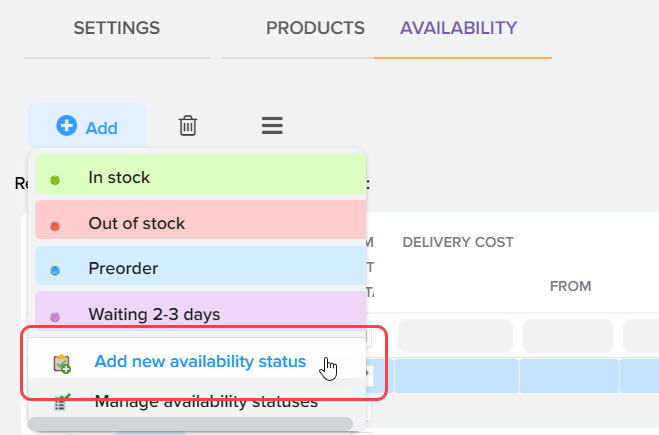
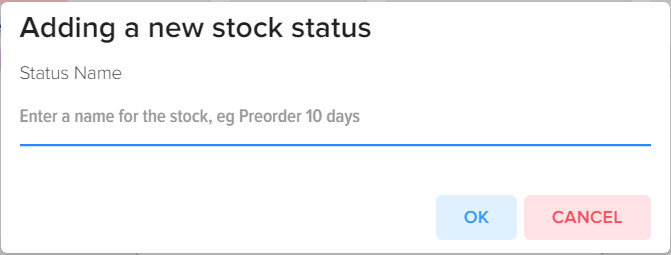
Questions
How to correctly set up the availability of goods, if in the price list of the supplier it is indicated as "N" and "Y", while on our website the availability is displayed with a specific quantity of goods. How can this be solved when mixing the price list with the catalog?
First, set up the availability detection for the price list so that the program determines the statuses "In stock" (Y") and "Out of stock" ("N").
Next, create a formula for the products of the base catalog for the "Quantity" field, in order to indicate the quantity that is required for a certain status
CASE {BC Item: Availability Status}
WHEN 'In Stock' THEN 100
WHEN 'Out of stock' THEN 0
WHEN 'Pre-Order' THEN 10
ELSE '0' END
You can also configure for price lists the replacement of the symbolic availability status obtained from the price list with numeric values 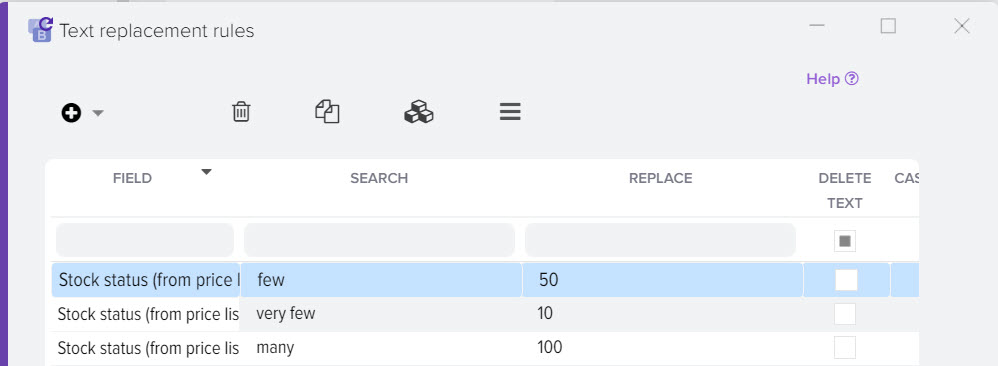
How to set up product availability detection if the supplier's price list contains information on several warehouses
For example, we have a price list in XML format, for each product there is information on the warehouse and the availability of goods. 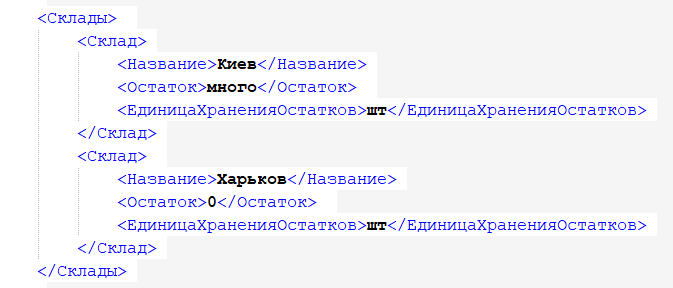
Create new fields for each warehouse 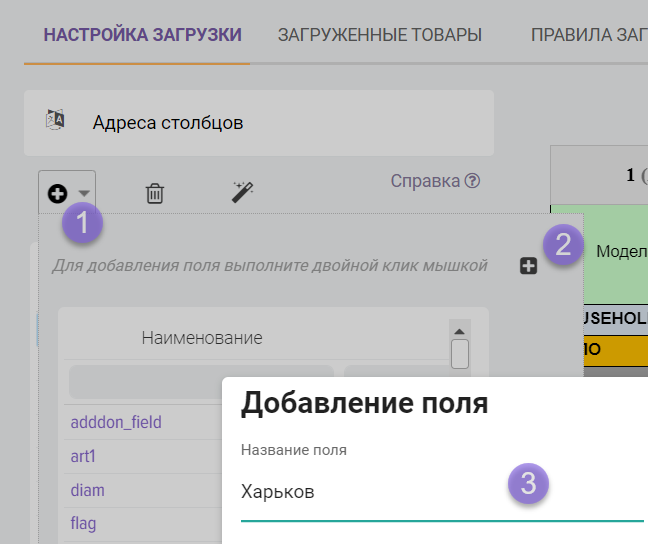
Specify an XPath expression in the column address to get the necessary data from the price list
//x:Warehouses/x:Warehouse[x:Name="Kyiv"]/x:Remainder
//x:Warehouses/x:Warehouse[x:Name="Kharkiv"]/x:Remainder 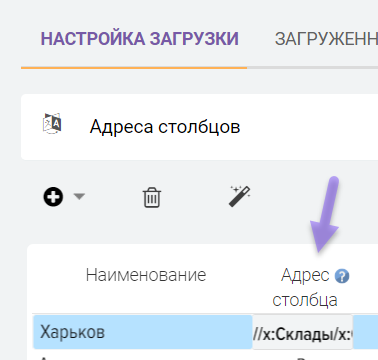
If you have a price list in XLS format, then just indicate the column number.
We draw up a logical formula to determine the status of the availability of goods, that is, to understand "when the products are considered in stock. " To do this, add the "Stock Status" field and specify the formula in which we check the value for each warehouse, in this example, if both warehouses are empty (zero), then we will consider the product as "Out of stock", otherwise as "Is" 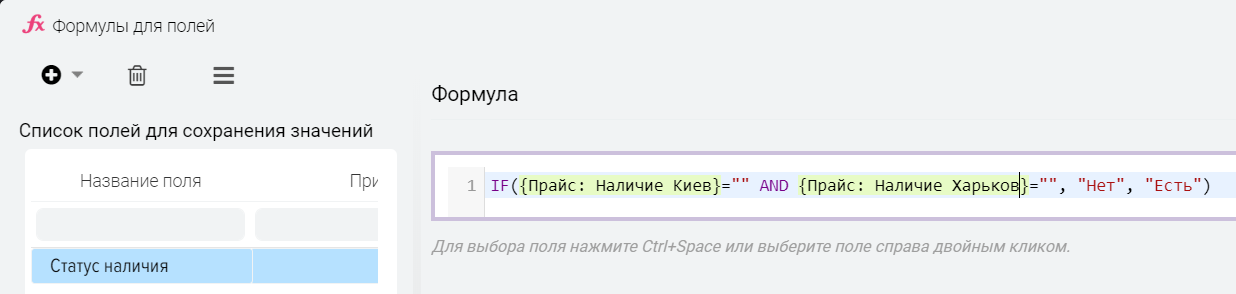
Customization result (three items in stock, one item out of stock)