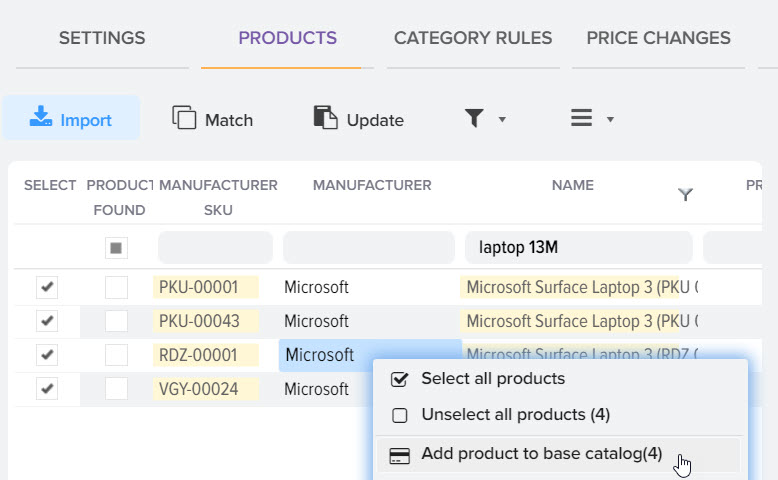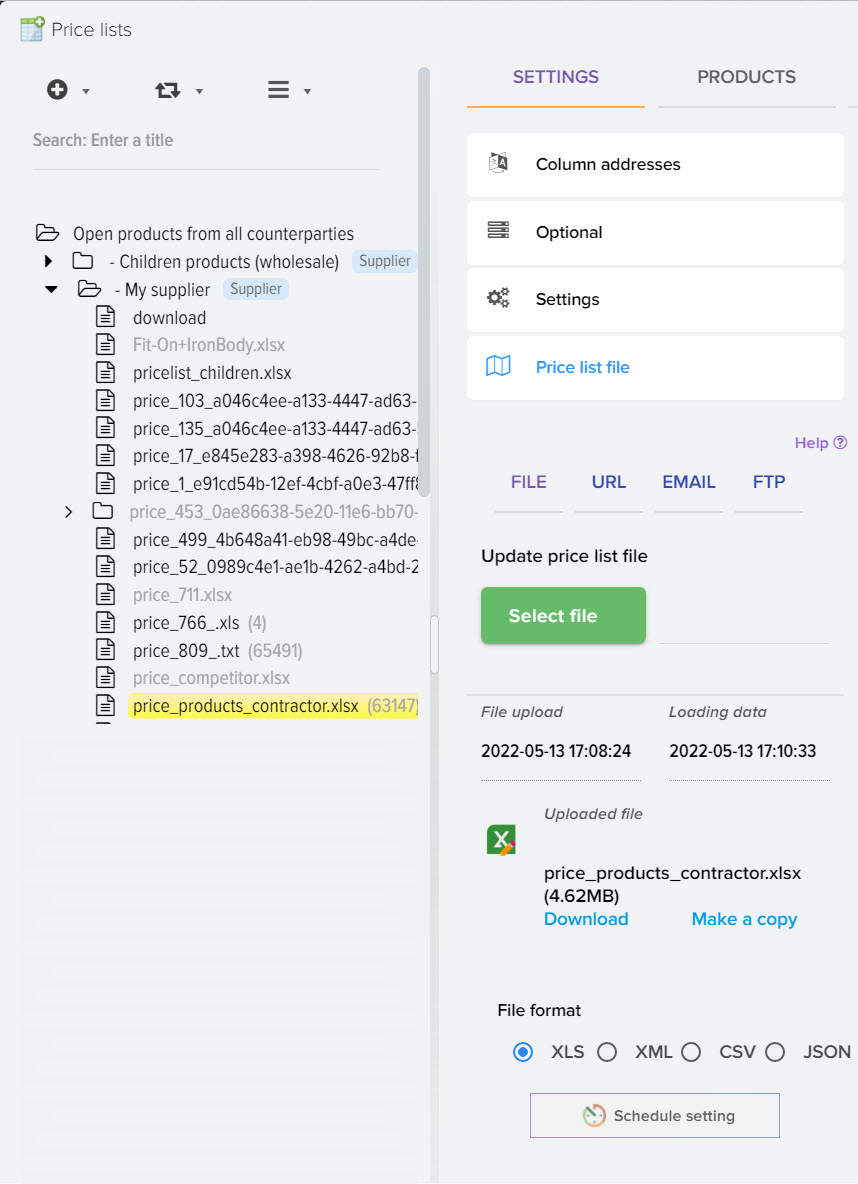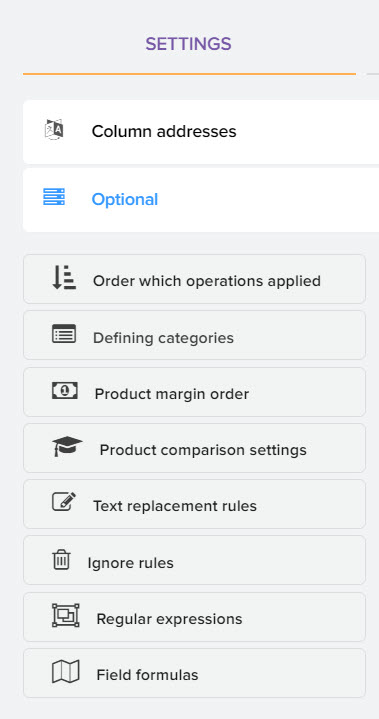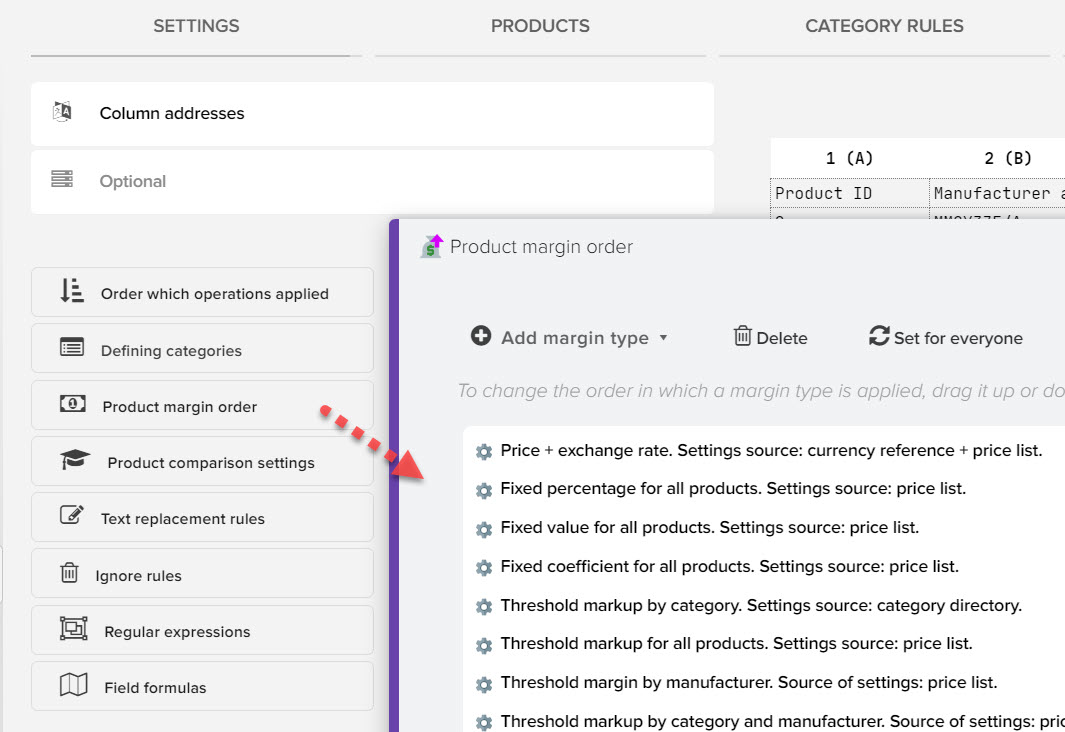List of products from price lists (processing, analysis, comparison)
After loading data from the price list, the products are displayed in a structured way, that is, when loading data from any price list, you can work in a "single window" searching for products from all price lists, perform group operations, apply a markup, take into account the exchange rate, and also control the RRP taking into account the availability of products from the supplier.
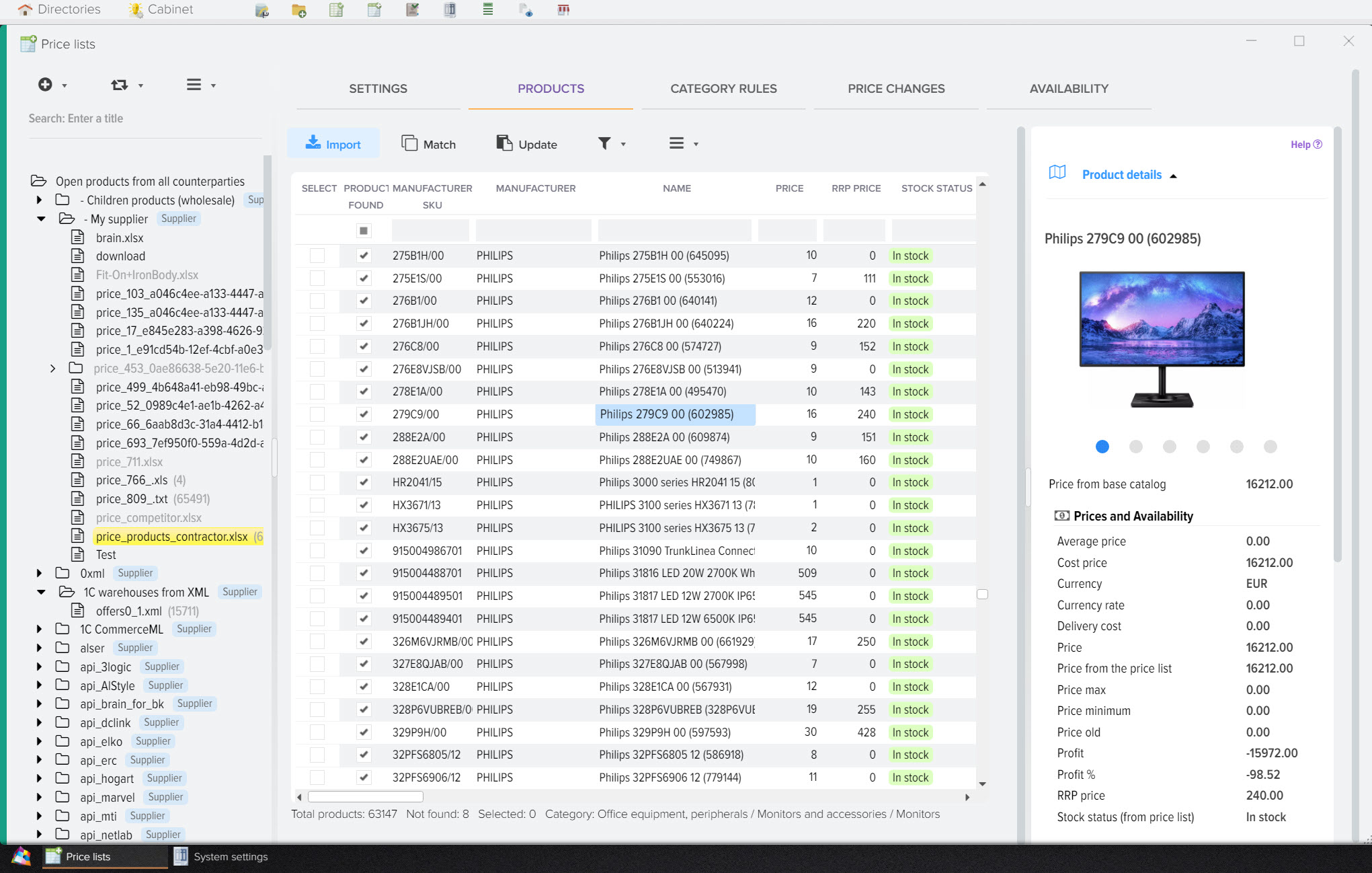
Description of buttons
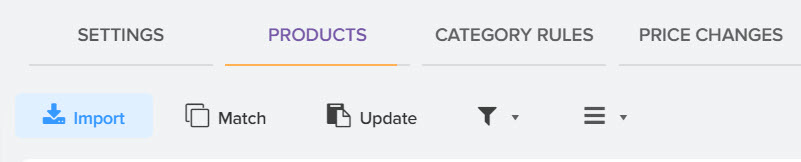
- Import
Allows you to download products from the price list, get new data, as well as data taking into account the settings for auto-correct text, margins, etc. - Match
Opens a window for comparing products from the price list with products from the base catalog. More details are described in this section . - Update
Updating the basic product catalog based on products from price lists, in order to update prices, availability, and mass addition of new products. More details are described in this section . - Filter
You can use pre-prepared filters to select products. Also create your own individual filters for permanent use. These filters are available by default:
- Unmatched products - products that are not found in the base catalog
- Matched products - products that are found in the base catalog
- Undistributed products - products for which the category of the base catalog is not specified
- Product without markup
- Products without prices
- Price increased
- Price went down
- No description - Additional operations
- Refresh List - Refreshes the list of products in the grid.
- Delete all products - delete all products for this supplier (if products from all suppliers are open, then deletes all products).
- Uploading products to an XLSX file - creates a file with a list of goods, taking into account the set filter.
- Directory of matched products - shows previously matched products with the ability to delete incorrect matches.
- Attribute matching - allows you to match the attributes loaded from the price list with the attributes of the base catalog. For example, in the base catalog there is an attribute "Diagonal", in the supplier's price list this attribute is called "Size", so that a new attribute is not created in the base catalog (when it is updated based on price lists), you can match them.
- Customize grid - setting the display of grid columns, more details .
- Formulas for fields - setting up logical formulas for individual adjustment of data in the price list, described in more detail in this section .
Context menu of the "Products from price lists" grid
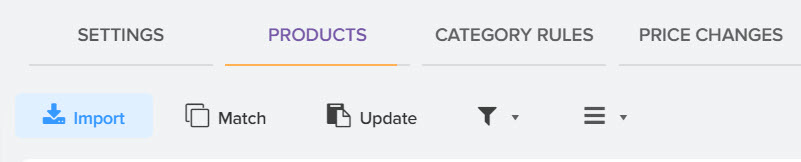
- Add a product to the base catalog
Allows you to add products from the price list to the base catalog, it can be 1 product or several, marked with the "Choice" flag. You need to select a product category if the product from the price list is not distributed to the category of the base catalog through the upload rule.
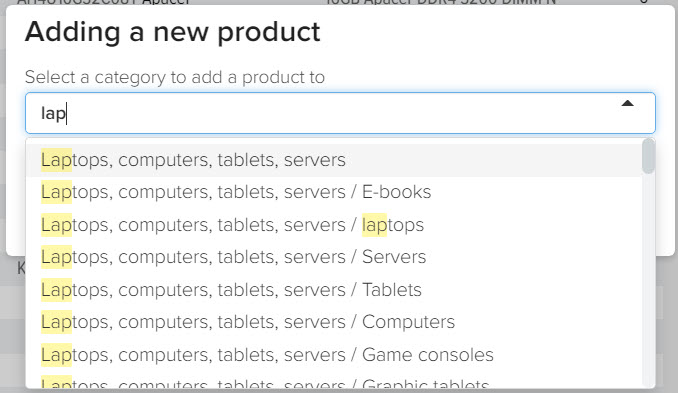
- Add new manufacturers to the directory
When loading products from the price list, the system tries to determine the manufacturer for the goods, if the manufacturer could not be determined, then they will be highlighted in red and they can be added to the manufacturers directory in bulk, after adding they will be determined (located through the directory).
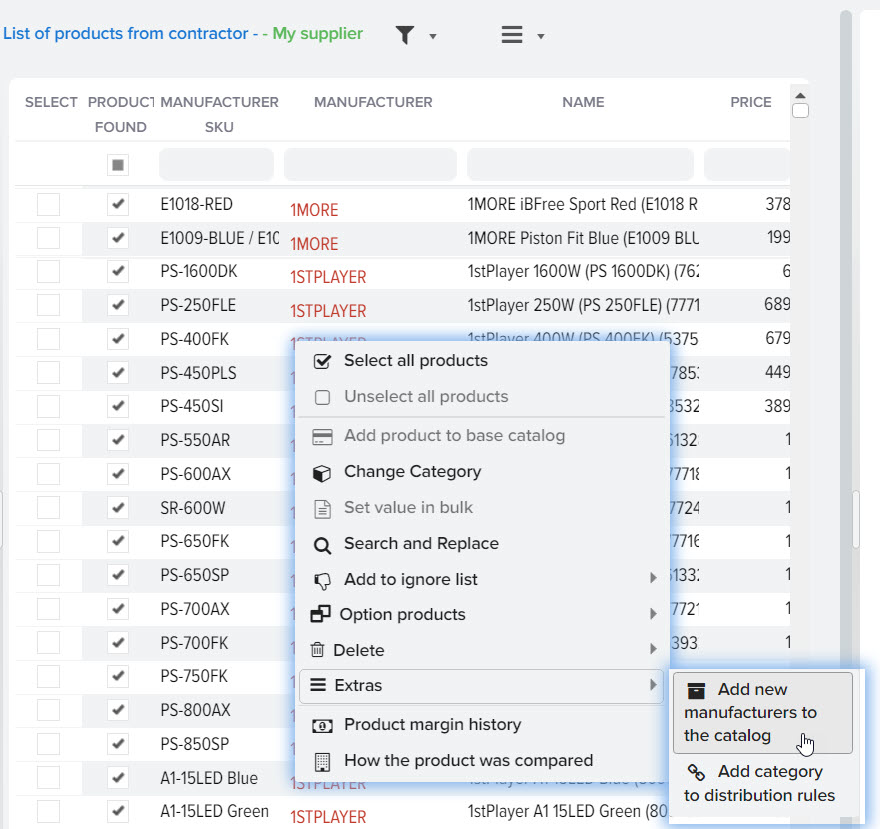
- Add to ignore list
If there are products in the price list that do not need to be loaded, for example, products with the "wrinkled packaging" attribute or there is no need to download products from the price list from a certain category, then you can add such products to the ignore list, you can add both the selected product and whole category of goods.
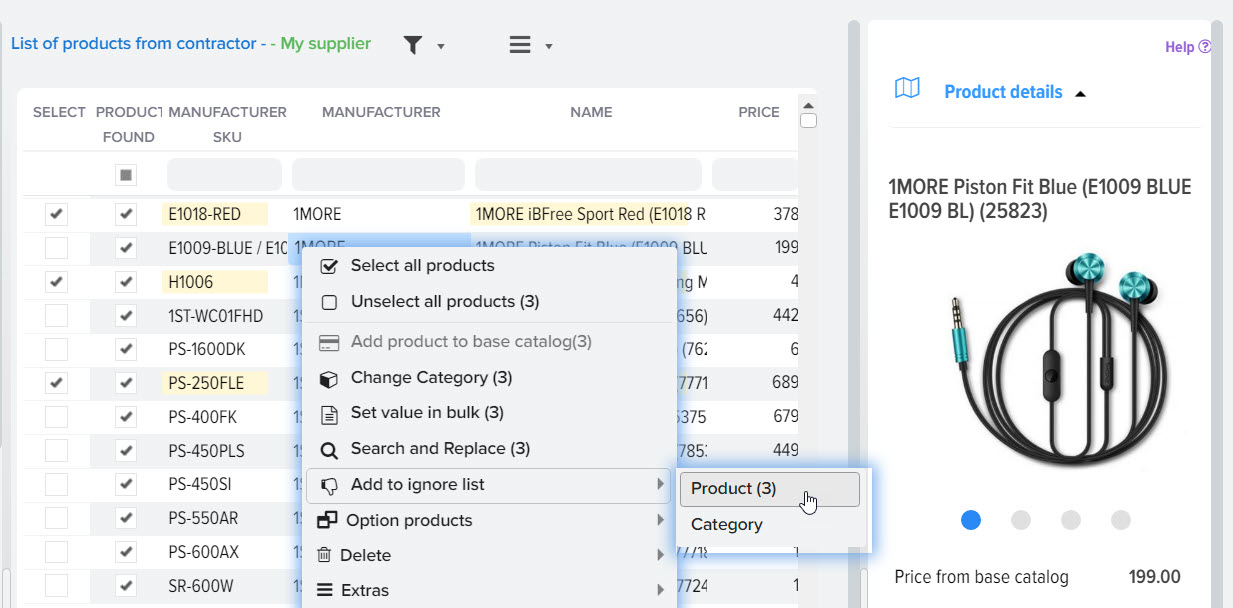
- Change category
You can specify the category of the base catalog for products from the price list in order to bulk add new products from the price list to the base catalog in the desired categories.
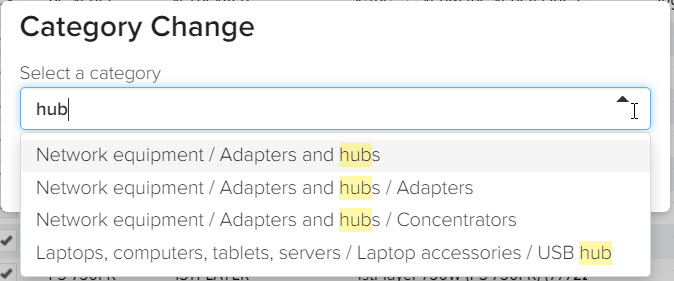
- Bulk set value
To set a single value for several products, you need to select the desired products, select the value source field (to do this, become the mouse in the desired cell), which you want to change, in this example, 3 products are selected and the "Price" field
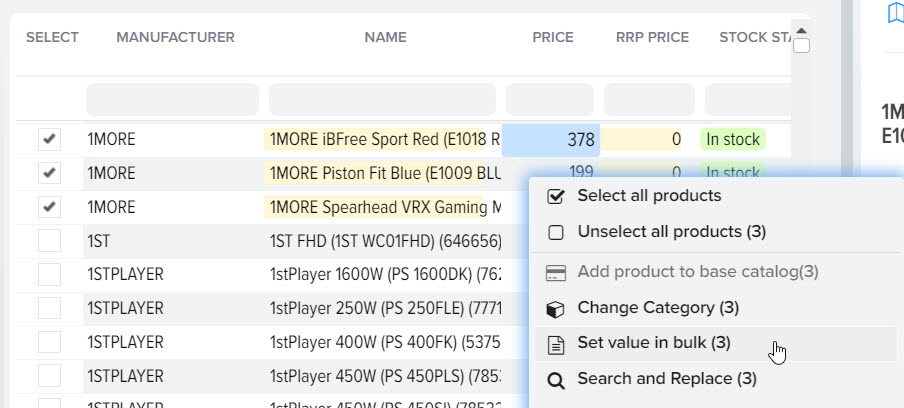
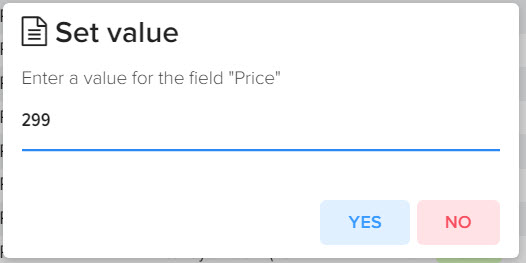
Adjustment result
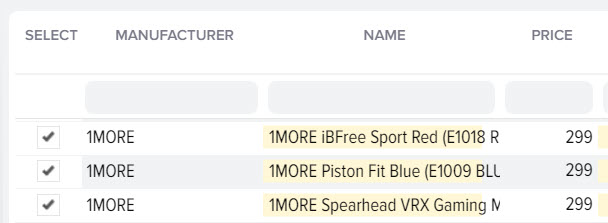
- Find and Replace
To search and replace values for goods, you must select the source of values field (to do this, become the mouse in the desired cell), in this example, the "Name" field is selected, specify the value for the search and the value for replacement. It is possible to use regular expressions.
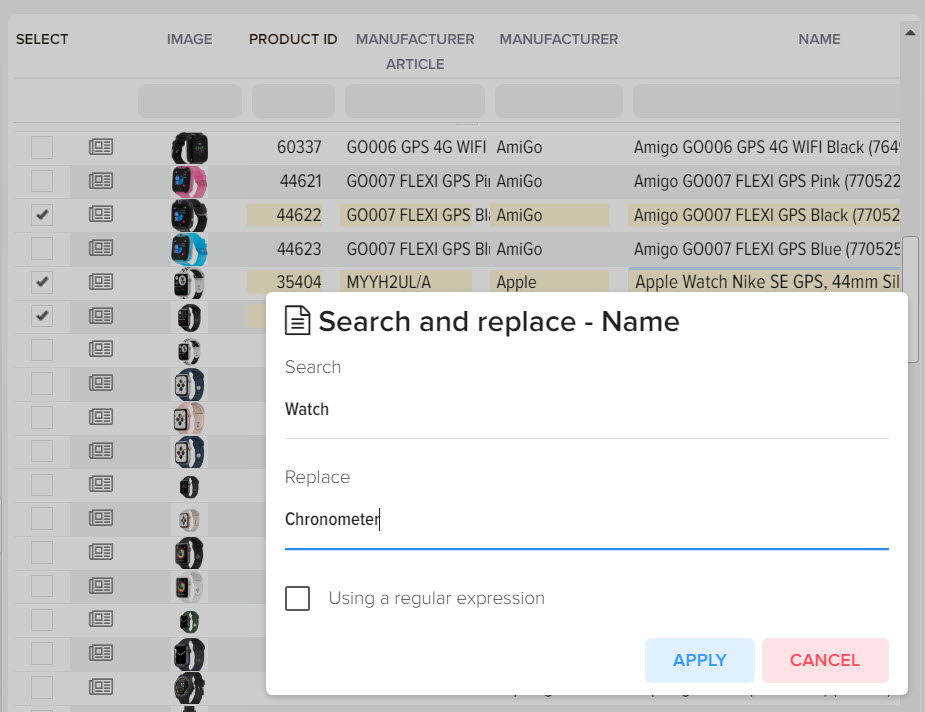
- Delete item
Product removal is a function to temporarily remove loaded products from the grid. When loading the price list, the deleted products will reappear in the list. - Delete all products
Removing all loaded products from the grid. - markup history
Allows you to get information about how the product was priced, what types of mark-ups were applied to it, whether the price was calculated taking into account the exchange rate.
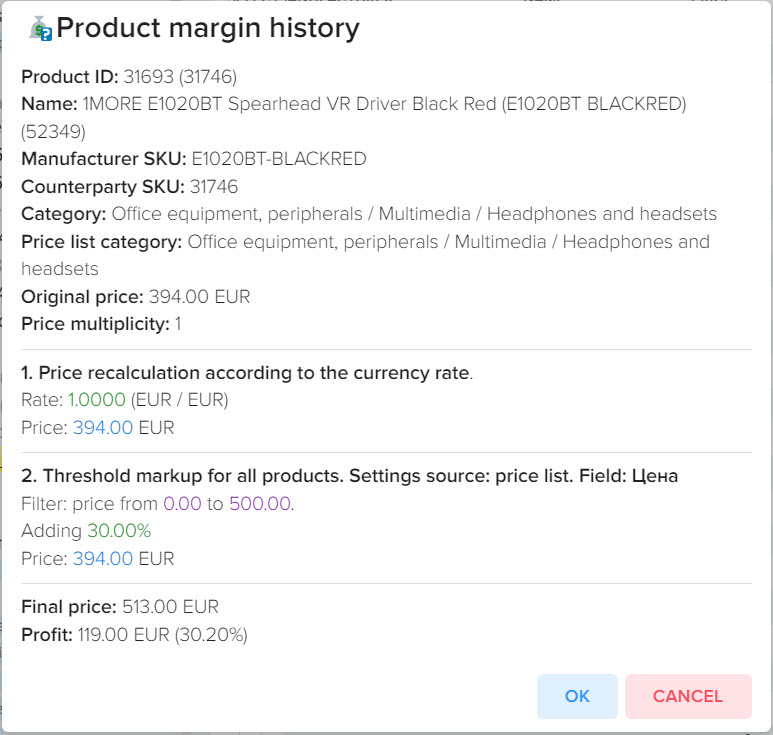
- How the product matched
Allows you to get information about how the product from the price list was compared with the product from the base catalog
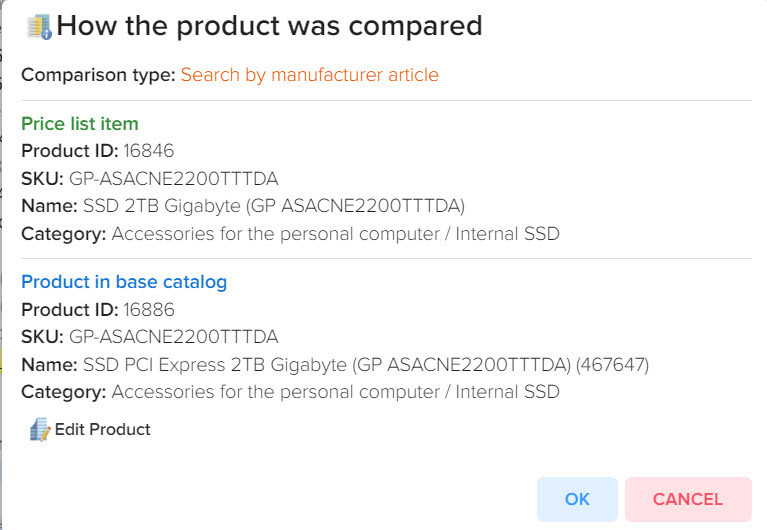
Performing group operations on products from price lists
You can apply various operations on products, taking into account the set filter, for example, you can add only certain products to the ignore list by searching for them in the "Name" field.
To select products for which the filter is set, right-click to display the context menu and select "Select all products". In this example, the keyword filter is "laptop 13M".
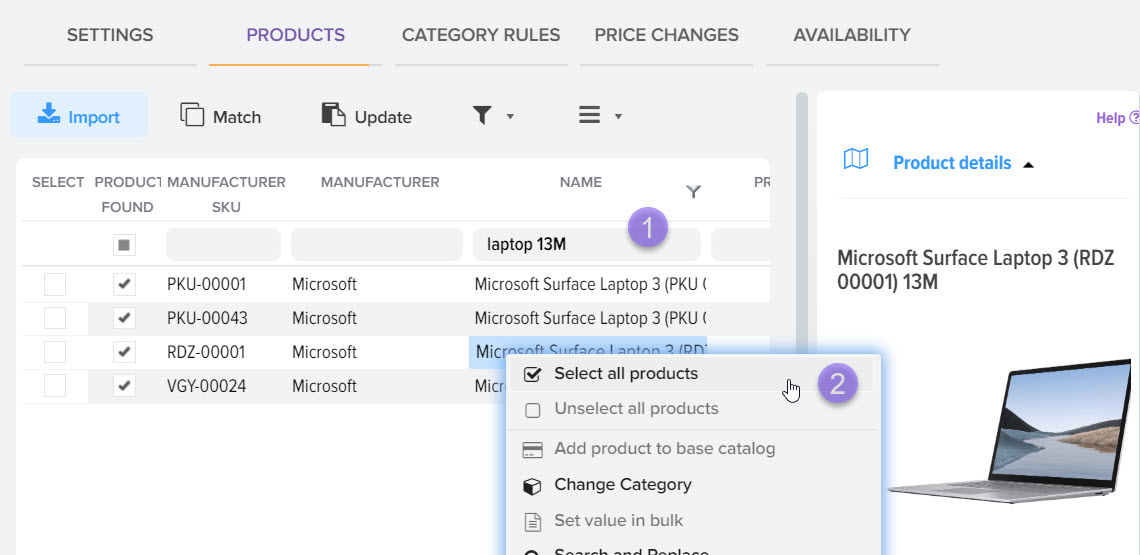
After clicking on the "Select all products" menu item, the products that contain these keywords (that are included in the filter set for the grid) will be selected. For products, the "Choice" flag will be set, and the quantity of the selected product will be displayed at the bottom of the grid.

You can also select the products you need manually by marking them with the "Select" flag. After that, you can apply various operations to these products.