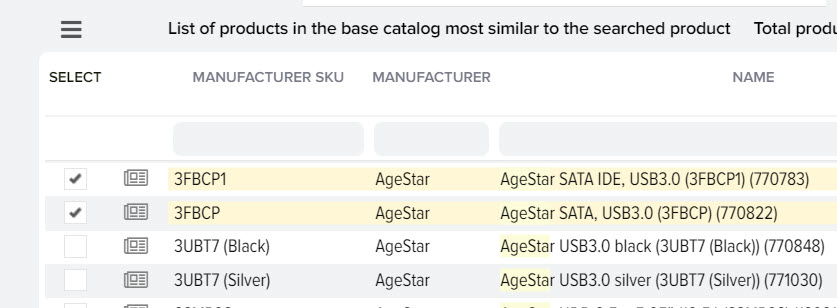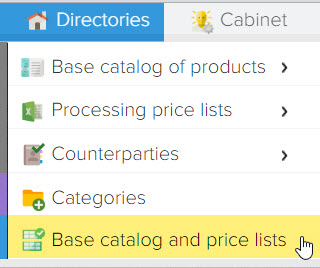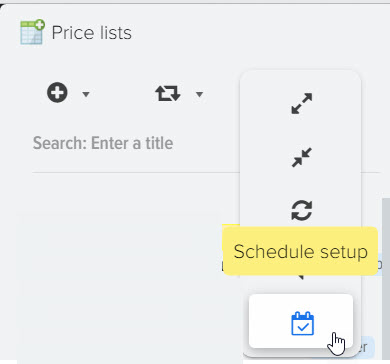Comparison of products from price lists with products of the base catalog (linking, matching, matching)
Comparison of products from suppliers' price lists with products in the base catalog allows you to establish a relationship between products in order to update prices, availability and other parameters daily.
The base product catalog can contain five times fewer products than the products that are stored in the list of products from the price lists, everything is very simple, the price lists of different suppliers can contain the same products, because each supplier can trade the same product, but in his price list call products otherwise, so there is no way to automatically match products by product name. The values from the "Manufacturer's Article" field can come to the rescue, which can 100% identify a product from the base catalog with a product from the price list, for example, this applies to the "Laptops" product category (as a rule, the manufacturer indicates a unique article). 
You can quickly and automatically match books, because each book has a unique ISBN number, so the slightest change in the title of the book cannot prevent you from quickly matching products between your site and suppliers' prices. This also applies to products for which a barcode is indicated, this gives a quick automatic comparison of your products and products from price lists, but alas, in some categories of goods, suppliers do not indicate this code at all, so automatic comparison by barcode is not possible. 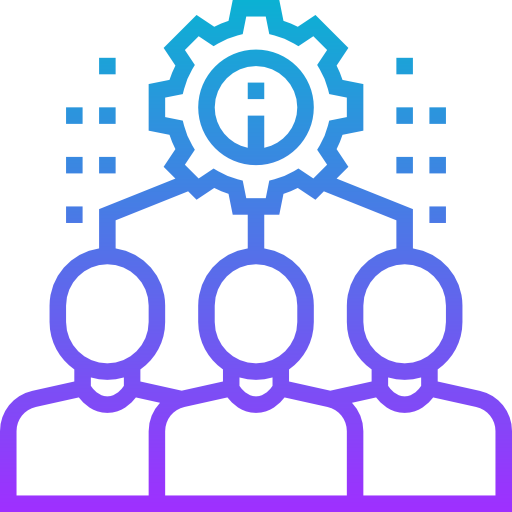
Elbuz does not automatically match products by probability, matching is possible only by exact comparison, because every letter in the product name is important. For example, there are products in which the difference of one letter means that you have a completely different product in front of you, which differs in price, therefore, if you automatically match such products, this can lead to financial losses, because the site will indicate the price of a completely different products and you will have to explain to the buyer why the price has suddenly changed.
All products from the price list found in the base catalog are marked with the flag "Product found" 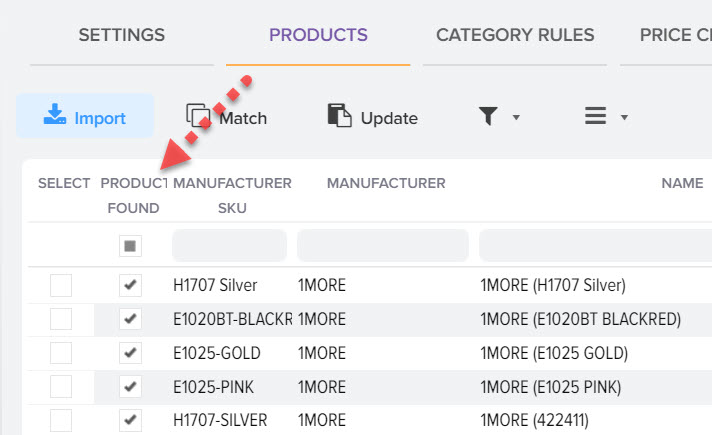
At the bottom of the list of products from the price lists, it is indicated how many products from the price list are loaded in total and how many are not found in the base catalog 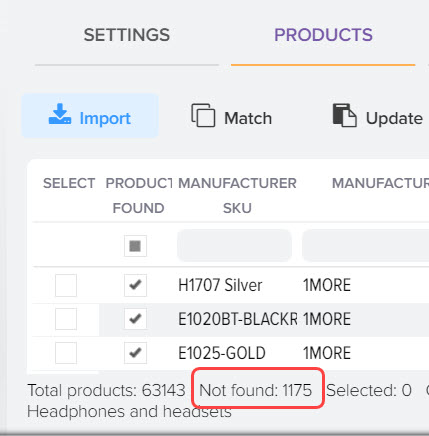
To manually match not found products from the price list with the products of the base catalog, select the desired price in the list on the left (or open products from all counterparties), then click the "Match" button 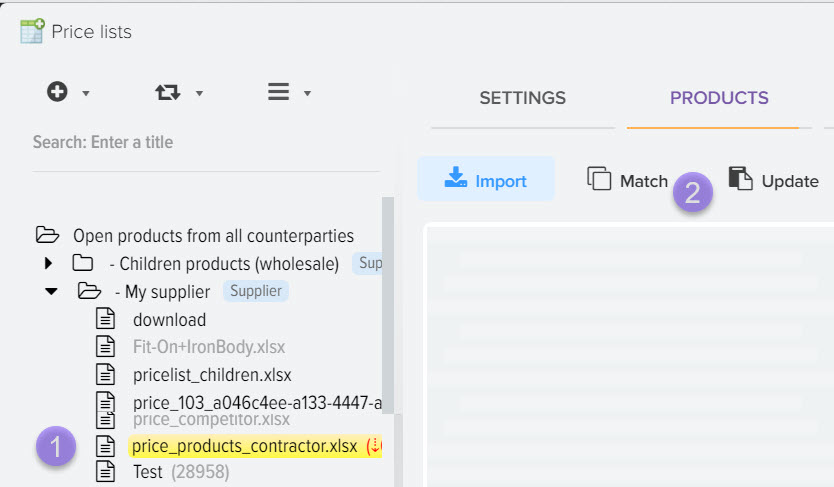
A window will open in which two lists of products will be displayed, at the top is a list of not found products from price lists, at the bottom are products from the base catalog. The system will offer variants of products from the base catalog for comparison with the product from the price list. 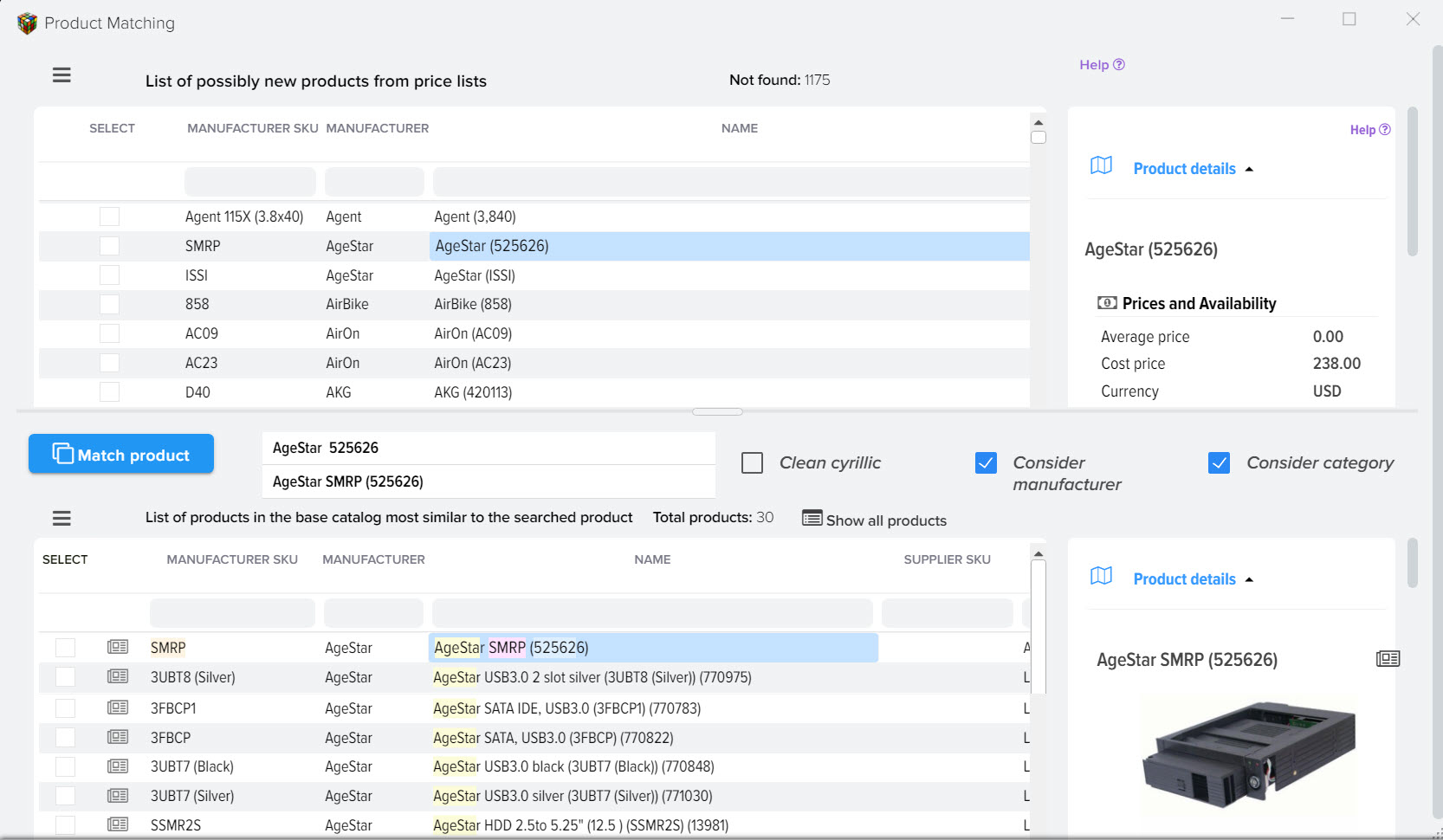
Your task is to specify the desired product of the base catalog (if it is available in the list) and click the "Match Product" button. After matching, the product from the price list will be hidden and a search will be performed for the next product from the price list.
If the product list of the base catalog does not contain the desired product, but you know exactly what it is, you can open all products and find the one you need, to do this, click the "Show all products" button 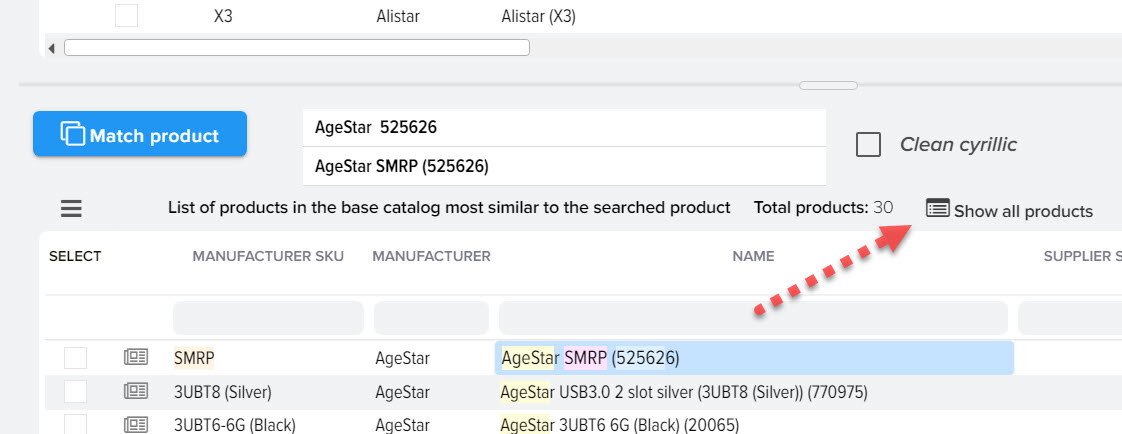
Information on selected products and other settings are placed between product grids 
- Match button
Allows you to match products, a confirmation window will be displayed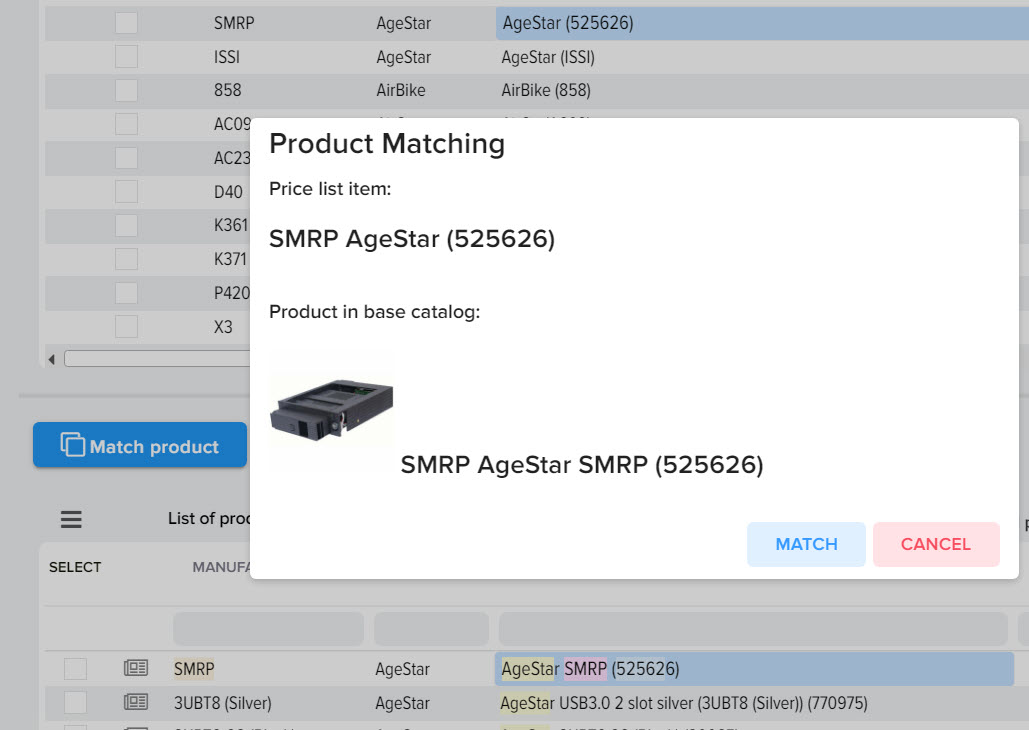
- Product names
At the top, the name of the product from the price list is displayed, at the bottom of the product from the base catalog. These fields are placed side by side for a quick visual assessment of whether it is the same product or not.
- Flag "Clear Cyrillic"
When the flag is activated, the search for similar products in the base catalog will be carried out without taking into account the Cyrillic alphabet, thus the probability of finding the desired product may be higher (depending on the product group)
- Flag "Consider manufacturer"
When the flag is activated, the search for similar products in the base catalog will be carried out taking into account the manufacturer of the product, that is, similar products will be selected only for the manufacturer that is specified for the product from the price list (in this case, the Manufacturer field must be filled in for products). - Flag "Consider category"
When the flag is activated, the search for similar products in the base catalog will be carried out taking into account the category of the base catalog in which the product from the price list is located.
When manually comparing products, the values from the fields marked with the "Take into account uniqueness" flag are used. By default, these are the "Manufacturer's Article" and "Name" fields. If the values in these fields are changed for products in the price list, then the manual binding will be broken (the link will be lost). 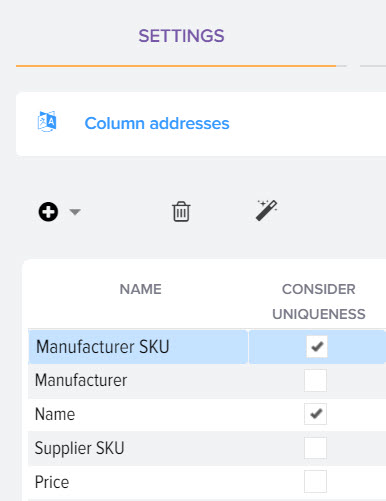
You can customize the columns of grids with products according to your needs, select those columns that you need to identify the desired product 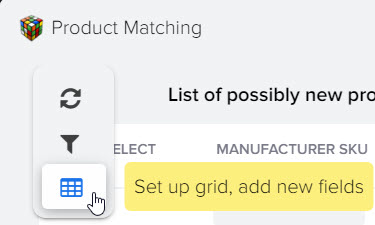
Comparison of one product from the price list with several products of the base catalog
After this type of product matching for several products of the base catalog, the fields will be updated: Price, Availability status, Quantity based on one product from the price list.
If you don't have a "Choice" column in the bottom grid, then add it via the grid setup and reopen the window to display the column in the grid 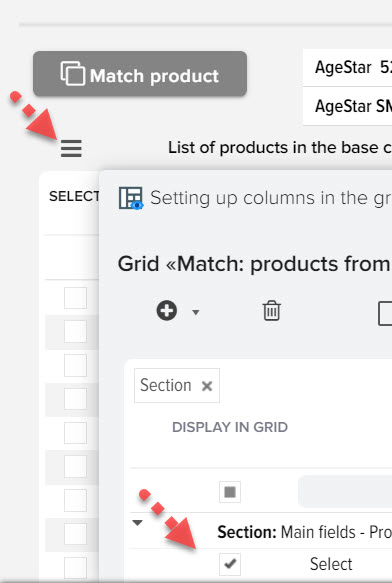
Next, select a product from the price list, then mark the products you need from the base catalog with the "Choice" flag and click "Match"