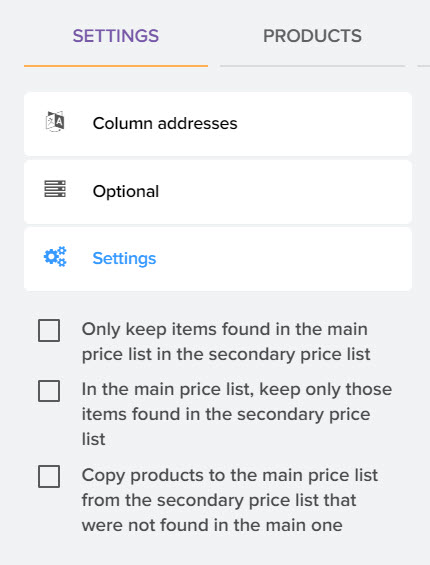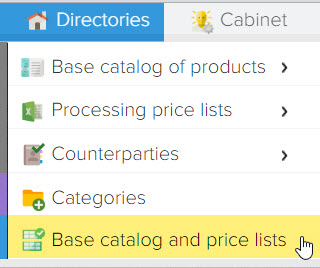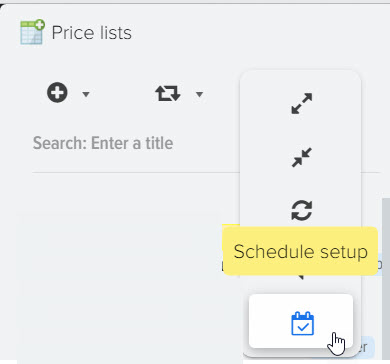How to combine the main price + balances
The supplier can provide you with two price lists, one is the main price list, which lists all the products of the supplier, and the other price is the availability of goods, the so-called "Remains" price list. You have the option to merge these prices in order to copy the values to the main price. There may be variations in the provision of information in price lists, for example, in the main price list there may be a price for goods, or it may be that only in the "remains" price list there is a price and a real balance of products (availability). Your task is to configure the copying of data from the "remains" price list to the main price list. To do this, you need to select the main price list 
Next, in the "+" menu, select the item to add a new price list 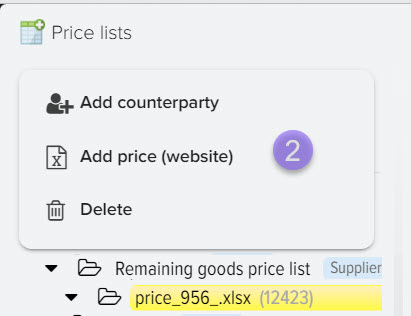
A confirmation window will appear for adding a new price list and linking it to the selected price list. 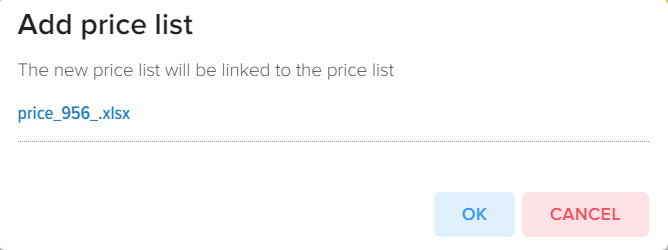
After that, you can select a file with the price list "Remainders" 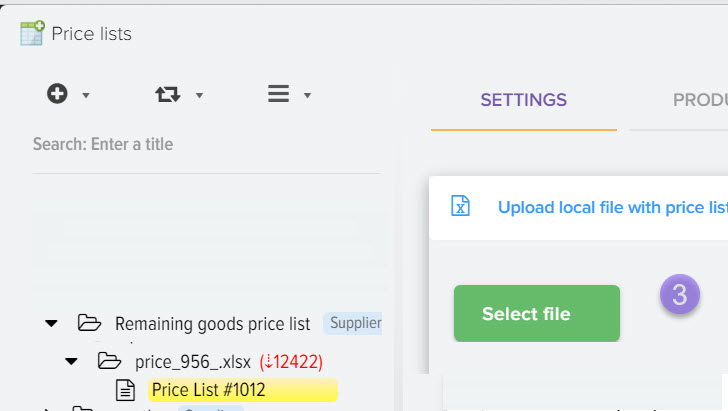
Next, you need to specify the addresses of the columns from where you want to download information. Check the box "Copy value to the main price list" for the field whose values you want to copy to the products of the main price list. 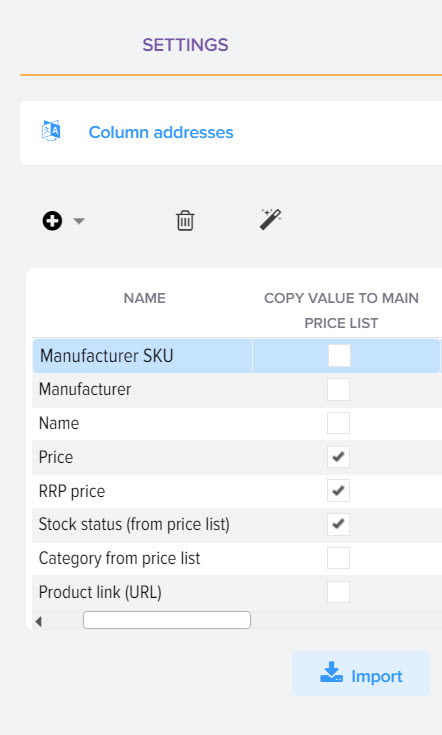
How does updating products in the main price list work?
When loading data from the "Remains" price list, the values will be copied to the main price list. When loading data from the main price list, the values from the "Remains" price list will also be copied, that is, it does not matter which price you load, the values will always be copied from the "Remains" price list.
If a column is specified from the "Remains" price list to load the status of the availability of goods, then in the main price list for all products the availability status will first be set to "Out of stock", and then the products in the main price list will be updated based on the price balance, thus, if the product there are no leftovers in the price list and it is in ch. price list, then it will remain as "Out of stock". You can also delete products in the main price list, if the product is not in the "Remains" price list, for this you need to activate the flag "In the main price list, save only products that are found in the additional price list" 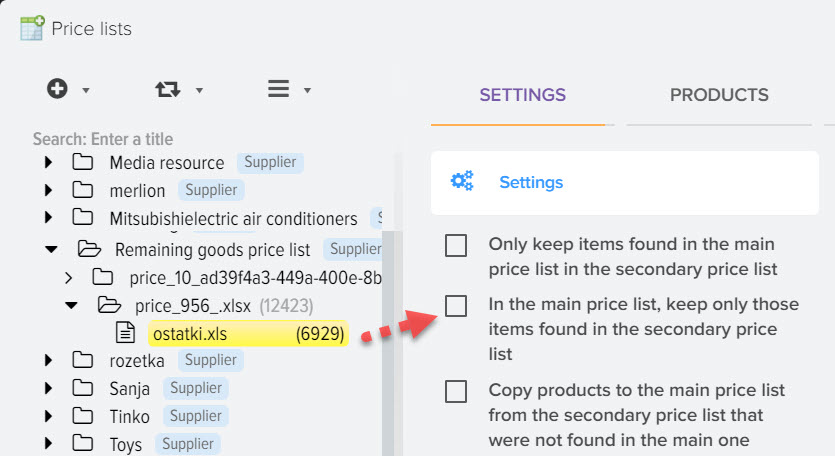
Comparison of products in the main price list with products from the "Remains" price list
When loading products from the "Remains" price list, an automated search for products in the main price list will be performed in order to find a connection with the products and transfer values to them.
Products are searched in the following order:
- manually matched products
- by Counterparty SKU (exact match)
- search by EAN Barcode (exact match)
- search by manufacturer's SKU and name (exact match)
- search by Name (exact match)
- search by manufacturer's SKU (exact match)
- search by occurrence Names of products from the main price list in the rest
- search by entry Product names in the main price list from the rest
- search by occurrence of the Article of the manufacturer of products from the main price list in the rest
- search by occurrence of the Article of the manufacturer of the products in the main price list from the rest
If the product was not found by these types of comparison, then you can match the products manually, for this, on the "Imported products" tab, click the "Match" button 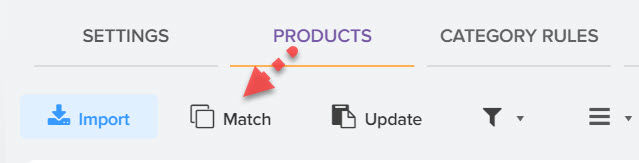
The comparison window is divided into two parts, the products from the "Remains" price list will be displayed at the top, the products from the main price list will be displayed below, you need to find the same product and click the "Match" button, thereby establishing a link between the products 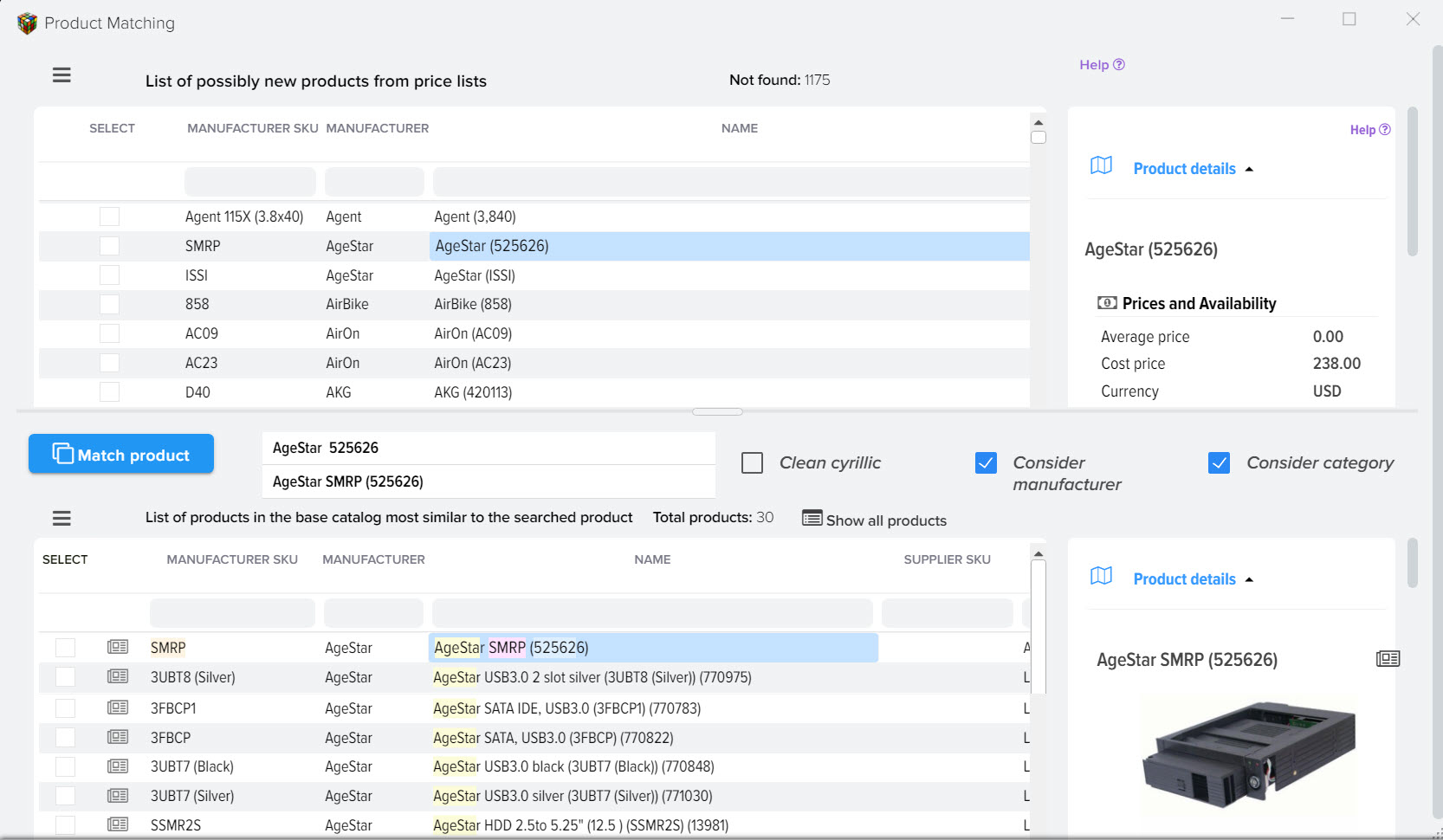
You can save in the main price list only those products that are found in the additional price list, for example, to display only products that the supplier has in stock, to do this, activate this setting option