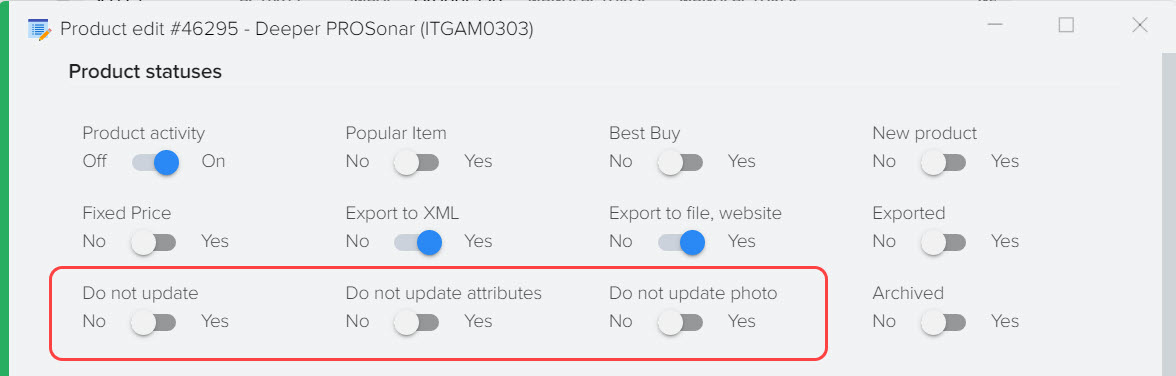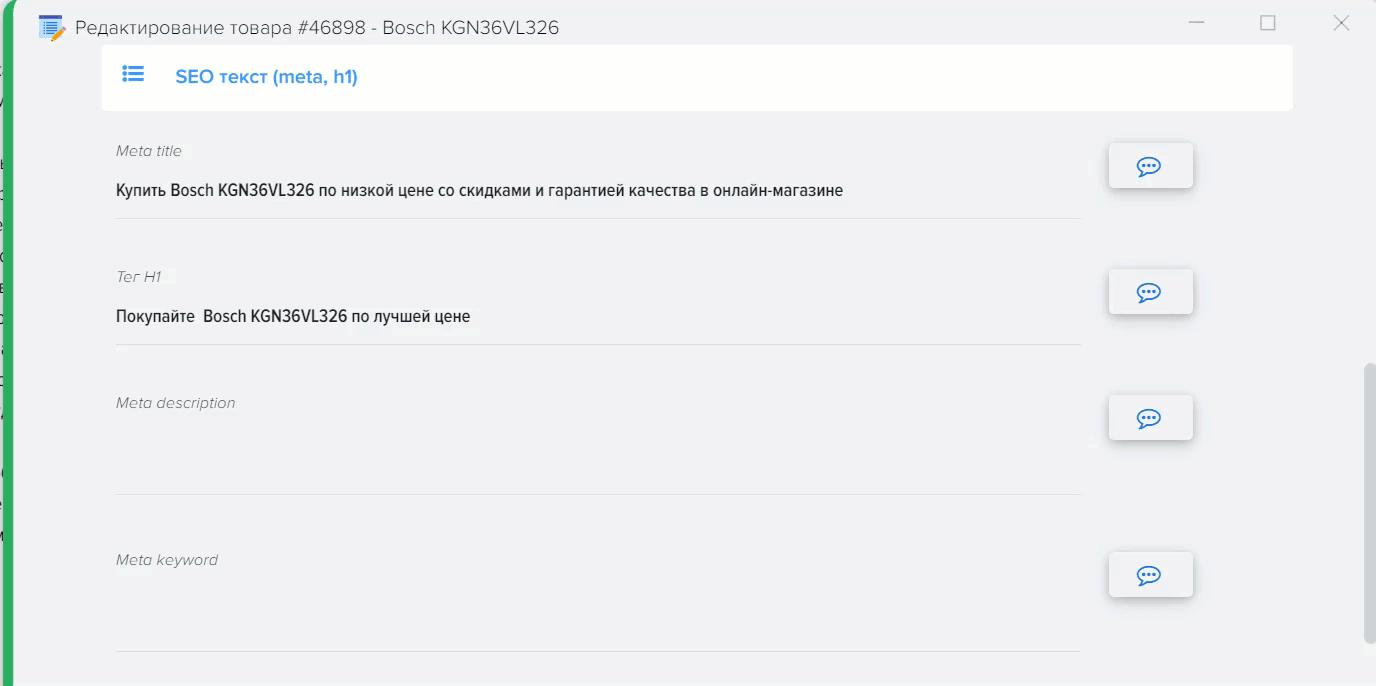How to bulk change the values in the field for products
You can quite easily change the values for many products, for this you need to mark the necessary products with the "Select" flag. You can preliminarily set a filter for products, for example, select the required category of products on the left in the category tree, search for the desired product in the grid, then right-click and select all the products that fall into the filter 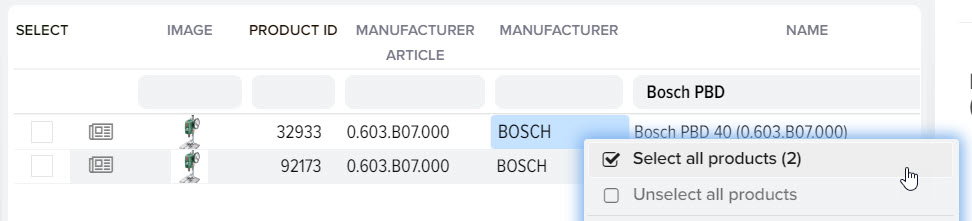
Next, stand on the desired column, right-click and select "Mass Set Values" 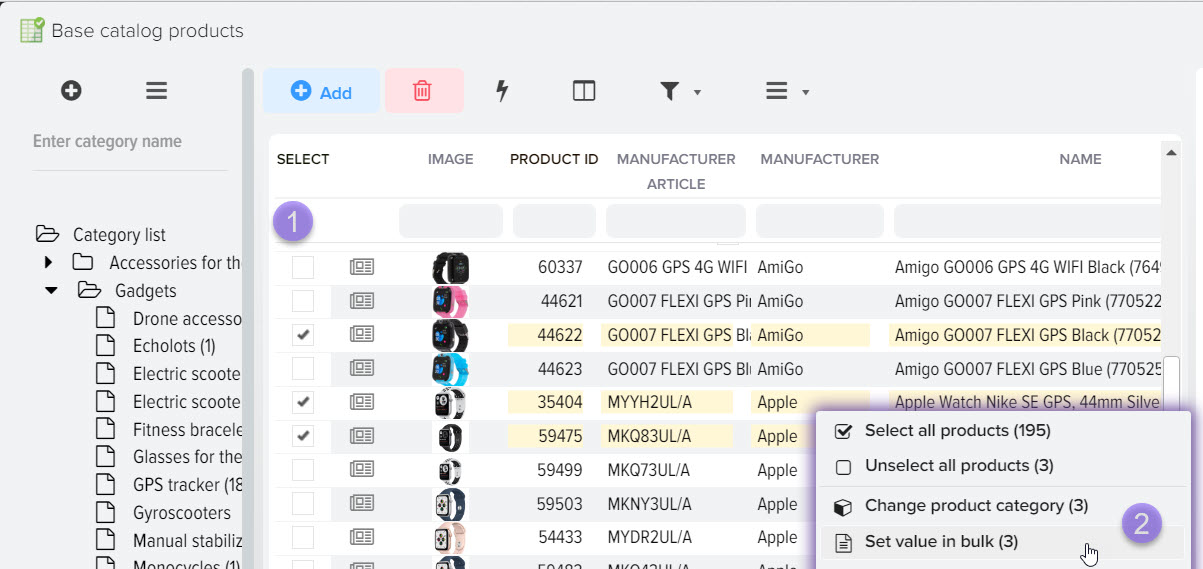
After that, a window will appear for entering a new value, which will be set for the selected products. In this example, the "Name" column was selected. 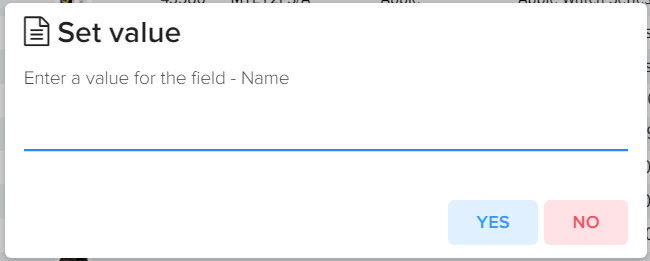
If the selected field is a product flag (for example, "Product activity"), then specify the value 0 to disable the flag or 1 to enable it.
If the required field is not in the grid with products, enable its display in the grid settings and re-open the window with the products of the base catalog. 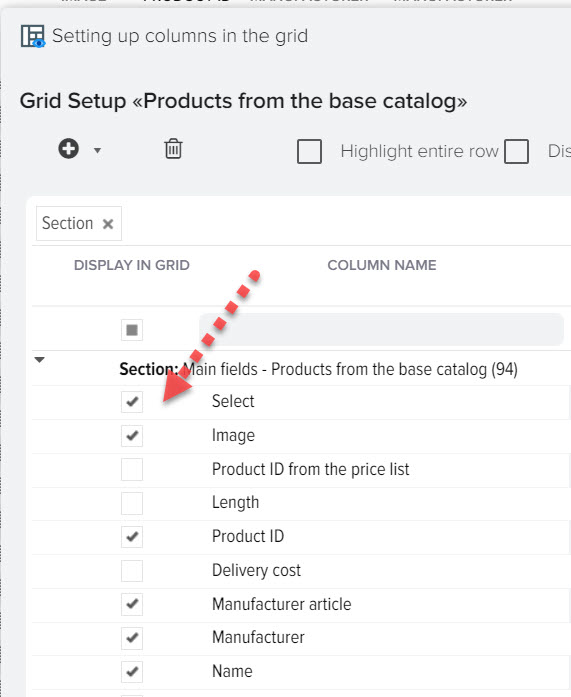
How to bulk set value for product attributes
Select a product category, activate the mode for displaying product attributes in the grid 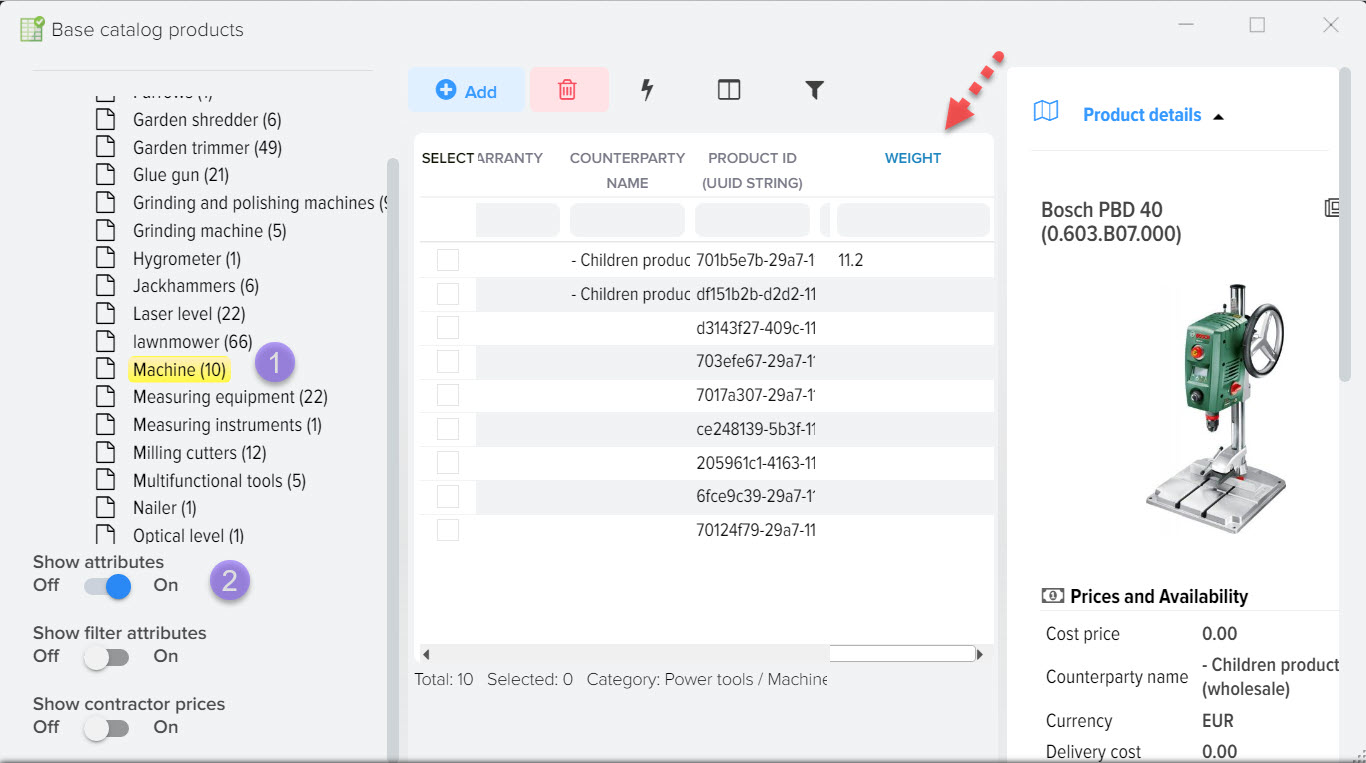
In the products grid of the base catalog, check the "Select" flag for the desired products if you want to set the value for only a few products. Find the column with the desired attribute in the grid and right-click to display the context menu. Select Bulk Set Value from the menu 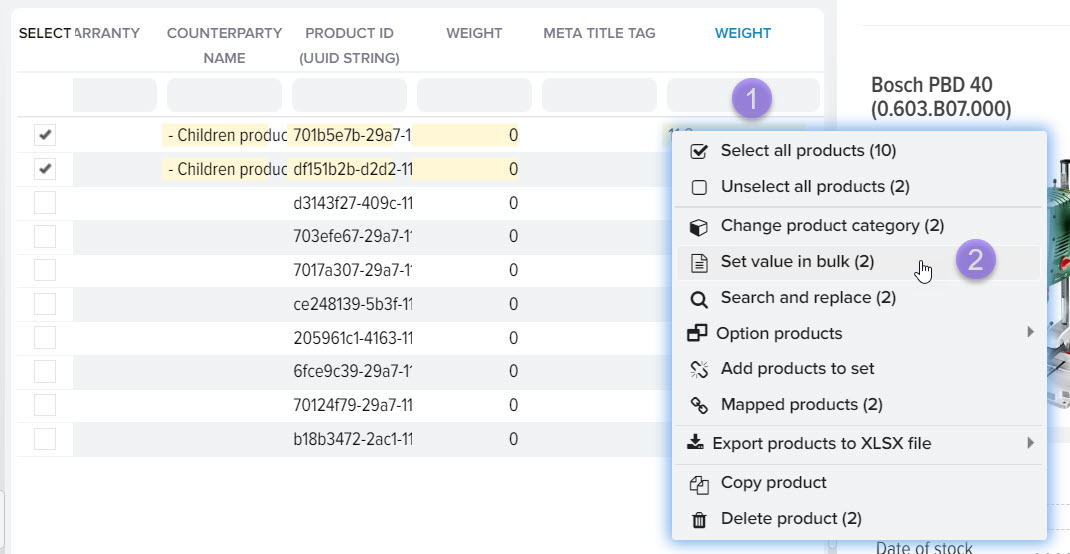
Specify a value for the selected attribute 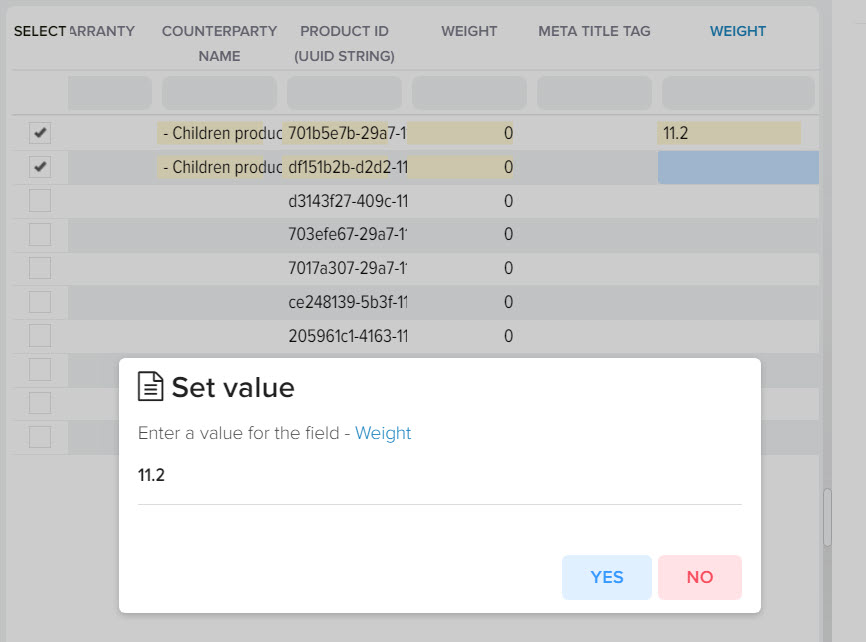
After clicking on the "Yes" button, the value you entered will be set. 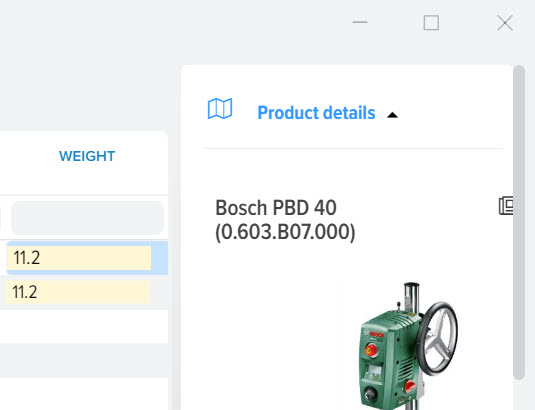
How to bulk add the same photo for several products
1. Select products.
2. Right-click on the Image field on any product.
3. Select the item "Mass set value" 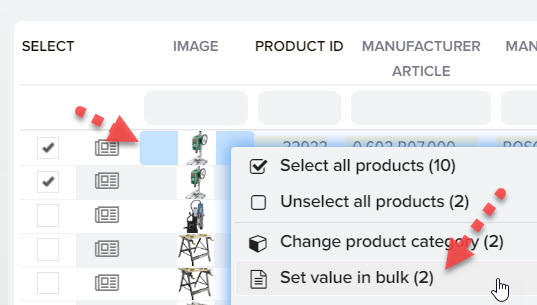
Select a photo file and click "Yes" 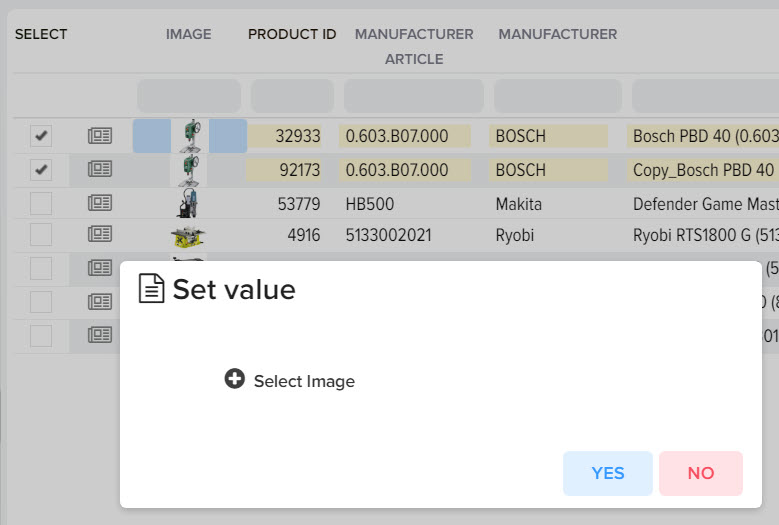












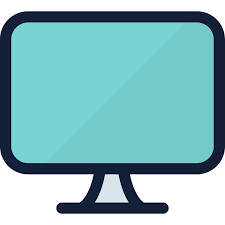
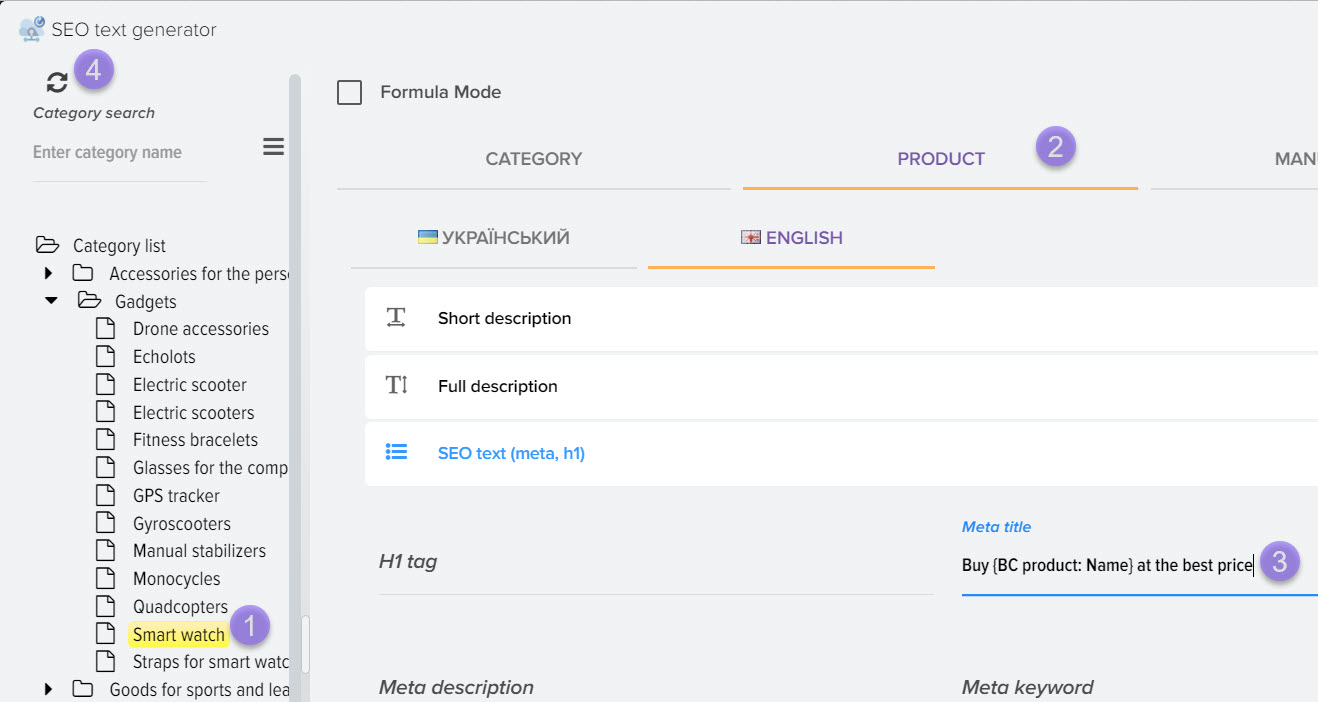
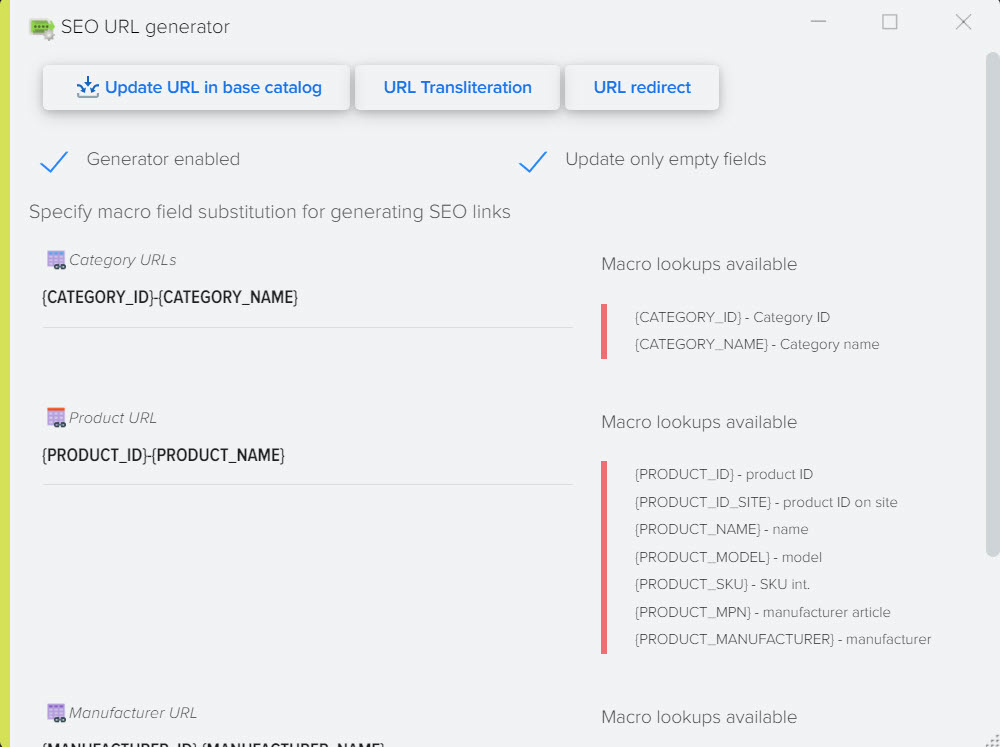
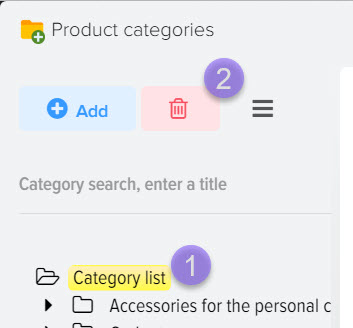

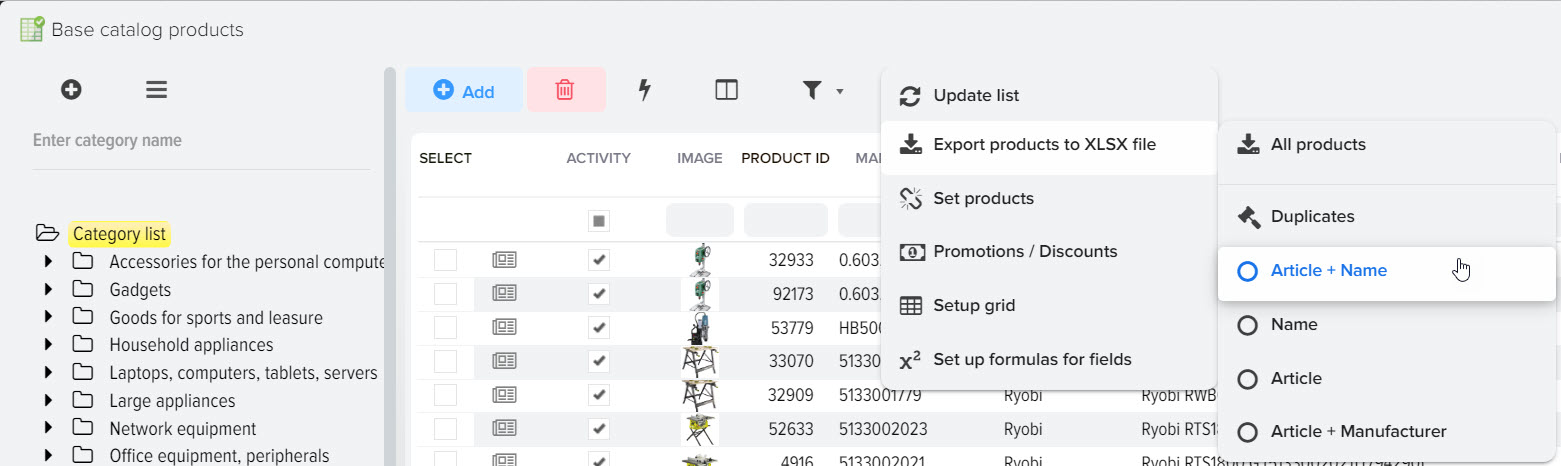
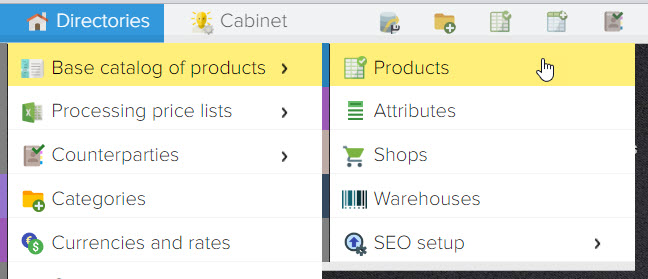
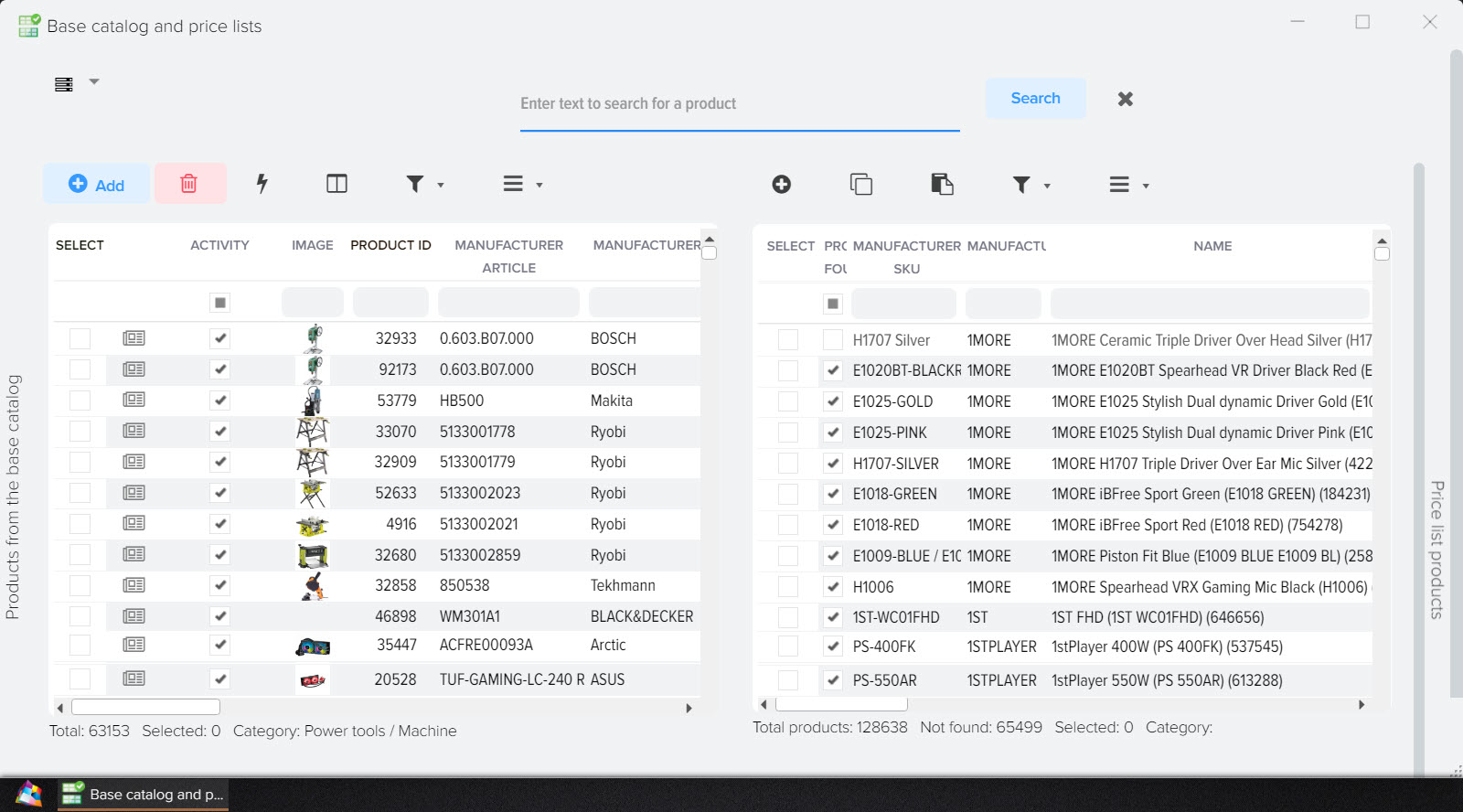
.png)
.png)