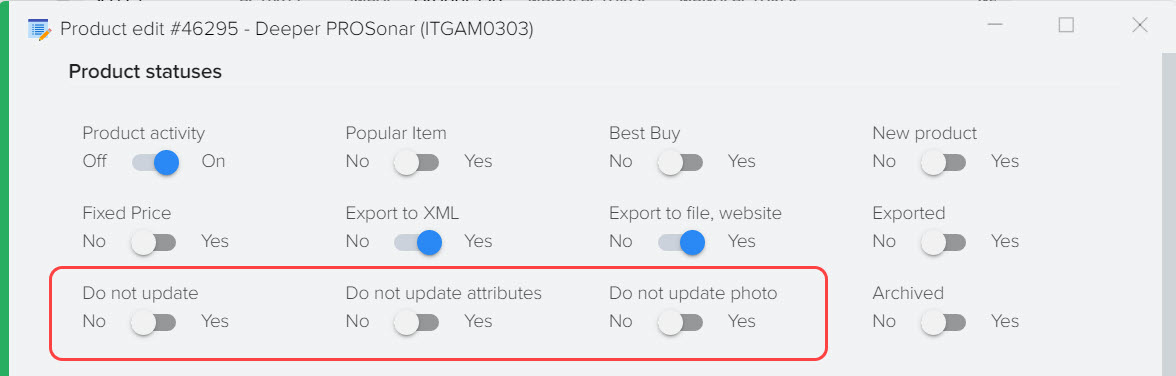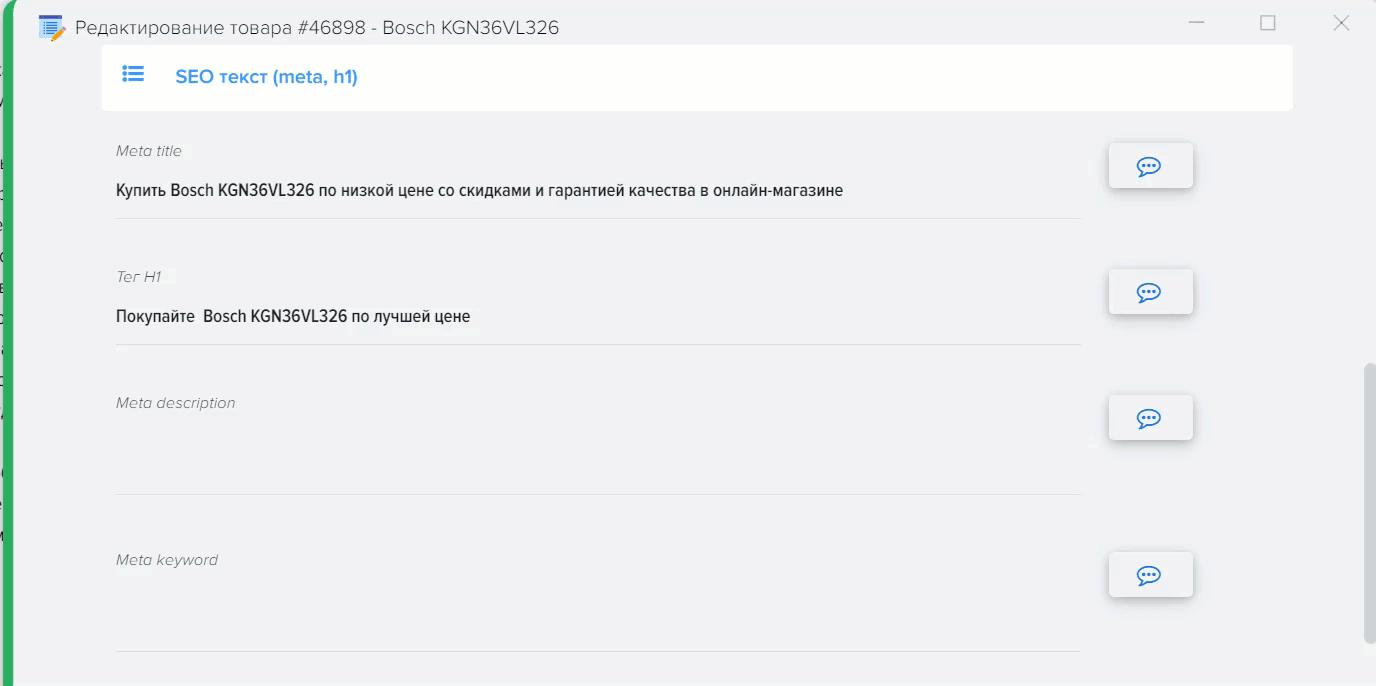Product attributes (characteristics, properties, options)
Product attributes allow you to describe the functionality of the product. For example "Screen diagonal 19 inches", in this example "Screen diagonal" is the attribute name, "19 inches" is the attribute value.
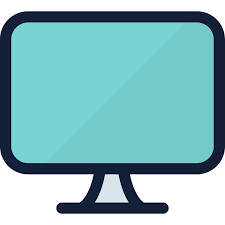
In the Elbuz system, the name of the attribute block can be attached to each attribute name, for example, create a "Screen characteristics" block, which can include the attributes "Screen diagonal", "Matrix type", "Screen resolution". Attribute blocks are created for buyers to better visualize attributes on the site.
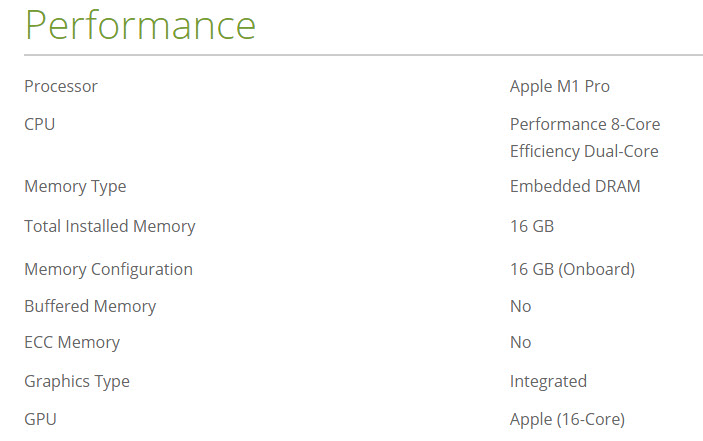
In Elbuz, the name and value of attributes are stored in separate columns, allowing you to easily manipulate data, as well as create filters on your site, blocks for selecting products by attributes (the function depends on your CMS).
As attributes are called in other accounting systems: characteristics, properties, options.
Product Attribute Directory
Product attributes can be created manually or automatically (when searching for descriptions on the Internet among the available sites in Elbuz).
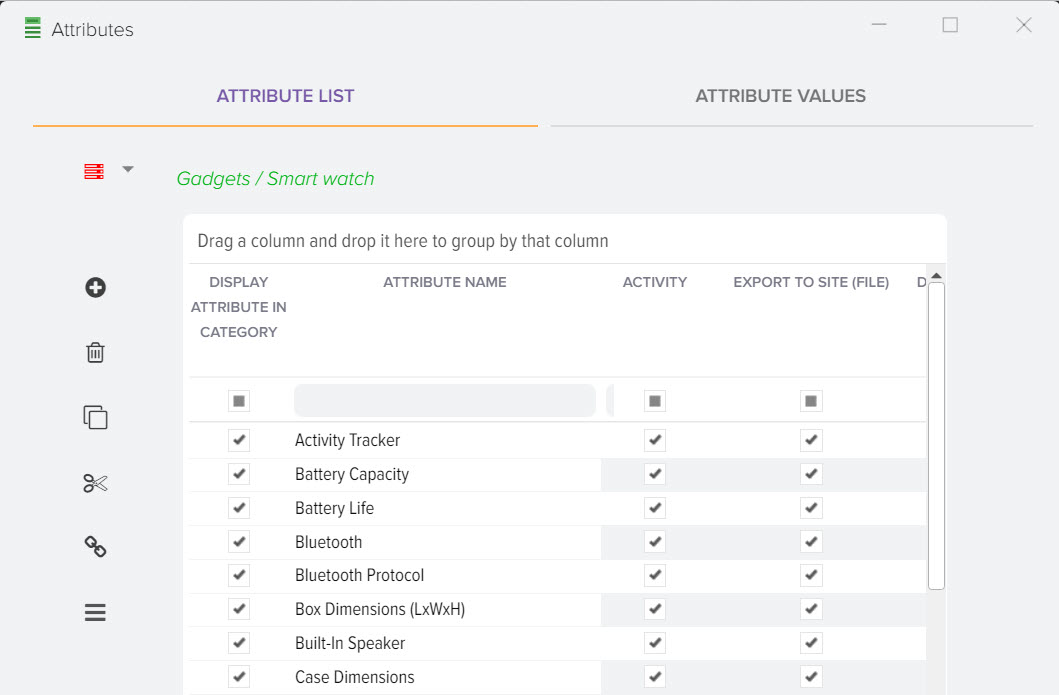
Description of reference grid fields Attributes
- Attribute name
The field stores the name of the attribute that will be displayed in the product card (on the site). Also, this name will be displayed when displaying filters on the site. - Attribute block name
The field stores the name of the attribute block to which the attribute is bound. - Order
The sorting order of the attribute output in the product card, on the site in the product description, on the site when displaying filters. - Item option
The flag indicates that the attribute is a product option. For example, the attribute-option "Color", on the site may have values for the buyer to choose Red, Blue, Green. - Activity
Attribute activity flag. - Upload to the site
The flag allows you to control how the attribute is uploaded to the site. - Display on the site in the product card
The flag controls whether the attribute can be shown to site visitors. - Read-only (don't delete when parsing)
When the flag is enabled, the value stored in the attribute will not be overwritten when saving data parsing, for example you can manually fill in this attribute (or via a formula) and do not want it to be filled in automatically. - Show in base directory grid
When the flag is activated, a new column will appear in the grid of the base catalog, in which the values of the attribute will be visible for each product - Required to fill out
Allows you to add an attribute filling check. - Multi-string values
Signals to the program that multiline values can be stored in the attribute, for example, to select values in the form of a drop-down list. - Display html editor
When the flag is activated to populate attribute values, a visual html editor can be displayed. - Type
The attribute type indicates the type of storage in it, for example, there can be such types: Number, Text, List, Checkbox, Switch, Slider, Range Slider, Image, Number with a comma, Text (large field), Date. - Attribute description
The attribute description can be used to provide information to the buyer of the site, for example, add a description for the "Display Diagonal" attribute: As a rule, the larger the screen, the more comfortable it is for the eyes, the larger the details displayed on it and the easier it is to see them. At the same time, the screen diagonal directly affects the dimensions of the entire device, which should be taken into account if portability is important to you. - Seo link (code)
CNC is an abbreviation for the phrase "Human Understandable URLs", which is a loose translation of the English term "Search Engine Friendly URLs", that is, friendly and beautiful URLs. Allows you to set the name of the attribute in Latin. - Show in filter
When the "Display in filter" flag is activated, the attribute will be displayed for buyers on the site in the block for selecting products by attributes and their values. - View
The type of attribute to be displayed in the product selection block on the site (filters), for example, the type can be: Checkbox, Switcher, Slider, List. - Postfix value
The value displayed after the attribute value, for example, may indicate a unit. measurements. - Maximum number of attributes
The number of attributes that should be displayed in the product selection block on the site (filters), if the number is exceeded, the remaining attributes will be hidden and the "Show all" button will be displayed. The setting depends on the specific CMS. - Maximum number of values
The number of attribute values that should be displayed in the product selection block on the site (filters), within the limits of 1 attribute, if it is exceeded, the rest of the values will be hidden and the "Show all" button will be displayed. The setting depends on the specific CMS. - List of values expanded
The flag allows you to specify how the attribute is displayed in the product selection block on the site (filters), as an expanded list with a choice of values or a hidden list. For example, if it is not a priority attribute of a product in that category, then it can be hidden in order to reduce the amount of information displayed to the site visitor. - Create value forks, number of blocks
Allows you to display several separate filters based on attribute values. For example, in the attribute value, the values of possible colors of the product "red, blue, green" can be set, when this mode is activated, three values \u200b\u200bare displayed as a separate product selection filter. - Attribute type (for site)
Most sites use their own attribute type designations, so this field can store individual settings, usually this field is automatically filled in when the base directory is initially loaded from the site. - macro substitution
The name of a macro substitution can be used when creating formulas, for example, if you need to take the value of an attribute of a product for processing it. - Field ID
The unique attribute identifier in the Elbuz system. - UUID
The unique identifier of the attribute in the Elbuz system, it is also the identifier of the attribute on the site if the attribute was loaded from the site. When the site is updated, this field checks for the presence of the attribute in the site database; if it is not found, a new attribute will be created.
Attribute types
Attribute types are designed to distinguish between the display of different kinds of attributes, for example, an attribute can have a character type or a numeric type.
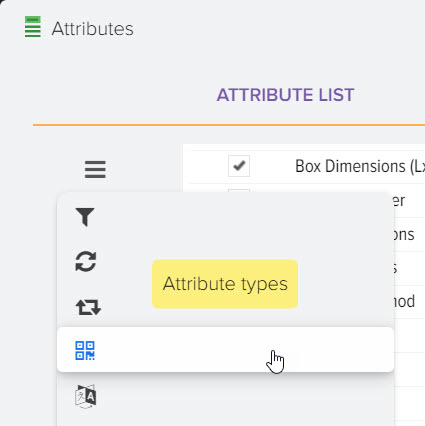
Using a numeric attribute allows you to make sure that it only stores numbers and create a selection of products based on it in the form of a range of values. You can mark an attribute type with a "Default" flag, which must be used when creating new attributes.
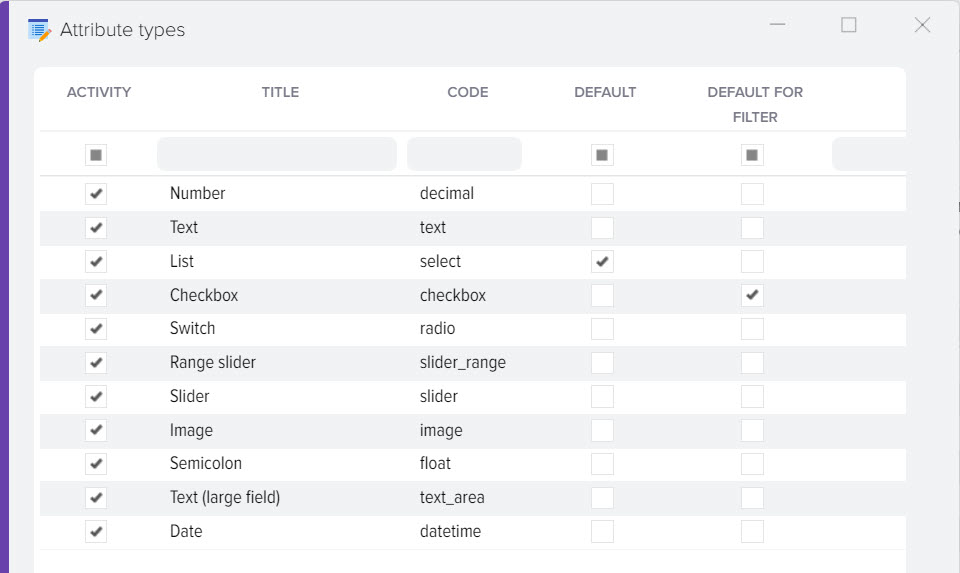
Create Attribute Synonyms
The use of synonyms allows you to link the same attributes into a single block, which are called differently, for example, there may be the main attribute "Diagonal" and the synonyms "Screen Diagonal", "Display Diagonal" associated with it.
To create synonyms, you must select the main attribute, in this example it is "Diagonal" and click the "Create synonyms" button
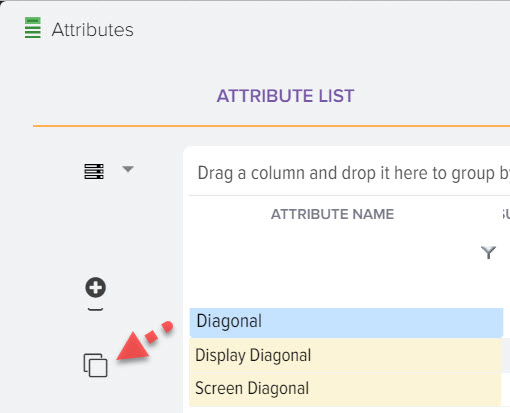
A window will open in which the attributes for selection are listed, it is necessary to mark with the "Select" flag those attributes that should be tied to the main attribute, in our example these are "Screen diagonal" and "Diagonal, inch"
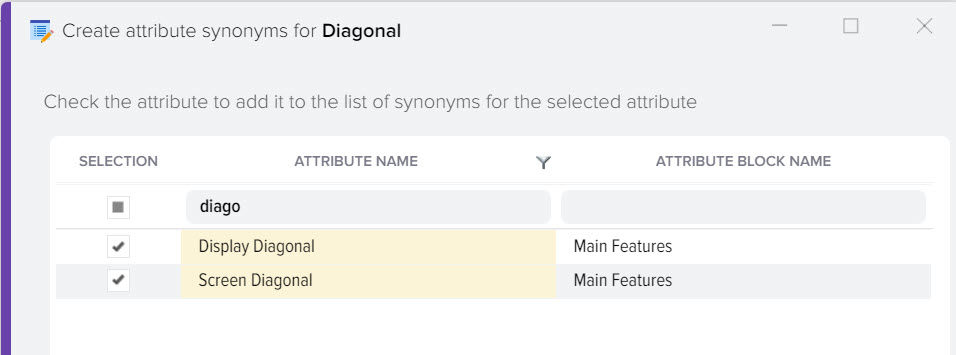
Set up attribute value replacement rules
You can bring attribute values into a single form immediately when saving information, having previously compiled replacement rules.
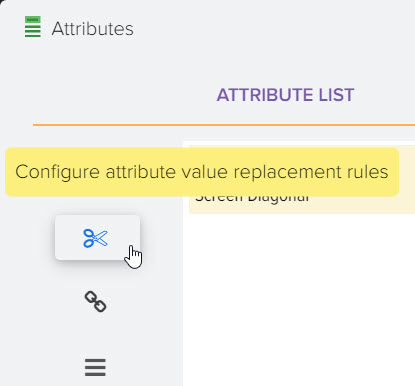
For example, on the source site, attribute values are specified as "15 inches", you can remove the word "inch" and replace it with a quote character. Attribute value replacement functions are similar to text replacement functions for price lists.
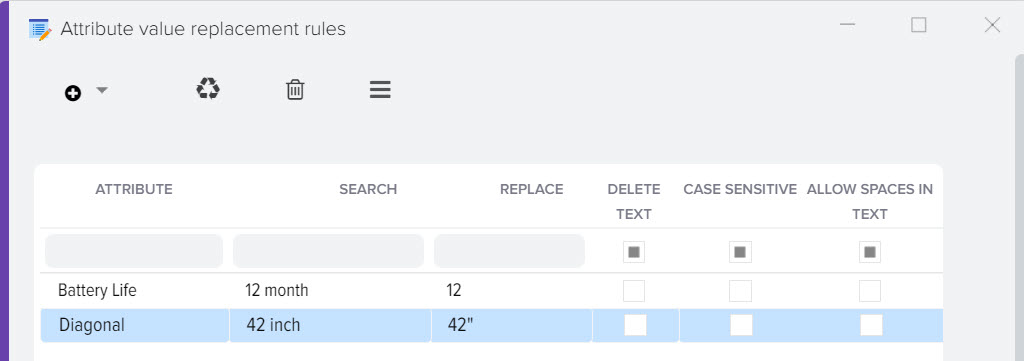
Attribute display by category
The system keeps a single unique list of attributes for all categories. Each attribute can be linked to a product category in order to have its own set of attributes for each category to display a technical description of the product.
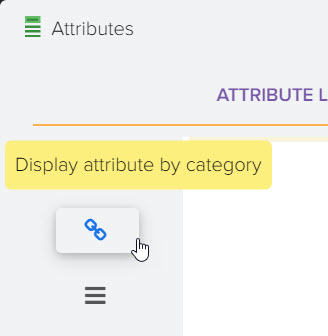
It also allows you to display the attribute in the product selection block on the site (filters) in a certain category. In this case, the same attribute can be linked to different categories, for example, the "Manufacturer" attribute can be linked to all categories, and the "Diagonal" attribute can only be linked to the "TVs" and "Smarphones" categories.
To link an attribute to a category, select the required attribute in the list and click the "Display attribute by category" button, a window with a list of categories will open, you need to set the "Link" flag for the desired category. To display on the site the selection of products by attributes (filter), check the "Display in filter" flag for the desired category.
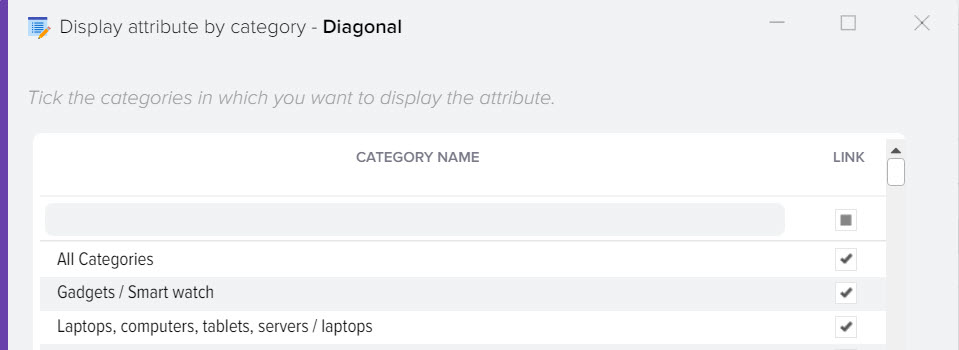
It is possible to link attributes to categories directly from the product card. To do this, open the product card in the desired category, the "Attributes" tab, click the "Set Attributes" button.
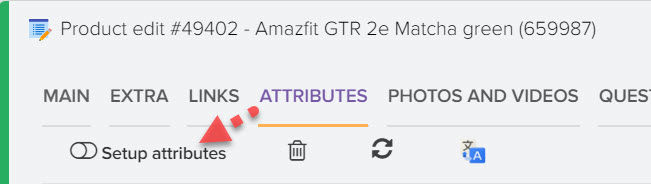
A window with a list of attributes will open, you need to mark the required attributes with the "Display attribute in category" flag in order to bind them to all products of the category in which the product you opened is located.
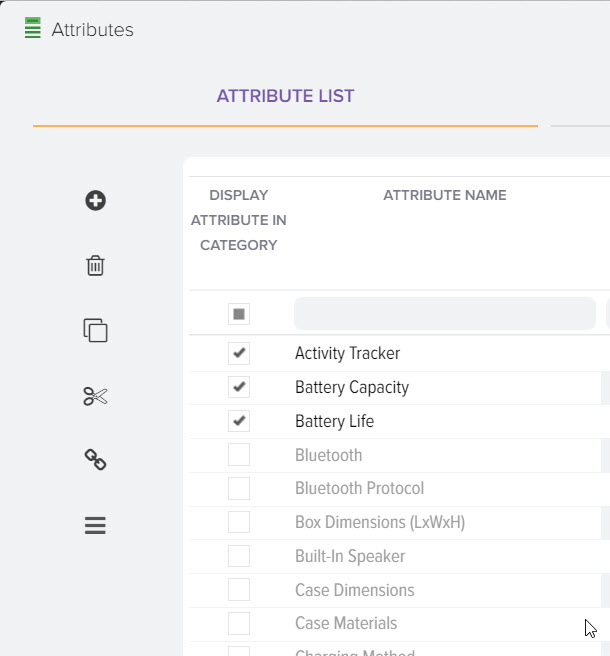
When new attributes are received from sites (data parsing), the attributes are automatically added to the category in which the product for which the description was searched is located, and the "binding to category" flag is also set.
Another option to establish a link between attributes and categories is possible directly in the attribute reference book, to do this, click the category selection button and select the desired category from the list.
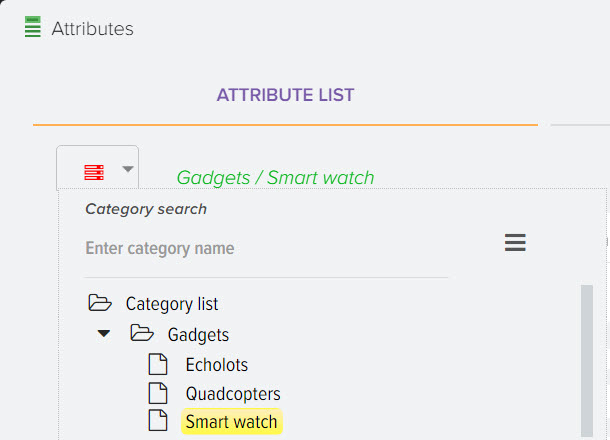
A list of all database attributes will be displayed with the ability to flag the link to the selected category
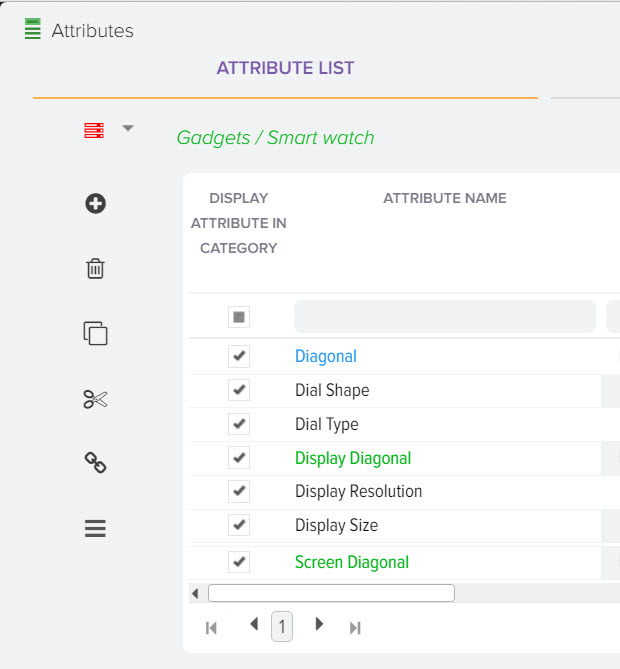
Remove duplicate attributes
The function of automatic search for attributes by name, if the same ones are found, only one of them will be left, all attribute values will be copied for the remaining one attribute.
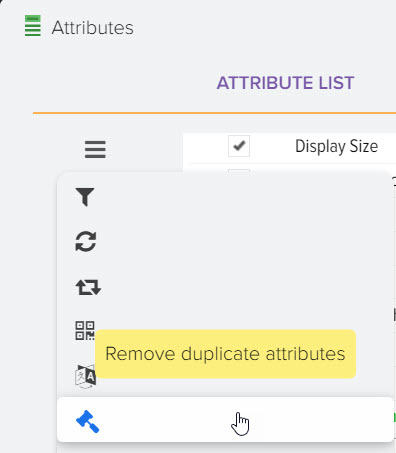
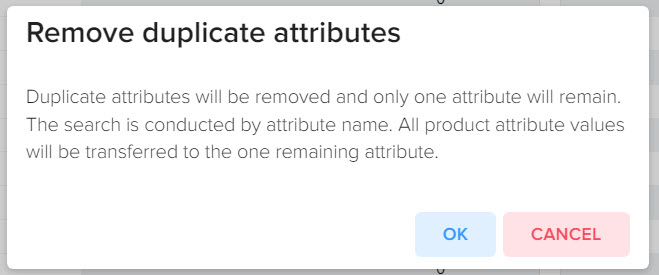
Blocks and Attributes Tab
You can create individual attribute blocks and bind attributes to them. When you select a block in the grid on the left, the attributes associated with this block will be displayed in the right grid
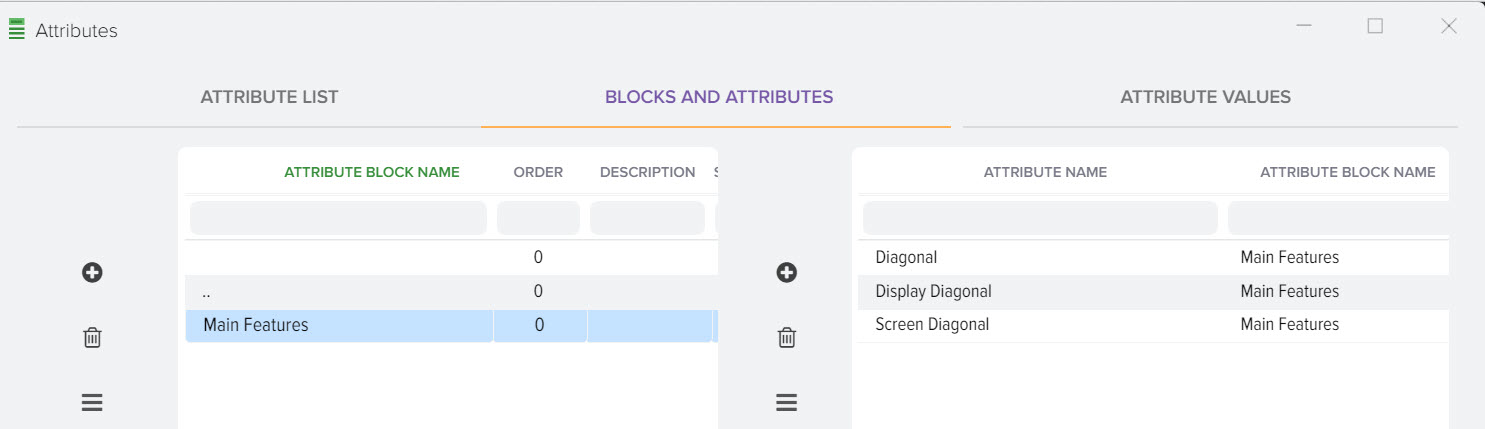
Attribute Values Tab
You can view values from all products for the selected attribute, in order to quickly adjust the values in all products. This will allow the site to more effectively select products through the filter. For example, for this example, you can leave only the values \u200b\u200bof Yes and No, and change the third value option to Yes, as a result, the attribute will have two value options.
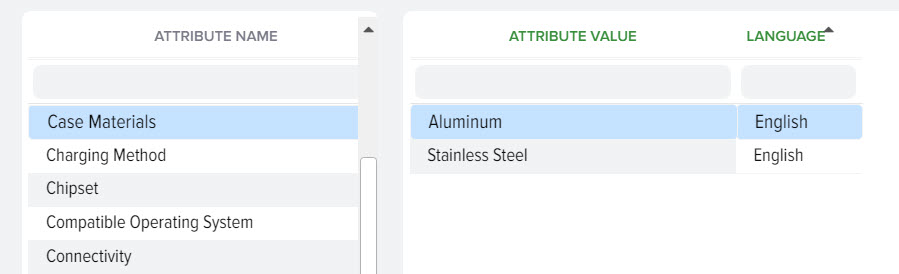
Conclusion on the website of the block for selecting products by attributes (filters)
There are several ways to activate the display of an attribute on the site as a filter, for this you need to check the "Display in filter" flag for the attribute
- in the reference grid "Attributes"
- in the attribute settings grid by category
- in the attribute list grid for the product (in the product card), this flag will be set for the entire category in which the product is located
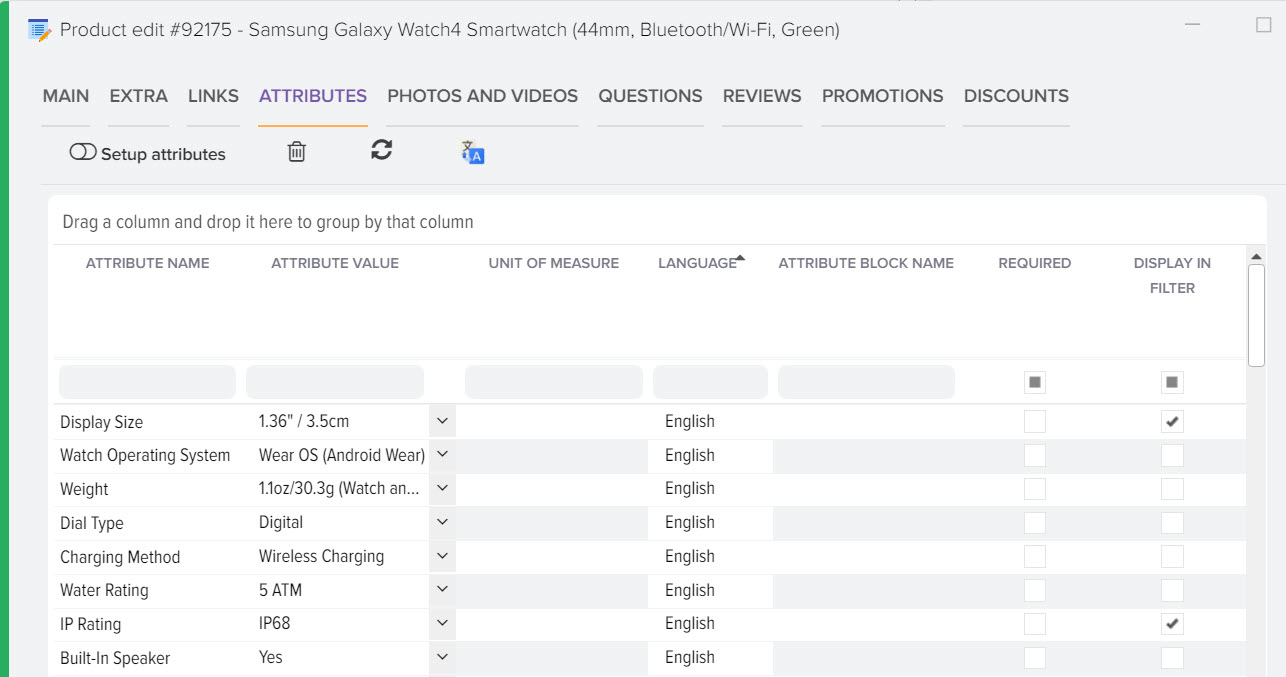
Viewing Attribute Bindings to Attribute Blocks and Adjusting Them
To view and adjust, you need to open the "Blocks and Attributes" tab
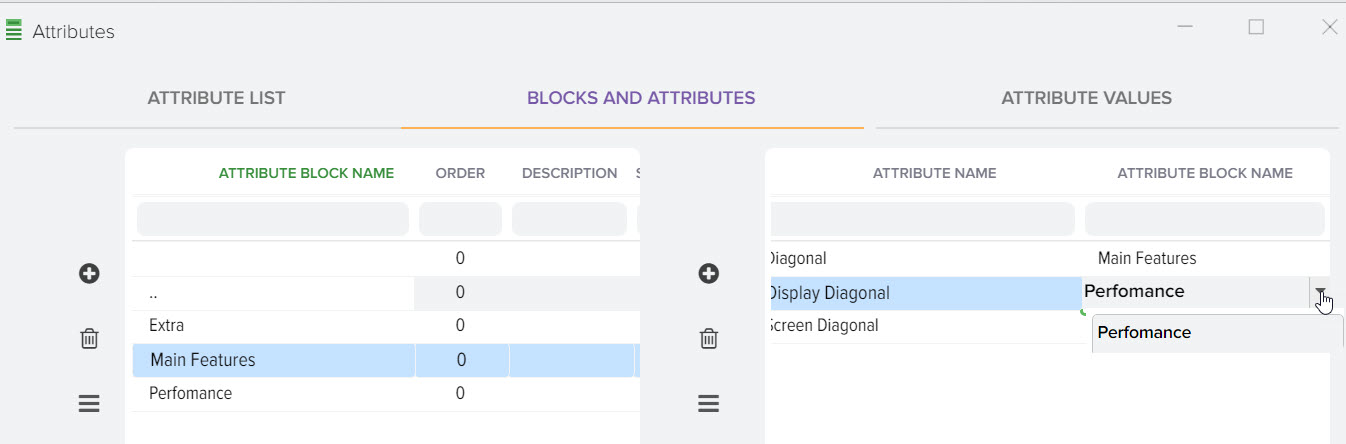
To create a new block, press the + button, a new line will appear in the grid in which you can specify the name of the new block
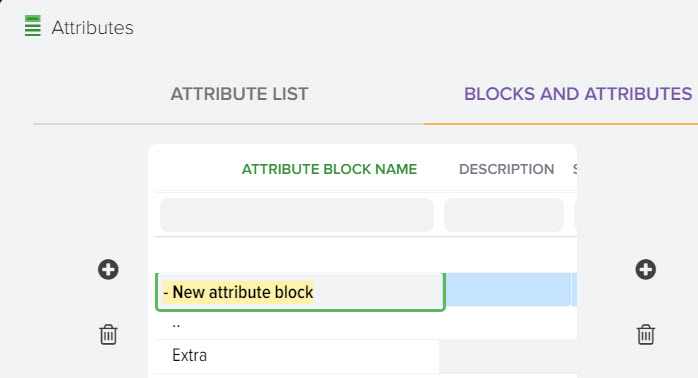
To add a new attribute and link it to the attribute block, click the + button
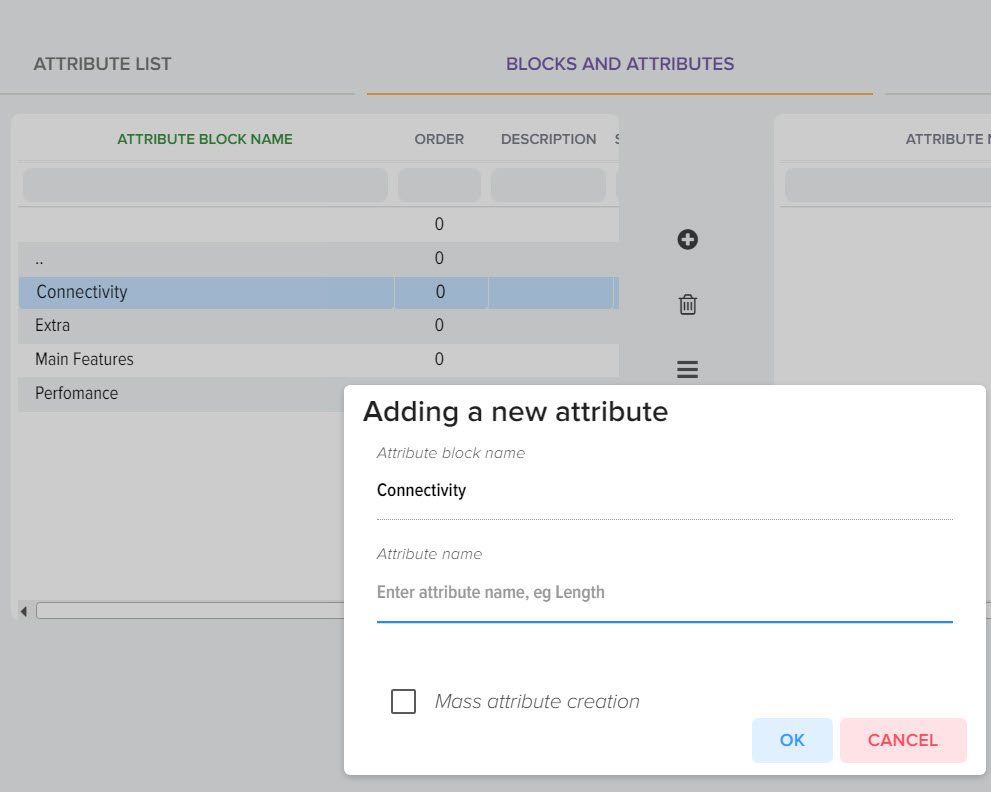
Translation of product attribute names into other languages
To translate the name of the attributes, open the window
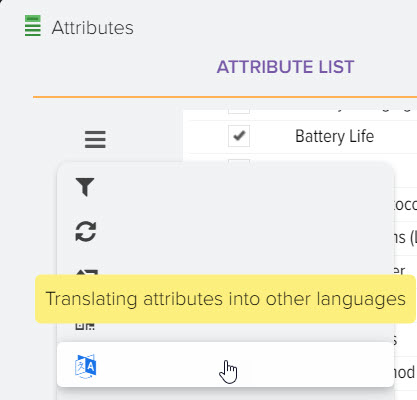
You can change the names of the attributes manually, to do this, click on the name in the required field
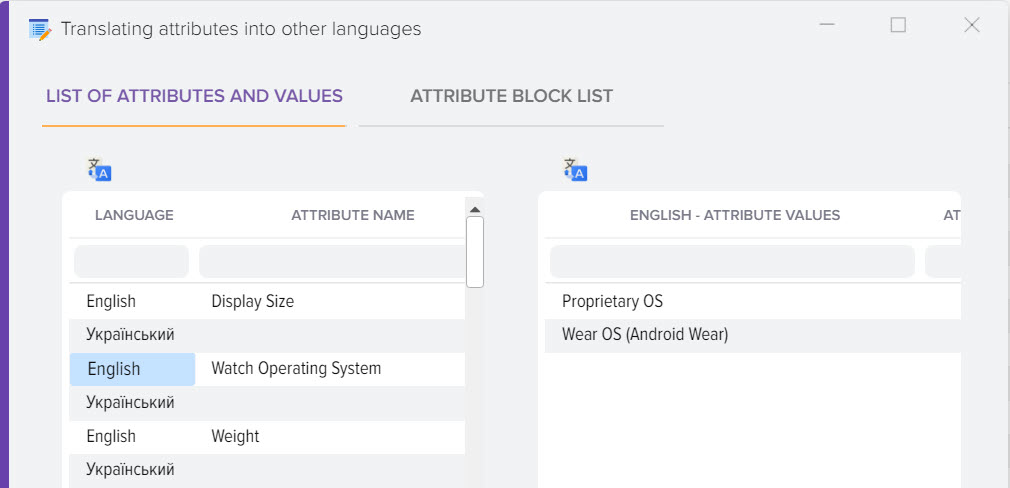
You can also run the automatic translation function
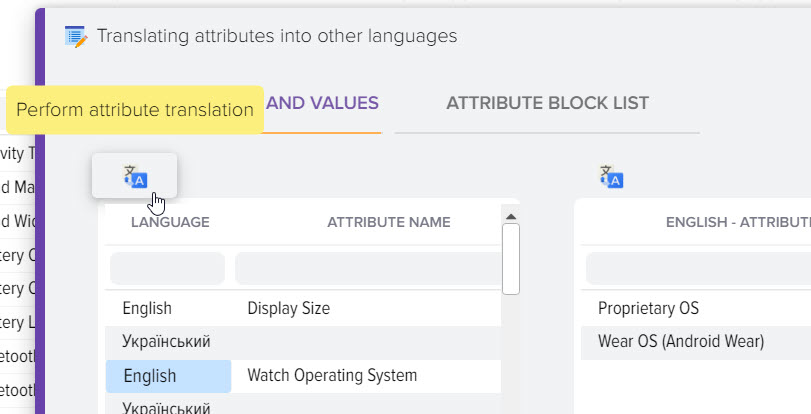
For the automatic translation system to work, make sure that the language of the translation system is indicated in the language directory
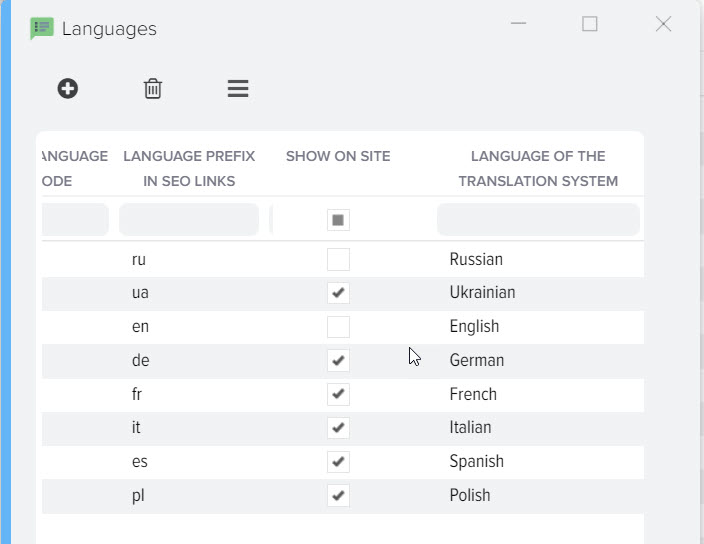
Bulk setting flag to values for all attributes
Press the right mouse button on the desired field and select the menu item "Mass set value"
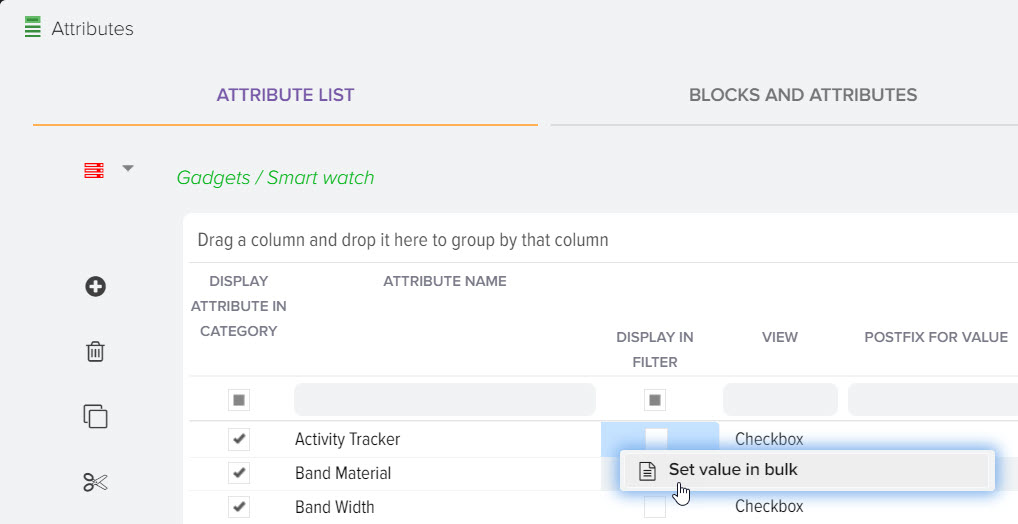
If the selected field is a flag, then specify a value of 1 to set the flag or 0 to uncheck it.
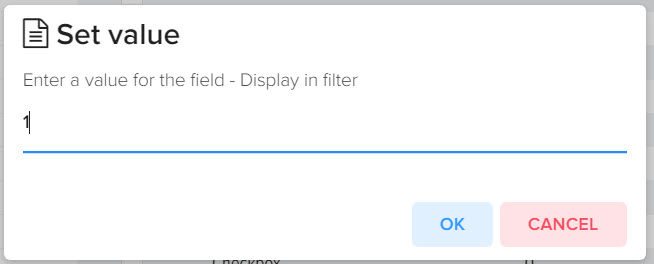
In addition to the function of adjusting the attributes of goods, the program has many more useful functions:
- Site content
- Supplier monitoring
- Competitor price monitoring
- Site Parsing
- Creating a price list
- Creating a database of goods
- Range expansion
- Creating a product description
- CRM for online store
- SaaS platform CMS for online store
- Automation of online stores












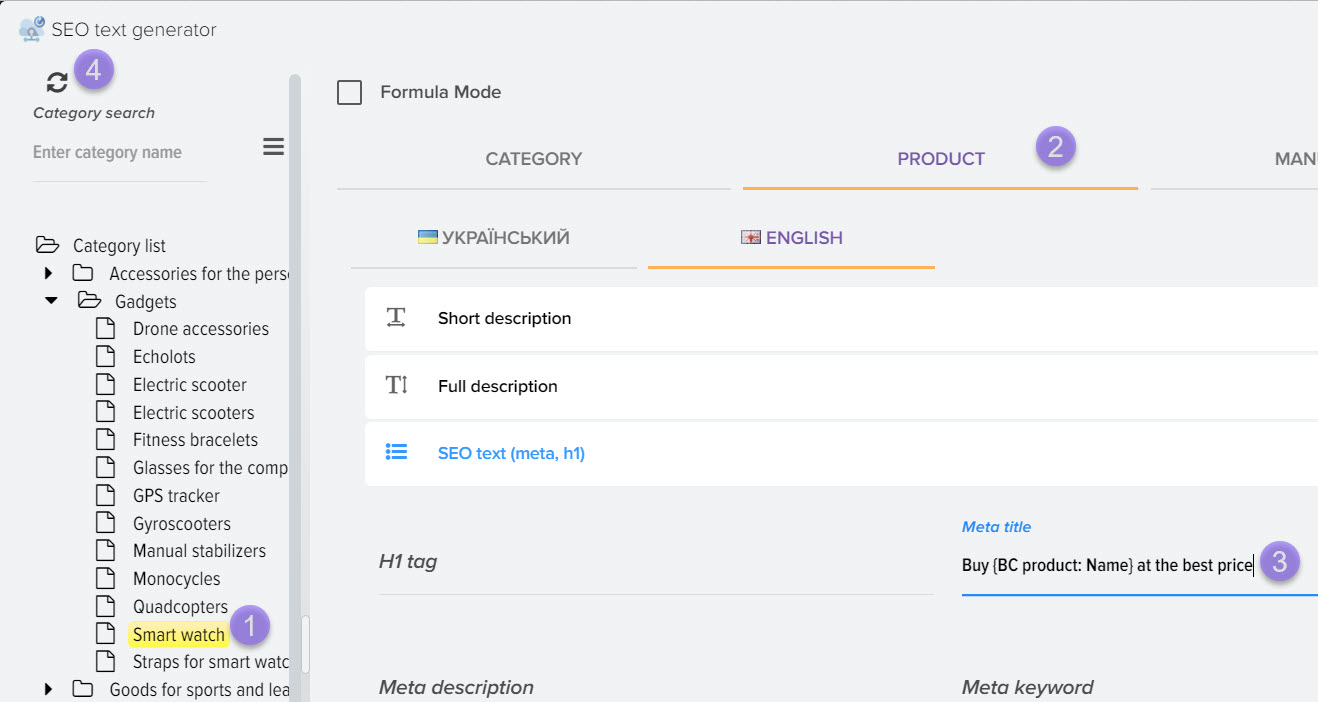
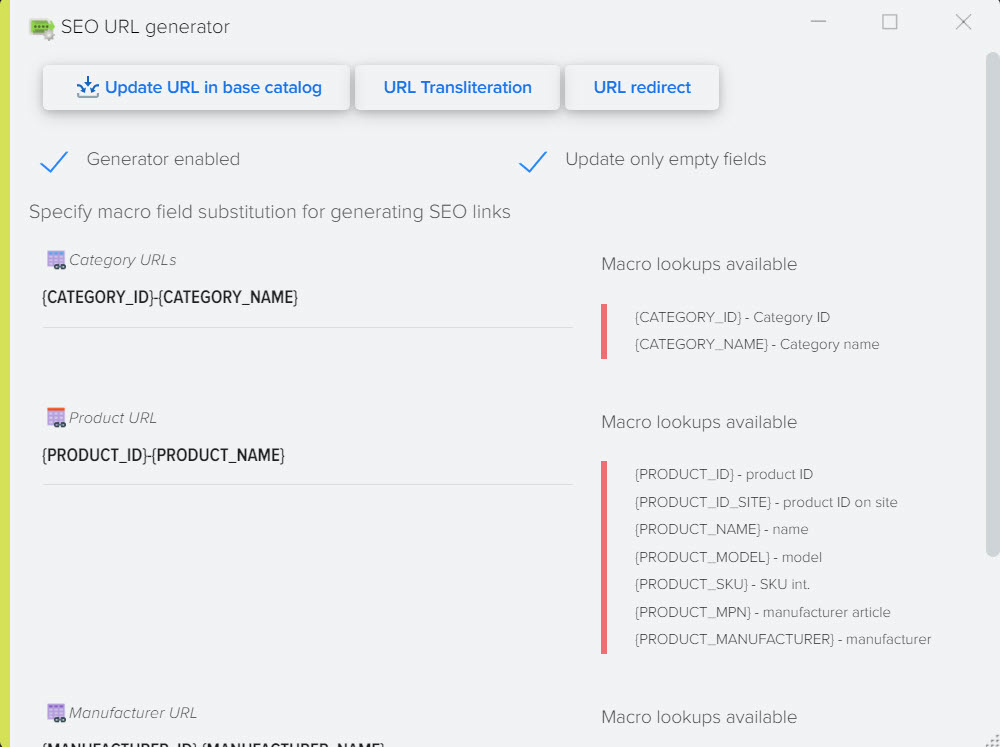
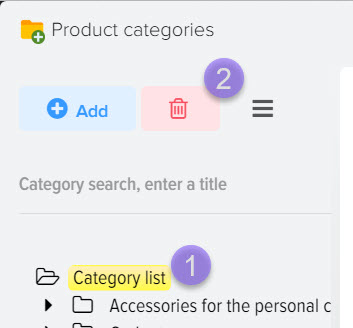

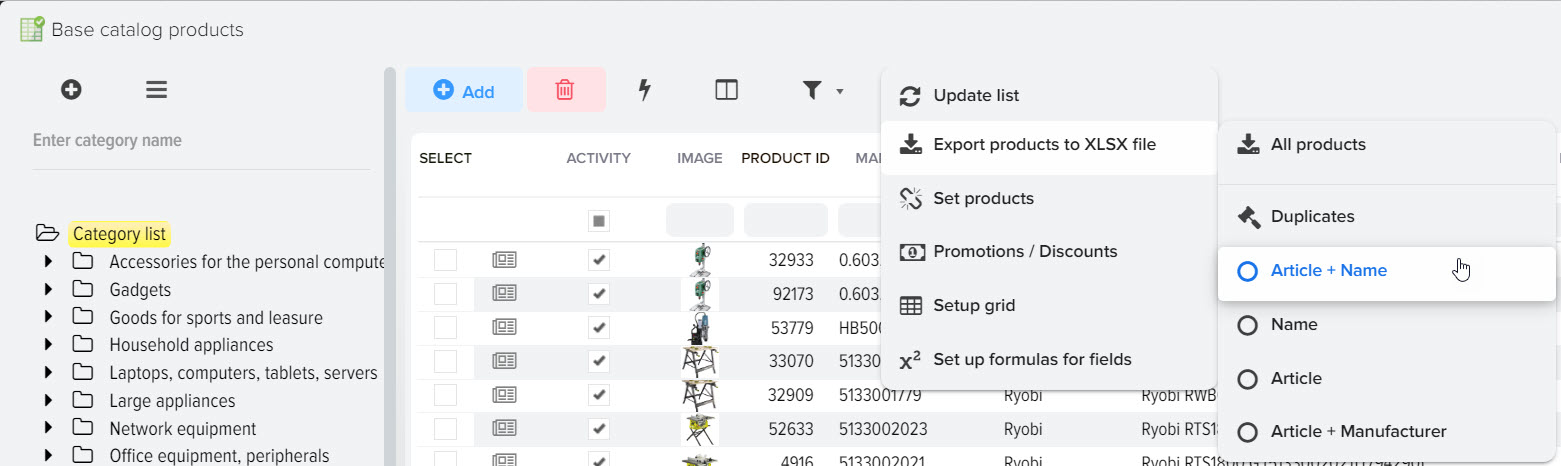
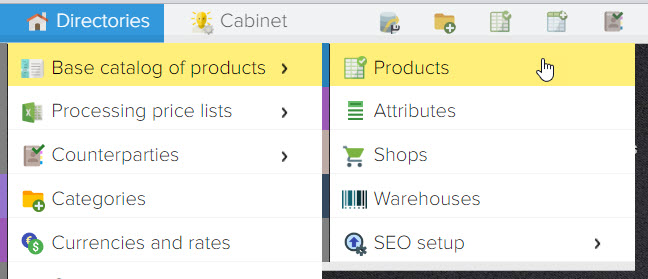
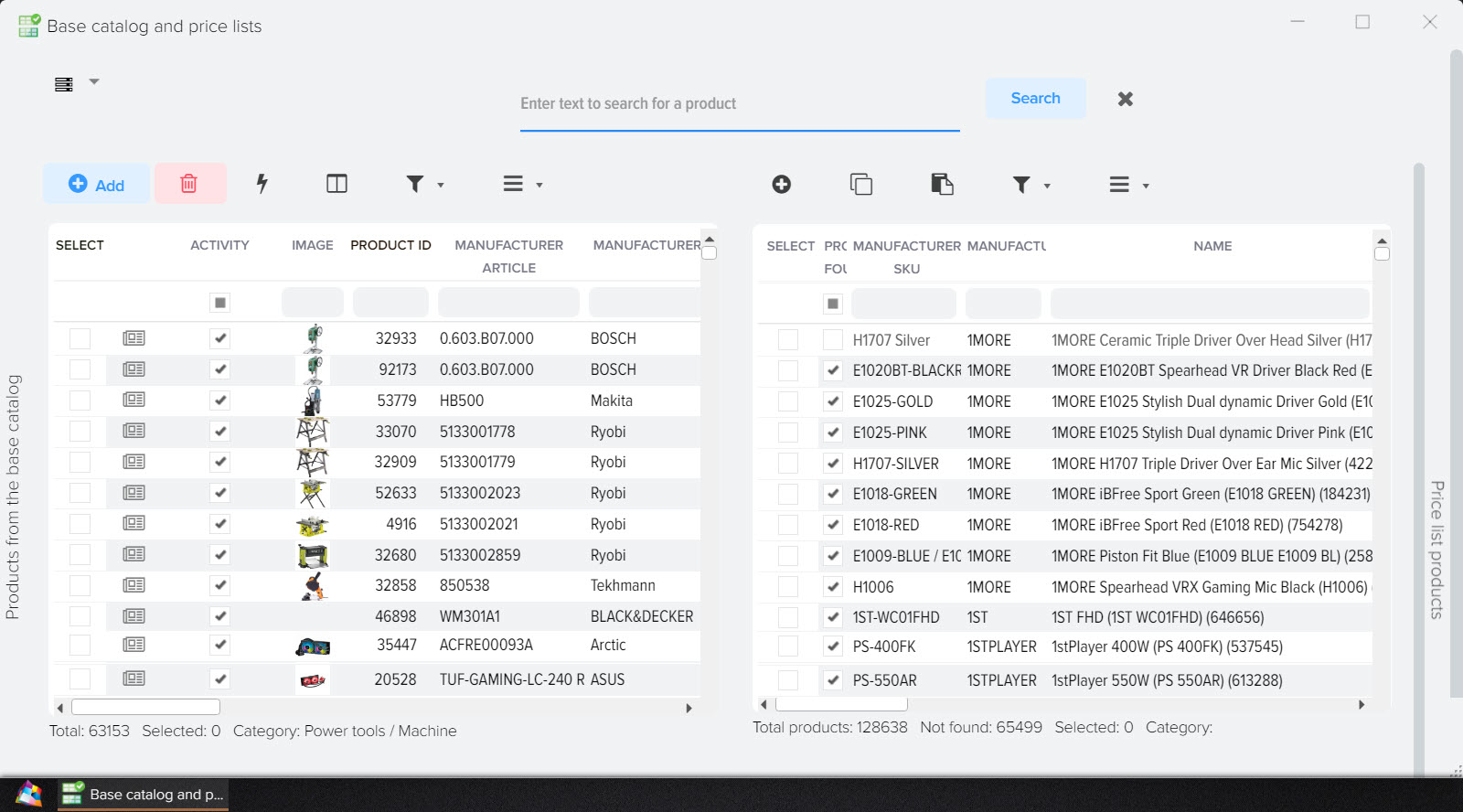
.png)
.png)