How to add unique texts to an online store website using the ChatGPT artificial intelligence generator
The text generator using ChatGPT 3.5 and ChatGPT 4 artificial intelligence is a powerful tool in Elbuz to create descriptions of categories and products in your online store.
ChatGPT AI Text Generator Benefits
- Save time and resources.
Artificial intelligence text generation significantly reduces the time spent creating unique texts for each product in your store. Instead of spending hours manually writing descriptions and headlines, you can quickly and easily generate quality text with an AI generator. This will allow you to focus on other important aspects of your business. - The uniqueness and quality of the content.
The AI Text Generator creates unique texts that will help your products stand out from the competition. This tool is able to generate descriptions, headlines and other texts that will grab the attention of buyers and convince them of the quality of your product. With an AI text generator, you can provide information that will be useful and interesting to your audience. - Search engine optimization improvements.
The AI text generator will help you improve your store's search engine optimization. Creating unique and informative content with an AI text generator will help increase your store's visibility on search engines. This will attract more potential buyers and increase conversions. - Improved customer experience.
AI-generated descriptions, headlines, and other text will help shoppers better understand the features and benefits of your products. This will create a more informative and engaging impression of the products, which will ultimately increase the trust and satisfaction of your customers. - Reduce errors and improve accuracy.
The AI Text Generator uses advanced algorithms and trained models to generate accurate and high-quality content. This reduces the chance of errors or misinterpretations of the information.
Quick start - 1 click and done!
To quickly start generating text for products or categories, you can click the "Generate" button in the card.
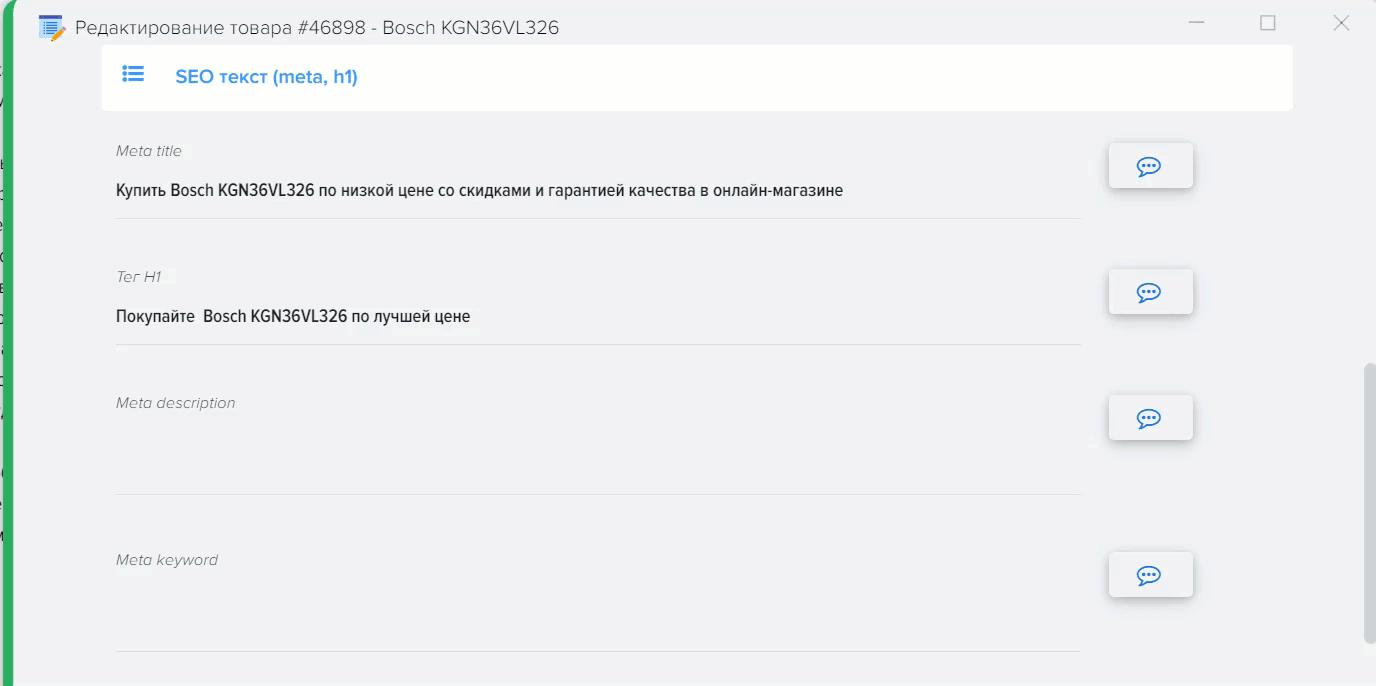
In this mode, the AI uses the default templates that are already set for all fields, while you can create your own task template for the AI.
Fine-tuning AI templates
To get started with description generation using the AI text generator in Elbuz, follow these steps:
Step 1: Open the AI template settings window. In the Elbuz, find the field AI template settings window. It is usually located on the desktop,shortcut "SEO text generator" or in the menu "Base directory / SEO settings / SEO text generator". Open this window to access text generation settings.
.png)
Step 2: Specify tasks for the AI for the desired fields.
In the field template settings window, you will see a set of tabs "Category", "Product", "Manufacturer". Inside the tabs, you will see additional language tabs (if your site is multilingual) and a list of available fields for which text generation can be configured. These fields include short and long description, HTML tag Title (title), Meta description, Meta keywords, H1, Tags, Reviews, FAQ (frequently asked questions). Specify custom tasks for the AI generator for the desired content creation fields, or use automatic mode.
.png)
Task templates for AI can be configured globally for all categories and products or for each category separately, then this template will be used only for the selected category and products included in this category.
When creating templates, you can insert values from any fields from categories or products, you can find the full list of fields and macro substitutions in the settings of the grid of products of the base catalog or categories
.png)
To insert product attributes into the template, use macro substitution
Example tasks for AI
- For product category (H1 tag): Compose a unique text for H1 up to 5 words about {Category: Title}.
- For the product (short description): Briefly answer the question, what is {Product BC: Name} and how is it used. Write a unique SEO concise description with purchase keywords. Use keywords with emojis: Good price, Promotions, Features, Reviews, Warranty.
The AI Generator understands templates written in English better and gives better results, so write individual templates in English whenever possible.
Step 3: Bulk or manual generation of texts.
The Elbuz program provides the ability to generate texts in bulk or start their creation manually for the selected element. If you need to generate texts for the entire category or group of products, select the appropriate section and start mass generation.
.png)
If you need to create texts for a separate category or product, open the corresponding card and start generation manually
.png)
To use bulk text generation, you need specify a private key to the OpenAI API in the program settings, billing must be enabled in the account on the OpenAI website, only in this case it is possible to use the API at high speed. Using a private API key will allow the Elbuz program to interact with the AI text generator and receivegeneration results in multithreaded mode.
.png)
.png)
If you plan to use only the generation buttons in the category or product card, then you do not need to specify your API key, the key is only needed for bulk text generation.
Setting up basic texts
In the "Settings" tab, specify information about your online store, this will allow it to be inserted into templates or used in automatic template mode.
.png)
Checking filling statistics
In the "Statistics" tab, you can check how many fields require filling with texts
.png)
By following this workflow, you will be able to successfully start generating descriptions for categories and products using the AI text generator in Elbuz.
How to get the ChatGPT API key for AI bulk text generation
To get the ChatGPT API key, you need to follow 3 steps:
- Register on the web OpenAI website to first access the API Dashboard. It provides access to various OpenAI APIs, including the ChatGPT API.
.png)
- After that, you need to generate a new API key.
.png)
To do this, select the API Keys tab and click the Generate New API Key button.
.png)
.png)
In addition to obtaining the key itself, you need to bind a payment card (set up billing), only in this case, mass text generation at high speed is possible, otherwise there is no point in obtaining an API key.
.png)
After setting up billing, you should have the following speed limits available
.png)
- Next, you need to insert the received key in the Elbuz program settings
.png)
And you can start bulk text generation
.png)
You must mark the fields for which you want to create text and click the Start button.
.png)
The process of creating texts will be displayed in the operation log, as well as the "Task Queue" and "Operation Log" buttons, by clicking on which you can get detailed information about the process of generating texts for your categories or goods
.png)











