Setting up Google Shopping for your online store: step-by-step guide
-
Galina Ostrachinyna
Copywriter Elbuz
It all starts with one step. And this step can be the key to the success of your online store. With a light but skillfully selected click of a button, you can open the door to the world of Google Shopping and reveal all its potential opportunities for your online store. Attention is born, and you already want to know... how? In this article, we'll break down setting up Google Shopping into small steps and let you navigate this world of possibilities with ease. Are you ready to dive into this exciting process? Then let's begin! 🔥
.png)
What is Google Shopping
Google Shopping is a price aggregator of goods from Google, which provides an opportunity for sellers to promote their products and increase purchases through the Google search network. Unlike standard advertising campaigns, Google Shopping uses a specific ad format that displays information about the product, including the name, photo and current price.
.png)
In 2022, Google stopped using the term "Google Shopping" to refer to the type of advertising campaign. Since 2023, the company began positioning Google Shopping as a price aggregator of goods from Google, available at shopping.google.com. This means that all of the seller's products, regardless of how they are uploaded into the system, end up in the Google Merchant Center (GMC), the platform associated with your Google Ads advertising account.
.png)
Google Merchant Center (GMC) is the central repository for all data about products offered by merchants. Here you can upload your products using feed - a structured file containing information about each product (name, description, price, photo, etc.) and link the GMC to your Google Ads advertising account. GMC also allows you to track the performance of your Shopping Ads and manage your product listings.

So, how does Google Shopping work? A user conducts a Google search related to a specific product. At this point, it becomes possible to show him a relevant product ad based on his request. Results can be shown in the main Google search results, above search ads, or in the Google Shopping block. Buyers can see the product with the current price, photo, name and other important details.
Google Shopping also offers remarketing and dynamic remarketing capabilities. Remarketing allows you to show ads only to users who have already visited your site or have taken certain actions, such as adding an item to their cart, but not completing the purchase. And dynamic remarketing makes it possible to show ads with specific products that the user has already viewed on your site. This helps increase the likelihood of conversion and motivates users to purchase.
Key features of Google Shopping:
- Product Listings (Product Listings): Google Shopping ads are displayed as product listings with all the necessary information.
- Performance Monitoring : Google provides various tools and reports to track the performance of your Shopping ads. You can easily track the number of impressions, clicks and conversions, and evaluate the effectiveness of your advertising campaigns.
- Multiple ad formats : Google Shopping supports a variety of ad formats, including standard shopping ads, video ads, and dynamic remarketing.
- Google Ads Integration : Shopping ads on Google Shopping are managed through your Google Ads advertising account. This provides more flexible setup and management of your advertising campaigns.

📕 Quote block: "Google Shopping is a powerful tool for promoting products and increasing sales. It allows sellers to reach new customers and show them current offers. Use Google Shopping along with other marketing strategies to achieve maximum effect." - marketing expert Erik Johansson, AB Volvo, Sweden
Important to remember:
| 💥 What is useful to do | ❌ What not to do |
|---|---|
| Optimize the title, description and photo of products. | Use low-quality photos or descriptions. |
| Comply with Google Merchant Center policies and requirements. | Violate the rules and requirements of Google Merchant Center. |
| Monitor performance and optimize advertising campaigns. | Leaving advertising campaigns unattended and not analyzing the results. |
| Experiment with different teaser and ad formats. | Do not test or analyze the effectiveness of different formats and teasers. |
Ultimately, Google Shopping is a powerful tool for promoting products and reaching new customers. With its unique visual design and remarketing capabilities, it helps merchants increase conversions and sales. Optimize your Shopping Ads, follow Google Merchant Center guidelines, and monitor the performance of your ad campaigns to achieve maximum impact.
.png)
Advantages and Disadvantages of Google Standard Shopping
Google Standard Shopping is a tool that allows you to get the most out of Google Shopping to promoting the products of your online store. In this section, we will tell you the advantages and disadvantages of this tool to help you make an informed decision about using it.
Benefits of Google Standard Shopping 🌟
Here are a few benefits you get when using Google Standard Shopping:
-
Maximum visibility in search results 🔎: Your ads will be displayed in the main Google search results, in the Google shopping block and in the Google Shopping price aggregator. This means that your target audience will see your product immediately when they search for similar products.
⚡ Example: Imagine that you are looking for a new smartphone. Once you enter your search, you will see ads with photos, prices and basic product information related to smartphones. This greatly increases the chances that you will choose a specific smartphone to purchase.
-
Better Performance for Search and Display Ads 💪: Google Standard Shopping typically has better performance than Search and Display campaigns. The ability to see user search queries and related products can reduce advertising costs and increase conversions.
⚡ Example: Let's imagine that you have a campaign to promote clothing. Instead of showing ads to people who accidentally saw your ad, Google Standard Shopping allows you to show ads to people who are actively searching for clothes online. You get more potential customers for less advertising costs.
-
Product Details ℹ️: Your listings contain basic product information such as name, photos, price, availability and additional features. This helps customers immediately assess whether a product suits their needs and make a purchasing decision.
⚡ Example: When a user sees an ad for a product, he can see its main characteristics and even look at a photo of it. This allows him to make a more informed purchasing decision.
.png)
Disadvantages of Google Standard Shopping 🌪️
Here are a few disadvantages that you may encounter when using Google Standard Shopping:
-
Performance Max Priority 🔄: If you have already launched a Performance Max campaign for the same product category, Google Standard Shopping will have a significantly lower priority. This could mean that your ads may be less visible and receive less traffic.
⚡ Example: If you've already run a Performance Max smartphone campaign, your Google Standard Shopping smartphone ads may be lower prioritized and shown to a smaller audience.
-
Site requirements 📍: To use Google Standard Shopping, your site must meet certain requirements, such as fast page loading, correct data structure, and others technical aspects. This may require additional effort and investment.
⚡ Example: If your site is slow to load or does not have the correct data structure, your Google Standard Shopping ads may not display or perform poorly.
.png)
Conclusions and best practices 💡
As you can see, Google Standard Shopping has many advantages that allow you to get the most out of your advertise the products of your online store. However, there are also downsides to consider when it comes to prioritizing Performance Max and your site's requirements.
Making an informed decision to incorporate Google Standard Shopping into your marketing strategy will help you achieve maximum results and effectiveness.
⭐ Best Practices:
- Make sure your site meets Google Standard Shopping requirements.
- Use Google Standard Shopping if you don't have a Performance Max campaign running or if they target different product categories.
- Consider product information so that it is as attractive as possible to potential buyers.
- Analyze results and make adjustments to your campaign to improve its effectiveness.

We hope this information will help you make the right decision about using Google Standard Shopping for your online store. Good luck in promoting your content!
📝 “Google Standard Shopping is a powerful tool that allows sellers to effectively promote their products. However, Performance Max's priorities and site requirements must be taken into account. Proper use of Google Shopping can significantly increase the conversion and effectiveness of your advertising campaign." - Marketing expert Thomas Davis, Procter & Gamble, USA
Site requirements
Whatever Your online store is amazing, you won’t be able to run Google Shopping ads on it if it doesn’t meet certain requirements. In this section, we will tell you about the requirements without which your online store will not be able to use all the features of Google Shopping. So, let's figure out where to start to ensure your website meets all the requirements.

Online payment by card
The first thing you need to have on your website is the functionality of online payment by card. Google Shopping operates on the basis of e-commerce, so having the ability to pay for goods online is a must. Make sure your website has an integrated online payment system so users can pay for purchases securely and conveniently.
Information about delivery terms, costs and payment methods
To successfully work with Google Shopping, it is important to provide complete information about delivery, costs and payment methods on your website. Make sure this information is visible and accessible to users so they can make informed purchasing decisions. It is recommended that this information be placed on the product detail page or in a separate section so that users can easily find the information they need.
Addressed delivery, that is, delivery to the door
Delivery is an integral part of the purchase, so it is important that your online store provides targeted delivery, that is, delivery to the door. Make sure your website includes the correct contact details and instructions for couriers to ensure that goods reach the buyer on time and without problems.
Correct language versions of the site
Your online store can be available in different languages, but it is important that the selected language is compatible with your product feed. Make sure the language on your site matches the language in the product feed you upload to Google Merchant Center. This will help Google display your product ads correctly to audiences who speak a specific language.
Site Currency
Like language, your site's national currency should match the country you've set up Google Shopping for. Make sure that prices on your site are in the correct currency so that users can price items correctly and make a purchase.
.png)
Conditions for returning goods and money
The realities of online shopping include the possibility of returning goods and money. Make sure that your website contains detailed and clear terms and conditions for returning goods and money. It is recommended that this information be placed on the shopping information page or in a separate section so that users can review it before making a purchase.
Warning that some items cannot be returned
In some cases, some items cannot be returned. If you have such products, you should clearly indicate this on your site. Users should be advised that some products or parts thereof cannot be returned if this is the case.
Availability of items in cart
To avoid user frustration, make sure that all items that can be added to cart on your site are actually in stock. Google Shopping displays up-to-date product information, so it's important to keep product availability on your site up to date.
Information must be accurate
You must carefully ensure that all information on your site is accurate. Don't make false or unfulfilled promises in your product listings. Users must be confident that they will receive what is promised to them.
Google Merchant Center Limitations
Google Merchant Center prohibits the use of its services to advertise contraband, alcohol, medical products, gambling, tobacco products and other inappropriate categories. Make sure your online store is not set up to promote such products. Following the Google Merchant Center guidelines will help you stay out of trouble and have a successful Google Shopping experience.
.png)
Using SSL
To ensure user security, Google recommends using SSL on your site. This will provide a secure connection between the user's browser and your server. Install an SSL certificate on your site to ensure that user information is securely protected.
Pop-ups and Banners
Finally, pay attention to the pop-ups and banners on your site. They should not clutter the user experience or interfere with the use of Google Shopping. Think about which pop-ups are truly necessary and how best to integrate them into your site's user interface.
Overview of site requirements
For your convenience, we have prepared an overview of site requirements so that you can easily double-check them and make sure that your online store meets all the necessary parameters.
| 📝 Requirement | ❗ Must be |
|---|---|
| Online payment by card | ✅ |
| Information about delivery conditions, costs and payment methods | ✅ |
| Address delivery, that is door delivery | ✅ |
| Correct language versions of the site | ✅ |
| Site currency | ✅ |
| Conditions for returning goods and money | ✅ |
| Warning about the impossibility of returning some goods | ✅ |
| Availability of goods in the cart | ✅ |
| Information must be true | ✅ |
| Google Merchant Center Limitations | ✅ |
| Using SSL Protocol | ✅ |
| Pop-ups and Banners | ✅ |
Now that you are familiar with the site requirements for running Google Shopping ads, you ready for the next stage - setting up Google Shopping for your online store. 🛠️

Creating a Google Standard Shopping campaign
Let's look at in detail and step by step how to launch Google Standard Shopping shopping campaign and make the most of Google Ads to boost the promotion of your online store. In this section, we'll walk you through the necessary steps to create a campaign, as well as share expert tips for optimizing your results.

Step 1: Open Google Ads and create a new campaign
To create a Google Standard Shopping campaign, you need to open Google Ads. If you don't have an account yet, please complete a simple registration. After logging into your account, go to the home page and select the "Create Campaign" option from the menu.
Step 2: Select the campaign type "Shopping Shopping"
When creating a new campaign, select the type "Shopping Shopping". This will allow you to connect your online store to Google Shopping and promote your products through advertisements.
Step 3: Set your campaign settings
After selecting your campaign type, go to settings. Here, enter your desired campaign name, available budget, and the geographic area where you want the ad to appear. Also select the language in which your ads will be displayed.
Step 4: Create a product group
After setting up the main campaign parameters, proceed to creating a product group. In this step, you will need to provide details about your online store such as name, country and website. You will also need to upload a list of products in XML format or via the API.
Step 5: Set Bid per click and budget
At this point, you need to set the bid per click and budget for your campaign. It is recommended that you set a competitive bid to ensure your ad receives higher priority. It's also worth setting a daily budget that suits your capabilities.
Step 6: Create Ads and Keywords
The last step in creating a Google Standard Shopping campaign is creating ads and choosing keywords. Write attractive ads with unique offers and emojis that will help attract the attention of potential buyers. Also choose relevant keywords that reflect your topic and products.
This step-by-step guide will help online store owners set up a Google Standard Shopping campaign to achieve maximum efficiency and use Google Ads to its full potential. By following these guidelines and the notations in the table, you will be able to launch a campaign, attract new visitors to your online store and increase sales in your online store.
.png)
❓ If you have questions or need additional help setting up a shopping campaign, don't hesitate to reach out to Google Ads experts or seek advice from experts in the field .
Happy sales and successful promotion of your online store using Google Shopping! 🚀
Basic settings of Google Standard Shopping
Google Shopping is a powerful tool for promoting your online store and increasing its effectiveness. To start using its capabilities, you need to properly configure Google Standard Shopping. In this section we will tell you about the basic settings of this tool and give step-by-step instructions.
Select the subtype Simple Shopping Campaign Google Standard Shopping
To begin, select the subtype "Simple Shopping Campaign" in the Google Standard Shopping settings. This subtype provides basic functions for promoting your products. You need to make sure your online store and conversion target are set to "purchase" only to ensure you get the most out of your Google Shopping experience.
Make sure you have the correct feed and conversion goal
Before launching your campaign, make sure your correct product feed is in the Google Merchant Center and linked to your online store. You should also set your conversion goal to "purchase" type only to track actual sales generated through Google Shopping.
Fill in the campaign name and set the advertising budget
The next step is to fill in the campaign name. The name should be unique and reflect the content of your online store. Also, set your advertising budget based on your capabilities and goals.
Setting up your first advertising campaign
If this is your first advertising campaign, it is recommended to advertise all available products in your online store. This will help train Google's algorithm and determine the effectiveness of each product. Also, start by setting your CPC manually to get a better idea of the cost of acquiring your target visitors.
Product segmentation
Once your campaign is launched, you can optimize through product segmentation. Review the results of your advertising campaign and highlight the most successful products. Focus on promoting these products using additional tools provided by Google Shopping.
.png)
Big fish or fishermen?
So, it's time to stop and think about the choice of products that you will promote through Google Shopping. One approach is to advertise all products and see which ones your visitors are most actively purchasing. This is suitable for those who are looking for "big fish" - products that will immediately show a high level of sales.
Another approach is to start with a small group of products and tailor to the specific needs of your audience. This is suitable for fishermen who want to find out which products are most in demand among users and create the most successful campaign based on this data.
Best practices for setting up Google Standard Shopping
- Carefully check the correctness of product feeds and the conversion goal to avoid incorrect display and improve the accuracy of conversion tracking.
- Use a unique and descriptive name for your campaign to grab users' attention.
- Set an adequate advertising budget, taking into account your capabilities and development plans.
- It is recommended to start by advertising all available products and use manual CPC controls to get more accurate data.
- Continuously optimize your campaign by segmenting products and focusing on the most successful products.
- Use additional Google Shopping tools to improve the effectiveness of your advertising campaign.
.png)
Visual data will help you customize Google Standard Shopping! 🛠️
Conclusions
Configuring the basic parameters of Google Standard Shopping is an important step for the successful promotion of your online store. Make sure you select the correct subtype, check the correctness of your feed and conversion goals, fill out all the required fields, set your advertising budget, and think through your product segmentation strategy. The next step is to optimize and expand your campaign to get the most out of Google Shopping.
Campaign name, bidding strategy and budget
When setting up Google Shopping for your online store, one of the most important steps is choosing a campaign name, defining a bidding strategy and setting a budget. These parameters will determine the success of your advertising campaign and get the most out of Google Shopping. In this section, we'll cover how to choose the right campaign name, develop an effective bidding strategy, and determine the optimal budget.
Campaign name
When choosing a campaign name, you need to pay attention to its uniqueness and compliance with the advertised content. The name should be attractive and concise to attract the attention of potential visitors to your online store. It may be related to the features of your content, your brand, or the main product/service that is being advertised.
Examples of good campaign names:
- “The best online store for fashion and style”
- “Original culinary recipes”
- “Cozy interior: tips and ideas"
Remember that the campaign name is the first thing users encounter, so it is important to reflect the uniqueness and advantages of your online store in it.
Bid Strategy
Bid strategy describes how your budget will be allocated and which ads will be shown under different conditions. Google Shopping offers several bidding strategy options:
-
Maximize Clicks: This strategy is ideal when your main goal is to attract the maximum number of visitors to your online site -shop. Google automatically optimizes your bids to get the most clicks based on your budget.
-
Maximize Conversions: If you want to get the maximum number of conversions (for example, subscribers to your online store or customers), then choose this strategy. Google independently adjusts bids to maximize the number of targeted actions from the user.
-
Target ROAS: This strategy is ideal when you know the profit you want to make from your advertising campaign. You set a target sales margin, and Google optimizes bids to meet that goal.
The choice of betting strategy depends on your goals and budget. You can also use performance from past advertising campaigns to make decisions. Remember that setting up the right bidding strategy can have a significant impact on the results of your advertising campaign.
.png)
Budget
When setting your budget, you need to determine how much you are willing to spend on your Google Shopping advertising campaign. Setting the right budget is important because it affects the number of impressions your online store will receive and the amount of traffic you will receive.
But how do you determine the right budget? It is important to estimate the cost per click on your ad, the conversion cost, the expected conversion and the expected profit from the online store. Start with a small budget and gradually increase it based on results and target metrics.
Description of your campaign, bidding strategy, and budget
Now you know how to choose a campaign name, develop a bidding strategy, and set a budget for Google Shopping. Such correctly selected settings will help you achieve maximum effectiveness of your advertising campaign and attract more traffic to your online store.
🔥 Best practice:
- Check that the campaign name reflects the main advantages and uniqueness of your online store.
- Choose a bidding strategy that suits your goals and budget.
- Evaluate your cost per click, conversion cost, expected conversion, and expected profit to determine the right budget.
- Increase your budget over time based on results and target metrics.
Now let's move on to the next stage of setting up Google Shopping - selecting products and grouping them.
It is important to set up your advertising campaign correctly:
.png)
Location, CPC bids
In this section, we will look at how to properly set up the location of your Google Shopping advertising campaign, as well as optimal bids per click (CPC). This setup will help improve the visibility of your online store on the Google search page and attract more targeted traffic.
Set your target location
When setting up Google Shopping for your online store, the first step is to select a target location. If your audience is in Ukraine, then select Ukraine in the settings so that your advertising is shown specifically to this target audience.
However, it is also worth adding to the exclusion areas where delivery is not possible, or cities that are not a priority for you. This will help you focus on your target audience and improve the results of your advertising campaign.
.png)
Maximum ROI CPC bid
After running your Google Shopping campaign, go to the "Location" section and turn off regions if your delivery is not working throughout country. This will allow you to avoid unnecessary clicks and focus on more significant regions.
Next, it is important to set a cost per click (CPC) that best matches the profitability of your products. Let's consider an example: suppose that the average cost of goods or basket is 1500 UAH, and the margin is 35%, with a conversion of 1%. Then the optimal cost per click will be 15.25 UAH ($0.55). At the same time, in the process of optimizing an advertising campaign, it is worth focusing on the ROAS (Return on Ad Spend) indicator. This will help you monitor the effectiveness of your advertising investments.
Conclusion
Once you have completed your location settings and set the optimal CPC bid for your Google Shopping ad campaign, the basic setup is complete. However, do not forget that regular optimization and analysis of results are an integral part of a successful advertising strategy.
Based on the discussed steps and examples, you will be able to make the most of Google Shopping for your online store and reach more of your target audience. Remember to track your results and make adjustments to your advertising strategy to achieve the best results.
💥 Important!
- Set your target location to Ukraine to attract traffic from that country.
- Add non-delivery areas or non-priority cities to the exclusion to focus on key regions.
- Turn off regions if your delivery does not work throughout the country.
- Set an optimal cost-per-click (CPC) that matches profitability and target ROAS.
🔥 Best practices:
- Use multiple locations and bids within the same ad campaign to test the performance of different regions and determine the most profitable ones.
- Regularly review your campaign results and make adjustments to location and bid settings to improve performance and profitability.
Ultimately, setting up your location correctly and choosing the optimal CPC bid will help increase the effectiveness of your Google Shopping advertising campaign. Follow the recommendations, conduct analysis and optimization, and you will be able to achieve maximum results in promoting your online store.
If you have any questions about setting up location and CPC bids in Google Shopping, don't hesitate to contact the experts who will answer all your questions and help you set up a successful advertising campaign.
.png)
Product grouping
What else can you do after setting up Google Standard Shopping? Google Ads provides the ability to group products in Google Standard Shopping. This is a very useful feature because it allows you to separate products into groups within the same shopping campaign. This helps you manage and optimize your advertising results more effectively.
When you have different types of products with different advertising objectives and different profitability levels, product grouping becomes especially important. You can exclude less profitable products or those that you do not want to advertise at the moment from the list. This allows you to focus on the most profitable product categories, as well as more accurately control your budget.
Structuring a shopping campaign allows you to create more convenient navigation and conditions for subsequent optimization. A sales campaign consisting of one product group is not effective enough in terms of management and effectiveness. You won't be able to track which products bring in the most profit and which ones only drain your budget. Therefore, it is recommended to segment your campaign and group products by category, brand, and other additional tags.
How to segment products? Open Shopping Campaigns and select the campaign you created. Then open the product group. Here you can segment product categories. Select the "Product type" option and check all the appropriate boxes to select all products in this category. Scroll down the page and check all the details carefully. After that, click "Ok".
It's important to note that Google may only segment the first 50 product groups unless you scroll through all the groups. This means that all remaining product groups will be automatically excluded from advertising. Please be careful to ensure that you have checked all product groups before completing your setup.
It is recommended to segment products specifically by category, brand, and additional tags. This will help you more effectively control and optimize your advertising results. Use this opportunity to focus on your most profitable products and achieve the best results in your Google Shopping advertising campaign.
.png)
📊 Review of product grouping
To make it easier for you to understand how important product grouping is in Google Shopping, we present an overview of the advantages of this technique:
Useful ❗
- Increases the effectiveness of an advertising campaign
- Allows you to exclude less profitable products from advertising
- Simplifies navigation and management of a shopping campaign
- Allows you to track the profitability of individual product categories
- Allows you to more accurately control your budget
- Optimizes advertising results
Not useful ⛔
- Do not segment products and keep them in one group
- Do not track the profitability of product categories
To achieve the best results in Google Shopping and make the most of its capabilities platform, it is recommended to segment products by categories, brands and additional tags. This will help you better control and optimize your advertising and improve the effectiveness of your campaign.
.png)
Good product grouping in Google Shopping will help you achieve better results, improve campaign performance, and increase profits. Remember to segment products by category, brand, and additional tags to more effectively manage your advertising budget and get the best results from using Google Shopping for your online store.
⚜️ "Grouping product products in Google Shopping is a necessary step for effectively setting up an advertising campaign. Such segmentation allows you to more accurately control advertising results and achieve higher profitability. Do not forget to segment products by category, brand and additional tags to organize a more effective campaign structure and achieve better results." - Google Shopping Expert Heinrich Dahlmeier, Bayer, Germany
Now that you have a complete understanding of product groupings in Google Shopping, you're ready to setting up this function for your online store.
Columns
When evaluating the performance of your online store on Google Shopping, one of the key metrics to pay attention to is ROAS (return on investment in advertising). To use this metric more effectively, you need to customize the columns in Google Shopping.
-
Select the desired columns
Click on the column, select "Custom" and be sure to select the "Conv. value cost" column. This column is the ROAS indicator. Additionally, you can select other columns as you wish to obtain additional information about product performance. -
Save the column set
Once you have selected the required columns, save the column set. This optimization is systematic and will help you get the most complete picture of the performance of various products in Google Shopping. -
Analyze ROAS
One of the benefits of using columns in Google Shopping is the ability to analyze ROAS for different product categories. If certain product categories have lower ROAS, this can negatively impact the overall performance of your campaign. Highlighting a less profitable product group will help make your campaign more effective. -
Optimization example
Let's say you have an online store where you sell cosmetics. You notice that the Hair Care category has a lower ROAS than the Makeup category. In this case, it may be worthwhile to conduct additional market research to find out why this is happening. Perhaps you have competitors who offer better terms or your price is too high. Analyzing the columns will help you identify problem areas and determine strategies to improve the performance of this product category. -
Best Practice
- Make sure you select the right columns for analysis ROAS.
- Check column data regularly to stay informed about the performance of different product categories.
- Optimize your campaign if certain categories have lower ROAS.
.png)
☝️ Expert opinion: "Online store owners should constantly monitor the effectiveness of their online campaigns Google Shopping: Column analysis is an important part of this process as it allows you to determine the best and worst performing product categories. Don't forget that ROAS can vary for different business models, so it is recommended to conduct your own analysis and determine the optimal ROAS for your online store. store." - Jean Benichou, marketer at Michelin, France
| Helpful ✔️ | Not necessary ⛔ |
|---|---|
| Select columns as your option | Ignore ROAS analysis |
| Keep column set | Use only common columns |
| Optimize rarely | Keep old settings unchanged |
It's important to remember that setting up your Google Shopping columns correctly can be key to maximizing the performance of your online store. Don't forget to conduct ROAS analysis and optimize your campaign. This is the only way you can achieve the best results when promoting your content on Google Shopping.
Now that you understand the importance of setting up columns, move on to the next section of our guide, where we will tell you about another important aspect of setting up Google Shopping for an online store. Get ready to gain even more knowledge and improve your campaign performance!
.png)
What can break analytics
When working with Google Analytics 4, online store owners often encounter problems tracking data and difficulty interacting with an analytical system. In this section, we'll look at the main factors that can contribute to incorrect data display in Google Analytics 4 and how to deal with these problems.
GDPR data protection regulations – in the modern world, protecting user data has become one of the main problems. New legislation such as GDPR may limit the collection and use of data. This may result in incomplete sales and transaction information being tracked in Google Analytics 4. It is important to ensure your online store is GDPR compliant and adheres to all user data protection regulations.
iOS users who do not allow tracking – Many iPhone and iPad users can prevent tracking in apps and browsers. This means that transaction data and user activity in your online store may not be trackable in Google Analytics 4. It is important to take this into account and use other methods and tools to obtain sales data.
Users who have installed ad blocking plugins – There are many browser plugins and extensions that block tracking and ads. If a user installs such an extension, then data about his actions and transactions in your online store will not be transmitted to Google Analytics 4. It is important to pay attention to this feature and use other methods to analyze sales data.
Orders placed by phone or other channels – Not all users make purchases directly from your online store. Many people prefer to place orders by phone or through other communication channels. This can lead to unreliable sales data tracked in Google Analytics 4. It is important to record such orders and enter them into the admin panel or CRM to get a complete picture of sales.
Late Google Analytics 4 Tracking Pings – Sometimes Google Analytics 4 tracking pings can be added late, resulting in incomplete information about events and transactions in your online store. It is important to regularly check the admin panel or CRM for all sales for the last period and compare them with the data tracked in Google Analytics 4.
To minimize errors and data errors, it is necessary to regularly compare the number of sales in Google Analytics 4 with real data from the admin panel or CRM. This will help evaluate the error and take it into account when calculating profitability. For example, with a margin of 30% and an analytics tracking error of 25%, the minimum acceptable ROAS will be 100.
.png)
⚜️ Important to remember that the accuracy of analytical data is a key aspect in assessing the success of your online store and the effectiveness of using Google Shopping. Consider any possible factors that may affect data tracking and take appropriate action to address them. ✔️
Approximate table for assessing the accuracy of analytics:
| ✔️ Factor | ❗ Influence |
|---|---|
| GDPR | High |
| iOS users | Medium |
| Ad blocking plugins | Average |
| Orders by phone or other channels | Average |
| Late tracking pings | Low |
Review your analytics and determine what factors affect tracking accuracy in your specific case. This will allow you to customize your Google Analytics 4 processes and practices to provide accurate, reliable data for decision-making and performance measurement of your online store.

Now that you know what factors can affect Google Analytics 4 analytics, you can start customizing Google Shopping for your online store with these features in mind.
UTM Tags
UTM Tags are a powerful tool for tracking the performance of your Google Shopping campaigns. They let you know where your users are coming from and how they interact with your content on your online store. In this section, we will tell you how to place UTM tags in your created campaign and make the most of their capabilities.
Place UTMs in the created campaign
After creating a campaign in Google Shopping, you must expand Campaign URL Options and add UTM tags in the End URL Suffix field. How is this done?
-
Highlight campaign settings.
.png)
-
Expand Campaign URL Options.
.png)
-
In the End URL Suffix field, add the following UTM tags:
utm_source=google- to indicate the traffic source (in this case, Google).utm_medium=cpc- to indicate the type of marketing channel (in this case, CPC - click-to-click).utm_campaign=campaignid- to specify the campaign ID.utm_content=adgroupid- to specify the ad group ID.utm_term=feeditemid- to indicate the item ID in the product catalog.utm_location=targetlocphysicalms- to indicate the user’s physical location.utm_matchtype=matchtypenetwork- to specify the type of keyword and network matching (Google Search Network or Google Display Network).utm_device=devicemodel- to indicate the device model.utm_mobile=ifmobile- to indicate whether the device is mobile.utm_notmobile=ifnotmobile- to indicate if the device is not mobile.utm_search=ifsearch- to indicate if the campaign is related to Google search.utm_content=ifcontent- to indicate if the campaign belongs to the Google Content Network.utm_keyword=keyword- to specify a keyword.
Now that you've placed your UTM tags, you can track exactly which traffic sources are bringing you the most visitors and how those visitors interact with your content.
💥 Example of using UTM tags
Let's say you launched a Google Shopping campaign to promote your products in your online store. You've added some UTM tags to your campaign and can now see how many visitors came from Google, how many of them made a purchase, and how much ultimately generated revenue for you. Using this data, you can optimize your campaigns and achieve higher conversions.
Results of using UTM tags
Using UTM tags allows you to more accurately track and analyze the performance of your Google Shopping campaigns. You will be able to get answers to important questions such as:
- Which traffic sources bring you the most conversions?
- Which keywords attract the best quality traffic?
- Which ads and placements perform best?
- What devices do your users prefer?
By analyzing this data, you can make more informed decisions when setting up and optimizing your Google Shopping campaigns. Remember to regularly track and analyze this data to ensure you get the most out of your campaigns.
💥 Useful tips
- Use structured UTM tags for more convenient data analysis. For example, you can add the
gshpprefix to UTM tags for Google Shopping campaigns.- Review your reports and analytics regularly to quickly respond to changes in your campaign performance.
- Use UTM tags not only for Google Shopping campaigns, but also for other online marketing channels to have a more complete picture of where your traffic is coming from.
| 💡 Action | Result 🪕 |
|---|---|
| Placement UTM tags | Accurate tracking and analysis of campaign performance in Google Shopping |
| Using structured UTM tags | Convenient data analysis and quick response to changes |
| Regular monitoring of reports and analytics | Optimizing campaigns and achieving maximum efficiency |
Conclusions: using UTM tags is an integral part of successfully setting up Google Shopping for your online store. They can help you gain valuable insight into your campaigns, analyze performance, and optimize your efforts. Remember to use UTM tags in your campaigns and monitor the data to achieve maximum success in promoting your content.
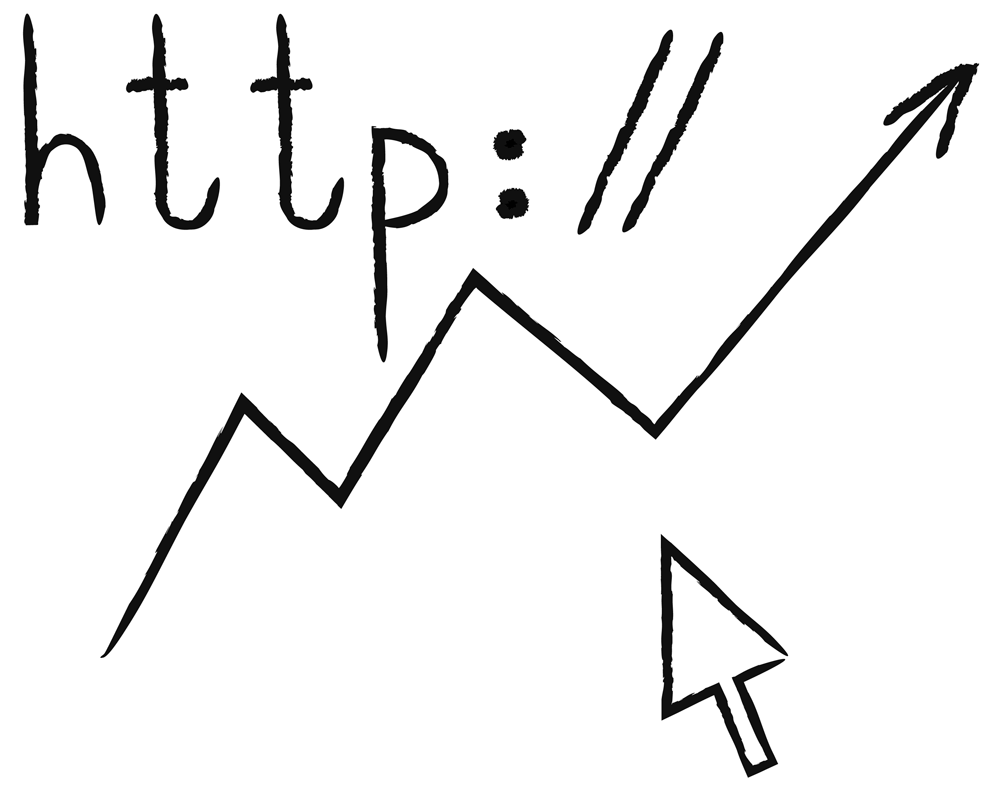
Several companies
Creating a large Google Standard Shopping store to quickly launch several product campaigns
In this section We'll show you how to create a large Google Standard Shopping store from scratch to quickly launch multiple campaigns for different product categories and improve the performance of your online store.
First, let's define what Google Standard Shopping is. This is a special service from Google that allows online stores to promote their products through product catalogs. But you can use this feature for your online store as well to attract more attention to your content.
- Creating a main company
The first step is creating a main company. It will be the starting point for launching all other campaigns. A large company has its advantages: saving time and the ability to quickly scale. Create a new company in Google Merchant Center and fill in all the required details such as name, country, language and currency. Then download your product catalog and follow the instructions to configure the most relevant settings.
- Copying and customizing
Once the main campaign is set up, you can copy it multiple times to create additional campaigns for different product categories. Copying a company will allow you to maintain basic settings and save time on re-setting up each campaign from scratch.
- Logic and campaign names
The next step is to configure each campaign according to the logic and name. Determine which product groups will be most relevant for each campaign and turn off all other product groups. This will help improve your ad relevance and performance. Plan your campaign titles well so that they clearly convey the content of each product group.
This is roughly what the process of creating several companies in Google Shopping looks like. Make sure you follow these steps to ensure your online store takes advantage of Google Shopping.
🌟 Tip: Use emojis in your campaign titles to attract attention and create a unique image for your online store. For example, for a campaign with technology you can use the 📱 emoji, and for a campaign with clothes you can use the 👕 emoji.
Please note that this section only provides brief information about setting up multiple businesses in Google Shopping. If you want to get more detailed instructions and learn about other Google Shopping features, we recommend that you review Google's official documentation or consult with marketing and promotion experts.

⚜️ If you have any questions or need more information about setting up Google Shopping for your online store, don't hesitate to contact the experts!
In the next section, we'll look at some additional ways to optimize your Google Shopping campaigns so you can get the most out of the platform to promote your online store.
Disabling products
Online store owners who want to use Google Shopping to promote their content are advised to actively use the ability to disable products or product categories . This will make it possible to advertise only those products that are currently relevant or have the greatest potential for sales.
One way to disable products is to use the admin panel of the store on ELBUZ. You need to uncheck the corresponding product in Google Merchant Center and in Marketplace Marketing Google Feed for Merchant Center. It is also recommended to set up categories and remove unnecessary products from the list.
Why is turning off products so important? The answer to this question lies in the product grouping tool provided by Google. This tool works on a nesting model, and each subsequent grouping will overwrite the previous ones. If you group the top level of products when there is a bottom level, this may lead to overwriting the previous settings.
Also, it is important to consider that Google analyzes all products located in the Google Merchant Center. Even when advertising one category of products, there is a risk of blocking for any product that does not comply with Google standards. Therefore, it is recommended to carefully configure the grouping of products and turn off unnecessary products or categories to avoid possible problems and blocking.
Benefits of turning off products:
- Maximize the effectiveness of advertising campaigns: you focus on promoting only relevant products or categories, which will help achieve the best results.
- Convenient management: you can easily manage products, including turning them off and on in advertising depending on your current needs.
- Less risk of suspension: By narrowing down the products in your ad campaigns to the most relevant ones, you reduce the risk of violating Google's policies and getting your account suspended.
Which products and categories should I turn off? Each online store has its own characteristics and needs. But guided by the experience of experts, it is worth sticking with some product categories that are often recommended to be turned off:
- Out of stock: products that are temporarily out of stock or not intended for online sale.
- Low profitability: Products that do not generate high profits or require high advertising costs.
- Outdated: Products that are outdated, out of fashion, or no longer relevant to your target audience.
And remember that every online store has its own unique needs and characteristics, so it is important to analyze and turn off only those products or categories that do not contribute meaningfully to your online store's advertising campaigns.
.png)
⚜️ Product muting is an integral part of using Google Shopping effectively. It allows you to focus on the most important and relevant products, which ultimately leads to improved advertising results. Without such selection, there may be a danger of overwriting the settings and attracting unwanted clients. Don’t be afraid to switch off products and create optimal conditions for successful advertising of your online store!
Infographic:
💡 Condition Action ✔️ Out-of-stock items Disable Low-margin items Disable Outdated products Disable Google-compliant products Enable Products in use in demand Enable 🔥 Disabling products is a key step in setting up Google Shopping for your online store. Properly configured advertising campaigns with relevant and in-demand products will help you achieve the best results. Let's move on to the next step - setting up product categories for Google Shopping.
Work systematically with search terms only for Standard Shopping
In Google Standard Shopping shopping campaigns you can see search terms that users Google. Not all of them are relevant, so this is one of the optimization problems. Regularly check how users are searching and add irrelevant queries to your negative keywords. 😊
Search queries play an important role in attracting the target audience to your online store through Google Shopping. However, not all search terms that users enter may be useful for your business. Some may be inappropriate or irrelevant, which can result in wasted money on clicks that don't convert into sales. Therefore, it is important to set up systematic work with search terms only for Standard Shopping campaigns on Google.
Check search queries and add negative keywords
Regularly check the search queries that users use to find your online store on Google Shopping. This will help you identify irrelevant queries that are not bringing in the traffic you want and may need to be excluded. To do this, Google Ads has a special section “Search queries”, where you can see all the queries for which your ad was shown and users clicked.
When you find an irrelevant query, you can add it to your list of negative keywords. Negative keywords prevent your ad from being shown when a user enters such a query. For example, if you sell shoes but don't sell athletic shoes, the search terms "athletic shoes" or "workout shoes" may not be relevant to your online store. If so, add these queries to your negative keywords to prevent your ad from showing up as a result of these queries.
Use a common list of negative keywords for all campaigns
It is recommended to use a common list of negative keywords that will be assigned to all active search and Google Standard Shopping campaigns. This will ensure that negative keywords are automatically applied to all your campaigns.
Create a list of negative keywords that will contain all the irrelevant queries that you discovered through search query analysis and describe them in negative keywords. When you add a new negative keyword to this shared list, it will automatically be excluded from ad serving in all of your active campaigns, saving you the time of repeatedly adding negative keywords to each campaign individually.
Conclusions on working with search terms
Correctly setting up search terms for Standard Shopping campaigns on Google plays an important role in optimizing your online store and attracting exactly those users who are interested in your products and services . Check your search queries regularly and add irrelevant queries to your negative keywords. Use a common list of negative keywords for all campaigns to minimize waste on non-converting clicks.
.png)
| Action | Why is this necessary? | How to do it? |
|---|---|---|
| Check search queries | Identify irrelevant queries | In the Search Queries section of Google Ads |
| Add irrelevant queries to negative keywords | Eliminate ad impressions for irrelevant queries | In Google Ads Negative Keywords list |
| Use a shared list of negative keywords for all campaigns | Save time adding negative keywords repeatedly | Create a shared list of negative keywords in Google Ads |
Please note that these practices are general guidelines and may not be appropriate for all situations. For best results, it is recommended to analyze search queries and optimize negative keywords according to the unique characteristics of your online store and target audience.
⚜️ "A plan to set up search terms for Standard Shopping in Google Shopping can help you avoid irrelevant traffic and save your ad campaign budget." - Google Shopping Advertising Expert Brokk Johansen, Helly Hansen, Norway
Work systematically with search terms only for Standard Shopping campaigns on Google and get the most out of your online store in Google Shopping.
Conclusions
Google Shopping is a powerful tool for promoting an online store in the field of e-commerce. It provides a unique opportunity to attract the target audience by presenting them not only with information, but also with a visual presentation of the product. Setting up Google Shopping can be a complicated process, but with our step-by-step instructions, you can get the job done.
Google Shopping provides significant advantages over search advertising campaigns. Firstly, your target audience will have access not only to information about the advertisements, but also to photographs and prices of the goods. This significantly increases the likelihood of attracting users who are truly interested in your product. Secondly, Google Shopping is focused on sales, so its optimization allows you to get the maximum number of clicks and orders.
It is important to note that the process of setting up Google Standard Shopping requires systematic work and attention to detail. Incorrect setup can lead to lost budget, lost profits and wasted time. Therefore, it is recommended to turn to professionals to avoid mistakes and get optimal results.
🎯 What to do:
- Use Google Shopping to attract your target audience as much as possible.
- Optimize Google Standard Shopping to increase clicks and orders.
- Contact the experts to avoid mistakes and get the most out of setting up Google Shopping.
❌ What not to do:
- Don't ignore the power of Google Shopping to promote your online store.
- Do not neglect the systematic approach and optimization of Google Standard Shopping.
- Don't waste your budget, profits and time due to incorrect configuration.
Best practices 💥
| Best practices for setting up Google Shopping for online stores |
|---|
| 1. Develop a clear strategy and goals for using Google Shopping in your online store. |
| 2. Optimize your product listings to make them attractive to your target audience. |
| 3. Use keywords and phrases in product titles and descriptions to increase visibility. |
| 4. Set bids and budgets based on conversion data and targets. |
| 5. Analyze the results and carry out regular optimization to achieve the best results. |
Google Shopping provides online store owners with unique opportunities to promote their products and content. By following our step-by-step instructions and expert advice, you can set up Google Shopping as efficiently as possible and achieve high results.
.png)
Newegg expertise
.png)
Client description
Newegg is one of the largest online retailers specializing in the sale of computer components, electronics and other products for the home and office. The company was founded in 2001 and serves millions of customers around the world.
Business and Goals
Newegg is committed to providing its customers with a wide range of quality electronics and computer components at affordable prices. The company's main goal is to become the first choice for electronic shopping and provide the most convenient and secure experience for its customers.
Problem Description
While Newegg already had a significant base of loyal customers, they wanted to attract new customers and increase their online visibility and sales. However, they had a problem in reaching their target audience and showcasing their products to relevant audiences.
Target Audience
Newegg's primary target audience consists of computer enthusiasts, gamers and people in need of quality electronics for their home and office. These are mostly men aged 18 to 45 who are passionate about technology and are willing to shop online.
.png)
Highlights
- Wide Range of Products : Newegg offers a large selection of products in various categories including computers, laptops, mobiles devices, electronics, games and much more.
- Low Prices : The company constantly strives to offer competitive prices and regularly holds promotions and sales.
- High Quality : Newegg is known for its focus on quality, reliable equipment and components.
- Secure shopping experience : The company offers secure payment methods and guarantees the privacy of its customers' data.
Project Overview
Newegg leveraged the power of Google Shopping to achieve its goals. Together with a team of marketing and advertising specialists, Newegg developed and launched the Google Standard Shopping campaign to effectively promote its products online.
Video about Newegg:
Results and achievements
- From the beginning of the campaign to the present, the number of new clients increased by 30%.
- Monthly sales increased by 20% compared to the previous period.
- Newegg brand visibility in Google search results increased by 50%.
Conclusions: By optimizing and effectively using Google Shopping, Newegg has achieved significant results in attracting new customers and increasing sales. This case study is an example of successful work with an electronic retailer and demonstrates the importance of using Google Shopping for business development in the online environment.
.png)
🔥 Frequently asked questions on the topic "Setting up Google Shopping. Step-by-step guide"
1. What is Google Shopping?
2. What are the advantages and disadvantages of Google Standard Shopping?
3. What are the site requirements for setting up Google Shopping?
4. How to create a Google Standard Shopping campaign?
5. What basic Google Standard Shopping settings are important to consider?
6. What analytics problems might there be when using Google Shopping?
7. Is it possible to create multiple shopping campaigns in Google Shopping?
8. How to turn off products from display in Google Shopping?
9. How to effectively use search terms in Google Standard Shopping?
10. What universal approach to product advertising can be applied?
Thanks for reading! Now you are a real Google Shopping guru! 🔥
You've just mastered all the necessary steps to set up Google Shopping and are ready to make the most of it for your online store. Now you can confidently capture the attention of potential buyers through this powerful platform!
Remember: great Google Shopping customization is not only an opportunity to increase sales, but also a way to make your online store even more attractive and convenient for customers. More visibility, more leads and more success await you!
Put what you've learned into practice, experiment with different strategies, and always stay on top of changes in Google Shopping. Remember to update your products and content regularly to ensure that you consistently attract the attention of your target audience.
Ready to watch your online store thrive with Google Shopping? Don't forget to share your successes with us! 🔥
We wish you unlimited growth, wealth and a sea of positive feedback from satisfied clients! Good luck in your future endeavors with Google Shopping!🌟

Video: Complete Google Shopping setup for a website
- What is Google Shopping
- Advantages and Disadvantages of Google Standard Shopping
- Site requirements
- Online payment by card
- Information about delivery terms, costs and payment methods
- Addressed delivery, that is, delivery to the door
- Correct language versions of the site
- Site Currency
- Conditions for returning goods and money
- Warning that some items cannot be returned
- Availability of items in cart
- Information must be accurate
- Google Merchant Center Limitations
- Using SSL
- Pop-ups and Banners
- Overview of site requirements
- Creating a Google Standard Shopping campaign
- Basic settings of Google Standard Shopping
- Product grouping
- Review of product grouping
- Work systematically with search terms only for Standard Shopping
- Check search queries and add negative keywords
- Use a common list of negative keywords for all campaigns
- Conclusions on working with search terms
- Conclusions
- Newegg expertise
- Video about Newegg:
- Frequently asked questions on the topic "Setting up Google Shopping. Step-by-step guide"
- Thanks for reading! Now you are a real Google Shopping guru!
- Video: Complete Google Shopping setup for a website
Article Target
Provide readers with step-by-step instructions for setting up Google Shopping for an online store
Target audience
Online store owners who want to use Google Shopping to promote their content
Hashtags
Save a link to this article
Galina Ostrachinyna
Copywriter ElbuzThe secrets of online store automation are revealed here, like the pages of a magic book of a successful business. Welcome to my world, where every idea is the key to online effectiveness!
Discussion of the topic – Setting up Google Shopping for your online store: step-by-step guide
In this article, you will learn about setting up Google Shopping for your online store. We'll walk you through all the steps you need to take to make sure your online store gets the most out of Google Shopping.
Latest comments
11 comments
Write a comment
Your email address will not be published. Required fields are checked *












.png)
.png)
.png)
.png)
.png)
.png)
.png)

.png)
.png)
.png)
.png)

.png)
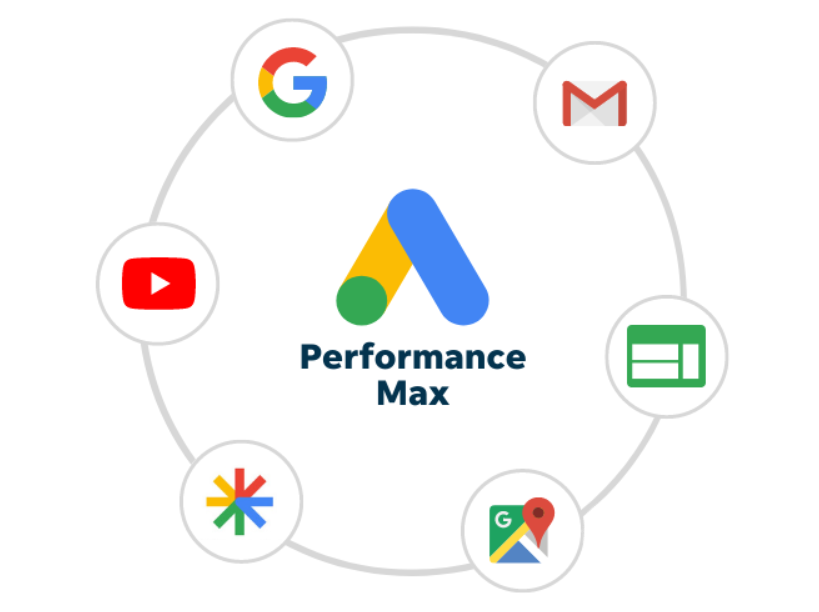
.png)
.png)
.png)
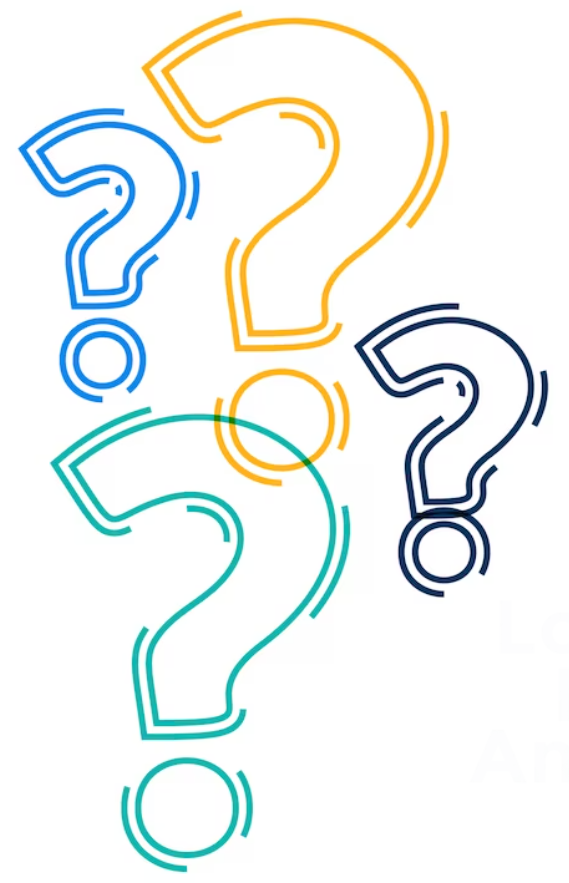
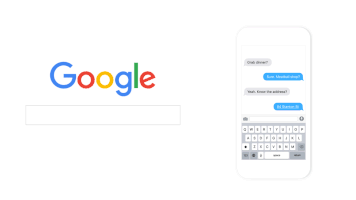
.png)
Галина Остраницына
I'm glad you're interested in setting up Google Shopping! Share, who already has experience with this platform? What difficulties did you encounter?
Oliver Schmidt
I recently started working with Google Shopping, and at the first stage I encountered setting up a product feed. How are you doing with this part? Any tips?
Isabella Rossi
I also started with a feed, and I had problems with data errors. It is important to check that all attributes are filled in. How did you solve the errors?
Marek Kowalski
Data errors are a real nightmare! Make sure all products meet Google's requirements. I had a lot of them in the beginning. Does anyone have any tips for optimizing your feed?
Francois Dupont
Feed optimization is an art! I use GTIN and additional attributes to help me stand out from the competition. What else do you think is important for success?
Elena Petrenko
I agree with Francois! Viewership is also important. I always test different texts and images for advertising banners. What results does this give you?
Hans Gruber
What are you all discussing? These new trends are just gimmicks for young people. Good old SEO still works to get people to buy. It's funny how everyone is chasing experiments.
Галина Остраницына
Hans, I see your point, but innovation can help improve advertising results. If something works, it's worth a try!
Lucia Martinez
I've noticed that using video in ads significantly increases clicks. Has anyone tried it? What are the results?
Oliver Schmidt
Lucia, the video is a great idea! I haven't tried it yet, but I plan to. Let's discuss exactly how you use video in your campaigns!
Elena Petrenko
I use video reviews for some products, it always generates interest. The main thing is to keep them short and informative.