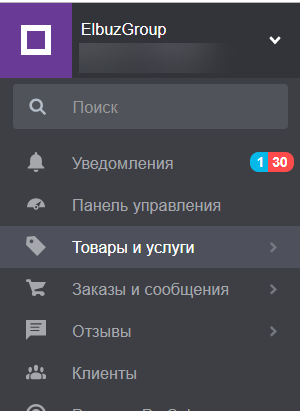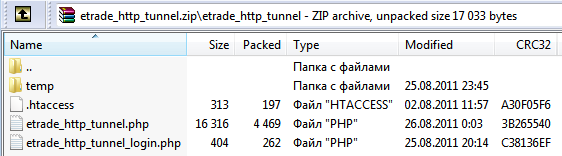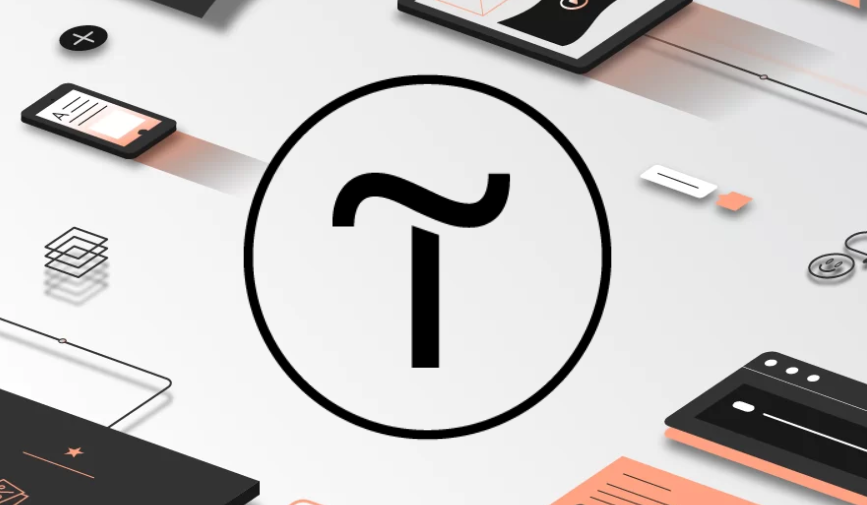Loading products from a file in Yandex Market format (YML, XML)
Uploading a file in Yandex Market (YML, XML) format to the base directory, used to transfer data from other accounting systems: CMS of online stores, CRM, ERP, warehouse programs, etc.
Help on the Yandex Market YML format on the official website: https://yandex.ru/support/partnermarket/yml/about-yml. html
Creating a basic catalog is as easy as shelling pears, all you have to do is enter a link to a YML file in Elbuz or upload a file from your computer, and you can start updating prices for products from suppliers and adding descriptions with photos to your goods. To import data, select the section "Operations" - "Loading data". 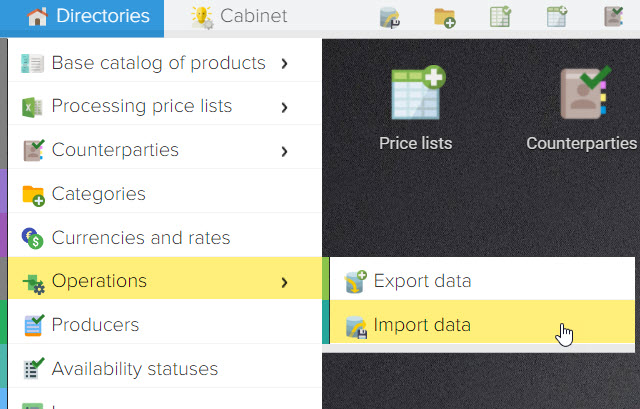
Select Yandex Market (YML) format
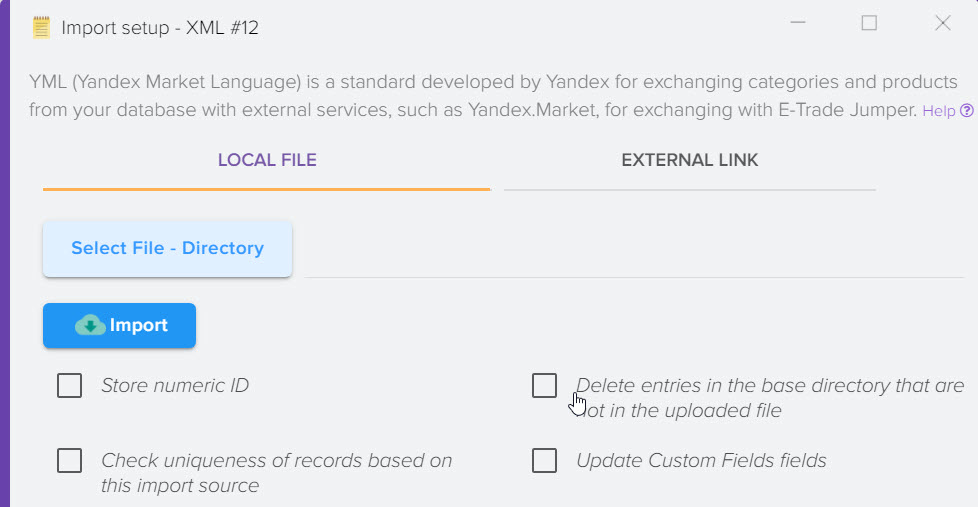
Description of the checkboxes.
"Delete entries in the base catalog that are not in the uploaded file" - when this flag is set, the data in the base catalog about products and categories that will not be in the uploaded file will be deleted. It is used when importing data frequently, when it is necessary to update the base catalog based on the data in the file. If the checkbox is not checked, the data in the base directory will be appended with the data from the uploaded YML file.
"Load attributes" - when this flag is set, product attributes (properties, technical specifications) will be loaded, provided that they are present in the uploaded YML file. To upload, they must be in the param tag. . Example:
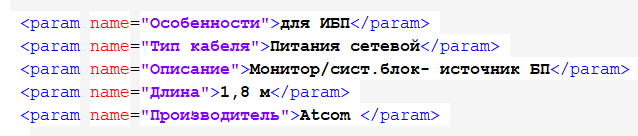
"Download photos" - when installing this file, photo files will be downloaded from the links to the photos specified in the YML file in the tag
"Fill manufacturers directory" - when the setting is enabled, the data from the YML file will fill the "Manufacturers directory" from the < vendor > Adidas parameter vendor>
Local File Tab | External Link Tab |
Allows you to upload a file in YML format from your computer, to select a file on your computer, you need to click the "Select file - Directory" button in the window that opens, select a file in YML format to upload and click the "open" button. Adding the file is completed, to start downloading it, you need to click the "Download" button. | Allows you to download a file in YML format from a link on the Internet. To do this, you must specify a link to the file in YML format in the form https://site_address/filename.xml and click the "Download" button |
“Save numeric IDs” - when this flag is activated, for categories and products, numeric IDs for the product ( < offer id = " 1 ") and for categories ( < categoryId > 2 ) will be taken from the file categoryId >) And write in the ID and UUID field to the program in the base directory. You need to be sure that the file contains only numbers in ID otherwise it will fail. If the flag is not enabled, then new numeric IDs will be created.
After successfully adding a file to upload, you will see the process of uploading data.
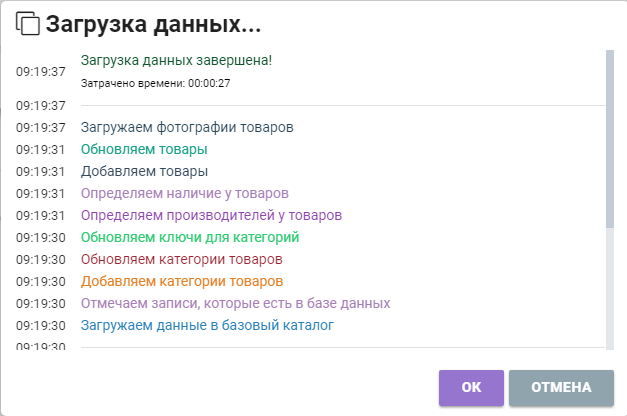
Upon completion of the download, the downloaded data will be located in the "Products from the Base Catalog" shortcut on the desktop in the main program window:
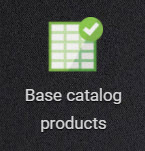
Or you can go to "References" - "Basic Catalog of Products" - "Products" and there you can find your downloadable catalog of categories and products.
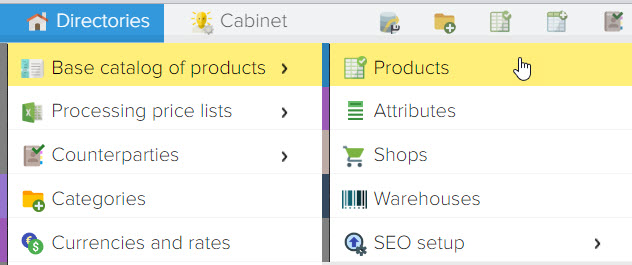
Attention!!! We strongly do not recommend using this type of data download from an online store, CMS (website engine) that support downloading through the Elbuz Tunnel integration module. Due to the fact that YML does not contain all the data about the product catalog, for example, links to product categories (if 1 product is in different categories) and other points, as a result, if you create a catalog in this way and update the site through the tunnel, then the data on the site may not synchronize with those in the Elbuz, thereby removing links to categories and other data.
Along with this, YML often uses numeric ID codes for synchronization, Elbuz Tunnel uses symbolic UUID codes for integration, which provides more opportunities for two-way data exchange.
Read also:
Importing products to Tilda
Filling the site with content