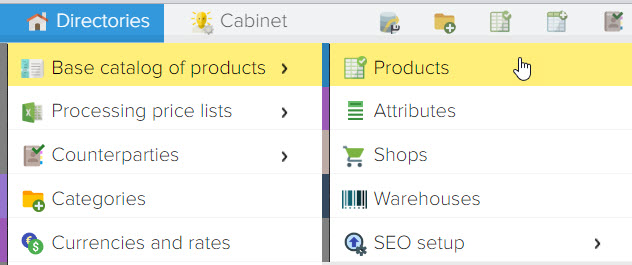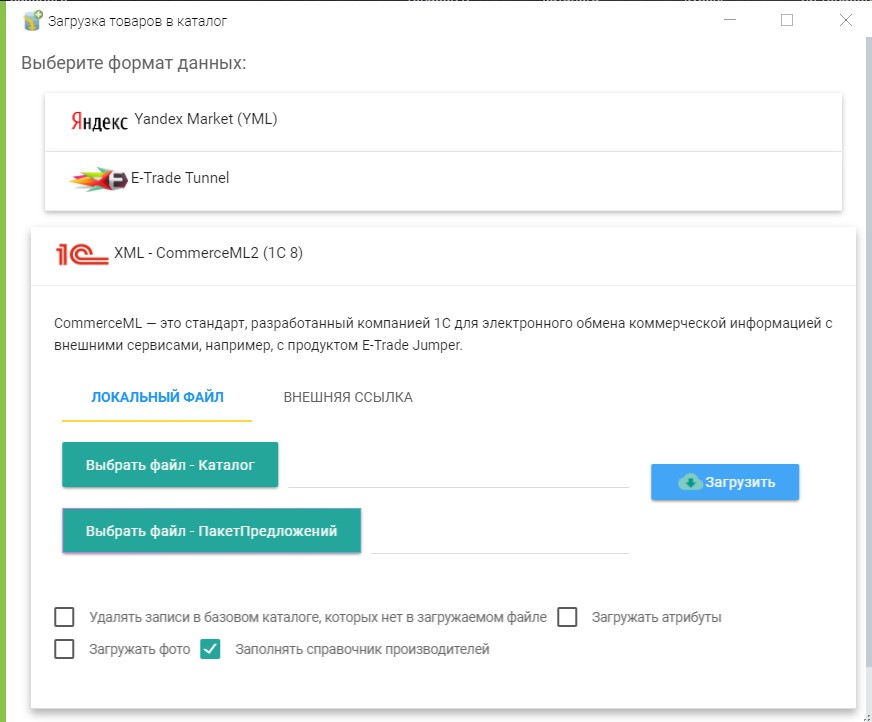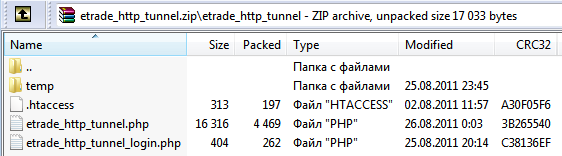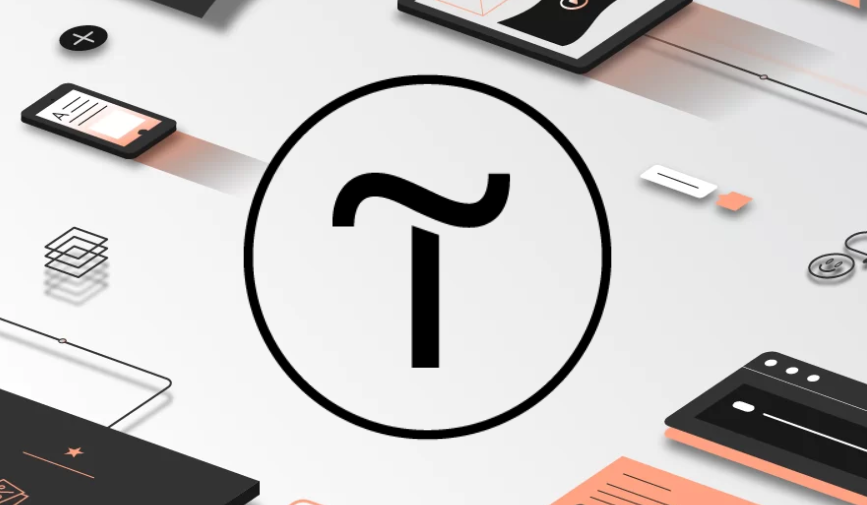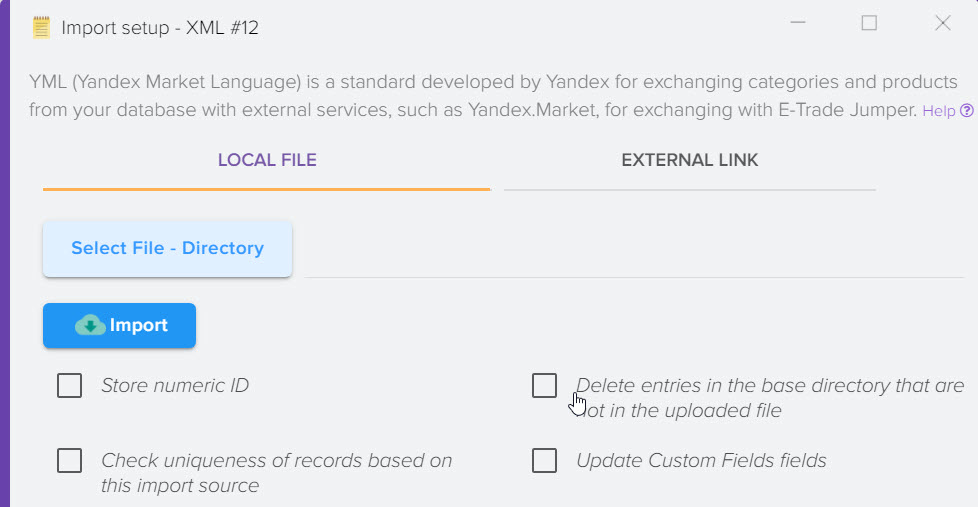Loading goods from the 1C program through the CommerceML format
Description of the CommerceML format on the 1C site - go.
To load data, select the section "Operations" - "Download data".
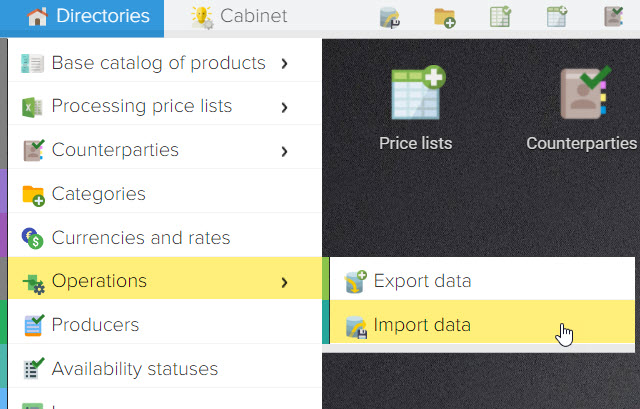
To download data, you need to unload from the 1C: Enterprise program into two files "Catalogue" and "Package of Offers".
"Catalogue" - contains information about categories and products (without indicating prices for goods).
"Offer Package" - offers of products with prices (price list). The offer practically coincides with one line of the "regular" price list. Such and such a product is offered at such and such prices per unit, available in such and such quantity.
Those. in one file there is a catalog of goods, in the second file there are prices for goods. Accordingly, the order of loading files in Elbuz will be as follows: first, the catalog of products ("Catalogue") is imported, then the prices of products ("Offer Package").
Elbuz supports loading one file, which contains information from two files "Catalogue" and "Offer Package" at once, for example, such a file can be created by another program not 1C:Enterprise.
Instructions - How to upload a product catalog from 1C: Enterprise 8 to a file in CommerceML2 format .
Matching products by CommerceML ID
When loading data from a CommerceML file into Elbuz, the identification of products, product categories is performed by a special internal key (CommerceML identifier), which may look something like this: bd72d8f9-55bc-11d9-848a-00112f43529a. In the process of uploading a file in the CommerceML format to the Base Catalog (BC), the data is compared with the previously uploaded Base Catalog (BC), focusing only on the CommerceML identifier. Identification by other properties (including by name or article number) is not possible. If the product name, SKU, price, etc. has changed in 1C, then this data will be updated in the Elbuz Base Catalog (BC) based on the CommerceML identifier.
If there are several types of product prices in the imported file, i. e. each product has several prices (Retail, Wholesale, etc. ), then the program will prompt you to select the type of price to import into the base catalog (BC).
Select XML Format - CommerceML2 (1C 8)
Description of the checkboxes.
"Delete entries in the base catalog that are not in the uploaded file" - when this flag is set, the data in the base catalog about products and categories that will not be in the uploaded file will be deleted. It is used when importing data frequently, when it is necessary to update the base catalog based on the data in the file. If the checkbox is not checked, the data in the base catalog will be added (supplemented) with the data from the uploaded CommerceML file.
"Load attributes" - when this flag is set, product attributes (properties, technical specifications) will be loaded, provided that they are present in the uploaded CommerceML file. To be loaded, they must be in the
<ХарактеристикаТовара>
<Ид>eb6f6ad4-76bb-11e2-a939-446d57eed4e7
<Наименование>Производитель
<Значение>Freggia
<ХарактеристикаТовара>
<Ид>eb6f6ad4-76bb-11e2-a939-446d57eed4e7
<Наименование>Производитель
<Значение>Freggia
<ХарактеристикаТовара>
<Ид>eb6f6ad4-76bb-11e2-a939-446d57eed4e7
<Наименование>Производитель
<Значение>Freggia
<ХарактеристикаТовара>
<Ид>eb6f6ad4-76bb-11e2-a939-446d57eed4e7
<Наименование>Производитель
<Значение>Freggia
<ХарактеристикаТовара>
<Ид>07549b1a-824a-11e2-b8de-446d57eed4e7
<Наименование>Тип
<Значение>горизонтальная
<ХарактеристикаТовара>
<Ид>07549b22-824a-11e2-b8de-446d57eed4e7
<Наименование>Цвет
<Значение>белый
<ХарактеристикаТовара>
<Ид>07549b1a-824a-11e2-b8de-446d57eed4e7
<Наименование>Тип
<Значение>горизонтальная
<ХарактеристикаТовара>
<Ид>07549b22-824a-11e2-b8de-446d57eed4e7
<Наименование>Цвет
<Значение>белый
<ХарактеристикаТовара>
<Ид>07549b1a-824a-11e2-b8de-446d57eed4e7
<Наименование>Тип
<Значение>горизонтальная
<ХарактеристикаТовара>
<Ид>07549b22-824a-11e2-b8de-446d57eed4e7
<Наименование>Цвет
<Значение>белый
<ХарактеристикаТовара>
<Ид>07549b1a-824a-11e2-b8de-446d57eed4e7
<Наименование>Тип
<Значение>горизонтальная
<ХарактеристикаТовара>
<Ид>07549b22-824a-11e2-b8de-446d57eed4e7
<Наименование>Цвет
<Значение>белый
<ХарактеристикаТовара>
<Ид>07549b1a-824a-11e2-b8de-446d57eed4e7
<Наименование>Тип
<Значение>горизонтальная
<ХарактеристикаТовара>
<Ид>07549b22-824a-11e2-b8de-446d57eed4e7
<Наименование>Цвет
<Значение>белый
<ХарактеристикаТовара>
<Ид>07549b1a-824a-11e2-b8de-446d57eed4e7
<Наименование>Тип
<Значение>горизонтальная
<ХарактеристикаТовара>
<Ид>07549b22-824a-11e2-b8de-446d57eed4e7
<Наименование>Цвет
<Значение>белый
<ХарактеристикаТовара>
<Ид>07549b1a-824a-11e2-b8de-446d57eed4e7
<Наименование>Тип
<Значение>горизонтальная
<ХарактеристикаТовара>
<Ид>07549b22-824a-11e2-b8de-446d57eed4e7
<Наименование>Цвет
<Значение>белый
<ХарактеристикаТовара>
<Ид>07549b1a-824a-11e2-b8de-446d57eed4e7
<Наименование>Тип
<Значение>горизонтальная
<ХарактеристикаТовара>
<Ид>07549b22-824a-11e2-b8de-446d57eed4e7
<Наименование>Цвет
<Значение>белый
"Download photos" - when this flag is set, photo files will be downloaded from the links to the photos specified in the CommerceML file in the
"Fill in the manufacturer's directory" - when the setting is enabled, the data from the CommerceML file will fill in the "Manufacturer's directory" from the parameter
<ХарактеристикаТовара>
<Ид>eb6f6ad4-76bb-11e2-a939-446d57eed4e7
<Наименование>Производитель
<Значение>Freggia
<ХарактеристикаТовара>
<Ид>eb6f6ad4-76bb-11e2-a939-446d57eed4e7
<Наименование>Производитель
<Значение>Freggia
<ХарактеристикаТовара>
<Ид>eb6f6ad4-76bb-11e2-a939-446d57eed4e7
<Наименование>Производитель
<Значение>Freggia
<ХарактеристикаТовара>
<Ид>eb6f6ad4-76bb-11e2-a939-446d57eed4e7
<Наименование>Производитель
<Значение>Freggia
Local File Tab | External Link Tab |
Allows you to upload a file in CommerceML format from your computer, to select a file on your computer, you need to click the "Select file - Catalog" button in the window that opens, select an XML file to upload and click the "open" button. Do the same with the "Proposal Package" file, if necessary. Adding the file is completed, to start downloading it, you need to click the "Download" button. | Allows you to download a file in CommerceML format from a link on the Internet. To do this, you need to specify a link to a file in the CommerceML format in the form https://site_address/filename.xml and click the "Download" button |
After successfully adding a file to upload, you will see the process of uploading data.

Upon completion of the download, the downloaded data will be located in the "Products from the Base Catalog" shortcut on the desktop in the main program window: 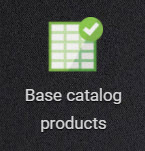
Or you can go to "References" - "Basic Catalog of Products" - "Products" and there you can find your downloadable catalog of categories and products.