How to create an XML file for a socket
-
Galina Ostrachinyna
Copywriter Elbuz
.png)
Creating an xml file for Rosette
In just a few years, the Rozetka.ua website has turned from an ordinary online store into a popular and convenient marketplace. A significant difference between the resource and analogues is the trust of millions of users across the country. This makes cooperation with him very attractive for many businessmen, even if uploading products to the site requires a certain format of price lists in the form of an xml document.
This article will intelligibly tell you how to create price lists for unloading products to an outlet using innovative software from Elbuzgroup or manually in a table.
Working with XML price lists requires precision and accuracy. It is important to keep content up to date at all times, especially when it comes to pricing and availability. We offer an integrated approach to creating a price list for Rozetka. A quick access to the Rozetka marketplace is available to everyone.
It is impossible to manually monitor your products around the clock and compare them with competitors' products in order to upload up-to-date files with products. In our Elbuz program, you can set a condition for automatic price adjustment on the Rozetka and your products will always be cheaper than all competitors. Our program will allow you to massively add new products to the outlet website by downloading them from price lists or supplier websites, immediately with photos and characteristics, giving you the opportunity to quickly display new items on the outlet marketplace website. And much more. . .
XML or YML file for Rosette?
Many users have difficulty choosing the right document extension to upload.
In fact, the structure of yml and XML documents is absolutely identical, XML files are built according to the principles of yml directories. However, there are still differences between them:
- YML (language - Yandex Market) - the standard is adapted to the requirements of the Yandex search engine, data is processed quickly and at a good level.
- XML is the format upon which YML is based. Thanks to a special structure, information from different sources is brought into a single view, as a result, Rozetka.ua recognizes it, loads it and correctly displays it on its pages.
Uploading documents with price lists to the marketplace and creating a yml price list for the outlet involves saving the document with the xml extension.
During the 14-day trial period, you are invited to try this product completely free of charge and see for yourself how profitable it is.
Formation of a file for unloading products from 1C
The functioning of the store on the Rozetka marketplace is quickly and easily synchronized with CMS 1C. This synchronization has a number of advantages:
- automation of the process of unloading and updating prices;
- reduction of manual labor and its payment;
- minimization of errors associated with the human factor.
Automatic updating of the cost, availability, photo and description occurs an unlimited number of times according to a user-defined schedule.
The upload file must contain:
- title;
- link to the store page;
- the name of the currency in the generally accepted format, which must be written in Latin letters or Cyrillic;
- listing the categories present in the assortment with an identifier (ID) for each;
- current availability status;
- link to the product (optional);
- cost in the form of 0. 00 (with kopecks);
- photos in the form of links (one or more);
- brand name corresponding to the officially registered trademark;
- a detailed description of the product;
- technical and other characteristics that may affect the final purchase decision.
Such a document can be automatically generated from the 1C system and saved with the desired extension. It can hold an unlimited number of positions.
XML unloading of products in rozetka for opencart is carried out in a similar way.
Ways to create XML files
Let's consider 2 options for creating an XML file for uploading products to Rozetka.
- Option #1 (slow and free). Do it with pens in the table (read the detailed instructions below in the drop-down list).
- Option number 2 (fast, paid). Automatically upload products from your online store to Rozetka through our automation program Elbuz. The program has the ability to set the condition for automatic price reduction so that your product is always a couple of hryvnia cheaper than competitors, while taking into account your purchase price, markup percentage and much more.
If there are no products yet, then create an XML catalog from scratch, you can take as a basis:
1. General data
To get started, download the xls file template that we have prepared for you, taking into account the structure you need to upload products.
Download templates and examples for creating a Rozetka XML file
On the first tab, you enter general data about your store. .png)
You will need to fill in the following parameters:
- Date - the date and time the file was last modified. This parameter will need to be changed every time you make changes to the finished file - update availability or prices.
- Name - the name of your store on Rozetka Company - the name of the store owner - it can be a sole proprietorship or a legal entity Url - a link to your website (separate or on another marketplace, for example, on Prom.ua) Platform (optional parameter) - CMS, on which running a website, such as WordPress or Opencart. You may not fill out.
2. Categories
The next step is to create a list of your product categories. Find products similar to yours on the Rozetka and see in which category they are located. Copy the name so that it exactly matches the name on Rozetka.ua. For example, Calculators, or Fins for the pool.
Category ID - any number of your choice, unique for each new category. If you have only one product category, delete the second line. If more, add as many lines as needed.
ID - a unique identifier for the category Category - the name of the product category that matches the name on the Rozetka
3. Product filters
The next step is to determine the required filters and their values. Make yourself a list on a separate sheet or in another file, you will need it to add products.
Go to the Rozetka website with the category of products you need. And look at the list of available filters in this category.
For example, calculators will have the following filters:
- Manufacturer - the brand that produces the product. Let's say you sell Casio, Canon, and Samsung calculators. Copy the Casio and Canon names exactly as they appear in the filter. The third value of the filter will be Samsung, which is not in the filter yet. Rewrite the name from the product packaging without using the prefixes OOO, Co, ltd, etc. So, your possible values for the manufacturer filter are: Casio, Canon, Samsung. All other product filters are filled in the same way. Try to choose a suitable value from the existing ones, but if there is none, write your own.
- Type
- Nutrition
- Color - try to choose the value with the largest number of products in it. For example, if your calculator is black with a red stripe, it's better to set it to Black than to add a new color, Black with Red. After all, users would rather choose the Black filter than put down birds in all possible variations.
- Display bit depth
- Country of origin of goods
- Country of registration of the brand - the last two filters describe the country of the brand and the country of production of your product. For example, Casio is a Japanese brand that manufactures calculators at a factory in the Philippines. So the country of origin is the Philippines, the country of the brand is Japan.
- Interest-free credit - currently only used by Rozetka for its products. Do not add this filter.
- Seller - do not add this filter. You will be placed in the category Other sellers by default.
- The price is an automatic filter, you don't need to prescribe anything special.
Filters must be filled in to show your products to the maximum number of buyers. Let's say a client visits the Calculators section. Your product will always be in this list, regardless of the prescribed filters. But it is unlikely that the client will want to flip through a couple of dozen pages, looking through all the available options. So he refines his query by selecting the Pocket filter. And if you did not register this filter, or specified an incorrect value for it, you will not be included in the results for Pocket Calculators and the client will never see your wonderful product.
So give the filters enough attention and time.
4. Other features
All the filters you specified on Rosette will be displayed on your product page in the Characteristics section. But sometimes they are not enough to fully describe the product. The calculator may have additional characteristics Dimensions, Weight, Warranty. Look at examples of products similar to yours and add whatever you see fit.
5. Adding a product
We add the first product to your future xml. In the template file, go to the Offers tab. .png)
The first line contains the names of the fields and the required separators. The second is an example of a product. Let's start editing it for our Casio calculator:
- Product code - a unique product identifier. You can put any number, the main thing is that each product has its own.
- Product on the site - a link to the card of this product on your site.
- Price - the price of the product, should not be higher than on your website.
- Category ID - ID of the category your product belongs to. Copy the number from the Header page we filled out earlier. For example, we assigned the category Calculators the number 111 - we will indicate it.
- Product photo - a link to the product photo on your website. The template contains one photo, but if you have more, you can add as many as you need, just insert tags between them: https://shop.com.ua/img1.jpg
https://shop.com.ua/img2.jpg
https://shop.com.ua/img3.jpg - The manufacturer is the brand of the product. This is the filter we looked at earlier. In our example, Casio.
- Quantity - the number of items in stock. The outlet will only load items that are in stock. So mark all the products you plan to sell as having more than zero, and don't forget to check these numbers when your products appear on the marketplace.
- Product name - must be specified in a specific format. Usually this:
- Product type - Brand - Model - Size (if relevant) - Color (if relevant) - (Article (if applicable))
- You can navigate to other products similar to yours.
- In our example, Casio Calculator 12-bit Black
- Please note that the Brand in the product name must match the Manufacturer parameter specified earlier.
- Product description - a textual description of your product. If you write only text, it will appear in one paragraph without any formatting. For better display, you can use html markup if you are familiar with it. If not, just put a separator before each new paragraph, like so:
Calculator pocket Casio for school and office.
Convenient large buttons, many functions, anti-reflective screen. Impact and scratch resistant.
It will be a great gift for a schoolboy or student!
The product card will look like this:
Calculator pocket Casio for school and office.
Convenient large buttons, many functions, anti-reflective screen. Impact and scratch resistant.
It will be a great gift for a schoolboy or student!
The next columns are product characteristics. Each consists of three components:
- Opening tag in a white cell, where instead of the word Characteristic, the name of a specific characteristic is written - as in our filters - Type, Color, and so on.
- In the blue cell, you need to fill in the value for this characteristic - for example, Pocket for Type, Black for Color.
- Closing tag in a white cell. It is glued with the opening tag of the following characteristic for greater compactness.
Now you will need to fill in the first and second components for each characteristic of your product. That is, to prescribe the names of the characteristics and their values.
The most common characteristics are already in the xml template, so just provide a value for them. Replace the rest with what suits your product. The order doesn't matter.
Let's go back to our example:
- Country of origin - Philippines
- Brand registration country - Japan
- Type - Pocket
- Black colour
- Power - Solar + lithium battery
- Display digit - 12
- Dimensions - 70 x 40 x 10 mm
- Weight - 50 g
- Warranty - 6 months
The last three characteristics - Article, Category and Delivery / Payment:
Article - product code at the Rosette. Suppose Rozetka is trading exactly the same calculator as you. Then you have the opportunity to take advantage of it. Copy the Rosette SKU from the product name (code in brackets) and add it to your product name and in the SKU column. The fact is that Rosette products in the search results are higher than the rest. And if the client opens the page with the Rosette calculator, he will see your calculator there at your price.
The option is useful if your prices are more profitable, or if the product on the Rozetka is out of stock.
Category - here you need to enter the name of your Product Category. Copy the value from the Header page we filled out earlier. In our example, these are Calculators.
Delivery/Payment - here you can add delivery and payment features specific to this particular product. For example, products under the order, prepayment 5%
If some characteristics are not useful to you, just delete unnecessary cells - white and then blue (do not delete columns!). The end tag for all characteristics is the same, so don't worry about it, it will be taken from the white cell of the next characteristic.
6. Adding other products
With the rest of the products it will be easier. Most likely, the set of characteristics and most of the values are the same for your entire group of products, so just copy the string you just created and paste it below. Don't forget to give it a unique code and product name, and change the values where necessary.
For each new product category, you will have to repeat all steps 3 - 6.
7. Creating an xml file
You are only a few steps away from the finished XML file.
Create a new text file and change its extension to xml.
Or use the empty xml file that you downloaded along with the rest of the templates.
Download templates and examples for creating a Rozetka XML file
Now go to the Header tab in our Excel file, copy the gray cells and paste them into an empty XML file.
Then go to the Offers tab, scroll right to the gray cells (column BF), copy them and paste them into the XML file between the tags
Select the Save As option from the xml file menu. In the window that opens, specify the UTF-8 encoding value.
Your file is ready!
8. Checking and sending
Working with an xml file requires great care and accuracy. Nobody is immune from mistakes.
Check your file for technical flaws before submitting. This can be done through the "XML validator" provided by the socket. Go to the site https://seller. rozetka.com.ua/gomer/pricevalidate/check/index, find the file input box, upload your xml file there. Click the Check or Validate button. The validator will either send you a report to your email.
Do not send the file to the manager until it is correct, because it will not be accepted anyway.
Now all you have to do is upload the XML to your site and inform the Rozetka manager that you are ready for moderation.
9. Subsequent work with the file
After your products are published on Rosette, your actions will be limited to monitoring prices and availability of products.
Change the prices or quantity of products in the xls file, do not forget to change the date and time to the current ones on the Header tab. These cells are marked in green.
Open the xml file, delete all the data and copy the gray cells from the Excel tabs into it again. That is, repeat step 7. Upload the xml file to your site instead of the old one.
You do not need to notify Rosette manager when this data changes, it will be loaded automatically.
Synchronization with Rosette usually occurs every hour. If your changes are not displayed within a few hours, write to Rozetka technical support.
Frequently asked questions about working with the Rozetka marketplace
Product availability
Check the XML file creation date and time in Jumper. Set up a schedule for unloading products to the Rozetka.
.png)
.png)
.png)
.png)
Prices
.png)
.png)
.png)
Working with XML
.png)
.png)
.png)
Step-by-step instructions on how to add a product to an outlet
The first stage of entering the marketplace is filling out an application, the form of which will open after clicking the “Start Selling” button. It is not difficult, but try to indicate not only the required information about the company, the planned number of items for sale, their categories, but also describe your strengths, for example, the presence of a showroom, your own warehouse or delivery service.
If the application is accepted, an agreement is drawn up, which specifies tariffs, commissions and other financial charges. After signing the contract, you can proceed to adding.
To understand how to put the products on the outlet, you will need to understand the formation of a file in which you should place information about your products in a certain order:
- full name (type, brand, model, size, color, article - missing fields can be omitted);
- price;
- a photo of at least 600x500 pixels on a light, white or transparent background without logos and watermarks;
- the main characteristics prescribed by analogy with products that are already sold on the marketplace;
- a detailed description of a specific item of goods. If necessary, it can include characteristics that the cards do not imply.
Descriptions may not include photos, videos, third-party links, prices, details of other products, shipping, or your store.
The text can be inserted into the finished form. To do this, you need to download the template, copy the values and paste them into the appropriate lines, filling in all the cells.
Do you know how to automate the unloading of products and the operation of an online store?
Innovative Elbuz software products will help you create high-quality price lists in any format and fill them with the necessary content. Sources for price lists and product cards can be the pages of suppliers, competitors, databases. The creator of the software is the ElbuzGroup company, which since 2006 has been developing and improving effective solutions for online commerce in the CIS countries. The software helps to automate most of the processes associated with the operation of an online store and start making a profit from the first day of its use. It will fit:
- owners of online stores;
- budding online entrepreneurs;
- developers who create store pages (the software integrates with all CMS);
- agencies providing services for the development and promotion of online commerce.
A unique program will help you quickly and easily create an XML price list for the outlet, transfer all the necessary information from your supplier's database or other sources into it, and start selling on the largest marketplace.
You can try out the possibilities of ElbuzGroup software for your business absolutely free of charge thanks to a 14-day demo period.
An example of the program for automatically unloading products to the Rozetka
The program for your online store will help make uploading as simple and fast as possible:
- promptly process and compare the prices of suppliers and competitors, regardless of their format and structure, help create a price list for uploading your products to the marketplace resource;
- will help you start trading without investments directly from the warehouses of suppliers and using the dropshipping system, without having any special knowledge or technical skills;
- will allow you to select the most profitable positions and categories, focusing on demand and prices, to form a successful trading strategy;
- parses the information necessary for cards from any web resources, including suppliers' prices, competitors' pages and marketplaces, creates content without the participation of a copywriter and manager;
- regularly monitors the prices of competitors and notifies users of their changes so that, based on the data received, it is possible to adjust their own prices and attract more customers.
A unique program will help you quickly and easily create an XML price list for the outlet, transfer all the necessary information from your supplier's database or other sources into it, and start selling on the largest marketplace.
You can try out the possibilities of ElbuzGroup software for your business absolutely free of charge thanks to a 14-day demo period.
The cost of the program and its payback
Tariffs for using the software are very favorable:
- €2.89 per day;
- €87 per month;
- €14,154 to purchase a custom business license and unlimited use of the software.
For this money, the user receives extensive functionality, including a parser, monitoring systems, financial management and reporting. The software allows you to reduce the cost of staff salaries by 900% and performs all tasks many times faster and better, as it eliminates the human factor.
Comprehensive service will increase the performance of your business and save not only money but also time. For comparison, a content manager can manually update no more than 500 cards, and the software will process 50,000 and do it in 10 minutes. The program pays off in just a month, and starting from the second, it starts to bring profit and noticeable competitive advantages.
By automating the filling and updating of the catalog, other routine processes, the owner can pay more attention to the development of his business and increase profits.
You can try out the possibilities of ElbuzGroup software for your business absolutely free of charge thanks to a 14-day demo period.
Get demo access for 14 days for free
The platform balance will be 50EUR. Unloading of 100 products + full functionality is available.
Other functions of the Elbuz program
E-trade products from ElbuzGroup provide a comprehensive solution to business problems:
- Price processing - collects data from various resources, forming pivot tables and identifying differences between them in terms of cost, availability and other parameters, as well as new items to add to your catalog.
- Filling the site - to create cards, it is enough to use the parser to collect the necessary information from the price lists of suppliers, competitors' resources or open databases, and filling the catalog can be done in just 1 day.
- Supplier monitoring - according to a given schedule, the software analyzes information from suppliers' price lists and other resources, helping to identify the minimum purchase price and update information on its site.
- Competitor price monitoring - helps to control changes in the pricing policy of competitors and respond to them in a timely manner, including automatically changing their own prices based on the received data, RRP and purchase cost (advanced formulas).
- Parsing products from sites - collects content from any sources specified by the user and creates on its basis own catalogs of a suitable format with current prices, availability, descriptions, photos and characteristics, and also updates it according to a given schedule.
- Creating a price list is a function with which you can create an online store from scratch and fill it in literally 1 day.
- Creating a product database - embeds a full-fledged product catalog and helps to adapt it to the structure of your site, the specifics of your business and fill it with high-quality content.
- Assortment expansion - monitors the appearance of new positions in the price lists of suppliers and other user-specified resources. Automatically adds new items to your site to attract even more customers and increase profits.
- Creating a description of goods - solves all issues related to the content for the site, processing large amounts of data at lightning speed and forming high-quality cards from it.
- SaaS platform for an online store - facilitates the process of creating an online store and competently organizes its functioning, integrates delivery systems and various payment methods, even for beginners who do not have specialized knowledge.
Save a link to this article
Galina Ostrachinyna
Copywriter ElbuzThe secrets of online store automation are revealed here, like the pages of a magic book of a successful business. Welcome to my world, where every idea is the key to online effectiveness!
Discussion of the topic – How to create an XML file for a socket
How to create an XML file for a socket
There are no reviews for this product.












.png)
.png)
.png)
.png)
.png)
.png)
.png)
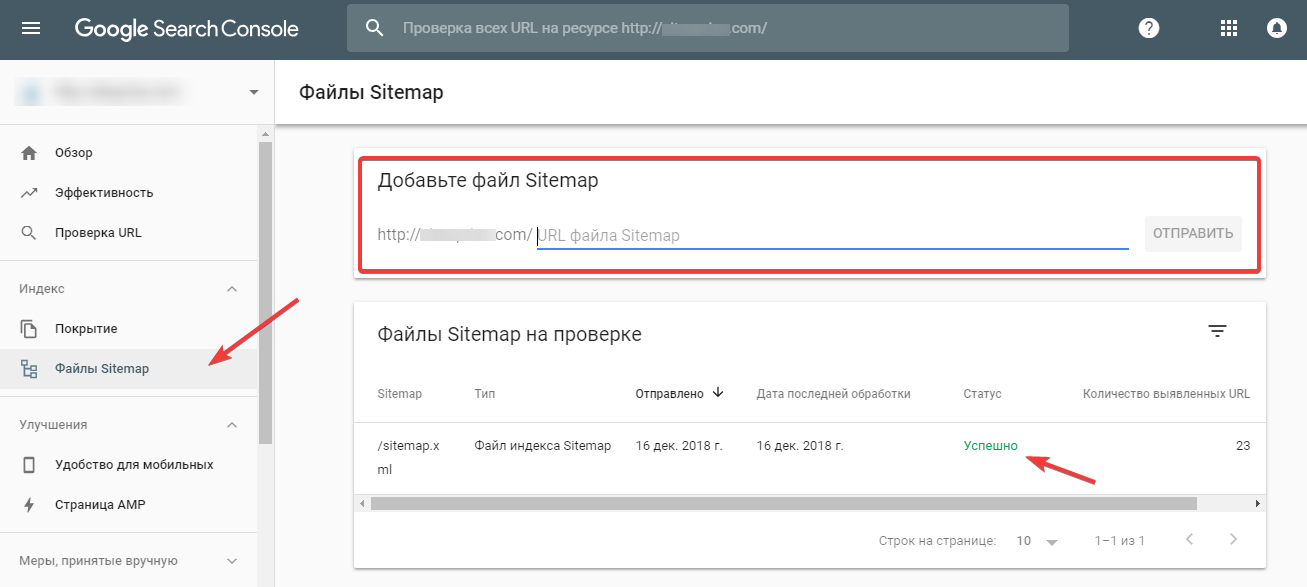
Write a comment
Your email address will not be published. Required fields are checked *