Uploading data to CommerceML format (1C Enterprise)
To create an upload template in CommerceML2 (1C Enterprise) format, open the "Upload product catalog" window by clicking on the shortcut on the desktop

or by selecting the menu item

then click "+" and select the format "CommerceML2 (1C Enterprise)"
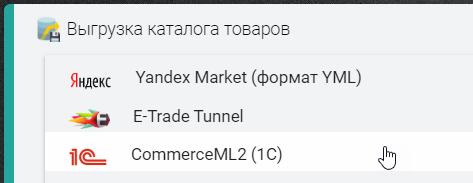
After creating the upload template, you can switch to editing mode, to do this, click on the "Pencil" button
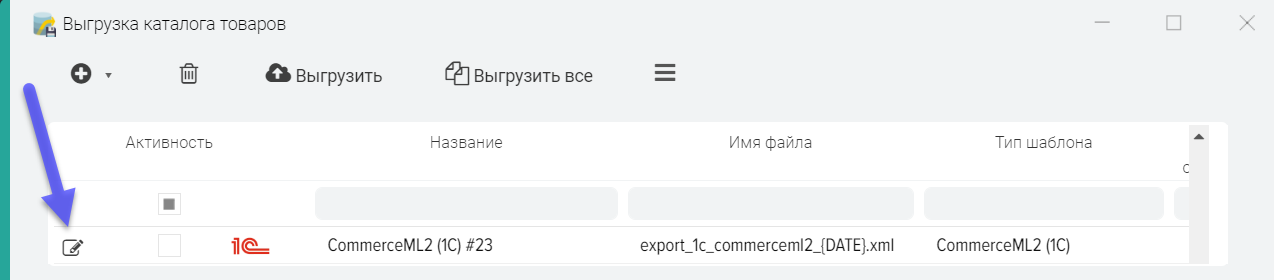
You can change the file name that will be generated when uploading data, to do this, double-click on the "File name" field. You can also add a date to the file, to do this, specify the macro substitution {DATE} in the name, to upload the date and time {DATETIME}, to upload only the time, specify {TIME}.
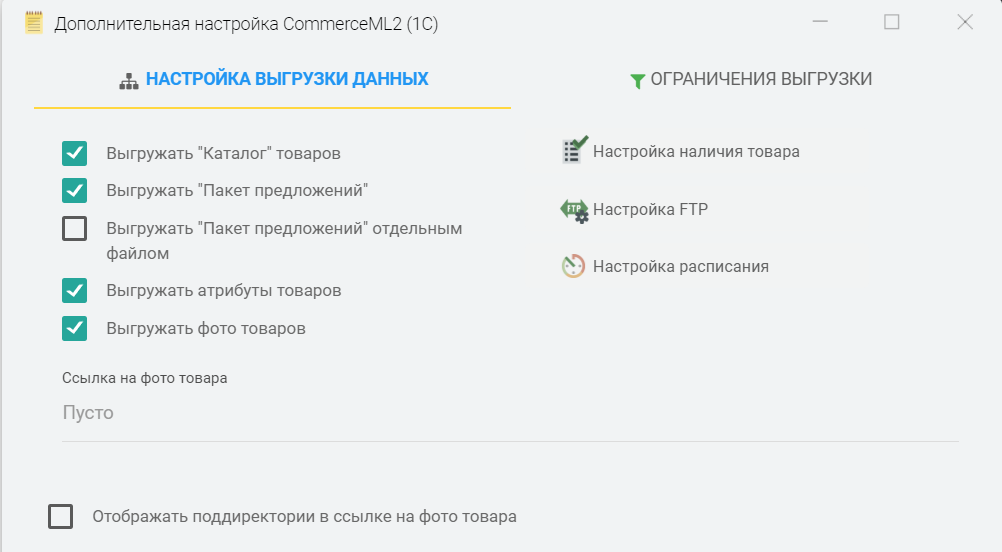
How to impose a restriction on uploading data
You can shorten the list of products for unloading, specify the conditions under which products should be unloaded, for example, it can be a certain category of products or the status "In stock", more details.
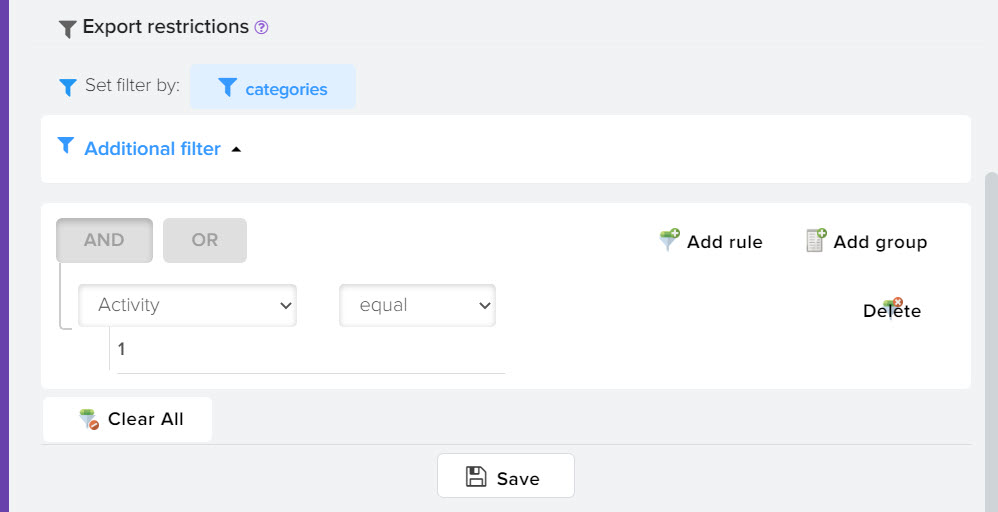
How to download an XML file to a local drive without opening it in a browser
The columns "Link to file #1" and "Link to file #2" (Suggestions) store links to files, right-click on the link and select "Save link as . . . " from the context menu, then specify where you want save the file on the local PC.
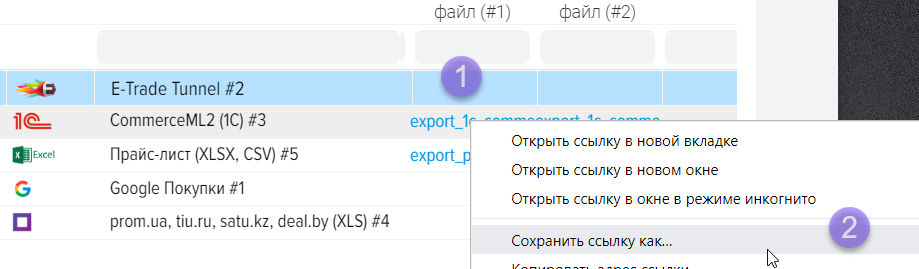












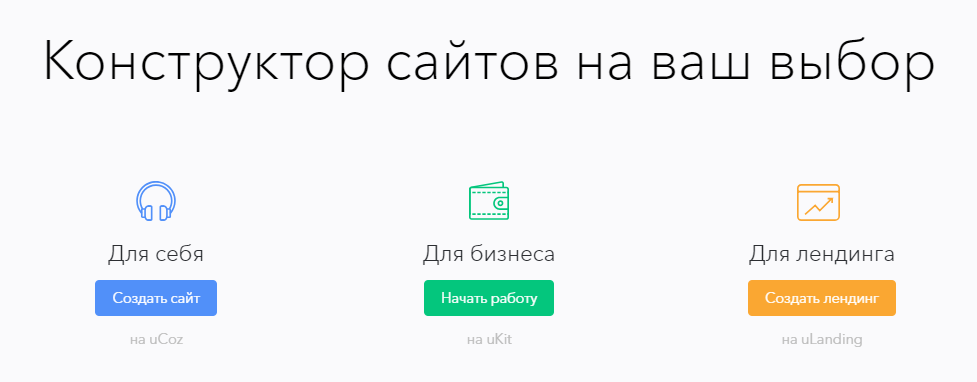
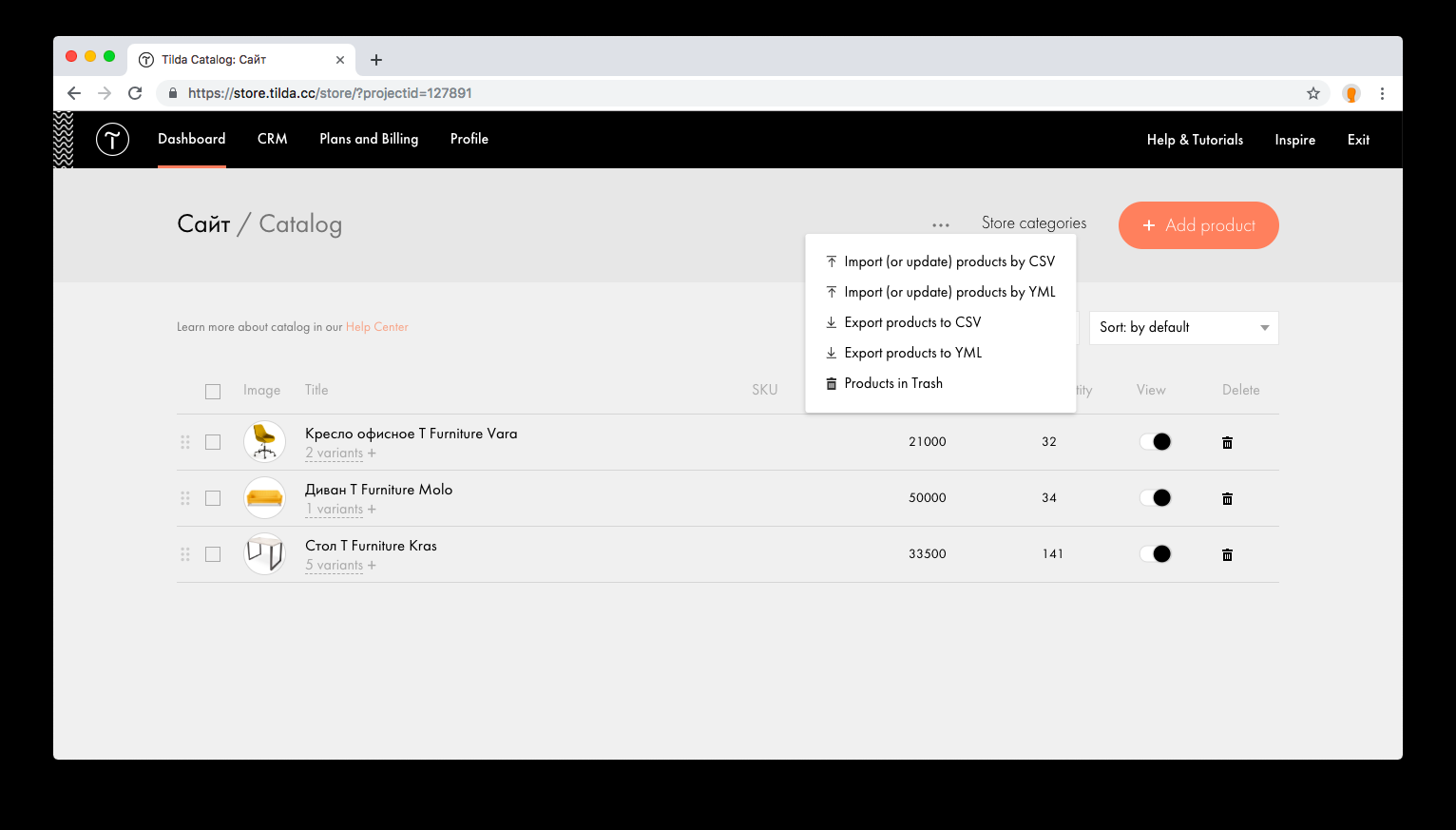
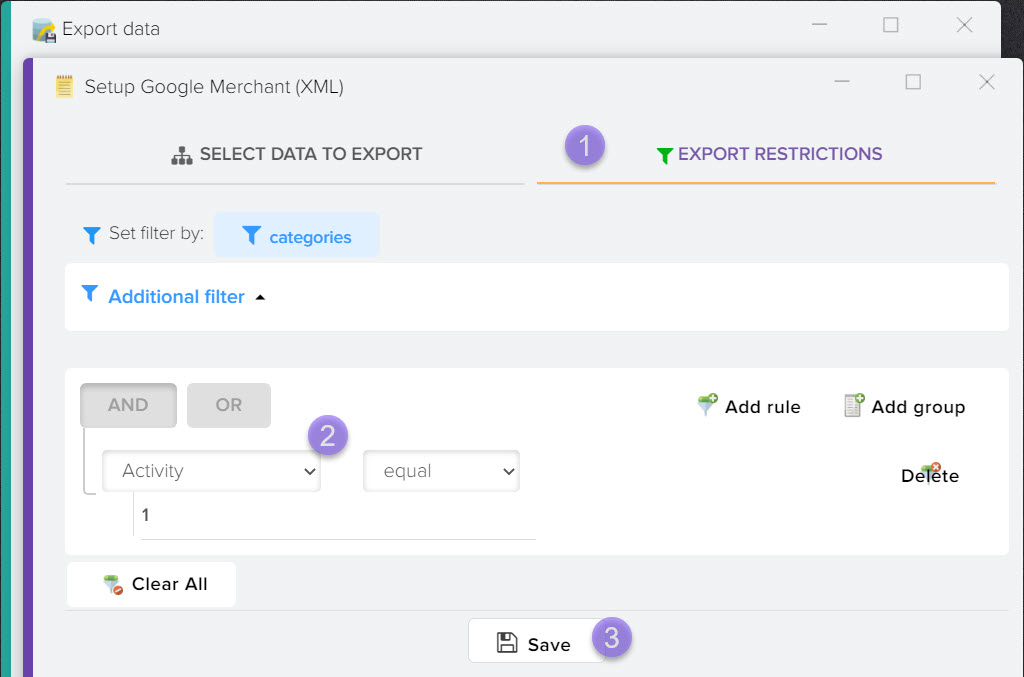
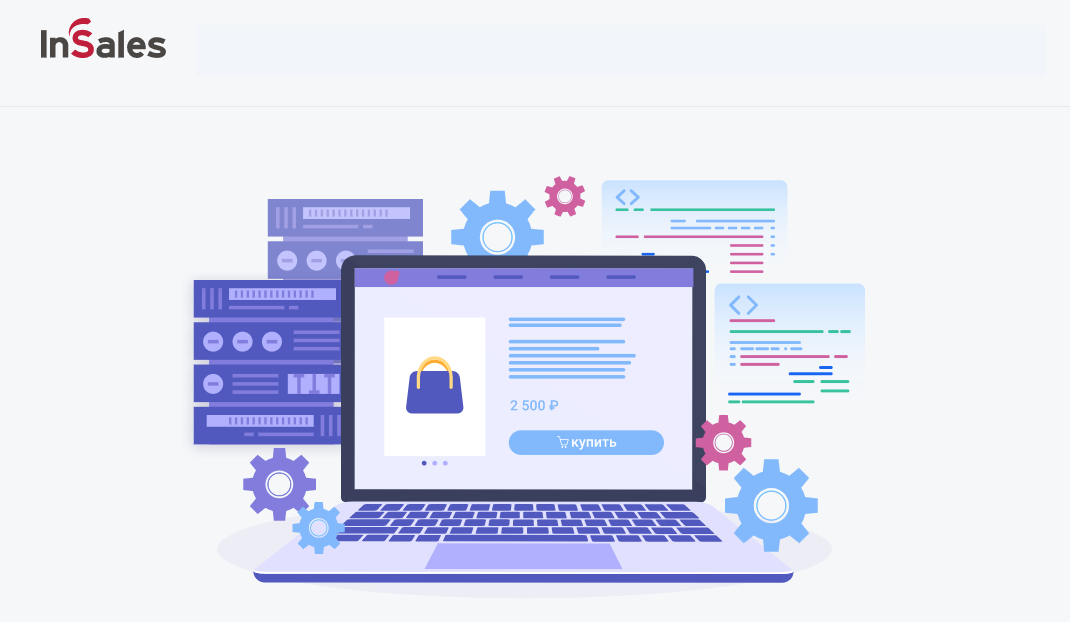
.png)
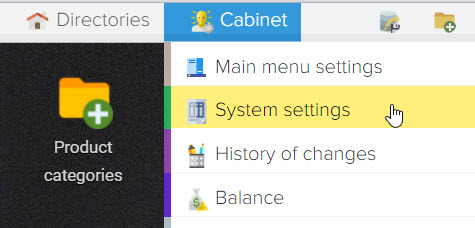
.png)
.png)