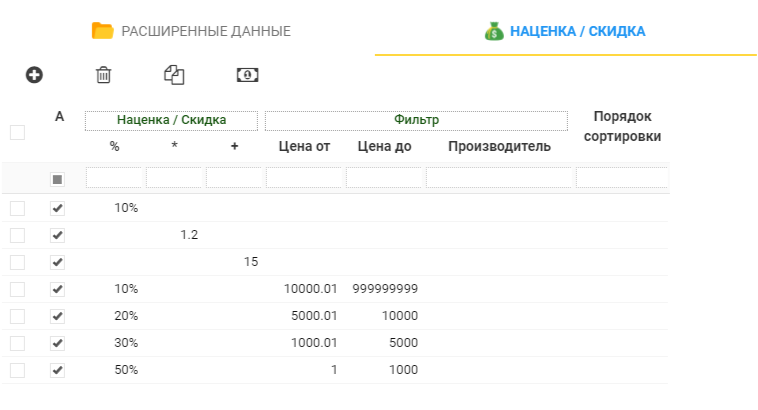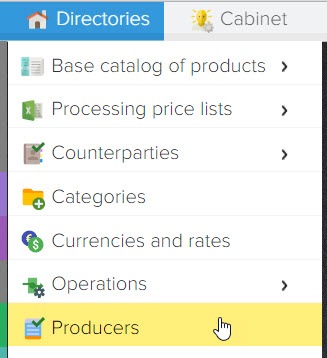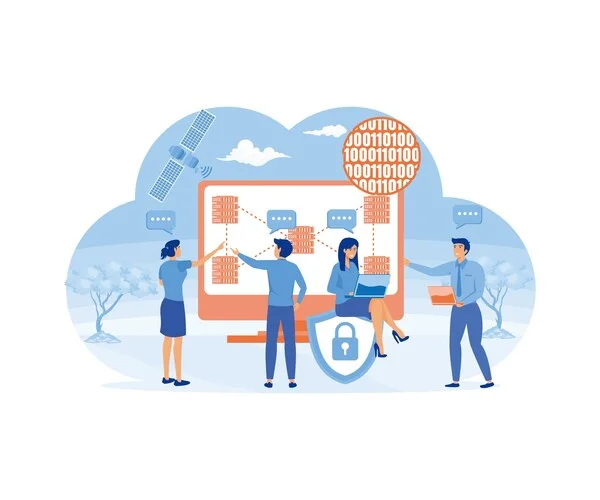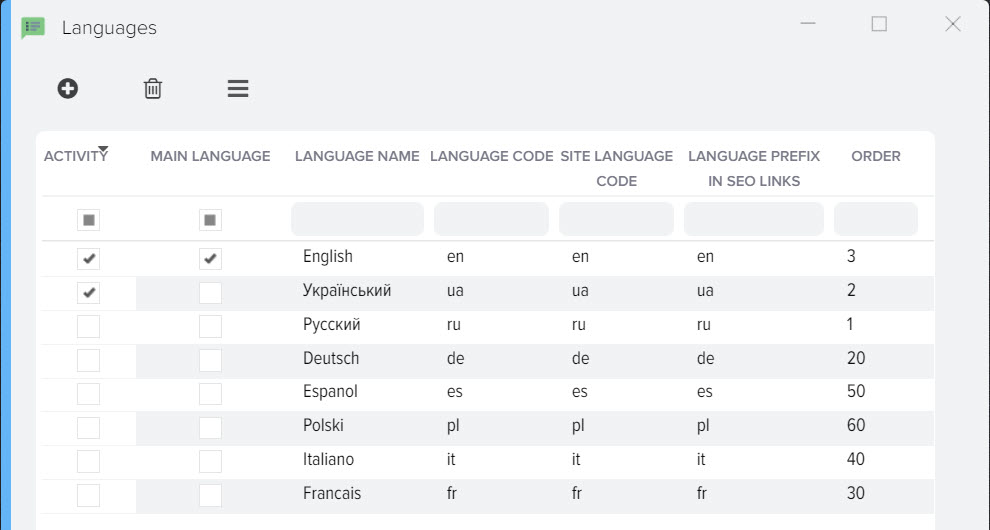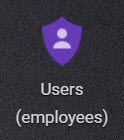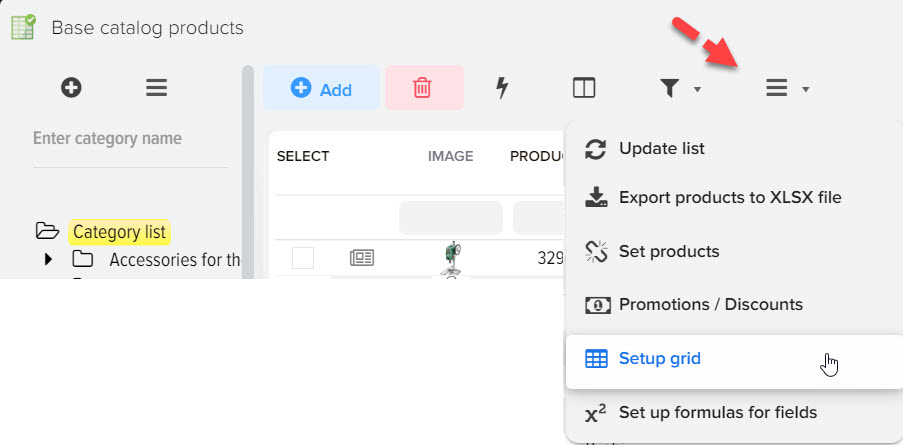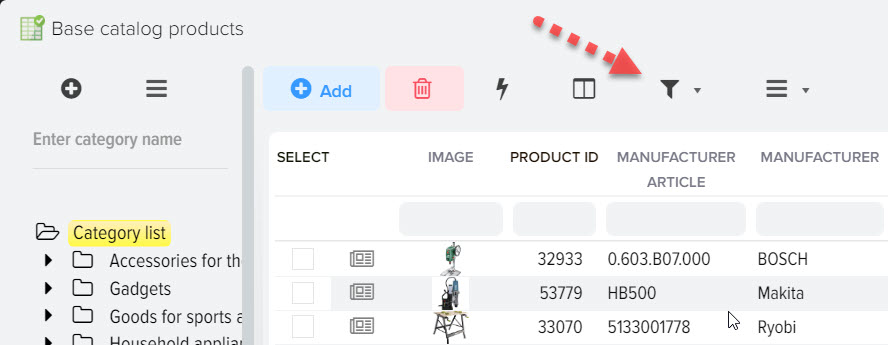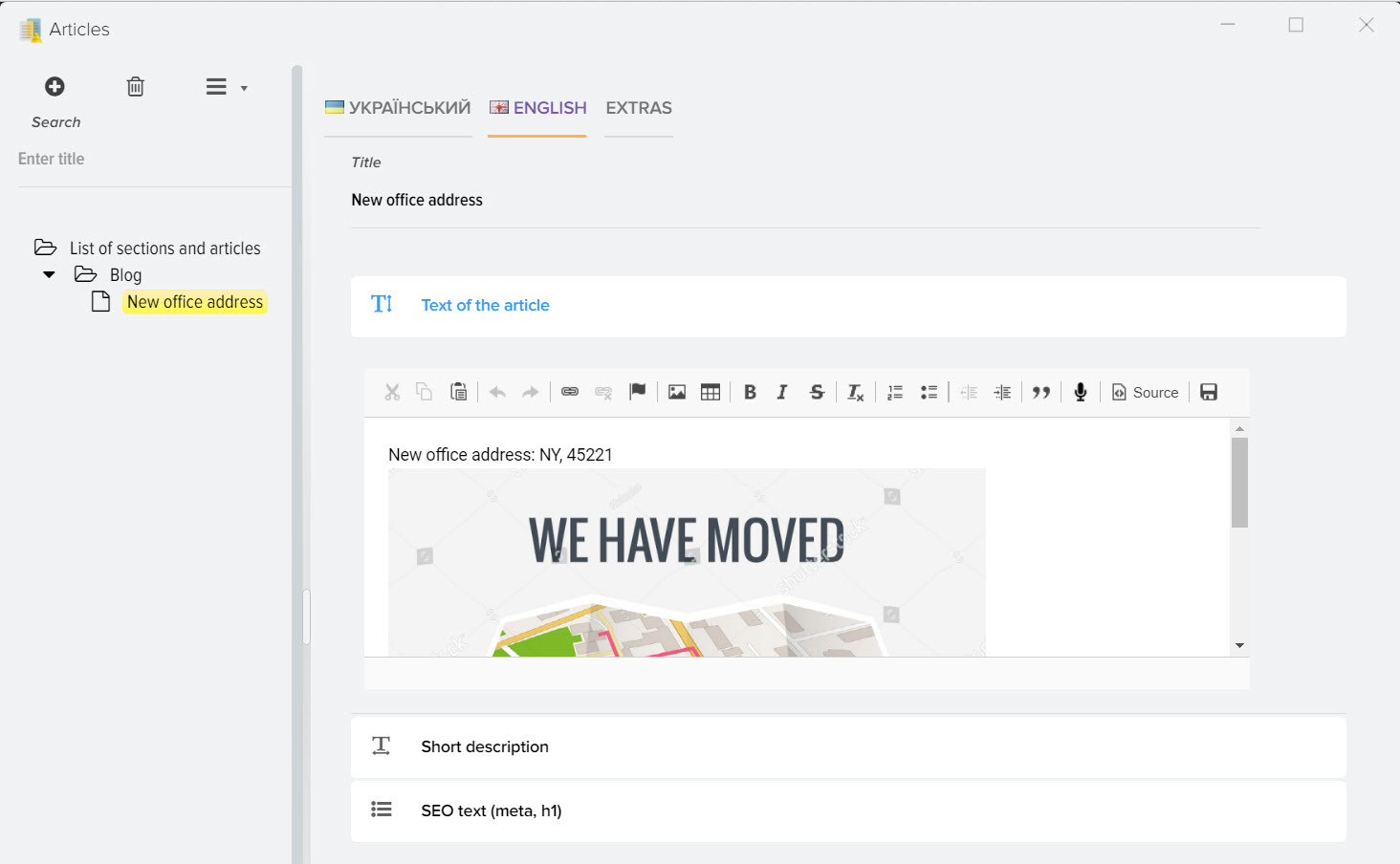Categories
The directory "Categories of goods" stores a list of used categories of goods. A product category is a set of products of a certain class that have a similar composition of consumer properties and indicators. Directory "Categories of goods" has the form of a hierarchical multi-level structure. Each item in the system is linked to a specific category from this directory.
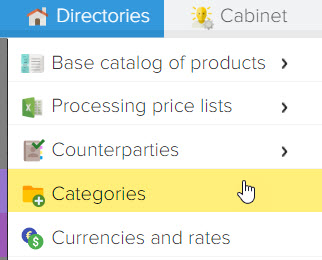
View of the window of the directory "Categories of goods":
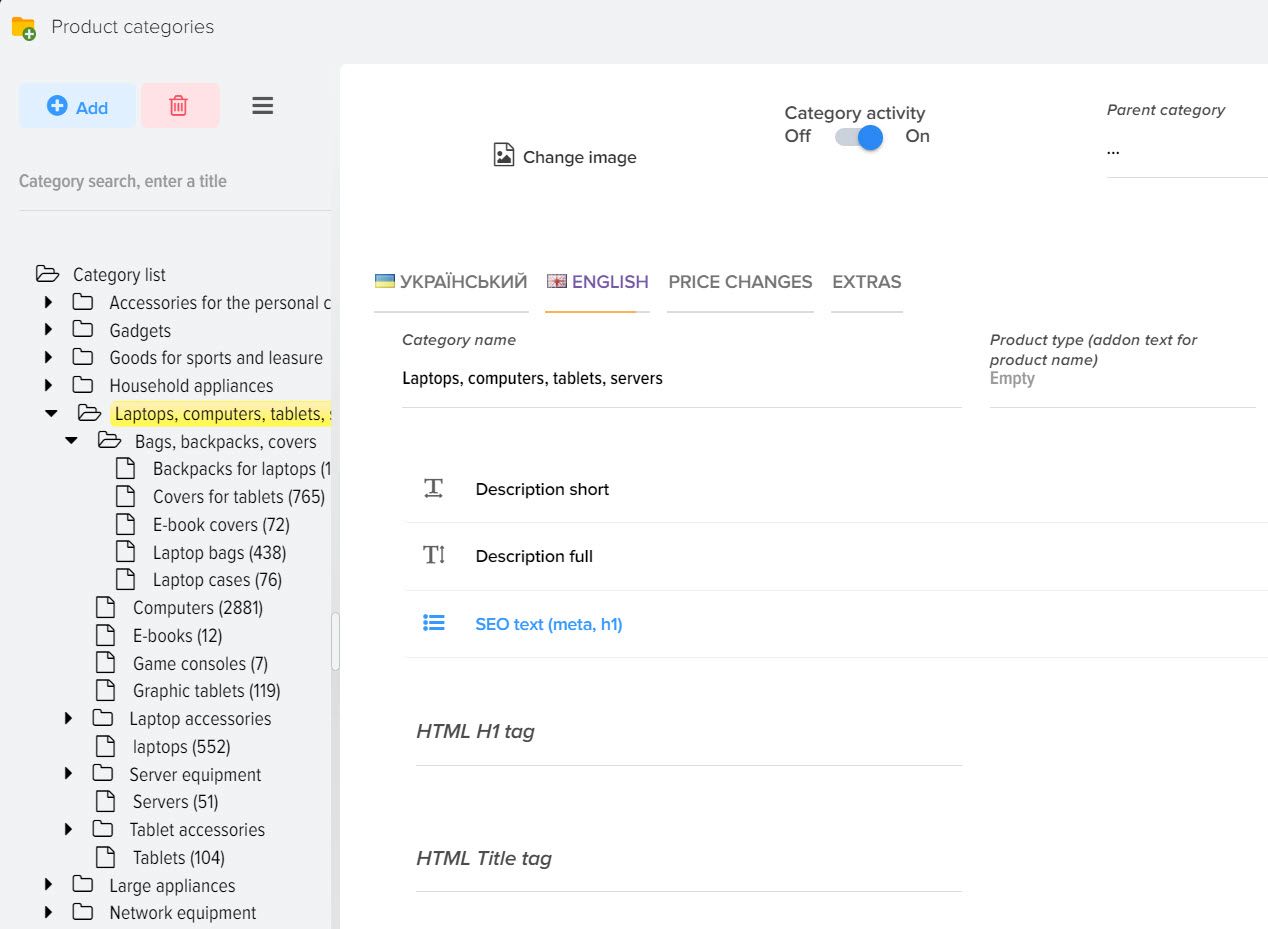
Main control panel:
| Add category - adding a new product category to the directory. | |
| Delete category - to delete the selected product category from the directory, you need to stand on the name of the category and click the "Delete category" button. To delete all categories, you need to go to the "List of categories" and click the "Delete category" button. | |
|
Additional operations - includes additional features for working with the category directory |
|
 |
Expand all categories - allows you to display all categories and subcategories in one open list |
 |
Collapse All Categories – allows you to hide all child categories and subcategories and display only the main categories. |
|
Refresh category list – allows you to update the list of categories. |
Category search - allows you to quickly find the desired category by a word or part of a word, works on the principle of "occurrence"
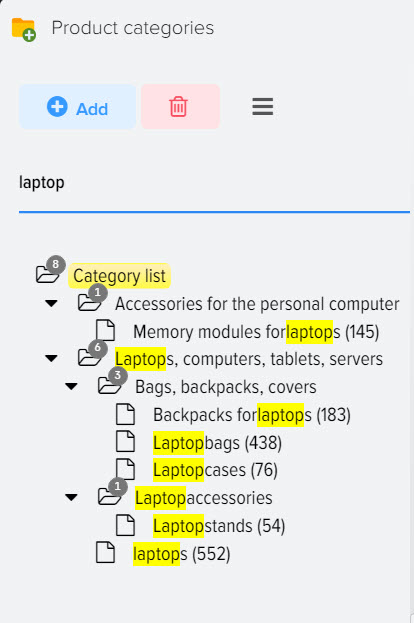
Drag mode
Parent changes - this mode will allow you to make the child category the main one or vice versa, it is necessary when the subcategory needs to be "pulled" to a higher level. To change the level of categories, you need to become the cursor on the category and, without releasing the left mouse button, drag the category to the desired place.
Sorting - this mode allows you to adjust the order in which categories are displayed in the directory by dragging and dropping categories. The same order of categories will be when uploading data. To change the sorting order, you need to position the cursor on the category and, without releasing the left mouse button, drag the category to the desired position.
Additional customization options:
| Edit Image - allows you to add or change an image for the category. | |
| Delete Image - allows you to delete an image for a category. |
▪Category activity
Sets the category activity within the database. You can temporarily deactivate unnecessary product categories. Default: Active "On".
Parent category - the main category in which the child category (subcategory) is located.
Extended Data
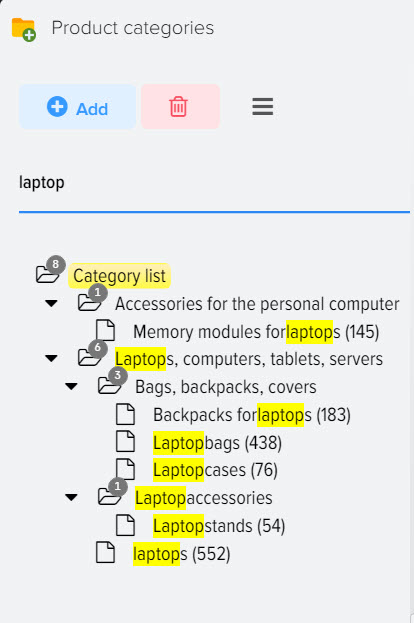
- Product category name - this field displays the name of the category, in which you can also change the name of the category.
- Description short
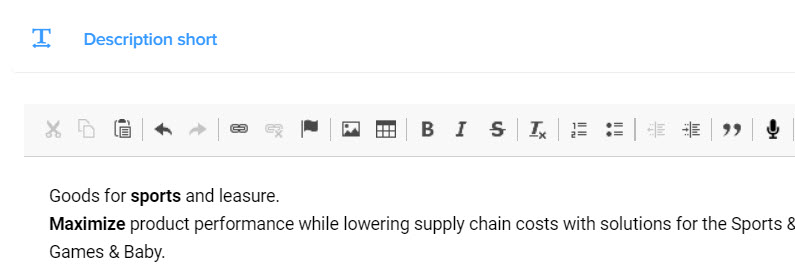
Used to form a brief description of the product category. Information from this field can be uploaded to the site and other upload formats.
▪Description is complete
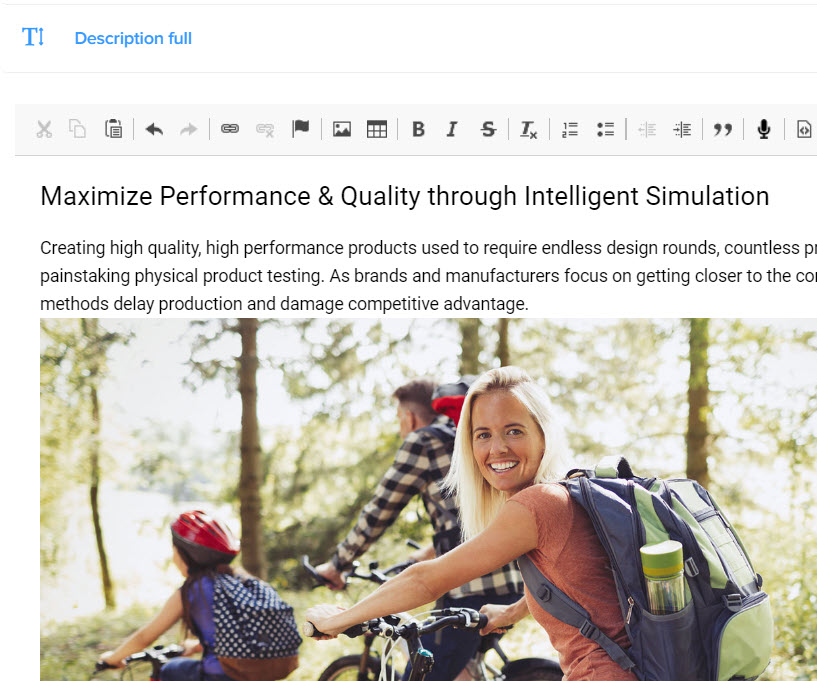
Used to form a complete description of the product category. Information from this field can be uploaded to the site and other upload formats.
▪ SEO text (meta, h1)

These settings are necessary for the formation of meta tags required for search engines (Yandex, Google, etc. ), this information can be uploaded to the site for better optimization of product categories by search engines.
The H1 HTML tag is the title of the first level page. Search engines love them, they add value to the text on the page that is located inside the tags
That is why it is better to use these tags, despite the fact that with the help of styles any text can be set to a large size and, thereby, make a heading out of it.
The HTML Title tag is the title of the page, which is not displayed directly on the page. You can find it in the upper left corner of the open tab with the site.
Meta tag Description - description of the page for search engines. If this tag is not filled in, then the search engine will take the first encountered words on pages that may not be what they need.
Meta tag Keywords – description of keywords for a page with a category.
Extra Text for Product Name - Used to combine the text specified here with other fields in the database. For example, the Brand and Model are imported from the price list, or just the name:
Canon DR-5010C, you can use the text specified for the category, for example the category "Scanners", to get the product name: Scanner Canon DR-5010C. The setting for generating compound product names is described in another section.
Used to mark up items in the selected category.
| add markup | |
| remove markup | |
| apply the markup settings you have made to child categories. | |
| calculate prices for goods. It is necessary if you need to quickly apply the markup made to the products from the loaded price list. The calculation of the markup also occurs automatically when loading data from the price list. |
There are the following types of markup:
"% " - adding a markup percentage, for example, a markup of 10%, a product costs 100EUR, the cost of an item with a markup is 110EUR.
"*" - adding a markup coefficient, for example, a markup coefficient of 1. 2, the product costs 100EUR, the cost of the product with a markup is 120EUR. (100*1. 2=120)
"+" - adding the value from this field to the price of the product, for example, the value 15, the product costs 100EUR, the cost of the product with a markup is 115EUR. (100+15=115)
Threshold markup
" Price from " - the price of the products from which the application of this markup threshold is activated.
" Price to " - the price of the products up to which this markup threshold is applied.
Calculation of data when using the threshold markup.
For example, such thresholds are created (as in the screenshot above):
1. from 1 to 1000 50%
2. from 1000. 01 to 5000 30%
3. from 5000. 01 to 10000 20%
4. from 10000. 01 to 9999999 10%
" Manufacturer " - Setting the markup (discount) for products based on the manufacturers of products from the price list.
It is recommended to use this mode most effectively for individual mark-up of products from the price list, if it is necessary to be tied to specific manufacturers of goods. This markup will only be applied to products in the selected category.
To set a discount, put a minus sign "-" in front of the value.
All listed types can be combined, i. e. You can use several types of markups at once, for example, Markup, "%" + Markup, "*", in which case the markup for the product is summed up.
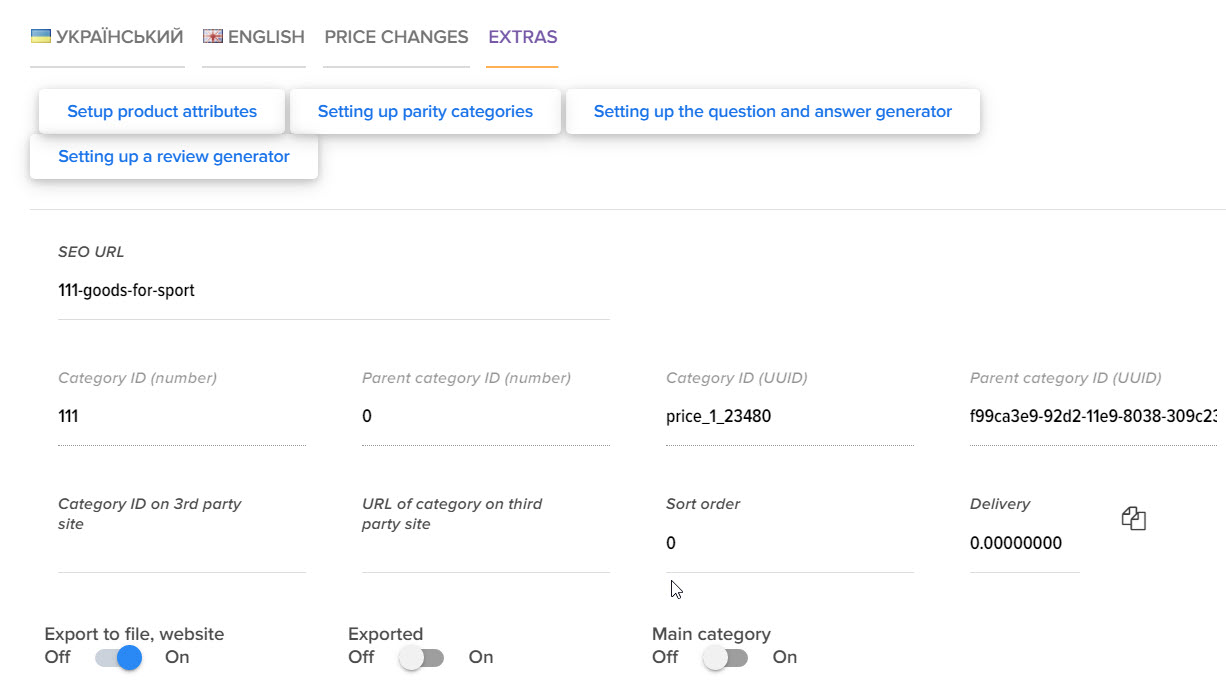
Delivery – a field for setting the cost of delivery of products for the selected category. The shipping cost will be added to the item in the base currency of the system and added to the item when calculating the price.
Category ID (number) – a unique value that defines a numeric product ID (example: 1034, 34908), loaded from a website or another import file. Created automatically when a new product is added to the Base Catalog (BC).
Category ID (UUID) - a unique value that defines the symbolic identifier of the product (example: bd72d900-55bc-11d9-848a-00112f43529a), loaded from the site or another import file. Created automatically when a new product is added to the Base Catalog (BC).
URL - (abbr. from "human-understandable URL", English friendly URL) - a URL path consisting of understandable words instead of identifiers, and reflecting the file structure of the site. For example, /c14/3/97/ or /index.php?cat=10&subcat=2&id=41 would be /product/phone/Samsung/.
Human-understandable paths improve usability. In addition, they allow the name of the link to presuppose the content of the page on it, and represent the structure of the site.
Technically, a URL can only contain Latin letters and some symbols. All other characters, including Russian letters, are encoded (percent-encoding) and may look like %D0%9B%D1%83%D0%BA. Therefore, the Latin alphabet is usually used in addresses to avoid complications for users.
Create parity categories
The function allows you to configure the program to automatically create links for products to other categories, based on the main category. This mode will be useful if you want to display copies of products in another category on your site, while the product is not physically copied, but only a link is created to another category where you want to show the product. You can also create brand categories that will place products from the main category, taking into account the rules for the distribution of products (brand names).
Below is an example setup. Let's say you have a vintage perfume category and you want to create brand categories.
For this you need:
- create subcategories with brand name
- select the main category "Vintage" (where the products are located) and open the subsystem "Setting parity categories"
- set the "Activity" flag for the previously created brand subcategory, thereby telling the program to "copy" all products to this category (only create links)
- set a restriction on the creation of links to products for this category by brand, to do this, select the "Manufacturer" field and specify the brand name
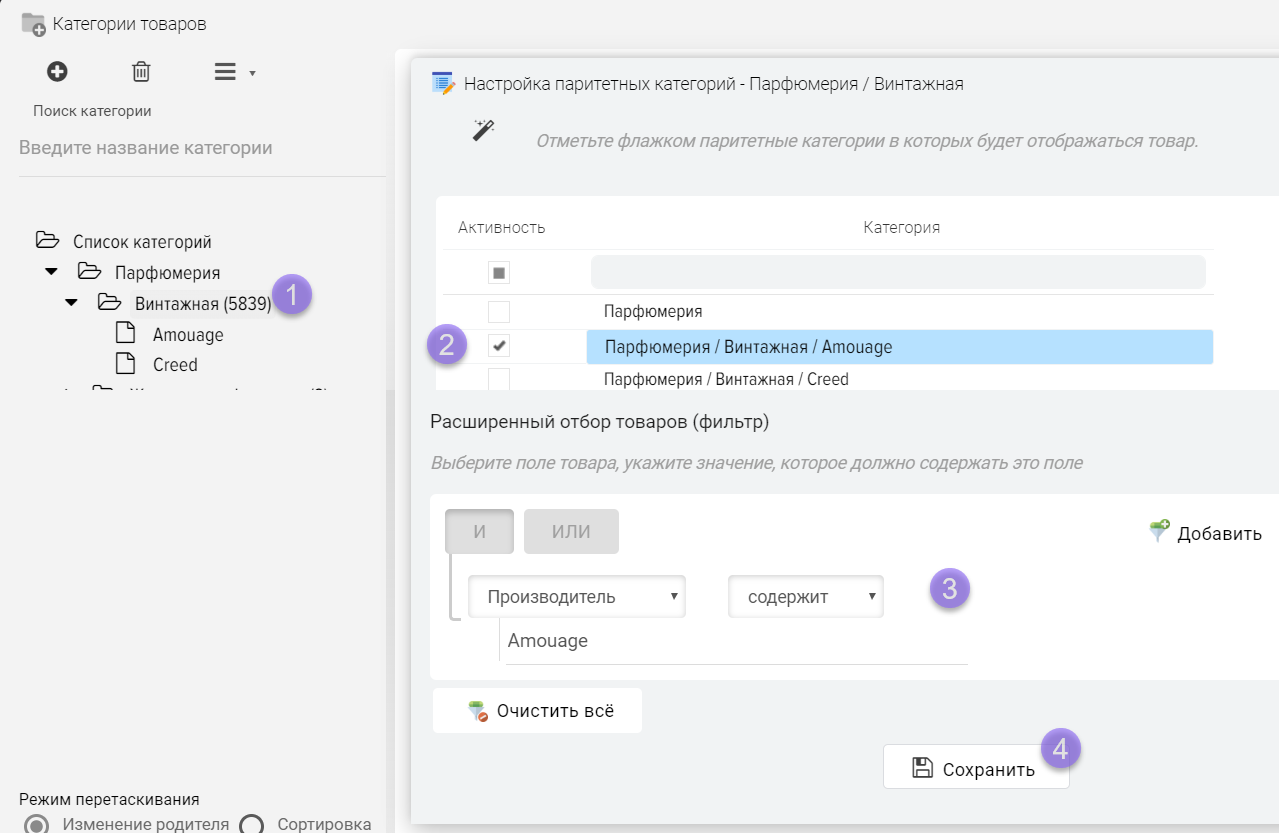
Click this button to create links to other categories.

In the future, if new products are added to the main category, they will be automatically distributed among subcategories for which category parity is configured. Also, when adding a product to a parity category, the products will be displayed in the main category, that is, links will be created crosswise.
Description of products