How to download counterparty products via API
In order to add data from your supplier via API you need to:
Create counterparty.
To do this, go to the "References" tab, select "Price list processing" - "Price list list".
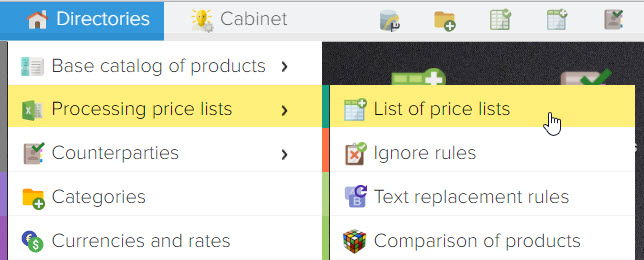
Or click on the "Price Lists" icon on the desktop.
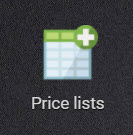
To add a counterparty, click on the button ![]() in the upper left corner and select "Add counterparty"
in the upper left corner and select "Add counterparty"
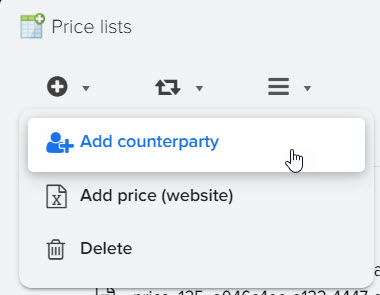
In the window that opens, enter the name of your counterparty and click the "OK" button.
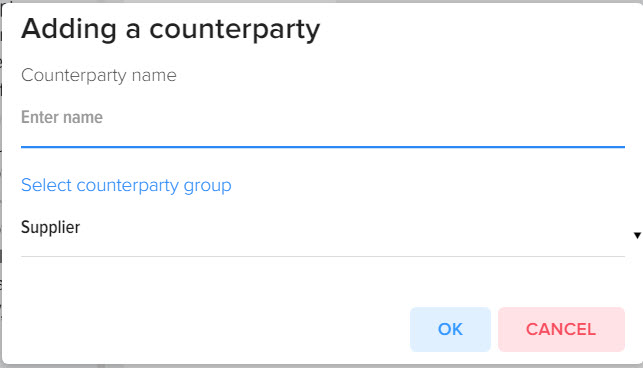
Then you need to select the API item.
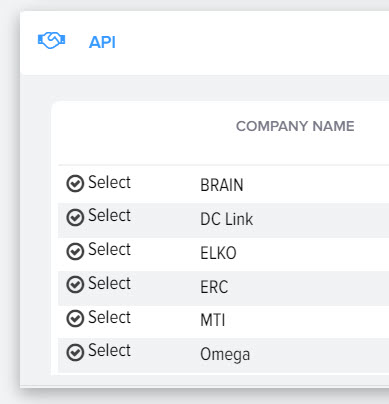
Opposite the desired supplier, click the "Select" button. If the desired supplier is not in this list, please contact the company's technical support for information on how to add your supplier to this window.
In the window that opens, fill in the login and password to access the API. You can request them from your supplier.
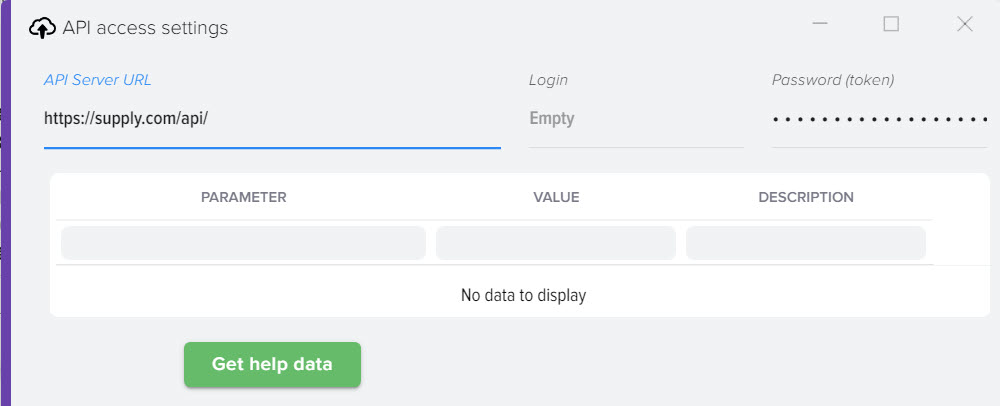
Then click on the blue "Upload Data" button. After that, the process of loading data from the API of the selected provider will begin. Upon completion, you will see the following window:
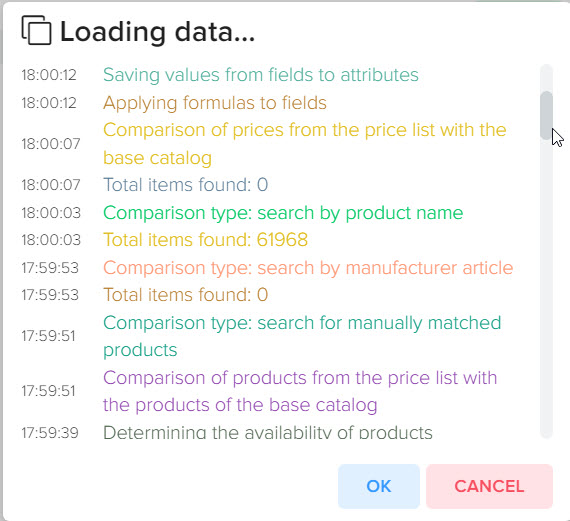
Click OK. The download result will be available in the "Downloaded Products" tab. (You may need to additionally select the created supplier on the left in the list of counterparties and price lists after the download is complete).
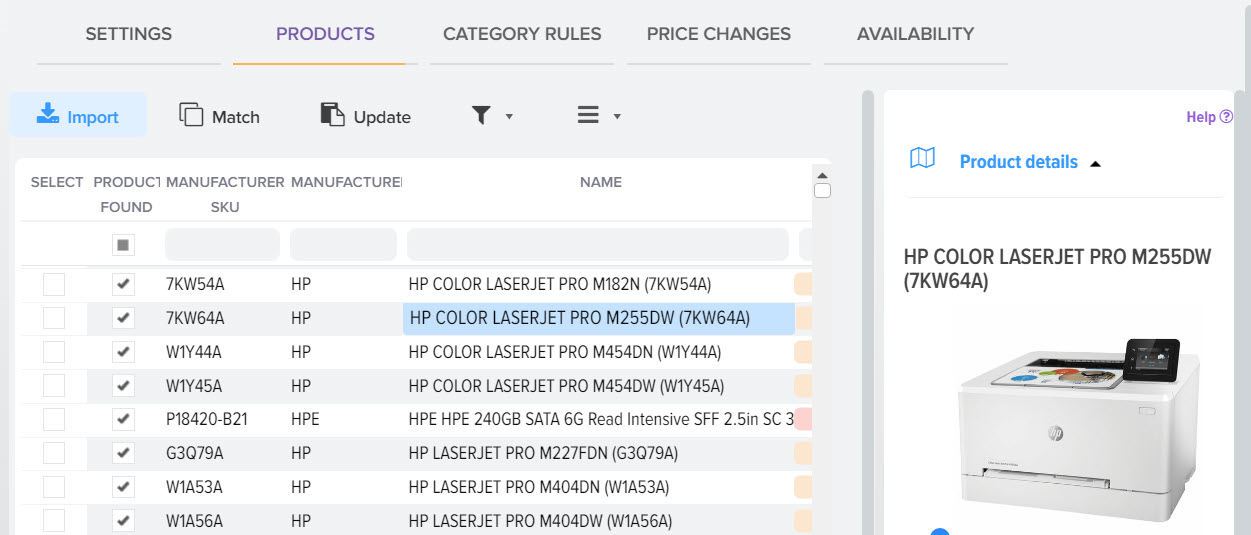
Important! Some vendors make API access only from authorized IP addresses. For example, suppliers from Ukraine "Yug-kontrakt" and "ERC" and a supplier from Russia "Treolan" provide access only from a certain list of IP addresses.
You need to write to the provider and ask them to unbind the our server IP address for your login, which is used as an API access.












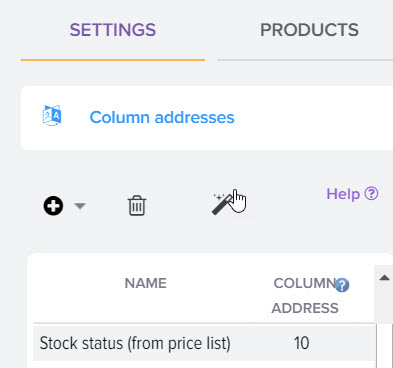
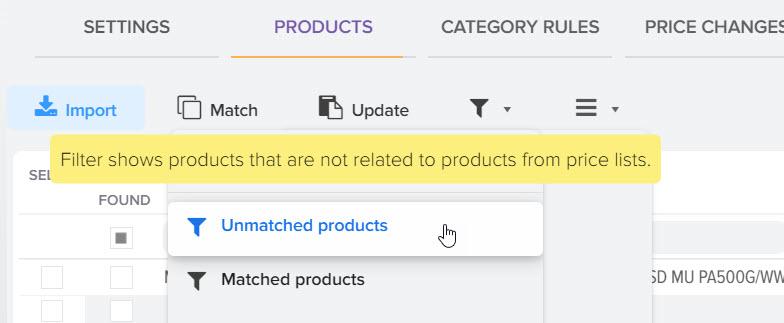
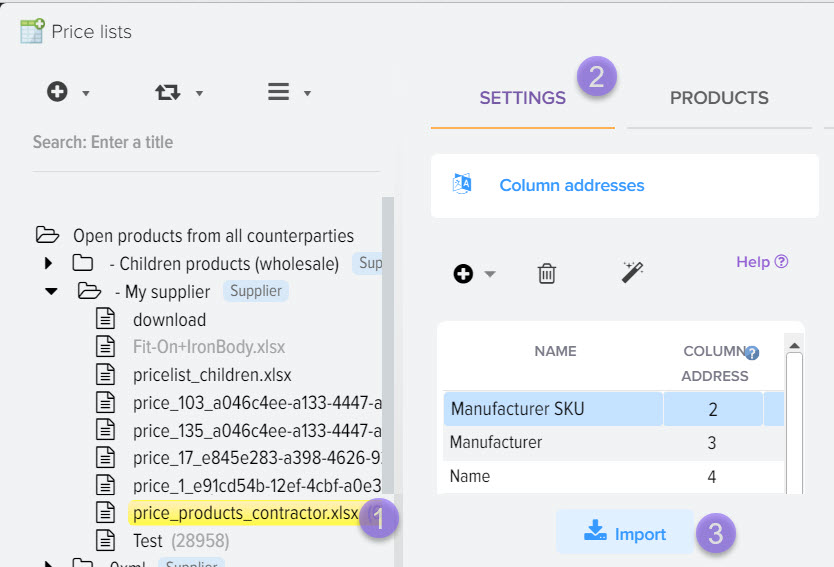
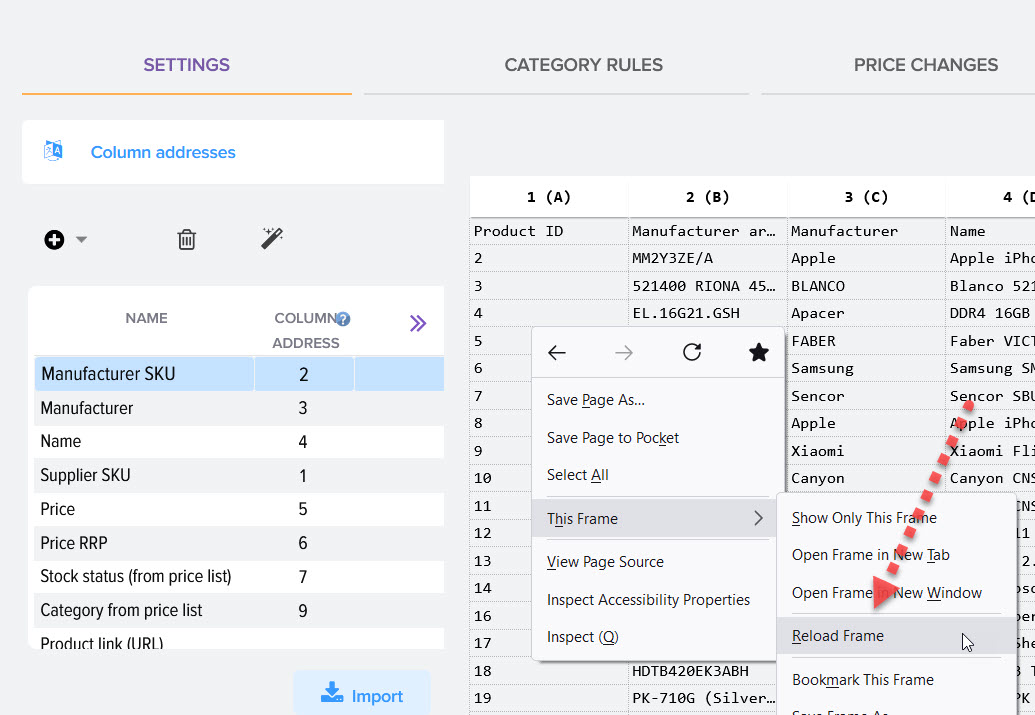
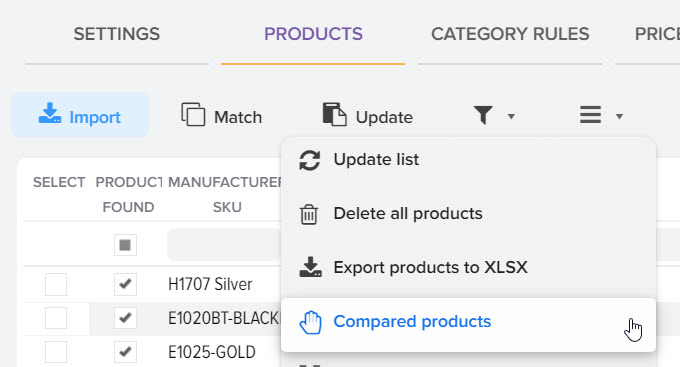
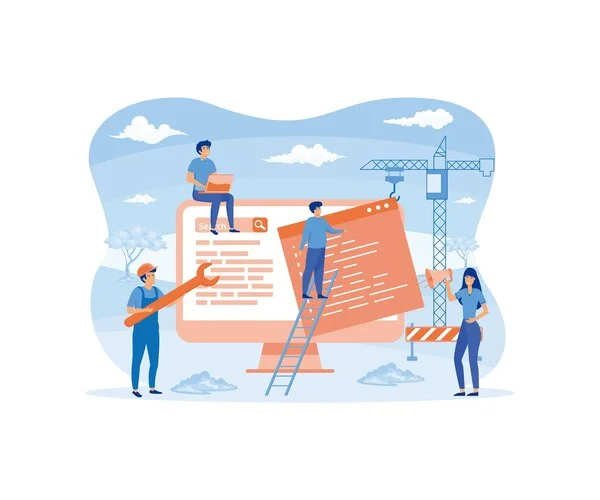
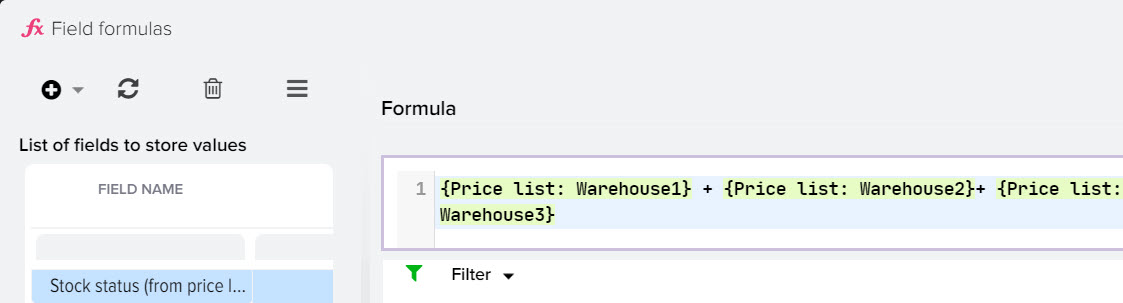
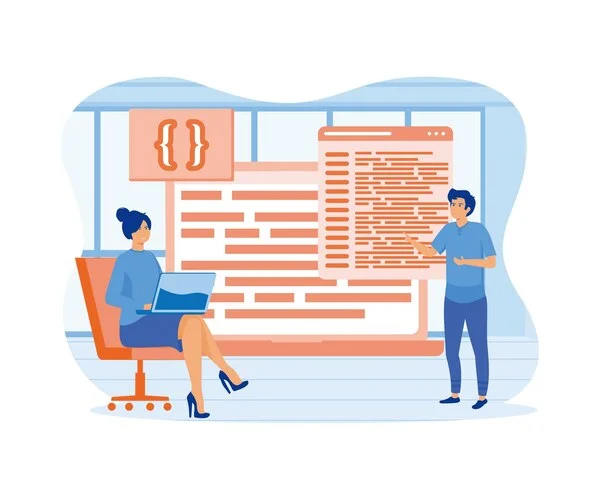
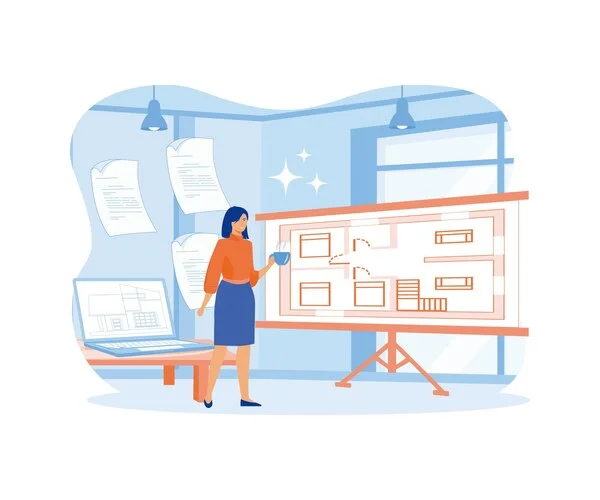
.png)