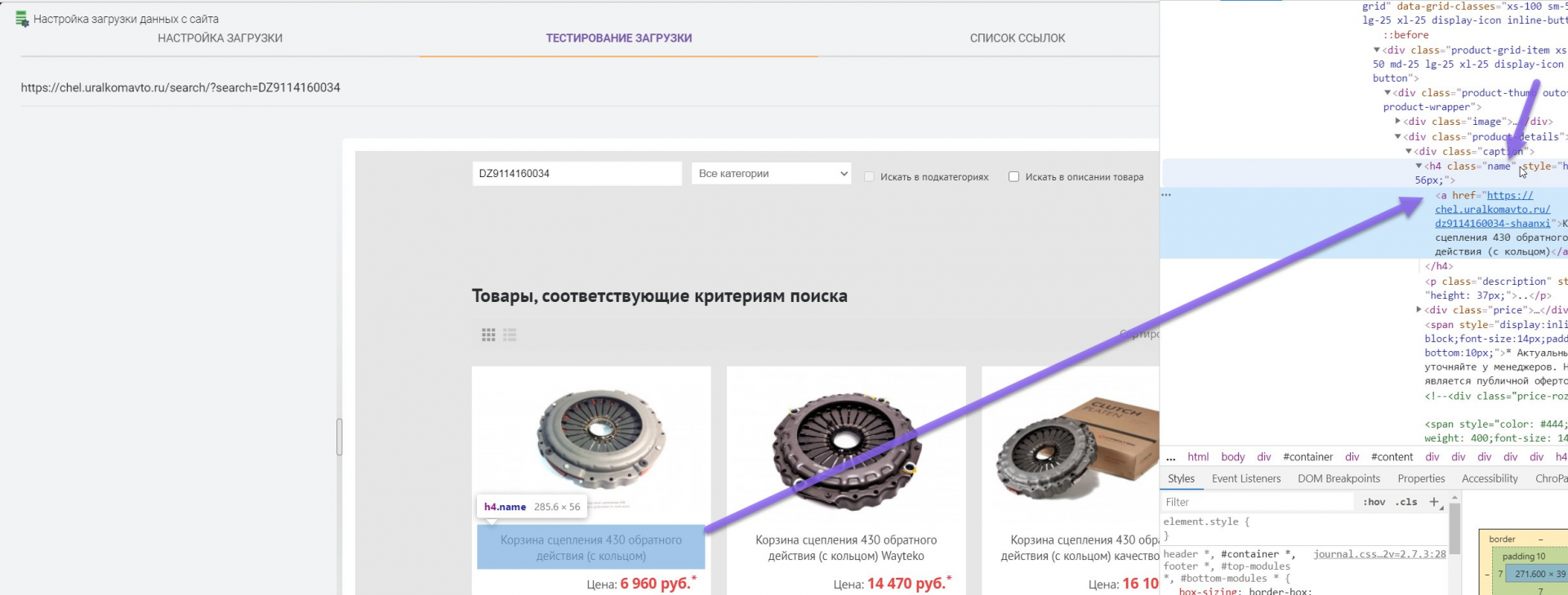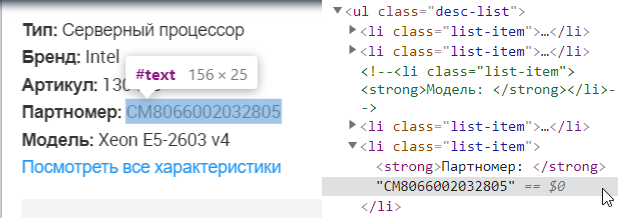Parser kaspi.kz - price monitoring on the kaspi marketplace, receiving goods with photos and descriptions
The Elbuz program can receive products from various sources, for example, it can be a caspi marketplace site that displays products and prices of online stores in the Republic of Kazakhstan.
A short procedure for parsing a kaspi site
- Open the subsystem price lists.
- We create a new counterparty, for this we press the plus button at the top.
- Enter an arbitrary name.
- We select the kaspi site parser.
- We add a link from the Caspi website, which leads to the list of products you need. You can also add a link to a specific product. You can select any category on the site, put a filter on the desired brand and copy the link from the browser line.
- We start loading goods.
- The log shows the download process, upon completion you will receive product cards from the Caspi website.
Attention! To get started, you need to install the extension for the Google Chrome browser, to do this, follow this link. Search is possible only in the Google Chrome browser or without the extension, if the server parsing mode is active in the program.
Detailed description of setting up the program for parsing the site kaspi. kz (kaspi)
Add a new counterparty, enter its name and select the counterparty type "Competitor". To do this, go to the "References" tab, select "Processing price lists" - "List of price lists".
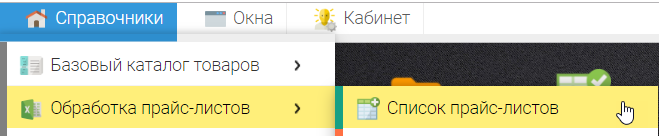
Or click on the "Price Lists" icon on the desktop.
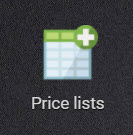
To add a counterparty, click on the + button in the upper left corner and select "Add counterparty"
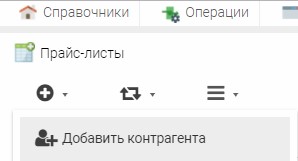
In the window that opens, you must enter an arbitrary name of the counterparty and click the "OK" button.
.png)
Next, you need to select the "Site Parser" item and click the "Select" button opposite the site you need from which you want to receive information.
.png)
In the window that opens, click the add + button and specify links to categories or individual products for which you want to receive products from the kaspi. kz marketplace website. 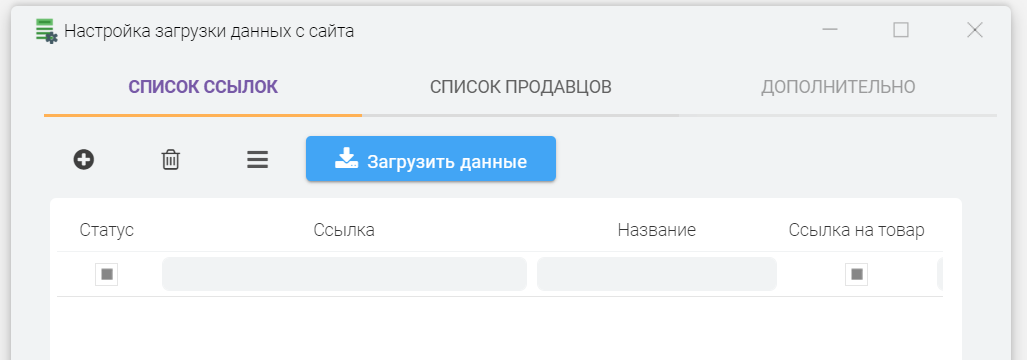
To add a link, you need to open the kaspi. kz marketplace website in a browser and select the category you need, then copy the link from the browser address bar and paste it into the Elbuz program. You can also set additional filters by technical characteristics (properties, attributes) on the site, so you can get data not about all the products in the category, but only a part, for example, limit the loading of products by manufacturer. For example, to get information about Apple smartphones, the link will be like in the screenshot:
.png)
Copy the link and paste it into the Link field, you can enter any text in the Name field
.png)
If you need to get prices of competitors from the marketplace site kaspi. kz for a certain product, then open this product on the site and copy the link to it by analogy with the category.
We also paste it into this window and put an additional check mark "Link to product".
.png)
After that, we press the "Download data" button, then the competitors' prices will start loading from the kaspi. kz marketplace website, the process of loading prices for products can be tracked in the log
.png)
It is possible to block your requests on the site, if you want to download a large amount of goods, use the server parsing function to bypass it.
.png)
The result of downloading competitor prices from the marketplace website kaspi. kz. As you can see, the products with prices at the link we specified were successfully loaded, and for each product there is a list of competitors.
.png)
Photos of products and characteristics were also received. .png)
.png)
After the products are received from the Caspi marketplace website, the program automatically links them to your products if they have the same name.
If the names do not match, then it is necessary to manually compare the products, that is, link our products and products from the site.
To do this, click the Match button. .png)
Two lists of products will open. Above are products from the site. Below are our products that are most similar to the product from the site, the program offers options to select the desired product.
Your task is to find a product and link it to the product of the site, to do this, click the Match button. .png)
After that, the product from the top list will disappear and the next product will open.
If the lower list does not contain such a product as it is on the site, then this is a new product that is not in your catalog.
You can add it to the catalog or skip it and move on to the next product. .png)
After matching, the products in the grid will have the flag "Product found", which means that a link has been established with your product.
Now you can update the prices of your products based on the minimum price from the Caspi marketplace.
You can also set logical conditions for adjusting your price based on competitors' prices by selecting only the sellers you need.
The cost of downloading products from sites is available in this section .
In addition to the prices of competitors, information about product attributes and photos is downloaded from the marketplace site kaspi. kz, this information can be transferred to existing products or create new products, thereby expanding your product catalog.
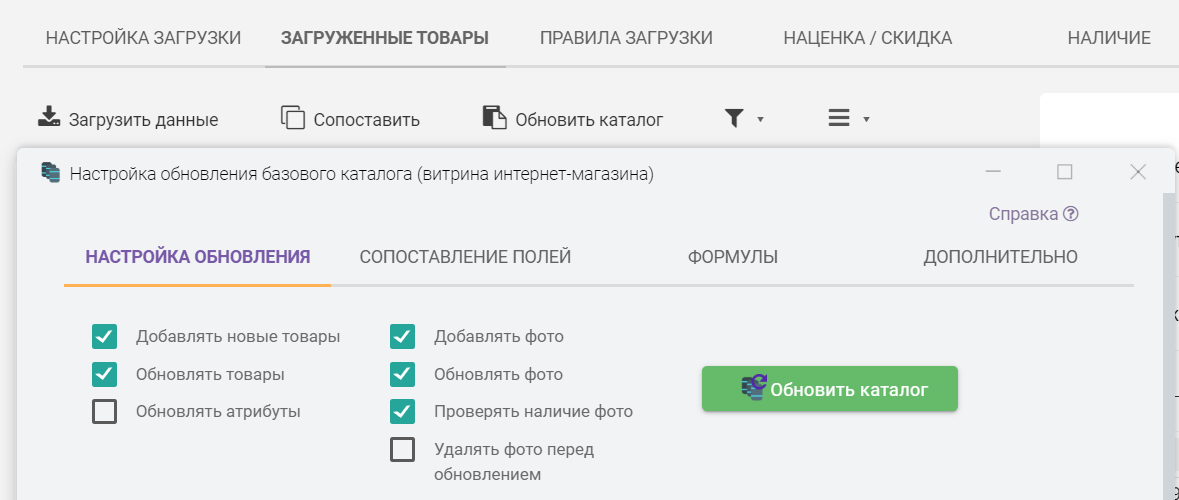
How to parse kaspi website
There are several modes of parsing:
- Specify links manually to the categories or products you need.
- Load a list of links from a file that you need to get information from the site. The file must be in CSV (text file) format.
- Upload your products to the base catalog and start searching for products on the site based on your products, the program will insert your product name into the search bar of the site and save the received product to the program database. In this mode, it is important that your product names are identical to the names on the site or very close to them, because the accuracy of the search depends on the algorithm of the site itself, whether it can find the product you need or not.
To load a list of links from a file follow these steps 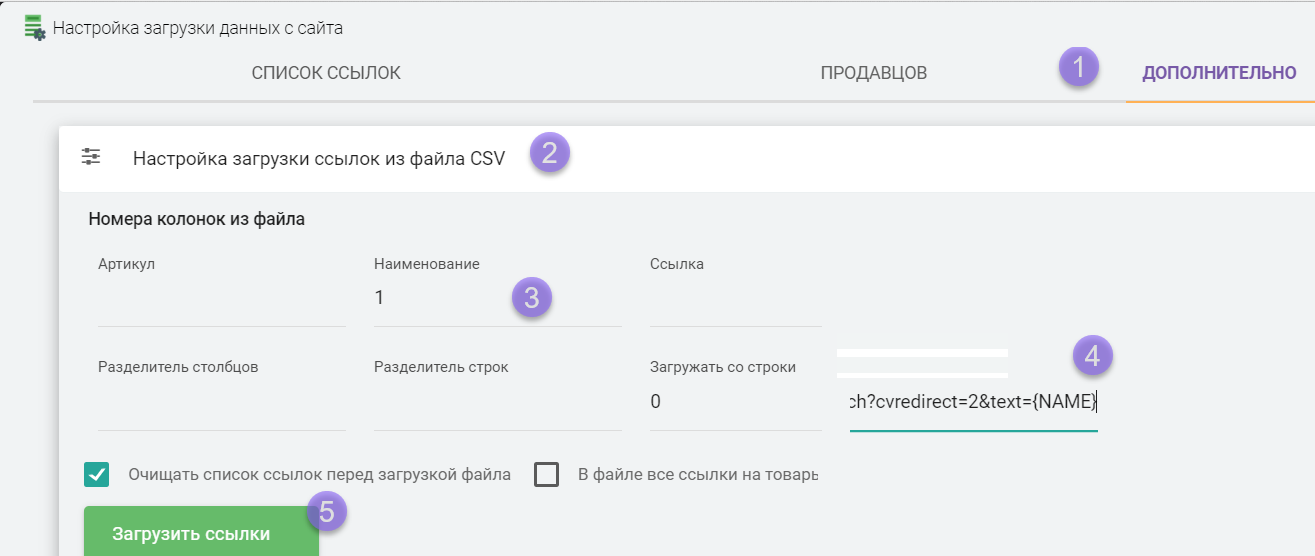
Automated search for your products on the marketplace website kaspi. kz
- You must specify a link to search in the settings:
https://kaspi. kz/shop/search/?text={NAME}.png)
Instead of {NAME}, the program will substitute your keyword and generate links to search for your product on the source site. You can also specify the {SKU} macro substitution so that the search is carried out by the value from the "Manufacturer's Article" field, instead of the name. - Activate the option "Search for your products"
.png)
Uploading competitor prices to a summary report
After receiving prices from the marketplace website for goods, there will be information for each seller (at what price he sells the goods) .png)
You can generate a report in Excel for visual viewing of prices for each product and online store. To do this, open the "Uploaded products" tab, additional menu, "Upload prices to XLSX" item. .png)
You will receive a report like this. The report will create rows with products and columns for each seller, indicating prices .png)
The report does not contain a link to your base catalog products, but only displays downloaded products from the marketplace site. If you need to generate a report with your products and marketplace products, use the "Product catalog upload" subsystem, XLSX template .
This is just a brief presentation of the capabilities of the E-Trae Jumper program, designed to automate the processes of a modern online store.
Contact us for a detailed consultation on solving your individual problems. Contact details are listed on the website below.
Program for online store
Price Analyzer












.png)