Automatic search for product technical descriptions with photos and videos
The program provides for the ability to search for product cards to save descriptions, specifications and photos with subsequent upload to your website (or to export files).
This feature will allow you to quickly create a selling product card, as well as allow users of your site to easily filter products for search by technical characteristics (attributes, properties).
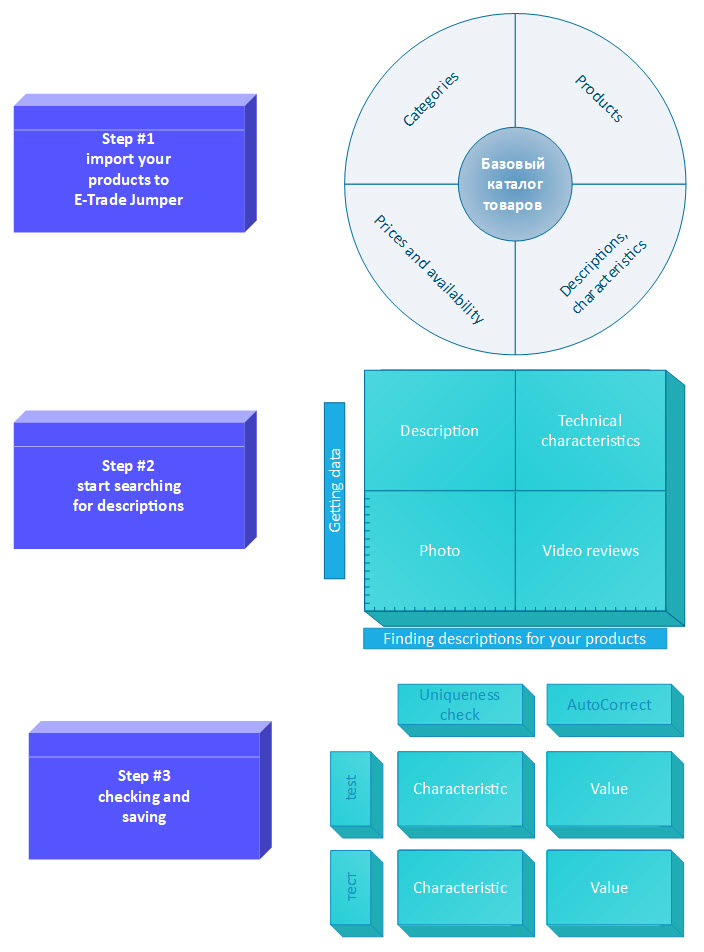
Attention! To get started, you need to install the extension for the Google Chrome browser, to do this, follow this link. Adding photos and descriptions through the extension is only possible in the Google Chrome browser. If the Chrome Store link doesn't work, install the extension manually .
Open the base product catalog to automatically search for descriptions and photos
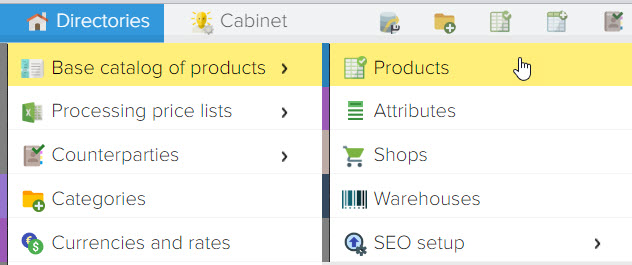
Next, set a filter, for example, on a specific category of products and start the search. In our case, in addition to the category, we additionally set a filter for one Samsung manufacturer.
Then you need to click on the button "Search content for the product"

In the window that opens, select the source (website) where you want to search for product cards (descriptions, photos).
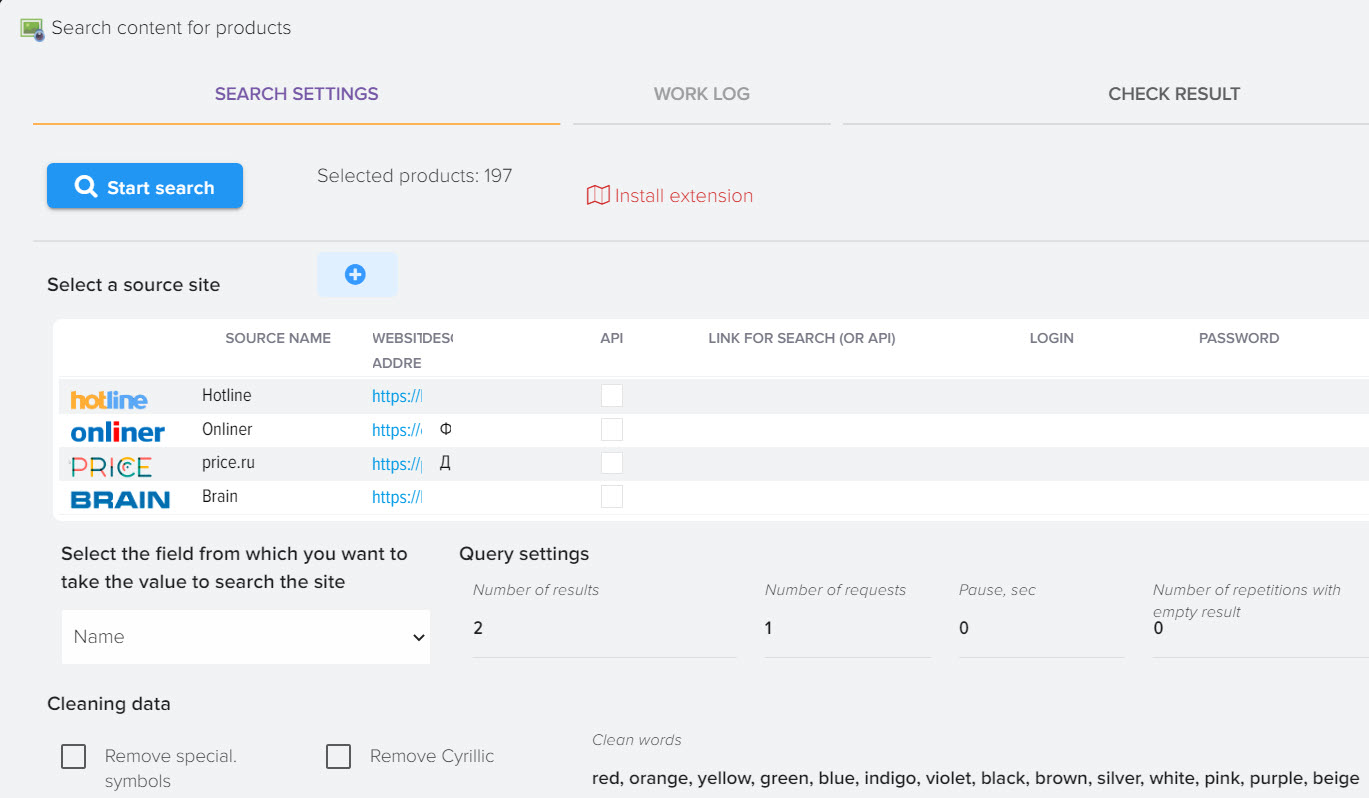
You can clear the Cyrillic alphabet in search keywords (for example, in the name), this is necessary in order to remove unnecessary words, such as the type of product (refrigerator, stove, combine, etc. ) or any other words indicated in Cyrillic. You can also remove the special characters to remove all characters like ~!"№;%:?*()_+>< which may prevent you from finding the product you need on the source site.
It is also possible to prescribe specific words that will be deleted during the search, for example, it can be a color or words like DVD, CD, NEW, etc.
You can search on any of the available base directory fields. The Name field is selected by default.
After all the settings are made, you can start searching for descriptions, to do this, click the "Start search" button
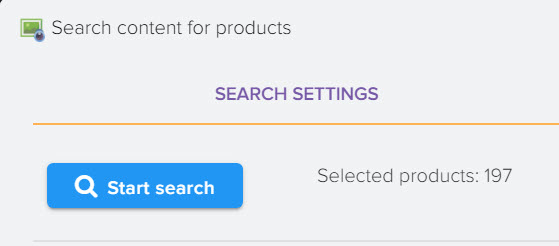
After that, a window with the event log will open, in which you can see how the search process is going.
After the search is completed, the program will open its result in the "Check result" tab
in which you need to check the found descriptions and if suddenly you are not satisfied with the found card for a particular product, you can delete it by clicking on the "Cart" button next to the found product card at the bottom of the screen
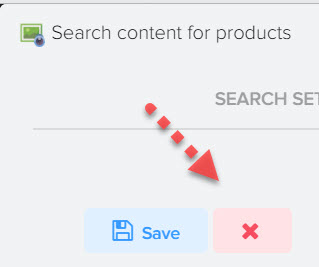
To save the received data, you must click the "Save" button at the top of the screen.
![]()
Before saving, you can check which new attributes will be created in the base directory, their number is indicated next to the "Magnet" icon. You can map the new attributes to the current attributes that you already have in your directory, for example, the source site has the "Screen Size" attribute, and you already have the "Diagonal" attribute, so as not to create a new attribute, you can map them like this do described in this section.
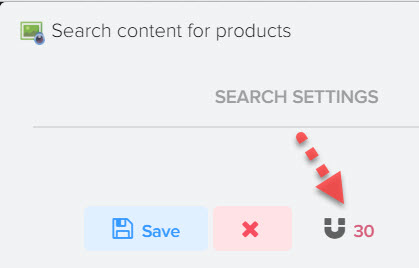
Before saving, you can choose which data you want to save
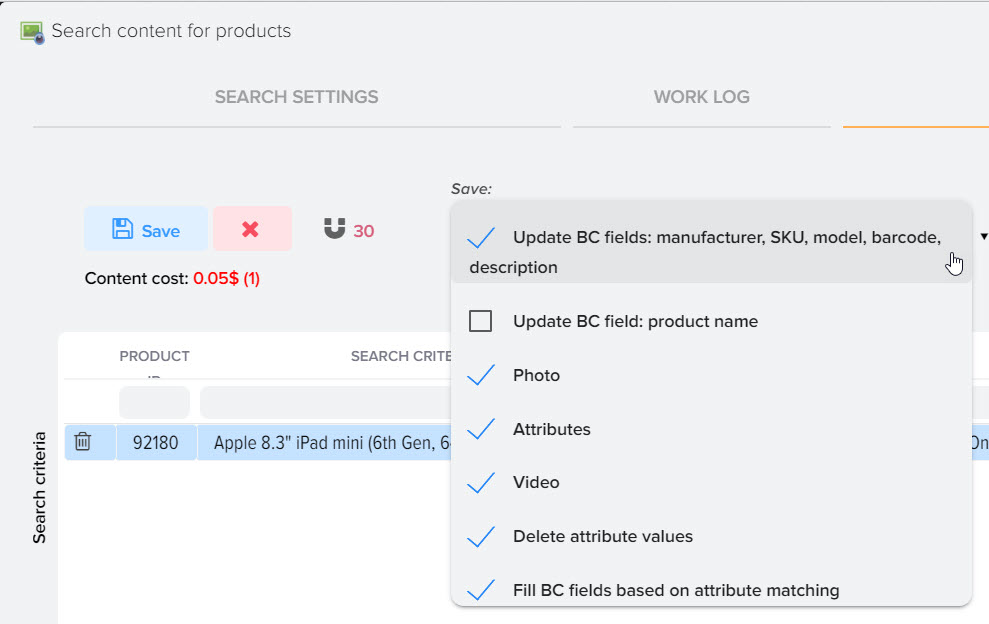
- Description
If a short or full description was received from the source site, then they will be saved in these fields in the product card with the replacement of the existing ones. - A photo
Saving photos received from the site. If there are already photos for the product then they will be deleted and new photos will be saved. - Attributes
Saving attributes and values received from the site. - Delete attribute values
If this flag is set, then all attributes and values for the product will be deleted (except for the attributes specified in the formulas) and new ones received from the site will be inserted. If this flag is not set, then attributes will be added for the product. - Fill in base directory fields
When this flag is enabled, it is possible to store attribute values in base catalog fields based on previously matched attributes and fields. How to map fields is described in this section .
When the data is saved, you can close this window.
The result of the found descriptions in full can be viewed in the sidebar on the right in the block "Product data" and "Product attributes" or by opening the product card.
Further, this data can be uploaded to the site to create a product card on the site and filter by attributes.
Monitoring the prices of competitors on the Internet












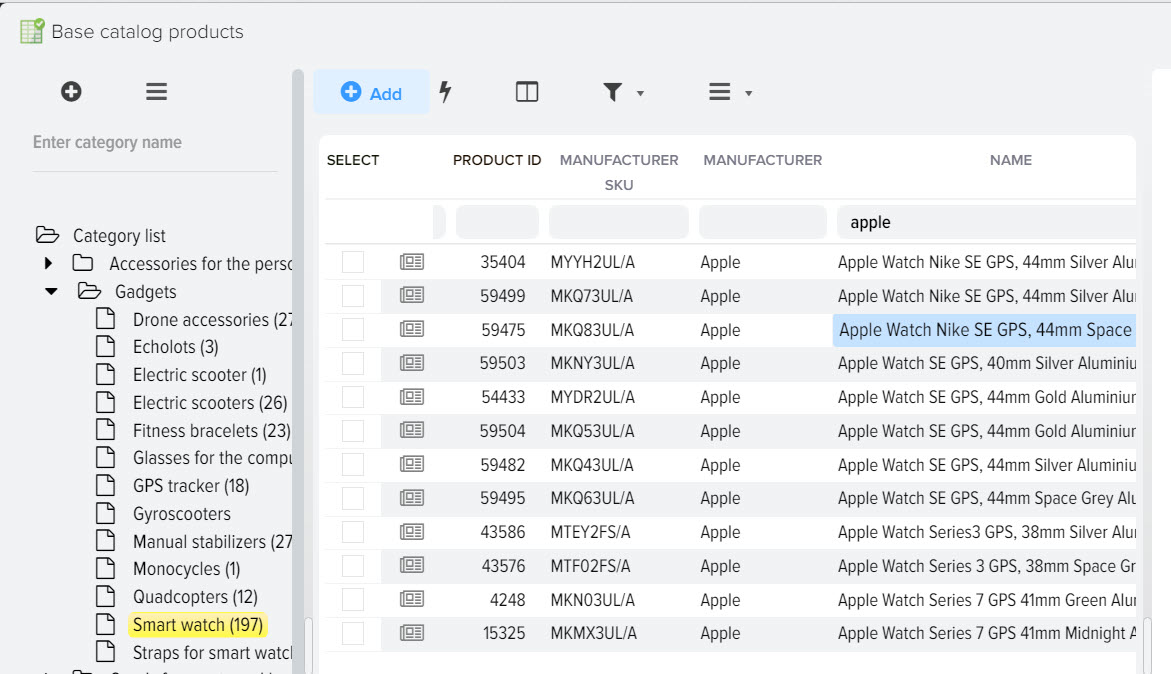
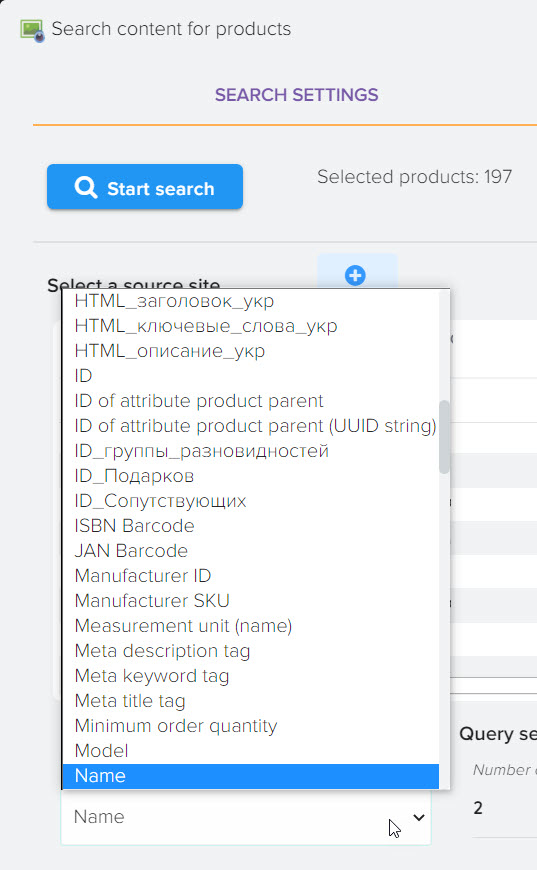
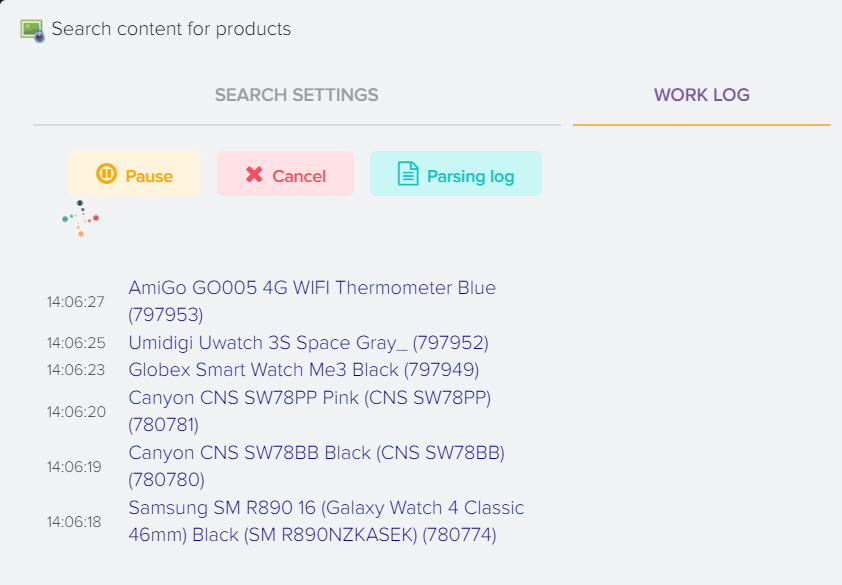
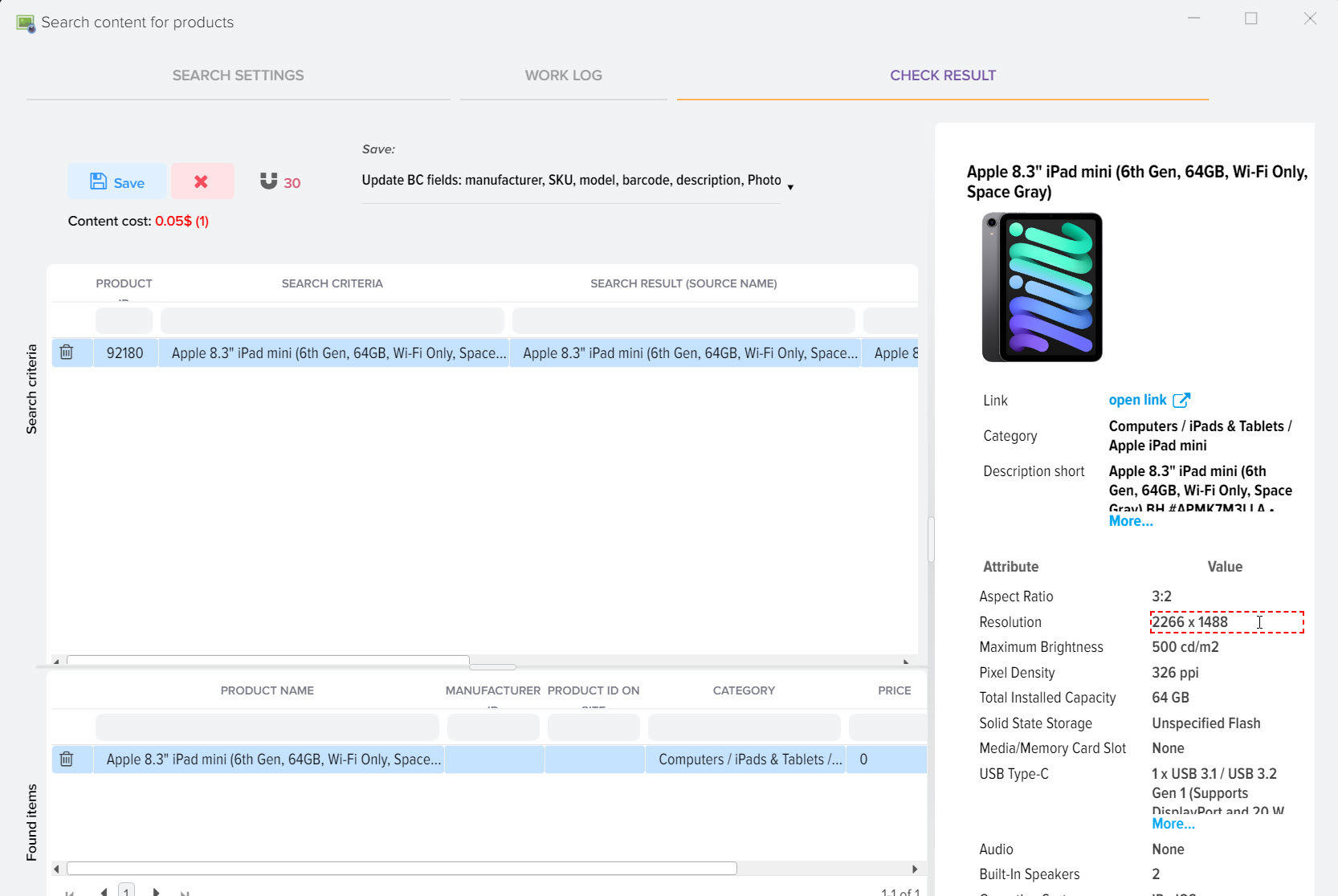
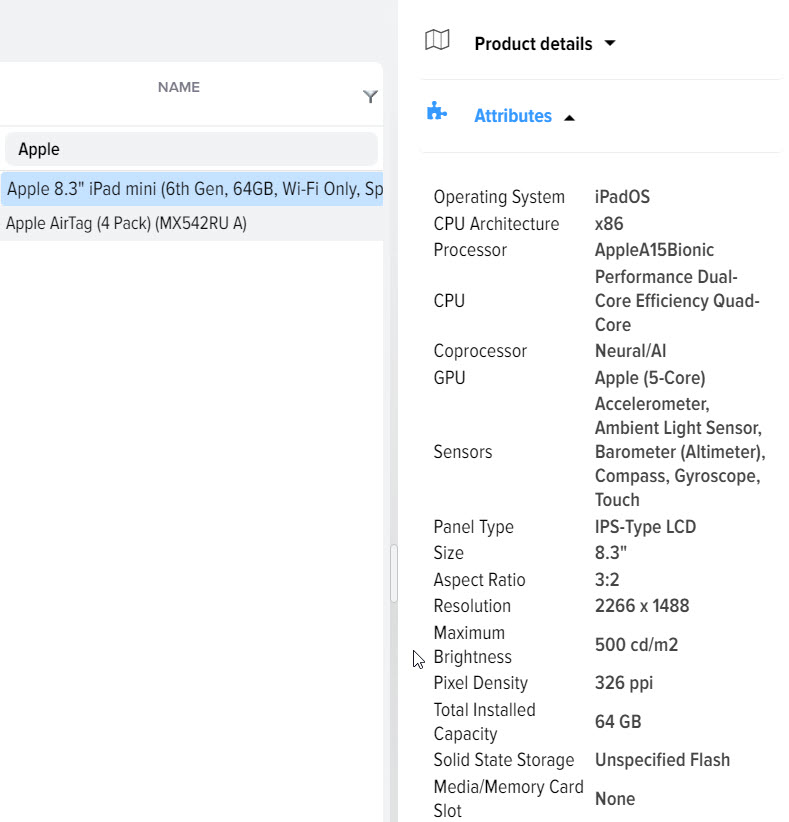
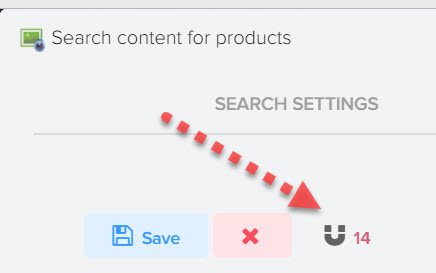
.png)