Semi-automatic search for product technical descriptions with photos and videos
Along with the automatic search for descriptions, characteristics and photos, the automation program provides for a semi-automatic search. Semi-automatic search is when you independently find the card of the product you need on the source site, and the program automatically receives data from the open page of the site.
Attention! To get started, you need to install the extension for the Google Chrome browser, to do this, follow this link. Searching for descriptions and photos is possible only in the Google Chrome browser. If the Chrome Store link doesn't work, install the extension manually .
In order to start a semi-automatic search for descriptions and photos, you need to open the basic catalog of goods
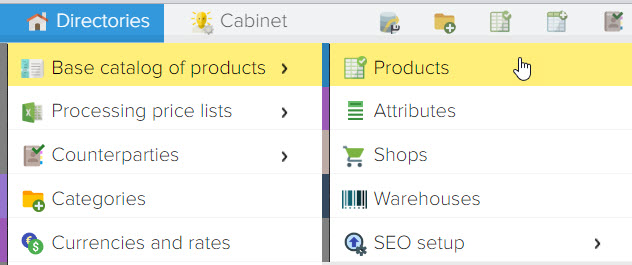
Become on the desired product for which you want to get information and click the "Add content for the product" button 
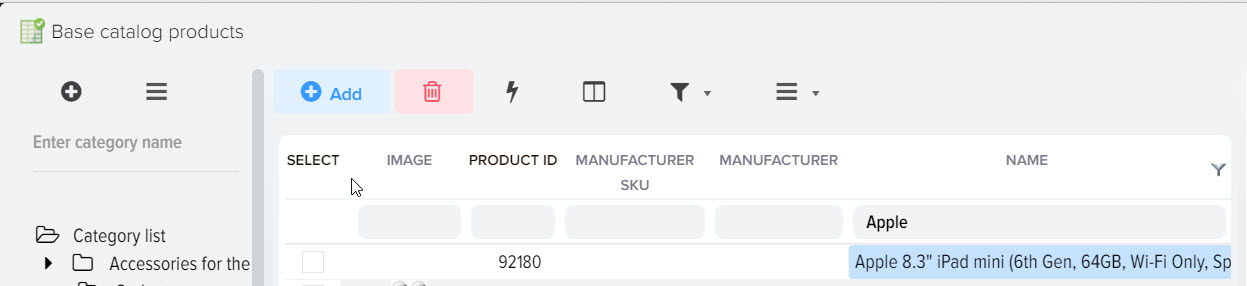
In the window that opens, select the site available from the list where you want to receive a product card.
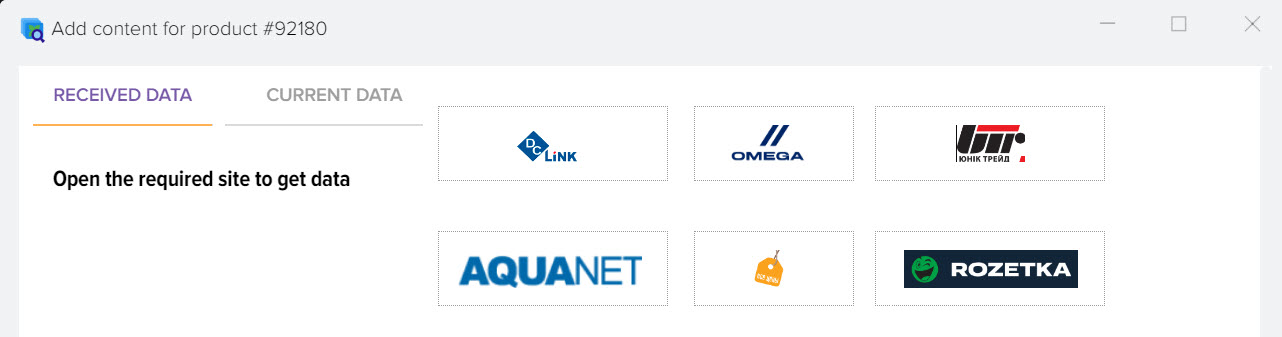
Next, you need to fill in the search string with the value you want to search on the opened site. It can be an article, a name, or any other value. The name and article are available for copying under the address bar of the site. Let's use the name. Select the name and copy it via Ctrl+C or via the context menu, which can be called by pressing the right mouse button.

After that, paste the copied value into the data search bar on the opened site by pressing Ctrl + V or through the context menu, which can be called by pressing the right mouse button.
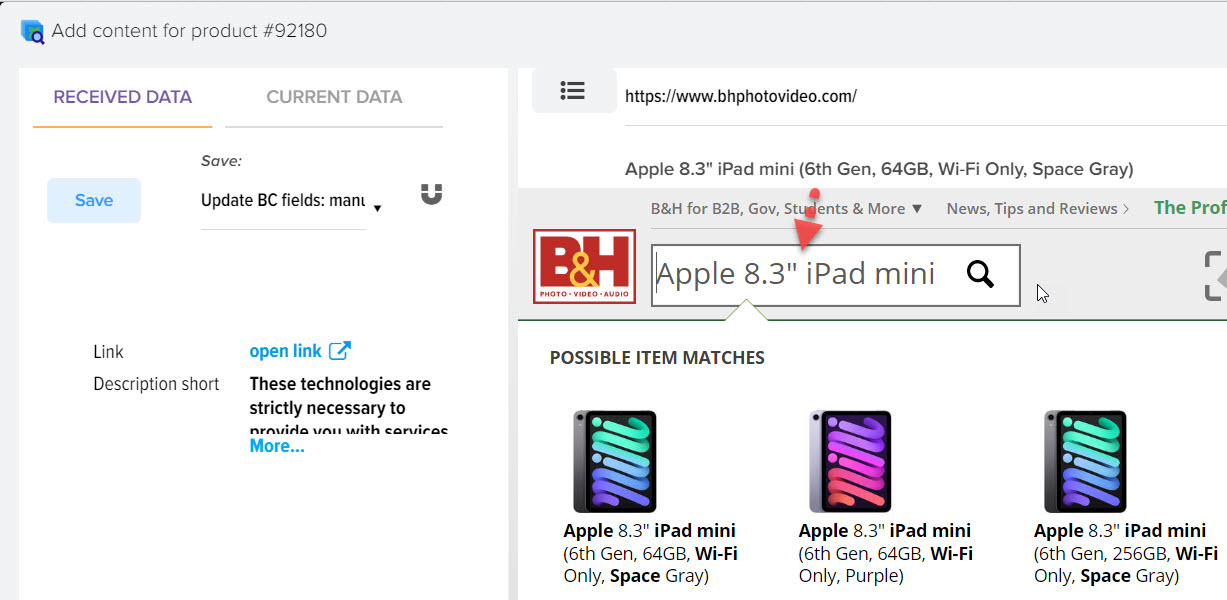
As you can see, the site in the drop-down list already offers us to open our product, select it from the list to open the card. If there is no product we need in the drop-down list, press the Enter button to start searching on the site.
After opening the product card, product data including characteristics, photos and description will be added to the window on the left.
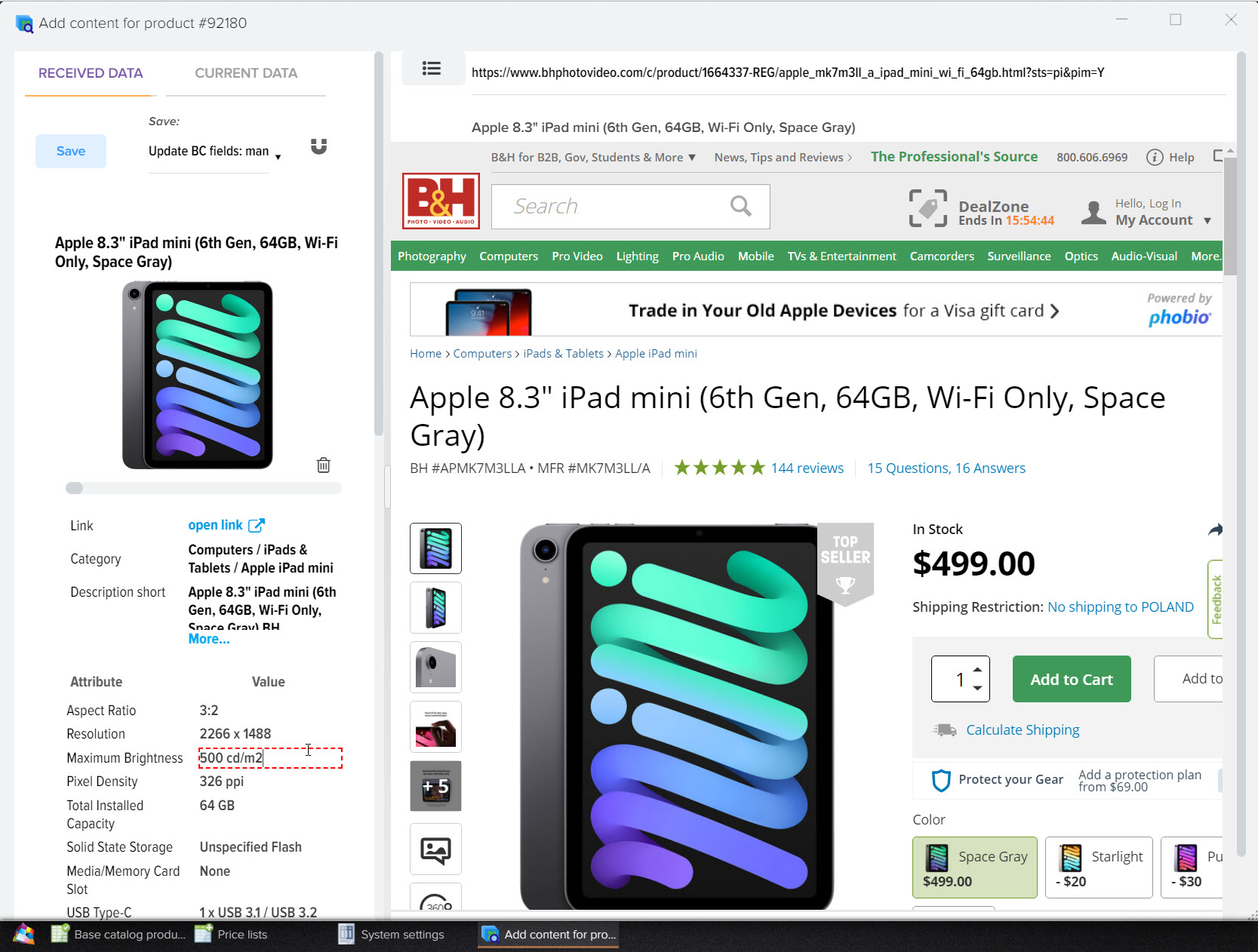
To save the received data, click the "Save" button. 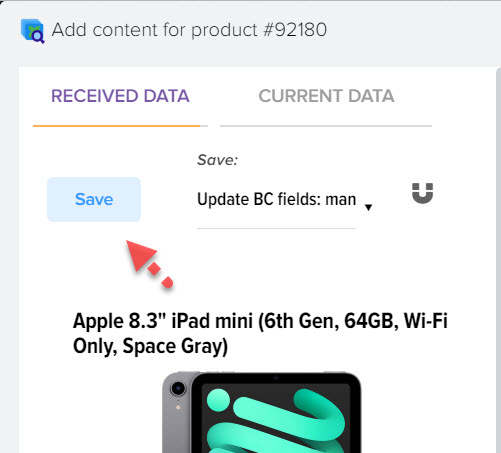 at the top left of the screen. When finished, you can close this window.
at the top left of the screen. When finished, you can close this window.
The result of the found descriptions in full can be viewed in the Basic Product Catalog (BC) by placing the mouse cursor on the product and opening the product card or in the sidebar on the right in the "Product Attributes" block
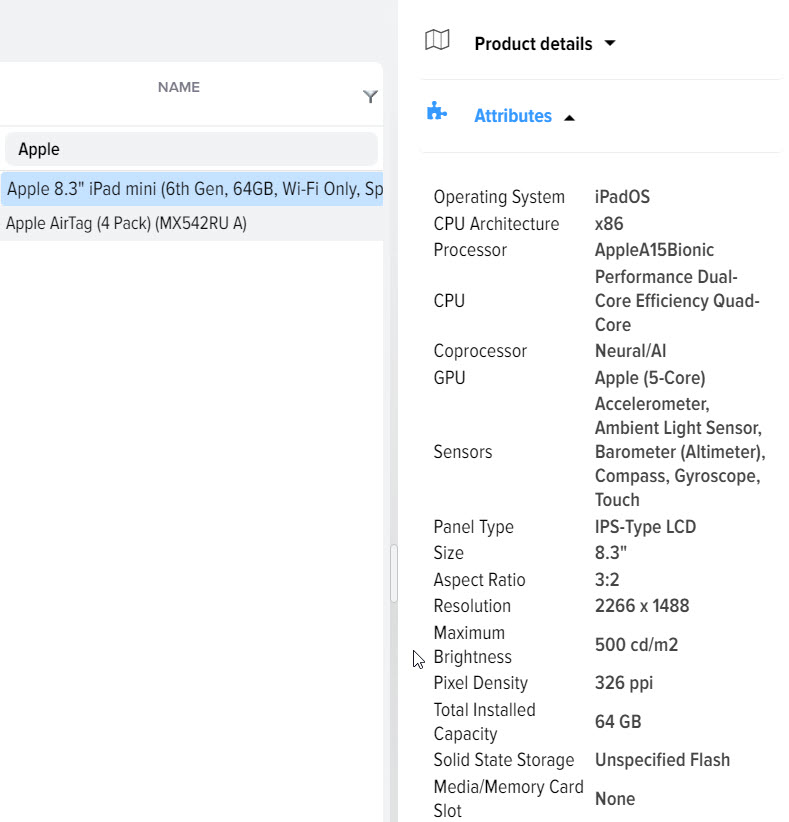
Further, this data can be uploaded to the site to create a product card on the site and filter by attributes.












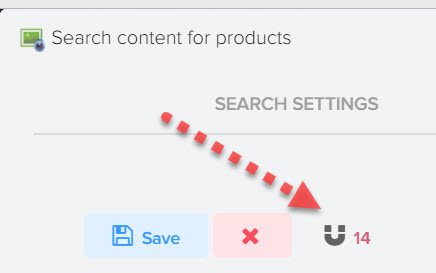
.png)