Google Analytics 4: a new version of site analytics with powerful features
-
Zinaida Rumyantseva
Copywriter Elbuz
Google Analytics 4: incredible performance in one tool. Open the door to the world of analytics and calculate your success! 🔥

What's changed in Google Analytics 4?
Google Analytics 4 is a new version of the popular web analytics tool that offers many new features and improvements over the previous version, Universal Analytics. In this section, we'll look at the key changes that have been made to Google Analytics 4.
1. Multi-platform measurement
One of the main differences between Google Analytics 4 and Universal Analytics is the ability to collect data not only from websites, but also from mobile applications on iOS and Android. This allows you to fully reach your audience across multiple platforms and gain comprehensive insights into how they interact with your brand.
You can now track and analyze data related to user activity within mobile apps, such as installs, launches, screen views, and even events, identical to what you used in Universal Analytics to track activity users on your website.
2. Privacy Configuration
The new version of Google Analytics 4 places a special emphasis on protecting user data and complying with privacy laws. Google has created updated features and tools to help website and app owners comply with various regulatory requirements.
One of the key features is the ability to customize data privacy levels, allowing you to more precisely control what data is collected and used. In addition to this, Google Analytics 4 provides tools to create effective warning messages and privacy policy notices to users.
3. Event tracking
Google Analytics 4 is based on an event measurement model, in contrast from Universal Analytics, which used a sessions and page views model. With the new version, data about user interactions with your website or app is collected and tracked as events.
This means you can now analyze each user action, such as clicking a button, filling out a form, or viewing a product, in more detail. All event information is aggregated and presented in reports that help you understand which actions lead to conversions and which ones require optimization.
4. Improved reporting and functionality
Google Analytics 4 offers new reports and tools for more comprehensive data analysis. For example, the new version introduces a user lifecycle report that allows you to track users throughout their journey with your brand.
Additionally, Google Analytics 4 provides improved reporting on user engagement, demographic identification, and more. These reports allow you to better understand your website or app's audience and make more informed decisions about your marketing strategy.
Overall, Google Analytics 4 offers many new features and enhancements that make it an even better tool for analyzing web traffic and improving the performance of your business.

Important to know! In the new version of Google Analytics 4, many reports and functionality have similar counterparts to Universal Analytics, but they are often hidden behind different tabs or have new names. If you're already familiar with Universal Analytics, you'll have no problem getting to grips with GA4, but be prepared for some changes in navigation and report layout!
Using Google Analytics 4 allows you to obtain more complete and detailed information about your audience, their preferences and behavior. This makes it possible to optimize your website or application, improve its performance and increase conversion.
If you haven't yet upgraded to Google Analytics 4, we encourage you to check out this new version and take advantage of all it can do for your online business.
Review: Is Upgrading to Google Analytics 4 Right for You?
| Pros ✅ | Cons ⛔ |
|---|---|
| Multi-platform measurement | Some reports and features are hidden |
| Better data security and privacy | Takes time to learn the new interface |
| Deeper analysis of events | Some functions may work differently |
| Improved reporting and functionality | General technical site issues |
Google Analytics 4 is a powerful and effective tool that will help you better understand your audience and improve the performance of your website or mobile application. We recommend that you upgrade or use Google Analytics 4 for your business.

How GA4 resources collect and process data
An improved way of collecting and storing data allows you to fully experience the benefits of a new type of resource. Instead of a session-based model that groups user actions over a period of time, the new tool treats each action as a separate event. This allows you to track user behavior in more detail.
GA4 only stores data for up to 14 months , so regular analysis and real-time use of it is critical. Additionally, unlike the previous version, GA4 does not collect IP addresses or store cookies.
It is important to note that GA4 and Universal Analytics (UA) have different data models so you will not be able to transfer collected information from UA to GA4. If you need UA data, it is recommended to maintain UA access and tracking to avoid data loss.
As of July 1, 2023, business owners and marketers will still be able to view historical data in UA, but new data can only be collected in GA4. So it is necessary to update and adapt to the new version to continue to effectively track and analyze data.
GA4 benefits:
More accurate analysis of user behavior
Thanks to the event model, GA4 allows you to gain a deeper understanding of how users interact with your site or application. You can see how users interact with each element and feature and optimize their experience.
Improved cross-platform analytics
GA4 brings data from websites and mobile apps into one place. This allows you to get a more complete picture of how your resources are being used across different platforms and devices.
Better Google Ads Integration
GA4 offers easier and more robust Google Ads integration, helping you match analytics data with ad data for more accurate and transparent ideas about how your ads influence user behavior.
GA4 limitations:
No backward compatibility with UA
GA4 and UA have different data structures, so transferring information between them requires additional configuration or loss of some data. You may need to maintain UA access and tracking to preserve historical data.
Updating the tracking code
To start collecting data in GA4, you need to update the tracking code on your website or mobile app. This may require additional effort and resources to implement.
🔥 Best practices when using GA4:
-
Track events that are important to your business - Identify key events that characterize how users interact with your resource. Set up tracking of these events in GA4 to get the most complete information.
-
Use custom events - For more accurate analysis and tracking, you can create custom events in GA4 that are defined based on from the characteristics of your business.
-
Explore the power of machine learning - GA4 offers machine learning capabilities to automatically detect important trends and events in your data. Use these tools to gain new insights and understand user behavior.
Now you have a basic understanding of how GA4 resources collect and process data. This is a new generation of resources that offers more flexible and accurate analytics to improve the performance and efficiency of your online resource.

"GA4 is new horizons in data analytics! A new approach to collecting and processing information, understanding user interaction with the resource, optimizing the site and increasing the effectiveness of your marketing campaigns." - Marketing Expert Christopher Hoffman, REWE Zentrale, Germany
Review : comparison table of effectiveness of GA4 and UA
| Variations 🔥 | Google Analytics 4 (GA4) ✔️ | Universal Analytics (UA) ⛔ |
|---|---|---|
| Flexible data model | ✅ | ❌ |
| Cross-platform analytics | ✅ | ❌ |
| Google Ads integration | ✅ | ❌ |
| Working with historical data | 🗓️ | ✅ |
| Custom Event Tracking | ✅ | ❌ |
Your site or application can benefit from using Google Analytics 4. Start your analytics with GA4 to gain a deeper understanding of your audience and grow your business with the most relevant data.
How to Migrate from Universal Analytics to Google Analytics 4
Google has recently moved to strict warnings and countdowns . As of July 1, 2023, Universal Analytics (UA) will no longer process data. This decision was announced along with an invitation to the “Settings Assistant” of a new resource for UA account holders. To access the Settings Assistant, you must have the Account Editor role.
If you haven't switched to Google Analytics 4 (GA4) yet, follow the steps below to make sure you do so successfully!
Create a new GA4 account or link an existing one
Use Google Assistant prompts to create new GA4 account or link it to an existing account. This is an important step to start using all the functionality of GA4.
Transfer the necessary settings from UA
One of the main stages of migration to GA4 is transferring settings from UA. This includes creating custom reports, setting goals, and customizing tracking features. Make sure you transfer all the necessary settings to save your data and customize your reports in GA4.
Connect your GA4 account to your site
To start collecting data in GA4, you need to connect your GA4 account to your site. Use the instructions and tracking code provided by the Settings Assistant to ensure that your site is correctly linked to your GA4 account.
Don't wait until the last day to upgrade to GA4. First, you need time to get used to the new interface and set up the necessary reports. Second, don't forget that you must associate the new analytics resource with all the services that the old resource was connected to.
To successfully migrate to GA4, we recommend following best practices:
Create a migration plan
Identify all the settings and features you need to migrate from UA to GA4. Develop an action plan to make sure you don't miss anything.
Explore the new interface
Explore the new GA4 interface and learn how to use all its features. Training and understanding the new interface will help you customize reports and gain valuable data for your business.
Assign Responsible Persons
Identify people who will be responsible for setting up and using GA4. Train them on the new tool and give them access to the necessary accounts.
Check your settings
After upgrading to GA4, make sure all settings are working properly. Verify that data is being tracked correctly and reports are displayed as expected.
Link all services
Link your GA4 account to all the services and tools you used with UA. This will give you a complete picture of your business's impact and optimize its performance.
Note: Upgrading to GA4 can be a complex process, but ultimately it will provide you with a more powerful and flexible analytics tool. Take advantage of the opportunity to improve your website performance and user tracking efficiency.
🔥 Best practices for migrating from Universal Analytics to Google Analytics 4
| What to do ✅ | What not to do ⛔ |
|---|---|
| Create new GA4 account or link an existing one | Leave the transition to GA4 until the last day |
| Transfer all necessary settings from UA | Forget to associate a new analytics resource with all services |
| Connect your GA4 account to your site | Ignore training on the new interface and features of GA4 |
| Create a migration plan and identify responsible persons | Do not make changes to UA settings after switching to GA4 |
Conclusions: use the new generation of analytics
Upcoming transition from Universal Analytics to Google Analytics 4 is a great opportunity to upgrade your analytics tool and gain new data about your website visitors. Once you upgrade to GA4, you'll gain more complete and accurate information about your website visitors, identify new opportunities for growth, and customize the most relevant reports. Take the chance to use the powerful features of the new version of Google Analytics to improve the performance of your business.

What should I pay attention to when setting up my GA4 account?
In this section, we'll look at what you need to pay special attention to when setting up your GA4 account to get the most out of this powerful tool. Migrating to the new version of Google Analytics - GA4 - requires some additional steps, and we'll take a closer look at which tools and features will help you migrate from the Universal Analytics platform to GA4.
Data Migration
Before you set up your GA4 account, it's important to understand that Google does not migrate historical data from Universal Analytics. Creating a linked GA4 account allows you to transfer user access, goals and some other parameters, but not the most analytical data. However, there are migration tools that can help you migrate with minimal time and effort.
Goals and Events
One of the main tools for migration is the import function, which allows you to transfer your goals from connected Universal Analytics resource in Google Analytics 4 as conversion events. This allows you to keep your existing goal system while adapting it to the new GA4 format.
Google Ads Links
You can also use the import feature to transfer Google Ads links from Universal Analytics to Google Analytics 4. This is important for those who actively use advertising campaigns in Google Ads and want to continue tracking advertising performance in the new version of analytics.
Other account settings
In addition to data migration, there are some things to pay attention to when setting up your GA4 account: the following aspects:
Create a new data flow
GA4 requires creating a new data flow for each domain or mobile application. The new data stream will allow you to more accurately track user interactions with your website or application. Use a unique data flow name to make it easier to navigate your statistics in the future.
Configure Events and Tracking Options
One of the key features of GA4 is the move from page tracking to event tracking. With the new version of analytics, many actions on a website can be considered an event that can be tracked. When setting up your account, pay attention to the events and tracking options you need to get the most complete information about user behavior.
Use Goals and Funnels
Google Analytics 4 offers a new type of goal - event funnels. They allow you to gain insight into how users move through different stages of interaction with your site or app. When setting up your account, be sure to familiarize yourself with this feature and identify the key milestones you want to track.
Conclusion: What to look for when setting up a GA4 account
In this section, we covered several important aspects that you should pay attention to when setting up a GA4 account:
- Migrating data using migration tools such as the import feature will preserve user access and goals from Universal Analytics.
- Creating a new data stream for each domain or application will help you track user interactions more accurately.
- Setting up events and tracking parameters will allow you to get maximum information about user behavior.
- Using funnels in Google Analytics 4 will help you study how users move through the different stages of interaction with your site or application.
By following these guidelines, you can effectively set up your GA4 account and get all the user behavior information you need!
GA4: complete overhaul of analytical capabilities
In previous versions of Google Analytics, properties were reported through data views. However, in the new version of Google Analytics 4 (GA4), views are no longer available. Instead, it consists of only an account and resources, and a data flow must be configured to collect information. Let's take a closer look at this aspect of GA4, its features and advantages.
Transition to a new architecture
GA4 is the next generation of Google's analytics platform, which was introduced in October 2020. Its main goal is to facilitate and improve the mapping of user journeys on a website, as well as to provide more flexible and varied analytical information about user behavior.
Data flow instead of views
The most important difference between GA4 and previous versions of Google Analytics is that there are no longer such concepts as data views. Instead, we have a data stream that needs to be configured to collect information about user interactions with the website.
This data collection model allows you to see information about all user events on the site and transitions between pages. This allows you to track user journeys, identify successful interactions, and identify problem areas on your site.
Benefits of GA4
Benefits of using GA4 include:
Powerful Analytics
GA4 offers more flexible user behavior tracking, data analysis, and reporting. You'll be able to gain more insight into how users interact with your website and use this information to optimize its performance.
Improved mobile app tracking
GA4 provides enhanced capabilities for tracking and analyzing user behavior in mobile apps. You can get a more complete picture of how users interact with your application and identify areas that require optimization.
Event Analytics
GA4 focuses on tracking events on a website or app, not just page views. This allows you to analyze in more detail how users interact with different elements of your site or application.
Multi-Purpose Tags and Dimensions
GA4 allows you to create and apply multi-purpose tags and parameters to help you more accurately track various metrics and actions on your website. This gives you greater flexibility in data analysis and reporting.
Google Ads Integration
GA4 offers improved integration with the Google Ads advertising platform. You will be able to more accurately track the effectiveness of your advertising campaigns and optimize your advertising costs.
Expert Note: "GA4 provides more modern and flexible capabilities for analyzing user behavior. It will help you better understand your audience, optimize your website or app, and make better marketing decisions." Sandra Dupont, Dannon Milk Products Inc., USA
Conclusion: Why you need GA4 with a complete overhaul of analytics capabilities
How useful GA4 is for your website and business depends on your needs and goals. It is a powerful analytics toolkit that provides more flexible data tracking and analysis. If you would like more information about the latest features of GA4, please consult the Google Analytics documentation or an analytics expert.
Get the most out of your website with GA4, the new version of Google Analytics. Start setting up your data flow today and get deep, actionable insights about your audience and how they interact with your website or app.
Useful:
- Track user journeys and interactions on your website or mobile app.
- Optimize your website's performance by analyzing the data provided by GA4.
- Improve your advertising campaigns and reduce costs with Google Ads integration.
Not recommended:
- Consider GA4 as a replacement for older versions of Google Analytics without detailed study of new capabilities and features.
Overview: Complete Analytics Overhaul
| What to do ✅ | What not to do ⛔ |
|---|---|
| Set up your website data flow or mobile application | Neglect learning new features and functionality |
| Learn and use new features and tools | Ignore Google Ads Integration |
| Check reports and analyze data to optimize your website or app | Neglect event tracking and user paths |
We hope that this article helped you better understand the new version of Google Analytics - GA4. Remember to take full advantage of this powerful tool to improve your website's performance and successfully track and analyze user behavior.

Conversion tracking
Conversion is the main target action of your website visitors. For online stores, this could be placing an order, and for blogs, subscribing to a newsletter or downloading content. However, how can you set up and track these conversions without unnecessary headaches?
Google Analytics 4 (GA4) is a powerful tool that provides automatic conversion tracking without the need for additional settings. Now you can focus on analyzing data and optimizing your website's performance.
Benefits of conversion tracking in Google Analytics 4
-
Automatic capture of conversions 🎯
GA4 can track key conversions on your website automatically. You can see how many orders have been placed or how many times users have downloaded your product without having to set up these events yourself. This saves you time and simplifies the data analysis process.
-
Advanced tracking capabilities 📈
In addition to basic conversions, GA4 allows you to track and more complex events on your website. For example, you can track user behavior after checkout to determine how effective your customer retention strategy is.
-
User behavior analysis 👥
With GA4 you can get comprehensive information about user interactions with your website. You'll learn which pages get the most attention from users, how long they spend on the site, and how well they convert. This data will help identify growth areas and improve user experience.
-
Integration with other Google tools 🌐
GA4 integrates with other Google tools such as Google Ads and Google BigQuery. This allows you to link conversion data to your advertising campaigns and perform additional data analysis using BigQuery.
Applying conversion tracking in GA4
To start tracking conversions in GA4, you need to: few simple steps:
-
Install tracking code on your website 📝
Copy the GA4 tracking code from your Google Analytics account and place it on every page of your website. This will ensure the collection of data about user actions.
-
Set up conversion events ⚙️
GA4 provides a set of predefined conversion events , which are automatically tracked. If you need to track more specific conversions, you can create your own events. For example, if you want to track how many users have added an item to their cart, you can set up an "Add to Cart" event.
-
Analyze data and optimize performance 📊
After you'll start collecting conversion data, you can use GA4 to analyze and optimize your website's performance. Use the data to determine which pages aren't performing well and make changes accordingly to improve results.
What to do and not to do when tracking conversions?
Don't make the following mistakes when using conversion tracking in GA4:
- Forgetting to set the tracking code on every page of your website.
- Set up too many conversion events, creating data confusion.
- Replace predefined conversion events that are already suitable for your website.
Follow these guidelines to effectively use conversion tracking in GA4:
- Use conversion event targets to determine how close you are to achieving your business goals.
- Analyze your conversion funnel to identify weaknesses in your website and take steps to improve them.
- Compare your conversion data to the results of your advertising campaigns to determine which ones are most effective.
📌 Note: Conversion tracking in Google Analytics 4 is a powerful tool for optimizing website performance. With automatic conversion tracking, user behavior analysis, and integration with other Google tools, you can improve the performance of your online business. Use GA4 to collect valuable data and make analytics-driven decisions!
Review: Do's and Don'ts of Conversion Tracking in GA4?
| What to do ✅ | What not to do ⛔ |
|---|---|
| Install a tracking code on every page of the website | Forget to install a tracking code |
| Set up conversion events to suit your business goals | Set up too many conversion events |
| Analyze data and optimize performance | Unnecessarily replace predefined conversion events |
Conclusion: Why You Need Conversion Tracking
By taking conversion tracking in Google Analytics 4 to the next level, you gain valuable data that will help you improve your website's performance and achieve your goals. goals. GA4 makes it easier to collect and analyze conversion data, and also provides the ability to perform additional analysis through integration with other Google tools. Don't miss out on the opportunity to use this powerful tool to improve your website's performance and effectively track users.
Good luck in setting up and analyzing conversions in Google Analytics 4!
Audiences instead of segments!
The new version of Google Analytics 4 (GA4) introduces an interesting idea of using audiences instead of segments to analyze and track users more effectively. In this section, we'll look at what audiences are in GA4 and how to properly use them for your website or advertising campaigns.
What are audiences?
Creating audiences in GA4 allows you to group users based on certain characteristics, prior actions, or predicted future behavior. You don't have to pre-set up segments for each individual report. Instead, you create one or more audiences that can be used across all of your reports.
Benefits of Using Audiences
Using audiences instead of segments provides a number of benefits:
Improved analysis flexibility
You can create more complex and detailed audiences using different conditions and parameters. For example, you can create an audience that contains only users who viewed a specific page and took a specific action.
Easy to set up
Creating audiences in GA4 is easier and more intuitive than setting up segments in previous versions of Google Analytics. You don't need to remember complex conditions or use regular expressions.
Flexible use
You can use the created audiences in your reports in GA4, as well as to set up advertising campaigns in Google Ads. This allows you to tightly integrate analytics and advertising to get the most out of your efforts.

How to create audiences in GA4?
Creating audiences in GA4 is quite simple. You will need to complete the following steps:
- Log into your Google Analytics 4 account and open the appropriate data feed for your website.
- In the side menu, select the "Audiences" section.
- Click on the "Create Audience" button.
- Set conditions and parameters for your audience. For example, you can select "User Type" or "Events".
- Find and save your audience using the name, description, and other settings you need.
Once you've created your audiences, you can use them in all your reports in GA4 and set up advertising campaigns in Google Ads. This opens up many possibilities for more precise analysis and targeting of your users.
Example of using audiences
Let's imagine that you run an online store and want to find out which users are the most active and likely to make purchases. Instead of using segments, which require separate setup for each report, you can create an Active Buyers audience.
You use the following criteria to define this audience:
- Users who visited your site more than 5 times in the last 30 days
- Users who have made a purchase on your site at least once
By creating this audience, you will be able to view behavior and conversion reports for this specific group users. You'll be able to find out what pages they visit, how long they spend on the site, and what events they completed.

Conclusion: Benefits of Using Audiences in Google Analytics 4
Using Audiences in Google Analytics 4 gives you more flexibility and convenience when analyzing users and optimizing advertising campaigns. You can create complex and detailed audiences, and then use them in your reports and ad settings.
Don't forget to experiment with different audience conditions and settings to get the most out of Google Analytics 4. Now that you know how to use audiences instead of segments, you can bring all your ideas to life and make better decisions to improve your website's performance and effectively track users.
Expert Marketing Tip: "Creating audiences instead of segments is one of the modern analytics approaches in Google Analytics 4. It allows marketers and business owners to get a more complete picture of their users' behavior and optimize their advertising campaigns. I recommend implementing this approach and using audiences to achieve your marketing goals!" Adam Allard, B&Q, England
Review: Audiences instead of segments - what's worth doing and what's not?
| What to do ✅ | What not to do ⛔ |
|---|---|
| Create audiences with custom conditions and parameters to get the most out of your GA4 data. | Forgetting to update and customize your audiences to reflect the latest changes in your business. |
| Use audiences to analyze user behavior and optimize your Google Ads campaigns. | Limit yourself to one or two audiences - experiment and customize them to suit your goals! |
| Use audiences in all your GA4 reports and analyzes to learn more about your users. | Forgetting to do regular checks on your audience settings to ensure they are accurate and up to date. |
Set the data retention period
Of course, one of the key factors for effective use of Google Analytics 4 is the correct setting of the data retention period. This option allows you to control how long analytics data will be stored in the system.
By default, Google Analytics 4 stores data for 14 months, which is one of the important differences from the previous version of the tool, where the storage period was unlimited. The duration of data storage is selected taking into account practical needs and security requirements.
Why is it important to set the data retention period?
Setting data retention period in Google Analytics 4 is extremely important for a number of reasons.
1. Security Compliance
Retaining analytics data only for as long as necessary helps you comply with your organization's security requirements, settings, and data protection policies. or legislation.
2. Performance optimization
Since the launch of the new version of Google Analytics, the tool's performance has increased significantly. One of the measures to optimize performance is to reduce the amount of stored data. Setting a reasonable data retention period allows you to process information and produce reports faster and more efficiently.
3. Compliance with the Privacy Policy
Regularly updating your website's privacy policy is a good practice. By setting the data retention period, you can easily comply with the policy and notify visitors that their data will be retained according to the specified period.
4. Optimizing data storage costs
Storing large amounts of data requires resources and costs. By adjusting the data retention period, you can optimize data storage costs and use your resources efficiently.
How to set data retention period in Google Analytics 4?
To set the data retention period in Google Analytics 4, follow these steps:
- Sign in to your Google Analytics account.
- Select the website or app for which you want to set the data retention period.
- From the menu on the left, select Data Settings.
- In the Data Retention section, select the maximum retention period that suits your requirements. In this case, select 14 months.
- Click the "Save" button to apply the settings.
After completing these steps, Google Analytics 4 will retain analytics data for the selected duration. Please remember that the data retention period setting can be changed at any time to suit your business requirements and analytics goals.
🔥 Best practices when setting data retention period
When setting data retention period in Google Analytics 4, we recommend following the following best practices:
- Assess your business and regulatory requirements to determine the optimal data retention period.
- Apply an appropriate privacy policy that notifies visitors of the retention period and their rights regarding their data.
- Regularly review and update your data retention settings for best performance and compliance.
- Analyze data and reports according to your chosen retention period for more accurate analysis and decision-making.
Conclusions: why do you need to set the data retention period?
Setting the data retention period in Google Analytics 4 is an integral part of using this tool effectively. Properly setting the data retention period will help you comply with security and privacy policy requirements, optimize performance, and manage data storage costs.
Take the time to set the retention period for your data in Google Analytics 4. Ensure you can get the most out of this powerful analytics tool!

"Setting data retention in Google Analytics 4 is not only an important security commitment and privacy policy, but also the opportunity to improve performance and optimize data storage costs." - Website analytics expert Ralf Kaunitz, AKG Acoustics GmbH., Austria
Review: Do's and Don'ts of Setting Data Retention Period in Google Analytics 4
| Action ⚠️ | Helpful ✅ | Don't ⛔ |
|---|---|---|
| Limit data retention period | ✔️ Increases security and privacy compliance | ❌ Forget to update settings |
| Performance Monitoring | ✔️ Increases speed of data processing and report generation | ❌ Not keeping up with the demands of changing business needs |
| Optimizing data storage costs | ✔️ Saves resources and reduces costs | ❌ Store analytical data indefinitely! |
Setting up data filters
Using filters, you can include or exclude incoming event data processed by Google Analytics. This feature allows you to remove the actions of your employees or developers on the site from analytics data, which provides more accurate tracking of user behavior.
Why use Google Analytics data filters?
When you set up data filters, you can control what events are recorded and analyzed in Google Analytics. Here are some reasons why using data filters can be useful:
Improving data quality
Filters allow you to exclude traffic from IP addresses of your company's employees or developers, so as not to distort the analytics with data about internal actions.
Eliminating scripts and spam
Filters can help eliminate traffic from unwanted sources such as bots, scripts and spam . They will allow you to obtain more accurate information about actual visitors to your site.
Focus on target groups
Filters can be used to selectively track specific target groups of users. For example, you can exclude clickstream data from disposable IP addresses or filter users by a specific geographic area.
How to set up data filters in Google Analytics?
-
Sign in to your Google Analytics account and go to Administration.
-
Under View, select the desired view in which you want to configure the filter.
-
Select "Filters" and click on the "Add filter" button.
-
Give the filter a name so you can easily identify it.
-
Select the filter type that suits your needs. For example, you can choose to filter by IP addresses or filter by source pages.
-
Enter the filtering options you want to apply. For example, if you want to exclude your employees' IP addresses, enter their IP addresses in the appropriate field.
-
Test the filter examples to make sure they work correctly.
-
Click on the "Save" button to apply the filter.
Examples of practical use of data filters
1. Exclude Employee IP Addresses
One of the most common ways to use data filters is to exclude the IP addresses of your company's employees or developers. For example, if you have a structure of IP addresses for your company, you can set up a filter that excludes traffic from these addresses from analytics. This way, you will get more accurate data about the actual visitors to your site.
2. Filter by Country
If your business only operates in a specific country, you can use data filters to exclude users from other countries or analyze data for just one country. For example, if your company operates only in Ukraine, you can set up a filter that will exclude data about visitors from abroad.
3. Fight Bots and Spam
Bots and spam can skew your analytics data and give the wrong impression about user behavior on your site. To combat this problem, you can use data filters to exclude traffic from unwanted sources. If you have data about specific IP addresses or referrer domains of spam sites, you can set up a filter to block them.
🔥 Best practices when using data filters
Setting up and using data filters in Google Analytics requires some caution and understanding. Here are some best practices to help you use this feature more effectively.
Test filters before using them
Before you enable a filter, enable a test case of it to ensure it works correctly and does not exclude unwanted traffic.
Use pre-filters
If you have many filters, it is good practice to use pre-filters. This will allow you to apply filters to the data one at a time, in a specific sequence.
Document your filter settings
To ensure that you always understand which filters you have configured, their purpose, and their use, it is recommended that you create documentation describing each filter.
Be careful about deleting data
Use filters to exclude unwanted data, but be careful about deleting data without a backup. If you delete data, it is irreversible!
Review: Do's and Don'ts of Setting Up Google Analytics Data Filters?
| What you can do ✅ | What not to do ⛔ | Best Practices 🔥 |
|---|---|---|
| Exclude employee activity data | Delete data without backup | Test filters before applying |
| Filter data by specific countries | Ignore filter settings | Using pre-filters |
| Fighting bots and spam | Do not document filter settings | Document filter settings |
| Filter by region | Leave everything as it is! | Gentle data deletion |

Advanced statistics - website search tracking
In the modern world, analytics is a key tool for assessing performance website and making informed online business decisions. Google Analytics 4 provides unique capabilities for tracking and analyzing user activity on a website. In this article, we'll dive into the advanced statistics section of Google Analytics 4, where we'll look at how it allows you to track user activity when using search on your site.
To begin, go to the data stream menu and select the appropriate stream to which you want to apply the advanced statistics settings. Once you open the settings, you will see several items that are recommended to be enabled for full user tracking.
Scrolling
This item allows you to track how much users scroll the pages of your site. Supported by the 🔃 emoji, it allows you to understand at what stage users begin to lose interest and leave your site. Analyzing scroll data will help you determine which page components need special attention and how to improve the user experience.
Outbound Clicks
Want to see what links your site sends users to? The "Outbound Clicks" item allows you to track clicks on external links from your site. This is useful for evaluating the effectiveness of affiliate programs or advertising campaigns.
Site Search
Do you use a search function on your website? This item allows you to track user search queries within your site. You can find out what keywords users search for most often and optimize your content to better suit their needs.
Uploading files
If your site provides the ability to upload files (for example, PDF documents or images), then this item will help track the activity of users downloading your files. This can be useful for assessing the popularity of content and determining which files are of most interest to users.
It is important to note that all of these additional events are recommended to be monitored and analyzed by every online store or website owner. This allows you to get a complete and objective picture of user activity and rely on solid data to make decisions on improving and optimizing the site.

Marketing Tip : "Advanced Statistics Google Analytics 4 provides useful tools for tracking searches on your site. Analyzing this data can help identify weaknesses and potential for improving the user experience. Don't forget to use this data to further develop your website!" - Louise Kinsler, Benchmade, USA
Let's look at the best practices to follow when using Google Analytics 4 advanced statistics to track site searches.
Enable Settings
Make sure you have enabled "Scrolling", "Outbound Clicks", "Site Search" and "File Upload" in the data flow settings. This will allow you to get a complete picture of user activity.
Analyze your data
Regularly analyze the data collected through advanced statistics regarding site search and use the information obtained to optimize content, improve user experience and increase conversions.
Optimize the search function
Analyzing search queries will allow you to determine which queries the site does not provide sufficient information for. Use this data to improve your search functionality and expand your site's reach.
Measure conversion
Use the Outbound Clicks and File Uploads settings to measure the conversion of relevant actions on your site. This will help you determine the effectiveness of different content elements and understand how much they influence user behavior.
Important to remember! Advanced Statistics Google Analytics 4 provides a powerful tool for tracking site searches and gaining valuable insights. Use these features to improve your website's performance and user experience.
Review: Do's and Don'ts of Setting Up Google Analytics 4 Advanced Statistics
| Useful to do ✅ | Don't do ⛔ |
|---|---|
| - Activate settings for scrolling, outgoing clicks, site search and file downloads. - Analyze data and use it to improve content. - Optimize the search function on the site using the received data. - Measure conversion to evaluate content effectiveness. |
- Ignore data collected through advanced statistics. - Forgetting to analyze the results and make appropriate changes on the site. |
Conclusions: why do we need advanced statistics and search tracking on the site?
With the capabilities provided by Google Analytics 4 advanced statistics, you can better understand user behavior on your site and make more informed decisions to improve site performance. Use this knowledge to your advantage and achieve great success in your online business!
Read also: Google Analytics 4: How to Improve Your Goals and Conversions Tracking
Connecting Google Analytics 4 on ELBUZ
We at ELBUZ have done everything, to make connecting analytics to online stores as simple as possible. We won’t need your time and energy to request data from the developer; we won’t need to insert codes or install special snippets that track events on the site. These were the challenges we faced with the previous version of Google Analytics Universal, and this also applies to GA4, which many of our customers already use. You just need to copy the tracking ID and paste it into the appropriate field in the settings of your store on ELBUZ, then activate the system and make a few changes.
Instructions for connecting Google Analytics 4 to ELBUZ:
- Log in to the administrative panel of your store on ELBUZ.
- Select the Settings tab.
- Find the "Integrations" section and select "Google Analytics 4".
- Copy the tracking ID from your Google Analytics 4 account.
- Paste the copied ID into the appropriate field in the store settings on ELBUZ.
- Activate the system and save the changes.
- Congratulations! Google Analytics 4 has been successfully connected to your store on ELBUZ!
🌟 Advantages of connecting Google Analytics 4 to ELBUZ:
Simplicity installations
You do not need to be a professional web developer to connect Google Analytics 4 to ELBUZ. The process only takes a few minutes and can be done by you yourself.
Powerful analysis tool
Google Analytics 4 has a wide range of functionality that will help you get maximum information about your online store visitors. You will be able to track and analyze data about users, site actions, conversions, advertising campaign effectiveness and much more.
Improved performance
Google Analytics 4 gives you detailed information about how your site is performing. You can identify which pages are loading slowly or causing problems and take steps to optimize them. This way, you can improve the performance of your online store and increase visitor satisfaction.
Effectively track users
Google Analytics 4 allows you to monitor user behavior on your site. You can find out which pages and sections are the most popular, what behavior leads to conversion, and what metrics influence visitor behavior. This will help you optimize your website and create more effective marketing strategies.
🔒 Security and privacy
We guarantee that all data Collected by Google Analytics 4 will be stored in accordance with privacy and data security requirements. We provide complete protection of information about your online store and your visitors!
Expert opinion: "Google Analytics 4 on ELBUZ - "An ideal solution for marketers and online store owners. The ease of connection and the ability to obtain in-depth data analysis make this tool indispensable for effectively managing your business!" - Alexey Petrenko, web analytics expert at Comfy, Ukraine
🔥 Best practices: what is useful and not useful when connecting Google Analytics 4 on ELBUZ
| Helpful ✅ | Not useful ⛔ |
|---|---|
| Easy to install and connect | No customization of goals and events |
| Powerful analysis features | Limited selection of metrics and reports |
| Improved site performance | Lack of support for retargeting and target groups |
| Effective user tracking | Limited mobile analytics capabilities |
| Data security and privacy | Lack of support for the Android platform |
Conclusions: advantages of connecting Google Analytics 4 to ELBUZ
Easy installation and connection, powerful analysis functions, increased site performance and 100% security and confidentiality of data - this is an incomplete list of the main advantages of connecting Google Analytics 4 on the ELBUZ platform!
Now that you know about the advantages and capabilities of Google Analytics 4 on ELBUZ, do not miss your chance to take advantage of all its benefits. Connect the GA4 analytical system to your online store on the ELBUZ platform, and start receiving valuable data about your visitors and their behavior today! Make an informed decision and trust Google Analytics 4 on ELBUZ. With us, you will achieve significant success in analyzing and optimizing your online store!

How to check if the GA4 settings are correct
In this part of the article, we will look at how to verify that Google Analytics 4 (GA4) is configured correctly on your website. Properly setting up GA4 allows you to get reliable and useful analytics that will help improve your site's performance and effectively track users.
Conversion Assistant
Before you start checking, it's important to make sure you've enabled analytics on your site more than 48 hours ago. If this condition is met, the "Transition Assistant" will become available to you in the GA4 interface. Navigation Assistant provides information about connecting the analytics tag to your site and helps you know if you have configured GA4 correctly.
Data collection is not active
If you see "Data collection is not active for this website" in your web stream data, it means that something may not be configured correctly and needs your attention. There are several ways to check that GA4 is configured correctly.
Checking the tracking code
The first step is to check the tracking code that has been installed on your website. Make sure that the code is placed on all pages of the site and is correctly inserted into the head tag of each page. You can do this by viewing the source code of each page and checking for analytics code.
Checking Events and Goals
Next, make sure Events and Goals are configured correctly in your GA4 account. Events represent user actions on your site, such as clicks, watching videos, or filling out a form, that you want to track. Goals allow you to identify key moments in the user journey, for example, making a purchase or filling out a contact form. Verify that all required events and goals are configured and active.
Checking the availability of data
If enough time has passed after installing and configuring GA4, and the data still has not appeared in your account, something may have gone wrong not this way. In this case, it is recommended to check whether your pages were visited after installing the tracking code. Also make sure there are no errors with the analytics settings on your site.

Review: How to check if GA4 settings are correct?
The table below provides an overview of what to do and what not to do when verifying that GA4 is configured correctly:
| Action ✅ | What to do? 🔥 |
|---|---|
| Checking the tracking code | Make sure the code is posted on all site pages |
| Checking events and goals | Make sure all necessary events and goals are configured and active |
| Checking for data availability | Check if your pages were visited after installing the tracking code |
| Don't expect instant results | Running analytics may take some time, you need to wait for the data to accumulate |
| Use debug mode | For more detailed information about installation failures and errors, you can enable debug mode |
| Seek Expert Help or Support | If you are unsure about setting up GA4, seek professional advice and assistance |
Conclusion: Keep improving your site!
Properly setting up Google Analytics 4 is just one step to improving your website's performance and effectively tracking users. Continuously analyze the data you receive and use it to optimize content, marketing campaigns, and increase conversions. Don't stop there and strive to constantly improve your online business!
Good luck in testing and setting up Google Analytics 4! This tool can provide valuable information to grow your online business and improve user experience.
Useful links:
https://support.google.com/analytics/ answer/9304153?hl=ru
Advice from ELBUZ: "Correctly setting up Google Analytics 4 is the first step towards improving the productivity of your website. Continuous data analysis and proper use of its results are the key factors and basis for the success of your online business!
Real-Time Events
This article is about an important feature of Google Analytics 4 - Real-time Events, please read with details to learn about the powerful features and benefits of this tool!
Real-time events capabilities
Real-time events in Google Analytics 4 provide the ability to track, analyze and measure user activity on your website or app instantly.With this feature, you can immediately get information about how users interact with your resource.
The purpose of this feature is to help you make actionable decisions and tailor your strategy based on actual visitor behavior. It's especially useful for marketers, online business owners, and web developers who are looking to improve their site's performance and user experience.
Benefits of real-time events
Instant reporting
Real-time events provide real-time information from visitors, allowing you to immediately analyze and make decisions based on up-to-date data.
Clear Action View
This feature gives you a complete picture of what pages users are on, what actions they take, how long they stay on the site and other key metrics.
Marketing Campaign Tracking
Real-time events also provide the ability to track the performance of your marketing campaigns. You will be able to see how many users are coming to your site from different sources and how successful your advertising messages or promotions are.
Banking transactions
If your resource is related to financial transactions (for example, online banking or payment gateway), real-time events will help you monitor transactions, control payments and improve user experience.
How to use real-time events?
To use real-time events, you need to install tracking code on every page of your website or app. This will allow Google Analytics 4 to receive information about visitors and interactions with your resource. The tracking code can be easily found in the Google Analytics 4 interface and copied to the desired places on your site. You will then be able to receive event data in real time.

🔥 Best practices for using real-time events
Set relevant goals and events
Determine which user actions are important to your business and set up tracking for these events. For example, if you have an online store, track items added to cart, checkout, and payment.
Verify that the tracking code is installed correctly
Regularly check that the tracking code is installed on all pages of your site and is working correctly. Installation errors may result in data loss or skewed results.
Use behavioral segments
Create user segments based on their interaction with your resource. For example, you can track users who have viewed a certain number of pages or spent a certain amount of time on a site and analyze how they interact with your content.
Analyze performance metrics
Identify key metrics that indicate your business goals are being achieved and review them regularly. For example, this could be the number of unique users, the average time spent on the site, or the conversion funnel.
Important! Use real-time events to monitor the performance of your marketing campaigns and quickly optimize your website to improve conversion and user experience.
Conclusions: what are real-time events for?
Real-time events in Google Analytics 4 give you new ways to analyze and optimize your website or app. You will be able to receive instant reporting on visitor behavior, analyze the effectiveness of marketing campaigns and make operational decisions based on up-to-date data.
Don't miss out on the opportunity to use this powerful tool to improve your website's performance and effective user experience. Constantly analyze data and optimize your resource to achieve maximum results!
Overview: Using Real-Time Events
| What's Useful ✅ | What's not useful ⛔ |
|---|---|
| Instant reporting on user behavior | Collection of irrelevant data |
| Analysis of the effectiveness of marketing campaigns | Unjustified use of resources |
| Monitoring financial transactions | Ignoring user behavior data |
| Adapting a strategy based on current data | Incorrect use of data |
To successfully work with With real-time events, it is recommended to follow the points mentioned above in the review, analyze key metrics and take the data into account when developing your strategy.
Please note: The effectiveness of using real-time events may vary depending on your business and strategy. Be flexible and adapt to the needs of your resource to achieve maximum results!

DebugView for advanced users
DebugView is a powerful tool in Google Analytics 4 that allows advanced users to monitor events and user properties collected by Analytics in real time. This section is located on the Administrator tab in the resource settings and provides additional options for debugging and diagnostics.
To start using DebugView, you need to install the Google Analytics Debugger extension for Chrome. This extension allows you to activate a debugging mode, which becomes available after installing and activating it. After that, refresh the page to enable the extension and start tracking user events and properties in real time.
DebugView provides detailed information about user activity on a website, including events, properties, IDs, and other important metrics. This allows you to analyze user behavior, identify problems, optimize the performance and efficiency of the website.
For ease of use, DebugView offers various filters and settings that allow you to sort and focus on specific types of events or properties. It is also possible to filter by time range, which makes the analysis more flexible and convenient.
Key benefits of DebugView in Google Analytics 4:
- Debug Mode: Debug mode provides advanced capabilities for monitoring and analyzing user events and properties.
- Real Time: DebugView updates in real time, allowing you to quickly respond to changes and view data in real time.
- Detailed information: DebugView provides detailed information about user events and properties, allowing for in-depth analysis and optimization of the website.
- Filtering: DebugView offers the ability to use various filters and settings to help you analyze and focus on specific metrics and events.
How to use DebugView to optimize website performance:
- Install the Google Analytics Debugger extension for Chrome.
- Activate debug mode after installing the extension.
- Refresh the page to enable the extension and display DebugView.
- Use filters and settings to focus on the metrics and events that interest you.
- Analyze data, identify problems, and optimize website performance.
DebugView example: Let's imagine a situation where an online store owner discovers that he has a high bounce rate on a certain product page . Using DebugView, he can look at the data in real time and figure out why users are leaving that page. By analyzing events and properties, he can discover that he has a problem loading images and take steps to fix it.
Where to find DebugView in Google Analytics 4:
🔥 Best practices and tips to use DebugView:
- Use various filters and settings to narrow your focus and analyze specific events and properties.
- Perform regular data analysis in DebugView to identify problems and optimize website performance.
- Look for anomalies and anomalies in your data to understand what might be causing problems or poor user experience.
- Don't limit yourself to DebugView: use other Google Analytics 4 tools and resources to get the full picture and optimize your website.
Important! DebugView is intended for advanced users and requires the Google Analytics Debugger Chrome extension to be installed. This tool will help you better understand user behavior on your website and optimize its performance.
Conclusion: Benefits of the DebugView Tool
DebugView is a powerful tool in Google Analytics 4 that gives advanced users the ability to track events and properties users in real time. It helps improve website performance, identify problems, and take action to correct them. Use DebugView to gain a deeper understanding of your users' behavior and achieve better results!

E-commerce in GA4
One One of the key features of Google Analytics 4 is the ability to fully track e-commerce. Now you have a powerful tool to analyze the performance of your online store and effectively track the user journey. Let's take a look at how it works, what GA4 can do for e-commerce, and what benefits you can get.
E-commerce capabilities in GA4
Google Analytics 4 (GA4) introduces a number of new capabilities for e-commerce tracking. It allows you to monitor all stages of the purchase, from viewing goods to completing payment. Here are some examples of the main features.
Complete buyer journey
Now you can see every step a user takes on your site before purchasing. GA4 provides detailed data on page views, product additions to carts, and successful purchases.
Offers and Promotions
Using GA4, you can track the performance of your offers and promotions. Analyze which offers attract more customers and increase sales.
Session Time
You can track the time users spend on your site. This information allows you to optimize the purchasing process and make it more convenient for visitors.
Purchase tracking
GA4 allows you to track not only conversions, but also purchase parameters such as total purchase amount, number of items in the cart, etc. This helps you analyze your e-commerce in detail and optimize it.
Integration with advertising platforms
GA4 allows you to integrate data on advertising campaigns and their performance directly into your email reports. commerce. This helps you monitor the ROI of your advertising campaigns and make more informed decisions.
Benefits of e-commerce in GA4
1️⃣ Data fusion
GA4 provides a centralized place to analyze your online store performance data. You can combine data from different platforms, such as a website, mobile app, and even an offline store, to get an overall picture of your e-commerce performance.
2️⃣ Visual Reports
GA4 provides clear and visual e-commerce reporting. You can find out how many users viewed a product, how many added it to their cart, and how many made a purchase. This allows you to quickly analyze your store's performance and take appropriate action.
3️⃣ Customization Flexibility
GA4 offers the flexibility to customize e-commerce tracking. You can define your own goals and parameters, depending on the specifics of your business. This means analytics data will be more relevant and help you make better decisions.
4️⃣ Partial tracking
GA4 allows you to track purchases even when the user has not completed the purchase. This is useful for analyzing customer behavior and identifying factors that may influence purchasing decisions.
5️⃣ Google Ads Integration
GA4 easily integrates with Google Ads, making tracking the performance of your advertising campaigns even more convenient. You can find out how many clicks lead to purchases and which advertisements are most effective.
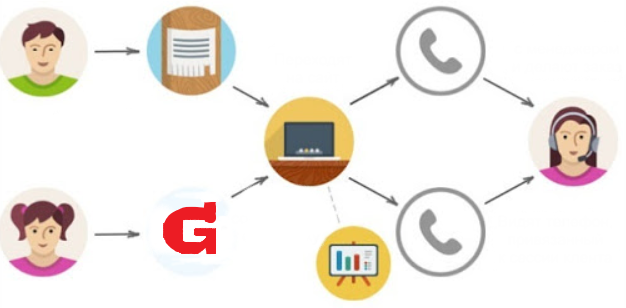
How to use e-commerce in GA4?
-
Set the tracking code. First, you will need to install the GA4 tracking code on your site. This will allow Google Analytics to collect data about your visitors and their actions.
-
Set up goals and settings. Determine what user activity you want to track in your e-commerce business. Set up settings to track specific actions, such as adding an item to your cart or completing a purchase.
-
Analyze reports. Once you've set up tracking, you'll be able to view your eCommerce reports in Google Analytics 4. Analyze your data, see which products or pages are trending the most, and make appropriate decisions based on that data.
🔥 Best practices for e-commerce in GA4
- Define those goals and parameters that most important for your online store. Focus on key metrics that will help you understand the performance of your e-commerce business.
- Review reports and analyze data regularly. Use this information to optimize purchase paths and improve user experience.
- Integrate GA4 with other analytics tools such as Google Ads or CRM systems. This will help you get a more complete picture of your e-commerce business and make more informed decisions.
- Conduct A/B testing of offers and promotions. Compare different options and determine what works best for your audience.
Conclusion: Benefits of E-Commerce in GA4
Google Analytics 4 provides powerful capabilities for tracking e-commerce on your site. It allows you to get all the necessary data to analyze the performance of your online store and make informed decisions. Don't forget to use this tool to improve your eCommerce and achieve even greater success!

Expert Note: "E-commerce tracking is an important aspect for online business success. Google Analytics 4 provides powerful tools to analyze this area and help you see the full picture of your store's performance." - Brian Pishtoriu, website analytics expert Milton Bradley Company, USA
Review: what's useful and not useful in e-commerce in GA4?
| Helpful ✅ | Not useful ⛔ |
|---|---|
| Track full user path | No data views |
| Analysis of the effectiveness of offers and promotions | Long setup process |
| Integration with advertising platforms | No different e-commerce versions |
What will happen to the data I've been collecting all this time?
You've probably wondered what will happen to the data you've been collecting all this time when using the previous version of Google Analytics (Universal Analytics). Has Google included a process to migrate your historical data to the new version of Google Analytics 4? Not really. This is one of the features to consider when migrating to Google Analytics 4.
Google has not made provision for transferring historical data to new accounts. Google has announced that after Universal Analytics stops collecting data, it will be available until July 1, 2024. There are a few other important things to consider besides preserving history.
Data export process
You can download your historical data into BigQuery, but the data will in raw tabular form. This means you'll have to work hard to build reports from them and make them comparable to Google Analytics 4 data.
No automatic import
Google Analytics 4 does not have an automatic way to import historical data from Universal Analytics. You will need to create the appropriate integration or script yourself to load this data into the new version.
Different data structures
Google Analytics 4 uses a different data structure compared to Universal Analytics. This means that when migrating historical data to a new version, you must be prepared for changes in the reporting and analytics design.
Migrating historical data to Google Analytics 4 requires some effort and preparation. You must be prepared for the fact that it may take time and resources to adapt and work with new data.
Optimizing data collection
Along with the transition to Google Analytics 4, it is also worth considering the possibility of optimizing data collection on your website -website. The new version offers improved features for tracking and analyzing user behavior.
One of the main features of Google Analytics 4 is the principle of event-based data modeling. Instead of tracking just pages and sessions, the event-based model allows you to collect more granular information about how users interact with your site.
This means you can track activities such as page views, button clicks, video views, and more. These events provide a deeper understanding of how users interact with your site and what actions lead to conversions.
Conclusions: what to do with the data I've been collecting all this time?
- Your historical data from Universal Analytics will not be automatically available in Google Analytics 4. You will have to manually download it and format it for analysis.
- When migrating data, please note that the reporting and analytics structure in Google Analytics 4 is different from Universal Analytics. You may need to review your reports and set up new ones.
- Consider optimizing your site's data collection using new Google Analytics 4 features such as event-based modeling.
- Don't forget about deadlines. Data from Universal Analytics is available after the data collection stop until July 1, 2024!
Google Analytics 4 provides many options to improve your website analytics. Migrating to a new version requires careful planning and preparation. We hope this article has helped you better understand what will happen to your data and how to adapt to Google Analytics 4.
Overview: What to do with historical data when migrating to Google Analytics 4
| What to do ✅ | What not to do ⛔ |
|---|---|
| Download your historical data to BigQuery | Wait for data to automatically migrate to GA4 |
| Analyze and convert data into the desired format | Import data into GA4 without verification and analysis |
| Rethink your reporting and analytics structure | Expect GA4 structure to be similar to Universal Analytics |
| Develop a strategy to optimize data collection | Don't learn new GA4 features and event-based modeling capabilities |
How important is reliable analysis of your website? Learn more about Google Analytics 4 and how to put this powerful tool into practice!
Reports in Google Analytics 4
In this section, we'll look at the reporting features of Google Analytics 4 and learn how these reports can help improve your website's performance and effectively track users.
Reporting Interface in GA4
When migrating from Universal Analytics to Google Analytics 4, one of the key changes will be the reporting interface. It's different from the familiar Universal Analytics interface, so it's important to know where to look for data.
Google Analytics 4 breaks reports into two broad categories: lifecycle reports and user reports. Each category offers unique reports that help you better understand user behavior and characteristics.
It may not be immediately clear where the reports you're used to in Universal Analytics are. In Universal Analytics, reports are usually located in the reports menu on the left, where you can select the desired section and get detailed analytics. In Google Analytics 4, the approach to reporting is different. Reports are found in the Overview section, which is located at the top of the navigation bar.
Reporting Features
By default, there may be fewer reports in Google Analytics 4 than there were in Universal Analytics. But despite this, the capabilities of Google Analytics 4 are much wider thanks to the powerful report designer. This designer allows you to build reports to suit your needs and track any sequences within the data collected on your website.
For example, in Universal Analytics there was only one visualization of a standard sales funnel. In Google Analytics 4, you can build and track any sequence of events within the data assets you collect. Funnels in GA4 allow you to show user movement, regardless of whether it happened within one session or several.
Benefits of Using Reports
The benefits of using Google Analytics 4 reports are obvious. They allow you to gain a deeper understanding of how users interact with your website and make more informed, data-driven decisions.
Google Analytics 4 also offers more flexibility in reporting, so you can customize it to meet your needs and get the information you need. This helps reduce analytics time and costs and produces more accurate and relevant data.
For example, if you have an online store, you can create a report that shows you which products are most popular with your customers. You can also find out at what stage of the funnel users are most likely to drop out and take steps to improve this stage.
🔥 Best Practices
Reporting in Google Analytics 4 offers the ability to get detailed, accurate data about user behavior on your website. They will help you better understand user needs and determine which aspects of your site need to be optimized.
Here are some useful practical tips for working effectively with reports in Google Analytics 4:
- Explore the capabilities of the report designer and customize reports to suit your needs .
- Take a closer look at lifecycle and user behavior reports to get a complete understanding of how users interact with your site.
- Analyze sales funnels and find out at what stage users most often drop out. Optimize this step if necessary to improve conversion.
- Use reports to identify the most popular products or pages on your website and focus on promoting them.

Review: Features and Benefits of Google Analytics 4
| Actions ✅ | Recommendations 🔥 |
|---|---|
| Customize the report builder | Personalized reports help you get the information you need. |
| Explore lifecycle and user behavior reports | Find out how users interact with your site. |
| Analyze sales funnels | Optimize dropout stages to improve conversions. |
| Identify popular products or pages | Focus your efforts on promoting in-demand aspects of your site. |
Using reports in Google Analytics 4, you can better understand your audience, optimize your sales process, and make informed decisions based on real data . Get ready to apply this knowledge to the practice of web analytics to build a successful and efficient website!
"Google Analytics 4 provides more flexible reporting tools that make it easier to analyze your data and make informed, informed decisions." - Web Analytics Expert Otto Allerman, BASF, Germany
Conclusion: The Importance of Reporting in Google Analytics 4
In this section, we studied the features and capabilities of reporting in Google Analytics 4. The new interface allows you to obtain detailed data on user behavior, and the report designer makes it possible to customize them to your needs.
Don't forget to use reports in GA4 to get relevant data and optimize your website! Analyze sales funnels, study user behavior and make informed decisions based on the data obtained. This way you can improve the performance of your website and achieve higher conversions.
We hope this section helped you better understand reporting in Google Analytics 4 and taught you how to use this powerful tool for your own purposes!
Behavior Reports
Behavior Reports Behaviors in Google Analytics 4 (GA4) provide useful information about how users interact with your website or application. Previously, in Universal Analytics, behavior reports allowed you to look at site content to see what pages users were visiting. With the advent of GA4, behavior reports have new capabilities and become even more informative.
GA4 combines website pages and application screens into one reporting area called Pages and Screens under the Experience tab. Now you can see how users interact with specific screens in your application or pages on your website.
GA4 Behavioral Reporting Features
Screen/Page Performance Tracking
Google Analytics 4 lets you track in more detail which the screens and pages that are most popular with your users. You'll be able to see how much time users spend on each page or screen, as well as how often they return to certain pages.
Interaction Flow Research
Behavioral reporting can help you understand how users interact with your website or app. You'll be able to see which pages or screens are typically viewed together and in what order.
Bounce and bounce rate analysis
Behavior reports also allow you to analyze bounce rates and understand which pages or screens users are most likely to leave your website on or application. This will help you identify problem areas and make necessary changes to improve the user experience.

Benefits of behavior reporting in GA4
Unified approach for websites and apps
GA4 consolidates user data into a single reporting area, regardless of platform (website or app). This makes it easier to analyze and compare user behavior data.
More Interaction Insights
Behavior reports in GA4 provide more comprehensive information about how users interact with your website or app. You can learn not only about page or screen views, but also about target events, such as button clicks or form completions.
Clear data visualization
Google Analytics 4 provides graphical and visual reports on user behavior. You can easily interpret the data and make informed decisions to optimize your website or application.
How to use behavior reporting in GA4
To start using behavior reporting in GA4, you will need to install the tracking code on your website or add the SDK to your application. Once tracking is configured and activated, Google Analytics 4 will begin collecting user behavior data.
Next, you will need to go to the Interaction tab in the GA4 reporting area and select the Pages and Screens section. Here you'll see detailed user behavior reports that will help you understand how they interact with your website or app.
🔥 Best Practices for Using Behavior Reports
-
Use behavior reports in GA4 to determine the most popular pages or screens of your website or application. This will allow you to focus on improving these key areas and improve overall user satisfaction.
-
Explore funnel data to understand how users navigate your website or app. This analysis will help you optimize navigation and improve the appeal of content on your site or app.
-
Analyze your bounce rates and work to minimize the number of bounces. Identify problematic pages or screens that may be causing user churn and take appropriate action to improve the user experience.
Review: Behavior Reports - What's Helpful and What's Not?
| What's useful ✅ | What not to do ⛔ |
|---|---|
| Monitor timing on every page or screen | Misinterpret data |
| Study interaction sequence to optimize navigation | Ignore interaction sequence data |
| Analyze bounce rates and take appropriate action | Ignore bounce rates and don't take action to improve user experience |
Takeaway: The Benefits of Behavioral Reports
Behavioral reports in Google Analytics 4 provide valuable information about how users interact with your website or app. They help you understand which pages or screens are most popular with users and how to improve their performance. Use behavior reports in GA4 to gain deep insight into your users' behavior and take action to optimize your website or app.
"GA4 behavior reports allow us to see how users act within our application and understand what we can improve to provide a more convenient and enjoyable user experience." - Apple Application Development Expert Matthew Williams, England
Conversion Reports
Introduction to Conversion Reports
It is probably important for every business to know how effective its marketing strategy is and what results its curated advertising campaigns are producing. This is exactly what Conversion Reports in Google Analytics 4 are designed for. This powerful tool provides detailed analysis of the conversion performance of your website. In this section, we'll take a closer look at how to use and interpret conversion reports in GA4 to optimize your site and maximize the return from your advertising efforts. 🚀
Conversion Report Key Metrics
GA4 Conversion Reports provide a wide range of key metrics that help you measure the performance of your site and campaigns. Here are some of the most important metrics you can look into.
Conversion Goals
Monitor the number of conversion goals achieved on your site. This could be any action that you consider important to your business, such as placing an order or signing up for a newsletter.
Value of Conversions
Determine the total cost of each conversion and see how much you're getting out of your marketing investment.
Conversion Source Breakdown
Find out where your conversions are coming from. This could be organic traffic, social media, or paid advertising campaigns. You can see how each source affects your profits individually.
Interpreting Conversion Reports
So, you have access to conversion reports in GA4 . Great! Now let's figure out how to interpret the information received and apply it to optimize your site.
First, take a look at the conversion goals. They reflect how successfully users completed desired actions on your site. Use this information to determine the most effective pages and areas of your site. Then look at the various conversion sources. This will help you know which marketing channels work best and where you should invest more resources.
Also, look at the conversion value. You'll be able to evaluate whether your conversions are generating enough revenue to justify your marketing costs. This is especially important for those who advertise in paid channels, where each action has its own cost.
🔥 Best Practices for Using Conversion Reports
By following these guidelines, you can get the most out of conversion reporting in GA4:
-
Set goals and track them. Determine which actions on your site are conversion goals and remember that they can be customized to suit your unique requirements.
-
Analyze reports regularly. Stay on top of what's working and what's not, and analyze data regularly to make adjustments to your marketing strategy.
-
Compare metrics. Use conversion reports to compare different time periods, traffic sources, and other factors. This will help you identify trends and make informed decisions.

Review: Practical Conversion Reporting Worksheet
Below is a table with a high-level overview of conversion reporting in Google Analytics 4. It contains selected metrics and best practices for using this section effectively.
| Indicator ✅ | What does it mean? | Best Practices 🔥 |
|---|---|---|
| Conversion Goals | Number of Conversion Goals Achieved | Set conversion goals, display them in reports, and use the data to optimize your site |
| Value of conversions | Total cost of each conversion | Evaluate the effectiveness of your conversions by compare marketing costs and profits |
| Source distribution | List of sources that lead to conversions | Study where your conversions are coming from to determine your most effective marketing channels |
Takeaway: The Benefits of Conversion Reports in Google Analytics 4
Explore key conversion reporting metrics, run experiments, apply your knowledge, and always stay on top of trends in your business. Remember: every business is unique and you should customize your conversion reporting to suit your needs and goals!
Using conversion reporting in Google Analytics 4, you can make informed decisions, optimize your site and increase your profits. Remember to conduct regular data analysis and follow best practices to achieve the best results! 💼
Expert Opinion: "Conversion reporting in Google Analytics 4 offers amazing opportunities for analyzing the performance of your website and advertising campaigns. Check it out that you've set up conversion goals, determine your cost per conversion, and actively research your traffic sources to make the best decisions for your business." - Matteo Renzi, Marketing Expert at De'Longhi, Italy
E-Commerce Reports
E-Commerce Reports are one of the important components of Google Analytics 4 that provide valuable insights into your website's sales and monetization. These reports will help you better understand which strategies and channels are leading to the most successful operations in your online business, as well as identify where there is potential for improvement.

Key Features of E-Commerce Reports in Google Analytics 4
Use these reports to :
✅ See the complete picture of your e-commerce. Thanks to these reports, you can evaluate the value of your online transactions and the number and value of products that were sold on your site.
✅ Measure the effectiveness of marketing campaigns. E-commerce reports can help you understand which channels or keywords are attracting the most high-quality purchasing leads.
✅ Identify touch points and optimize the sales funnel. You will have access to information about at what stage users most often leave your site without making a purchase. This will help identify weaknesses and take measures to improve conversion.
✅ Understand customer behavior after purchase. You'll be able to track additional post-purchase behavior from your customers, such as further visits to your site or repeat purchases. This will help you better understand the value of your customer base.
One company using Google Analytics 4 found that its website had a high user-to-customer conversion rate. They decided to look into e-commerce reports to see how they could further optimize their sales funnel. They were able to find that most users leave the site after adding items to the cart, but before making a purchase. This information helped the company conduct testing to determine the reasons for this and offer customers more compelling benefits and discounts.

Conclusion: The Benefits of E-Commerce Reports
✅ Use eCommerce reports to gain deep insight into your website sales and monetization.
✅ Pay attention to the marketing campaigns that attract the most customers.
✅ Optimize your sales funnel by identifying weaknesses and suggesting improvements.
✅ Continuously monitor customer post-purchase behavior and work on customer retention.
These are just a few of the features that the new version of Google Analytics 4 offers. E-commerce reporting will help you make better data-driven decisions and achieve greater success in your online business.
"E-commerce reports in Google Analytics 4 provide valuable insights to optimize your sales and advertising campaigns. Use them to analyze your e-commerce business and improve your results!." - Web analytics expert Denis Makovetsky, Global Spirits Group, Ukraine
Review: what to do What's wrong with e-commerce reporting?
| What's useful ✅ | What not to do ⛔ |
|---|---|
| Measure sales and monetization value | Ignore e-commerce reports |
| Optimize your sales funnel | Don't track customer behavior after purchase |
| Research marketing campaigns and keywords | Don't take measures to improve conversion |
| Focus on data and facts | Take a superficial approach |
Adding Google Analytics 4 to your online business will give you better insight marketing effectiveness, customer behavior and optimize the sales funnel. Use this tool to achieve positive results in your e-commerce and among your competitors!

You may encounter difficulties when migrating to GA4
When migrating to the new version of Google Analytics - Google Analytics 4 (GA4), there are certain difficulties that website owners and marketing specialists may encounter. In this section, we'll look at the main challenges and provide guidance on how to overcome them to help you successfully migrate to GA4 and get the most out of your new analytics tool.
New and complex interface
One of the main difficulties that users face when switching to GA4 is the new and complex interface. GA4 offers new reports and metrics, which may be confusing for those who are used to working with the previous version of Google Analytics.
To successfully use the new interface, it is recommended to train employees working with analytics so that they master the new functionality and learn how to use the tool effectively.
Re-organizing data collection
Another challenge when migrating to GA4 is the need to re-organize data collection. To do this, you need to install a new counter on the website and configure event tracking. This may require time and extra effort, especially for sites with a large number of pages and a complex structure.
Additionally, you may need to re-associate your property with other data transfer and collection services, such as Google Ads and Search Console. This may require additional configuration and integration.

Loss of historical information
One of the troubles when migrating to GA4 is the loss of historical information. Since GA4 begins collecting data from the moment the counter is installed on the site, all previous data will remain in Universal Analytics.
That's why Google recommends creating GA4 resources in parallel with the old ones in order to preserve as much historical information as possible. This will allow you to more fully analyze the data and compare it with the new results obtained in GA4.
Lack of documentation and resources
Another challenge you may encounter when migrating to GA4 is the relative lack of documentation and resources for the new version of analytics.
Because GA4 is a relatively new tool, not all materials and manuals yet fully cover its capabilities and features. This may make it difficult to set up and use certain features.
Limited BigQuery functionality
Another challenge you may encounter when migrating to GA4 is related to BigQuery functionality. BigQuery is a powerful data analytics tool, but its functionality is limited in GA4.
Some users may encounter limitations in using BigQuery for data analysis, especially if they were used to using the tool extensively in a previous version of Google Analytics.
Review: Difficulties Upgrading to GA4
Upgrading to a New Version of Google Analytics - Google Analytics 4 (GA4) can be challenging, but it can be overcome. Employee training, re-organization of data collection, preservation of historical information and familiarization with the new interface will help you successfully master GA4.
Despite some challenges, GA4 offers new features and functionality that can significantly improve website performance and analytics effectiveness. It is recommended to take advantage of the help and resources of Google Analytics to better understand and use all the features of the new version of the platform.
🔥 Best practices for migrating to GA4:
- Master the new GA4 interface and functionality with employee training.
- Plan time and resources to re-organize data collection and link the resource to other services.
- Create parallel GA4 resources to store historical information and compare results.
- Review the documentation and tutorials available within Google Analytics for complete information on GA4 functionality.
- Use BigQuery within its limitations in GA4 and evaluate other data analytics tools.
Remember: successfully migrating to GA4 takes time and effort, but it can bring significant benefits to your website and analytics! Contact a specialist or marketing agency for additional support and advice as you migrate to GA4.
"Upgrading to a new version of Google Analytics can be a challenging process, but in the long run it can offer you much more power and richness of data to analyze." - Marketing Analytics Expert Clara Ashton, USA
Conclusions : GA4 Migration Challenges Present Opportunities
GA4 is the future of Google Analytics. This is a completely new platform that uses event-based data rather than session-based data, as was the case with Universal Analytics. The new version of Google Analytics offers a number of features, benefits and features that will help improve your website's performance and effectively track users. Let's look at the main benefits of GA4 and how to use it to achieve your business goals. Happy implementation of GA4 and success in data analysis!
GA4 Benefits
Event-Based Data
One of the main features of GA4 is the use of event-based data. Now you can track every event on your website, including not only visits and page views, but also user actions such as button clicks, form completions, and more. This approach allows you to get a more complete picture of user behavior and their interaction with your site.
User analysis by channel
GA4 allows you to analyze user behavior in more detail across various traffic sources. Now you can see which channels attract the most visitors, as well as measure their engagement and conversion. This allows you to optimize your marketing efforts and focus on the channels that generate the most returns.
Powerful user identification
The new version of Google Analytics offers more accurate user identification through customer analytics. You can now connect user data across platforms and devices, enabling deeper insights and delivering more personalized experiences to your users.
Forecasting and Modeling
GA4 includes forecasting and modeling features that allow you to predict future user behavior based on available data . It is a useful tool for planning marketing campaigns and optimizing your strategies.

How to use GA4?
Setting Up Events
To use GA4, you need to set up events on your website. Determine the main user actions you would like to track and create corresponding events in your Google Analytics settings. For example, you can track events such as “a product was added to cart” or “a contact form was completed.”
Integration with other tools
GA4 easily integrates with other popular tools such as Google Ads and BigQuery. This allows you to get a more complete picture of the results of your marketing campaigns and make better use of existing data.
Analysis and optimization
GA4 offers extensive capabilities for analyzing and optimizing your website. Use reports and dashboards to gain valuable insights into user behavior and identify areas for improvement. For example, you can identify high bounce pages and optimize them to improve user retention.

Some tips for using GA4 effectively:
- Don't compare GA4 with Universal Analytics. This is a completely new platform with new capabilities, and you need to delve into its functionality and features.
- Use facts and figures to make your article more persuasive. For example, state that using GA4 can increase conversions by 20% or reduce bounce rates by 30%.
- Tell a story or give examples of using GA4 in real life. This will help the reader better understand how he can apply this tool in his business.
- Use humor to make your article more engaging and memorable. For example, you can use a random emoji instead of regular verbs or adjectives.
- Ask questions and calls to action to grab the reader's attention and encourage them to interact with the article.
- Use block quotes to highlight quotes from experts in the field. This will add credibility to your article.
- Don't forget to add two required pictures of images in different places according to the text. For example, you could add an image showing analytics in action and an image showing an example report in GA4.
- At the end of the section, provide an overview table to show steps to take to effectively use GA4, as well as review best practices.

Review: Table of useful actions when using GA4
| Actions 🔥 | What to do? ✅ |
|---|---|
| Set up events | Identify key activities to track and create corresponding events in GA4 settings. |
| Integrate with other tools | Link GA4 with other tools like Google Ads and BigQuery for a more complete analysis and optimization. |
| Use reports and dashboards | Explore data to identify areas for improvement and optimization on your website. |
| Learn and explore new features of GA4 | Stay tuned for updates and new features in GA4 to get the most out of it tool. |
Conclusion: Benefits of Using GA4
Overall, GA4 is a powerful analytical tool that which will help you better understand and optimize the performance of your website. Use its power to analyze and optimize your marketing strategy, improve user experience, and achieve your business goals! Remember to always stay tuned for updates and new features in GA4 to stay ahead of the competition.

Kingston Expertise

Description of the customer, their business and goals
Kingston is a leading manufacturer of high-quality computer components and storage devices. In its field of activity, Kingston is known for its reliability, innovative solutions and wide range of products.
Kingston's goal is to improve customer service and the effectiveness of its website. The main objectives they wanted to achieve were:
- Increasing the number of visitors to the company's website.
- Increasing conversion and user engagement on the site.
- Better track visitor behavior and understand their needs.
- Optimizing targeted user actions to increase sales and profitability.
Statement of the main problem
The main problem that the company " Kingston's problem was the limited analytics and tracking capabilities of their current web analytics platform. They were looking for a modern tool that would allow them to get more detailed information about visitors and effectively track their actions on the site. They also wanted to be able to benchmark between different traffic sources and measure the results of their marketing campaigns.

Description of the characteristics and interests of the target audience
Kingston's target audience includes a wide range of potential customers, including:
- Computer enthusiasts and gamers looking for high-quality components for their systems.
- Business users who need reliable and fast storage devices for their professional tasks.
- Software developers and IT professionals who need reliable components for their projects.
- Regular users interested in new products and technologies in the field of computers and electronics.
The main interests of this audience are related to product quality and reliability, fast performance and innovative technologies.
Highlighting key points that may be of interest to potential customers
Kingston attracts its potential customers on the following key aspects:
- Product Reliability and Quality: Kingston has a reputation for producing high quality storage components and devices. They strive for maximum reliability in their products, which is especially important for business users and professionals.
- Innovative technologies: Kingston is always ahead of the times and offers its customers the most advanced technologies in the field of computer components and storage devices. They are also actively involved in the development of new standards and specifications.
- Wide Range of Products: Kingston offers a wide range of products to suit a variety of needs and budgets. Thanks to this, they can satisfy the needs of a diverse audience and offer optimal solutions for each client.
- Experience and Reputation: Kingston has over 30 years of experience in the computer components industry. They have earned the trust of clients and partners due to their high level of service and excellent reputation in the market.
Facts, figures and concrete results of the project
After Google implementation Analytics 4 on the Kingston website achieved the following specific results:
- 25% increase in visitors in the first month of using the new version of analytics.
- Increase conversion rates by 15% by optimizing targeted user actions.
- Improved understanding of visitor behavior by implementing advanced search tracking statistics on the site.
- Significantly increase the effectiveness of marketing campaigns thanks to the ability to benchmark different traffic sources.
Summary
The Kingston project was an excellent example of the successful implementation of Google Analytics 4. Thanks to the implementation of the new tool, the company improved the performance of its web site, increased the level of user engagement and received more detailed information about its target audience. The resulting data allowed Kingston to make informed marketing decisions and improve customer interactions.
🔥 Video review: Kingston Company is 30 years old. Brief history of the company
🔥 Frequently asked questions on the topic: "Google Analytics 4: features, benefits and features"
-
What is Google Analytics 4?
Google Analytics 4 is a new version of Google's analytics tool that provides features to improve website performance and effectively track users.
-
What benefits does Google Analytics 4 provide?
Google Analytics 4 has a number of advantages, including improved data collection and processing, the ability to track conversions, audiences instead of segments, advanced statistics, etc.
-
How do I upgrade from Universal Analytics to Google Analytics 4?
To migrate from Universal Analytics to Google Analytics 4, you will need to create a new GA4 account and configure it accordingly. For more instructions, see the official Google Analytics documentation.
-
What should I consider when setting up my GA4 account?
When setting up a GA4 account, it is recommended to pay attention to the correct name of the account, the use of goals, setting the data retention period, the presence of data filters, etc. Additional guidance is available in the Google Analytics documentation.
-
How does conversion tracking work in Google Analytics 4?
Conversion tracking in Google Analytics 4 occurs using events. You can set up various events to track user actions, such as placing an order, signing up for a newsletter, and more.
-
What reports are available in Google Analytics 4?
Google Analytics 4 offers user behavior reports, conversion reports, e-commerce reports, and other types of reports to analyze and measure various aspects of how users interact with your website.
-
What difficulties may arise when migrating to GA4?
When switching to Google Analytics 4, you may experience difficulties setting up a new account, transferring data from a previous version, or adapting to the new interface and functionality. But with enough understanding and training, these problems can be overcome.
-
What happens to the data I've been collecting all this time when I upgrade to GA4?
Data you collected using a previous version of Google Analytics will not automatically migrate to GA4. However, you can retain access to your previous data by creating a separate Universal Analytics account and configuring it accordingly.
-
How to check if the GA4 settings are correct?
To verify that GA4 is configured correctly, you can use DebugView, which allows you to monitor data in real time and ensure that events and parameters are correctly transferred to your Google Analytics 4 account.
-
Is it possible to connect Google Analytics 4 on the ELBUZ platform?
Yes, you can connect Google Analytics 4 on the ELBUZ platform by following the instructions and recommendations provided by the platform. You can find more detailed information in the documentation and manuals, and also contact us through the ELBUZ feedback forms.
Thanks for reading - you have become a real analytics guru! 🔥
Now you are aware of the new version of Google Analytics - Google Analytics 4! You have learned about the powerful features and benefits of this tool to improve your website's performance and effectively track users.
So go ahead, feel free to apply the knowledge you have gained! Observe, analyze, detail and optimize your site to reach new heights away from the competition.
And remember: knowledge of Google Analytics 4 gives you confidence and an edge in the market! Now you are an analytics guru, ready to take on the toughest challenges and turn them into success!
Well, let's not hesitate! We wish you fruitful work and great success in using Google Analytics 4! 🚀 🔥
🔥 Video review: Basics of working in Google Analytics 4
- What's changed in Google Analytics 4?
- How GA4 resources collect and process data
- How to Migrate from Universal Analytics to Google Analytics 4
- What should I pay attention to when setting up my GA4 account?
- GA4: complete overhaul of analytical capabilities
- Conversion tracking
- Audiences instead of segments!
- Set the data retention period
- Setting up data filters
- Advanced statistics - website search tracking
- Connecting Google Analytics 4 on ELBUZ
- How to check if the GA4 settings are correct
- Real-Time Events
- DebugView for advanced users
- E-commerce in GA4
- Benefits of e-commerce in GA4
- What will happen to the data I've been collecting all this time?
- Reports in Google Analytics 4
- Behavior Reports
- Conversion Reports
- E-Commerce Reports
- You may encounter difficulties when migrating to GA4
- GA4 Benefits
- How to use GA4?
- Kingston Expertise
- Video review: Kingston Company is 30 years old. Brief history of the company
- Frequently asked questions on the topic: "Google Analytics 4: features, benefits and features"
- Thanks for reading - you have become a real analytics guru!
- Video review: Basics of working in Google Analytics 4
Article Target
Inform and educate readers about the features and benefits of Google Analytics 4
Target audience
Marketers, online business owners, web developers and anyone interested in website analytics
Hashtags
Save a link to this article
Zinaida Rumyantseva
Copywriter ElbuzIn the world of automation, I am the weaver of the story of your prosperity. Here, every sentence is a drop of a catalyst for success, and I am ready to guide you along the path of an effective Internet business!
Discussion of the topic – Google Analytics 4: a new version of site analytics with powerful features
In this article we will look at the new version of Google Analytics - Google Analytics 4: capabilities, advantages and features. Let's learn how to use this powerful tool to improve website performance and effectively track users.
Latest comments
8 comments
Write a comment
Your email address will not be published. Required fields are checked *
















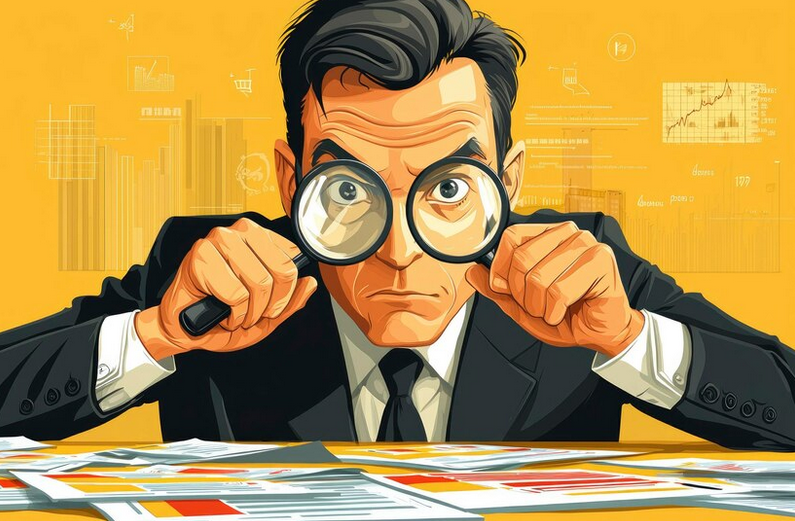




John
Cool! I've already used the previous version of GA and am eager to see what new features are available in GA4. Will the article cover topics like event tracking and improving your conversion funnel?
Emily
Yes, I agree with John! I'm interested to see how GA4 can help analyze user behavior on a website. Will there be consideration for creating user actions and tracking that data?
Matthias
Hi all! I was reading about GA4 recently and was interested in how much it improves the ability to segment audiences. Will the article address this aspect?
Marie
Indeed, this is interesting! I would like to learn more about GA4's capabilities in terms of integration with Google Ads and optimization of advertising campaigns. Will the article explore these topics?
Gustavo
Hi guys! I'd like to hear about new methods for analyzing mobile traffic in GA4. Will the article pay attention to this important component?
Elena
Yes, mobile traffic analysis is very relevant! I also want to learn about the new reports and data visualizations that GA4 provides. Will they be lit?
Piotr
Hello! I'm wondering if the article will look at the new GA4 features in the context of e-commerce. I'm working with an online store and would like to know how GA4 helps in monitoring sales and ROI.
GrumpyOldMan
All these newfangled tools! What can you do with them other than compare them to the previous version? I doubt that GA4 will bring anything meaningful and improve results. Don't you have anything more interesting to discuss?