Setting up a bot to create an online store in Telegram
Step #1: create an online store in Elbuz
- Log in to your Elbuz personal account.
- Open the "Data Upload" subsystem.
- Add an Elbuz store, fill in your contact information and click the "Upload" button.
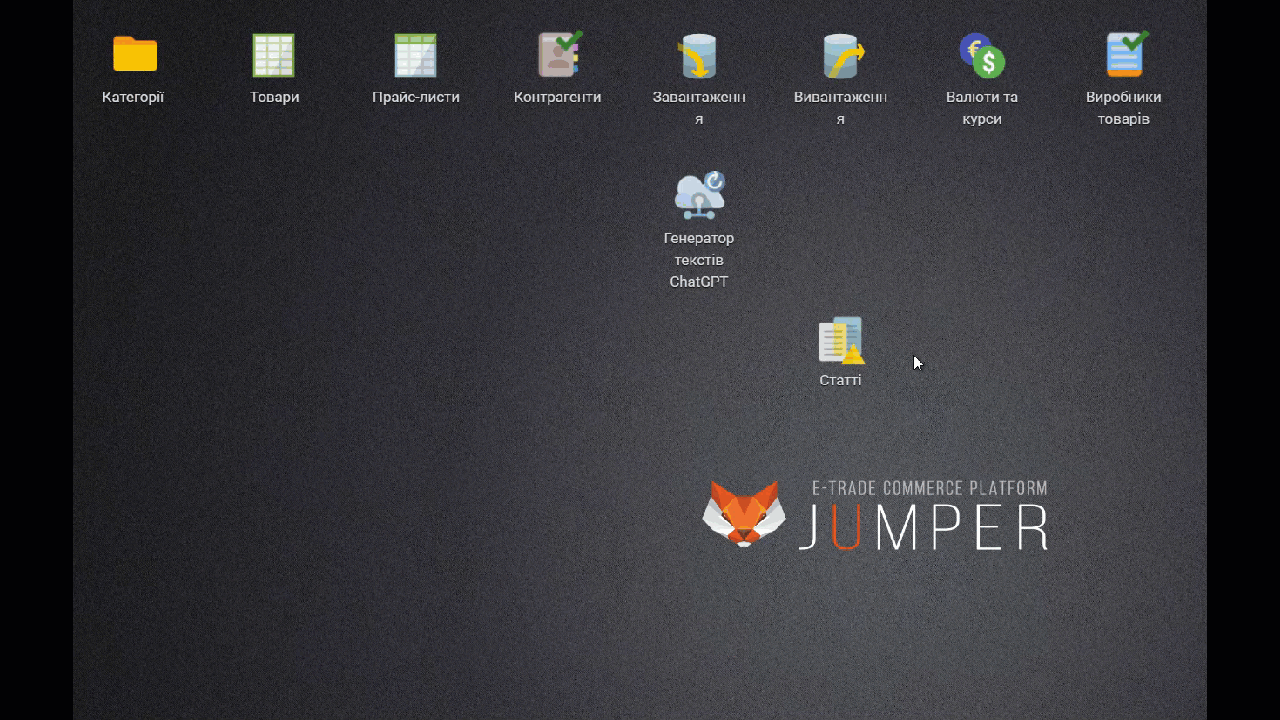
Step #2: create a bot in Telegram
.png)
- Open a chat in Telegram with @BotFather
.png)
- Click Start
- Send /newbot to chat
.png)
💡 You can change the bot name later.
@BotFather will ask you to enter a name for the new bot.
The bot's name will be displayed in the contact list and in the chat title.
Create a name for your bot and send it to the chat.
.png)
⚠️ You will not be able to change the bot's username later.
@BotFather will ask you to enter a username for the new bot.
Username must be:
- Unique
- Contains only Latin letters, numbers and underscore
- End with the word bot
- Be from 5 to 32 characters
Come up with a username for your bot and send him in the chat
.png)
In response you will receive an HTTP API token of the bot.
Copy the API token
.png)
Go to the Elbuz admin panel > Upload > Edit upload template
.png)
Specify the token you received earlier and click the "Connect" button
.png)
After successful connection, open the Telegram program and find your bot by the name you specified when creating the bot, adding the @ symbol at the beginning and click the Start button
.png)
Detailed bot setup
- Open a chat with @BotFather
- Send /mybots to chat
- Select the created bot
.png)
Click Edit Bot
.png)
To change the bot's name: click Edit Name → submit a new name.
To change the text of the bot profile description: click the Edit About button → submit a new profile description text.
To change the bot description text: click Edit Description → submit a new bot description text.
To change your avatar (profile picture): click Edit Botpic → send the picture file.
.png)












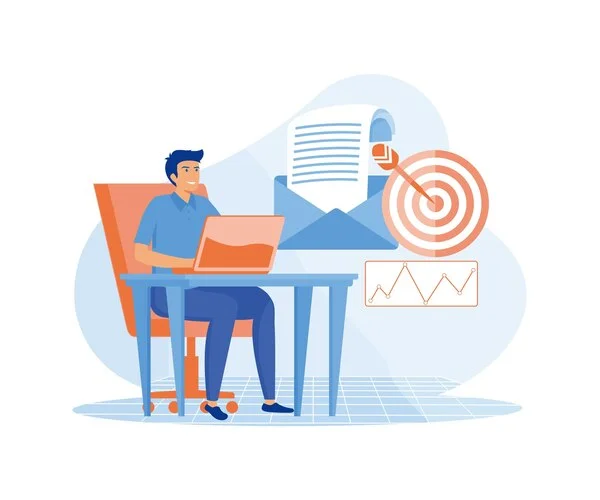
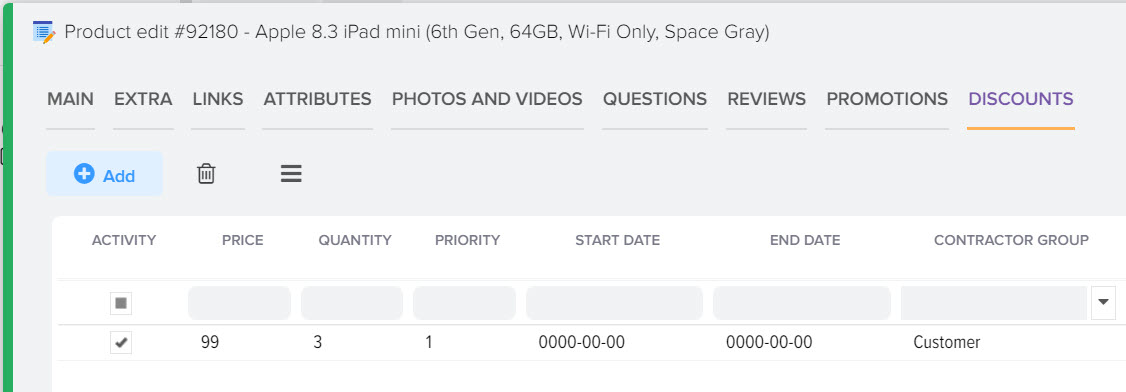

.png)