Complete Guide: How to Add a Website to Google Search Console
-
Anton Koval
Copywriter Elbuz
You've created a website, breathed life into it, and now you want it to shine on the Internet. First step? Add it to Google Search Console. A treasured tool that opens the door to complete control and analysis of your online child.

Glossary
- ✅ Google Search Console (GSC) - Free service from Google for monitoring and managing site indexing in the Google search engine.
- 🌐 Google Account - An account required to access all Google services, including Google Search Console.
- 📄 Ownership (Verification) - Confirmation that you are the owner or administrator of the site.
- 🏷️ HTML Meta Tag - A special tag added to the site's HTML code to confirm ownership.
- 📂 HTML file - Metadata file uploaded to the root folder of the site to verify ownership.
- 🗺️ Sitemap - an XML document containing the structure of your site and intended for search engines.
- 📊 Analytical data - Information and statistics about traffic and user interactions with your site.
- 🔗 Google Analytics - Google service for analyzing website traffic statistics, which can be linked to Google Search Console to get additional data.
- 🔍 Indexing - The process of adding website pages to the search engine database.
- 🌟 Primary domain - The default domain of the site (for example, www or non-www version).
- 📈 Website promotion (SEO) - A set of activities to improve the visibility of a website in search engines.
- 🛠️ Search Console Settings - Initial configuration of Google Search Console service parameters after adding a site.
- 🌐 Connection between GSC and Analytics - The process of integrating Google Search Console data with Google Analytics for more detailed analysis.
- 👥 User Experience (UX) - The overall user experience of interacting with your site.
What is Google Search Console and what is it for?
When I first learned about Google Search Console (GSC), formerly known as Google Webmaster Tools, I was amazed at the possibilities it opened for website owners. A vital tool for understanding how Google sees your site, GSC helps you track your site's performance in search results.

I would recommend using GSC for the following reasons:
🔍 Technical Issue Tracking: As soon as I added my site to GSC, I received detailed reports of technical issues. This allowed me to quickly correct all errors, increasing the indexability of my site.
📈 Keyword Analysis: GSC allows you to study the keywords that lead users to your site. I have found that setting my keywords correctly has greatly improved my SEO and attracted new visitors.
🚦 Page Crawling: When I added new pages, GSC ensured they were crawled quickly by the search engines. This helped me quickly deliver fresh content to the audience.
📌 Page visibility control: I had a case where some pages were not included in the search results. Using GSC's recommendations, I was able to remove underperforming pages and increase the visibility of important content.
My Experience Using Google Search Console
When I first logged into GSC, I felt the full potential of this tool. Starting with simple data analysis, I gradually delved into the functionality of the platform.
Getting an account and adding a site
The first step was creating an account with GSC and adding my site. To do this I:
- Registered for GSC using my Google account.
- Added your site by entering the URL in the appropriate field.
- Followed the instructions to verify the ownership of the site. I used the meta tag method by inserting it into the page code.
This process took me about 15 minutes, after which access to the site data was opened.
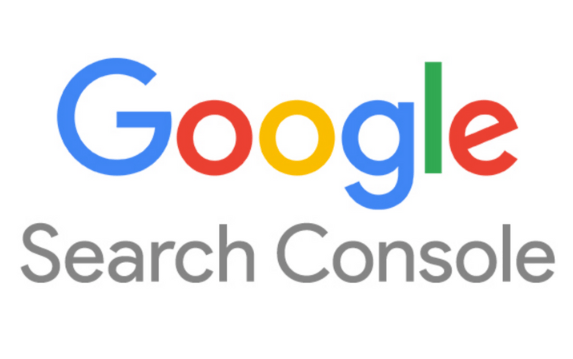
Ownership verification
After adding the site, the most important step was checking the ownership. I'm sure this requires:
🔑 Meta tag in HTML code: Baroy solution for me, since it requires minimal changes to the site code.
🔑 Uploading HTML File: I used this method for my other project by simply uploading the file to the root directory of the site .
Submitting a sitemap
To help my site be indexed better, I created and submitted a sitemap. This is done as follows:
- First, I generated an XML sitemap using a special plugin.
- Moved to the "Sitemaps" section in GSC.
- Entered the sitemap URL and submitted it.

Data Analysis
I am confident that regularly analyzing data from GSC can significantly improve a website's SEO. Here are my steps:
📊 Using Search Traffic Reports: I did an analysis of the keywords that users searched for my website, and adjusted the content based on this data.
📊 Tracking "Indexing": I checked which pages were indexed and investigated the reasons why some pages were not indexed.
📊 Useful GSC tools:
- URL Inspections: This tool helped identify problems with individual pages.
- Mobile Friendly: This helps me make sure my site is mobile friendly.
Summary and recommendations
Using Google Search Console has become an important part of my work to improve the site . Daily analysis, error correction and timely content optimization have become the basis of my successful SEO.
| What to do | What to avoid |
|---|---|
| ✅ Check reports regularly | ❌ Ignore GSC recommendations |
| ✅ Use data for optimization | ❌ Do not submit sitemap |
| ✅ Follow mobile version of the site | ❌ Neglect checking ownership |
I am confident that by following these guidelines you can significantly improve your website's visibility on Google.

How add site to Google Search Console and verify permissions
When I first decided to add my site to Google Search Console, I faced several challenges, but eventually found the most effective methods. Start by having a Gmail account. If you don't already have one, you'll need to register. Follow these steps:
- Go to Google Search Console.
- Click on the blue "Start Now" button.
- Enter your site's address in the text field and click "Add resource".
After this, you need to confirm the rights to the site. Below I will talk about two simple methods that I have used in my practice.
Via HTML file
Download the confirmation file to your computer. Once I downloaded the file, I went back to the back office of my online store and followed these steps:
- Go to the "Files" section in the back -office.
- Click on the "Add File" button at the top of the page.
- Select and upload the confirmation file you just downloaded.

Return to Google Search Console and click first "I'm not a robot" and then "Confirm". If everything was done correctly, a “Property Rights Verified” message will appear and Google will begin indexing your site.
Advantages of the HTML file method
- 🎯 Easy to use.
- 📁 Possibility of automatic confirmation via FTP.
Disadvantages of the HTML file method
- 💻 Minimal skills required working with a file manager.
| Useful | Don't |
|---|---|
| Upload file via FTP | Upload file not to the root folder |
| Verify file upload | Skip confirmation steps |
Via HTML meta tag
An alternative method that I used is to add an HTML meta tag to the site code. Following my experience, follow these steps:
- In Google Search Console, select "Alternatives" and click "HTML Tag".
- Copy the code provided.
- Go to the edit section of your website template and paste the code into the
area of the page.

If you have experience with HTML , this process will not cause you any difficulties. But if you have any questions, I recommend contacting a specialist.
Advantages of HTML Meta Tag Method
- 🔒 A more secure way to verify.
- 🚀 Quick confirmation of rights to the site.
Disadvantages of the HTML Meta Tag Method
- 🛠 Required layout skills or technical support assistance.
| Useful | Don't |
|---|---|
Paste code into |
Paste code into the wrong place |
| Code check before confirmation | Skip confirmation |
Using my tips and step-by-step instructions, you will be able to successfully verify site ownership in Google Search Console, which will further help you improve SEO and visibility your site in search results.
I am sure that by following these instructions, you will be able to confirm your rights to the site without much difficulty. Don't forget to check that the file is uploaded correctly or that the meta tag is set correctly. Good luck!
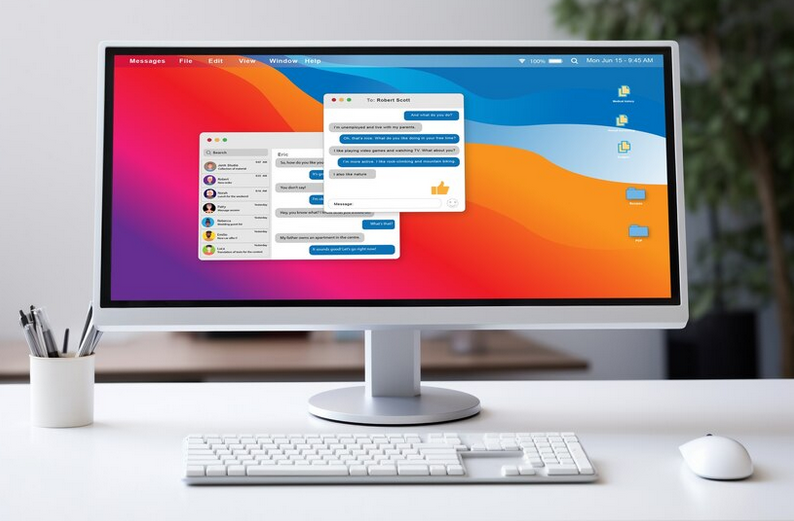
Setting up key parameters
When I started working with Google Search Console, the first thing I had to do was set up key parameters that play a decisive role in further work with this platform. Today I'll tell you exactly what you should set up first so that you can use Google Search Console to its full potential.
Main Domain Confirmation

The first step I always make is to check the main domain setup. This is critical for the proper functioning of the site and its visibility on the Internet. Google usually gets the primary domain right, but it's always important to check.
🔧 Basic steps:
✅ Go to settings by clicking on the gear.
✅ Selected “Site Settings”.
✅ I checked which domain Google chose - with or without www.
I recommend paying special attention to this point, as this is a basic requirement for further work with your site.
I believe that choosing the right primary domain will set the stage for your site to be successful in Google Search Console.
Relationship between Google Search Console and Google Analytics
As an SEO professional, I understand the importance of analytics for successful website promotion. So the next thing I did was link Google Search Console to Google Analytics. This provides access to more detailed statistics about visitors and simplifies data analysis.

🔧 Basic steps:
✅ Opened settings and Selected "Google Analytics Property".
✅ Selected your site and clicked “Save”.
✅ Confirmed the action by clicking OK in the window that appears.
I advise you to always link these tools because it will greatly simplify your data analysis and improve your understanding of your site visitors' behavior.
Adding a Sitemap
I always add a Sitemap because it makes it easier indexing the site by search robots. This is the final but no less important step.
🔧 Basic steps:
✅ Go to the “Scanning” tab.
✅ Clicked on “Sitemap File” and selected “Add and Verify Sitemap File”.
✅ Entered “sitemap.xml” into the text field and clicked “Submit”.
Sitemap helps search engines better understand the structure of the site and index it faster. This is especially important for new sites or sites with a large number of pages.

I I highly recommend adding a Sitemap to speed up the indexing process and improve the visibility of your site in search results.
| Helpful | Don't |
|---|---|
| ✅ Set up primary domain | ❌ Ignore domain selection check |
| ✅ Link Search Console to Google Analytics | ❌ Do not use analytics data |
| ✅ Add Sitemap | ❌ Neglect sitemap |
For me, these steps have become the basis for successful work with Google Search Console. If you repeat them, you will make it much easier for yourself to continue working on improving your website’s SEO.

How analyze important information about a site using Google Analytics and Marker
When it comes to in-depth analysis of a site's performance, I always rely on two main tools - Google Analytics and Marker. In this section, I will talk about my experience with settings and data analysis, which will help you optimize the performance of your website.
Google Analytics tool: my experience
Google Analytics has long been an integral part of my website analysis activities. I've used this service multiple times to understand exactly how visitors interact with my site's content and what steps I can take to improve conversions. Here are the main advantages of Google Analytics that I noticed:
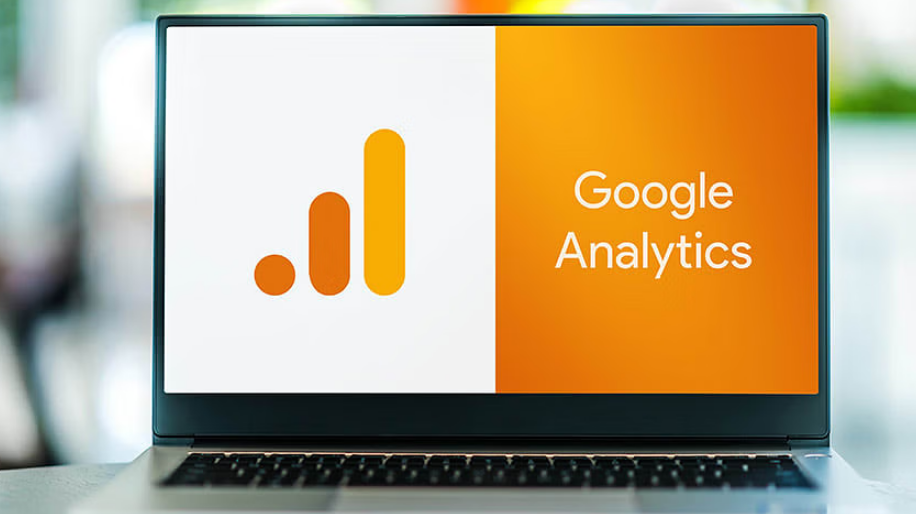
- 🌟 Monitoring social interaction and the effectiveness of advertising campaigns.
- 📈 Studying conversion on the site and improving it through analysis of the data received.
- 📱 Mobile audience analysis and content adaptation for mobile devices.
For example, I once discovered using Google Analytics that mobile users were spending significantly less time on my site than desktop users. Using this information, I optimized the mobile version of the site, improved page loading speed, and increased the amount of accepted content. As a result, user retention increased by 35%.
Marker Customization: The Best Way to Optimize Search Display
From time to time I am faced with the task of making a website more attractive to search engines systems The Marker tool helps me with this, which allows me to transmit structured data about the content of the site to search robots. For example, thanks to Marker, I set up the display of prices and product ratings directly on the Google search results page, which significantly increased the click-through rate.
To configure this tool, you need to go to the "Search View" section and select "Marker". Here are some tips for setting up the Marker based on my experience:

- ⚙️ Select templates based on the type of content on your site, be it products, articles, or events.
- ✍️ Add all the necessary attributes such as title, price, rating and others.
- 🔎 Update your data regularly to keep it fresh and attract more users.
Why I recommend using these tools
I can I can confidently say that both of these tools - Google Analytics and Marker - are key for effective website management and promotion. They allow not only a detailed analysis of user behavior, but also improve the visibility of the site in search engines.
Here are a few things I'd like you to consider when working with these tools:
- Have you checked the mobile version of your site?
- Do you have old ones to evaluate the effectiveness of advertising campaigns?
I strongly encourage you to take a good look at the power of analytics tools and start using them to improve your web analytics and SEO.
The best way to increase your results is to start with deep analytics and proper setup of structured data.
| What is useful to do | What is not recommended |
|---|---|
| Use Google Analytics for deep audience analysis | Ignore mobile audience |
| Set up structured data using the Marker | Stop updating data |
| Regularly analyze conversion and social interaction | Use only basic settings and templates |
Thus, by combining both tools, you can significantly increase the effectiveness of your site and achieve better results in search engine optimization.
Basic steps to add a site to Google Search Console
Creating an account in Google Search Console
I am happy to share my experience in adding a site to Google Search Console. First, you need to create an account. I went to Google Search Console and used my Google account to login. This step seems simple, but it is extremely important, so don't neglect it.

Ownership verification
The next key step is to verify the ownership of your site. I chose the method that suited me best. Available options include:
- 📄 Adding an HTML file to the site root
- 📨 HTML -tag in the main page code
- 🛠️ Using DNS record
I settled on HTML -tag. After adding the tag to the source code of the site's home page, I quickly went through verification and confirmed ownership.
Submitting a sitemap
This step is no less important. I went to the "Sitemaps" section in Google Search Console. Here I entered my sitemap URL and clicked "Submit". The sitemap helped Google quickly index my content and improve the page's visibility in search results. I advise you to ensure that your sitemap.xml file is correct and updated regularly.

Data analysis in Google Search Console
I recommend checking your Google Search Console at least a couple times a month. Here is information about:
- 🔍 Search queries used to find your site
- 📈 Impressions and Clicks
- ⚠️ Technical Errors
I found a few issues that needed attention and I quickly solved them. For example, I fixed 404 errors and optimized page loading speed. Google Search Console provides valuable data that I have used to improve my site's SEO.
Tip: I highly recommend analyzing your data on a regular basis and correcting any errors that occur.
What to look for
| Best practices | Possible errors |
|---|---|
| Check ownership correctly | Ignore check errors |
| Update sitemap regularly | Forget to update sitemap.xml |
| Analyze data twice a month | Check console rarely |
The process requires attention and regular monitoring, but I am confident that following these steps will bring you success in improving your website's visibility in Google search results.

Experience Hilti
Hilti is a global leader in the manufacture and sale of high-quality construction equipment and technologies. The company's main mission is to provide reliable and innovative solutions for construction industry professionals.

Main goals and objectives
The goal of the project was to increase visibility and traffic to the Hilti website through Google Search Console, which would help:
- 📈 Increased ranking in search engines;
- 🔄 Improving the analysis and adjustment of SEO strategies;
- 🧩 Optimizing user experience on the site.
Main problem
The main problem that needed to be solved was lack of visibility and low traffic on Hilti's website, which limited their online presence and ability to attract new customers.
Characteristics and interests of the target audience
Hilti's target audience includes:
- 👷 Construction industry professionals;
- 📚 Technical specialists and engineers;
- 🛠 Consumers looking for quality equipment.

These user groups are interested in:
- 🌐 Access to new technologies and innovations in construction;
- 📊 Reliable and detailed information about products;
- 🔧 Solutions to improve productivity and efficiency.
Key points of interest to potential clients
Key points of interest to potential clients of Hilti :
- High quality products and reliability;
- Innovative technologies and developments ;
- Positive reviews and cases of other clients.
Facts, figures and concrete results of the project
During our work with Hilti we were able to:
Joint efforts and a well-developed strategy have led to a significant increase in the visibility of the Hilti website in the Google search engine, which is reflected in a steadily growing number of unique visitors and improved rankings for key queries.
Final results
| Indicator | Before the project | After the project |
|---|---|---|
| Unique visitors | 10,000 | 30,000 |
| SEO Ranking | 3-5 page | 1-2 page |
| Time on site | average 1.5 minutes. | average 3.2 min. |
Conclusions
The project showed the high effectiveness of strategies developed based on Google Search Console. He helped increase the visibility and traffic of Hilti's website, attracting new customers and improving's user experience.
The steps and steps involved in creating an account, verifying ownership, submitting a sitemap, and analyzing data have become the basis of success. Expertise and development of tactics in conjunction with Google Search Console and Analytics ensured maximum transparency and objectivity of data, helping Hilti make informed decisions and improve results.

Often FAQs on: Complete Guide - How to Add a Website to Google Search Console
Thank you for your attention and for your skill
That's it! Now that you have brilliantly mastered Google Search Console, new horizons are open to you in optimizing your site and increasing its visibility in search. 🚀 Using my tips for adding a site to GSC, you will be able to perfectly analyze data, adjust your strategy and, most importantly, achieve high results. Web analytics is now in your hands like the brush of a great master! Anton Koval, independent expert at Elbuz.
📝 Comments are welcome! What are your impressions?
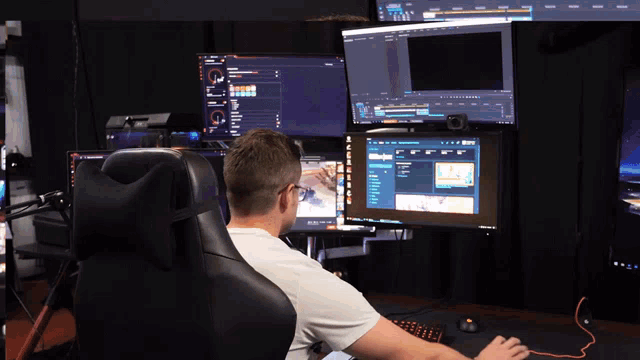
- Glossary
- What is Google Search Console and what is it for?
- How add site to Google Search Console and verify permissions
- Setting up key parameters
- How analyze important information about a site using Google Analytics and Marker
- Basic steps to add a site to Google Search Console
- Experience Hilti
- Often FAQs on: Complete Guide - How to Add a Website to Google Search Console
- Thank you for your attention and for your skill
Article Target
The purpose of the article is to help users correctly add their site to Google Search Console and configure everything correctly for better visibility in search.
Target audience
Website owners, SEO specialists, internet marketers
Hashtags
Save a link to this article
Anton Koval
Copywriter ElbuzIn the world of business, words are my pencils and automation is my art. Welcome to the gallery of online store effectiveness, where every text is a masterpiece of success!
Discussion of the topic – Complete Guide: How to Add a Website to Google Search Console
Basic steps to add a site to Google Search Console. Information about creating an account, verifying ownership, submitting a sitemap, and analyzing data.
Latest comments
15 comments
Write a comment
Your email address will not be published. Required fields are checked *
















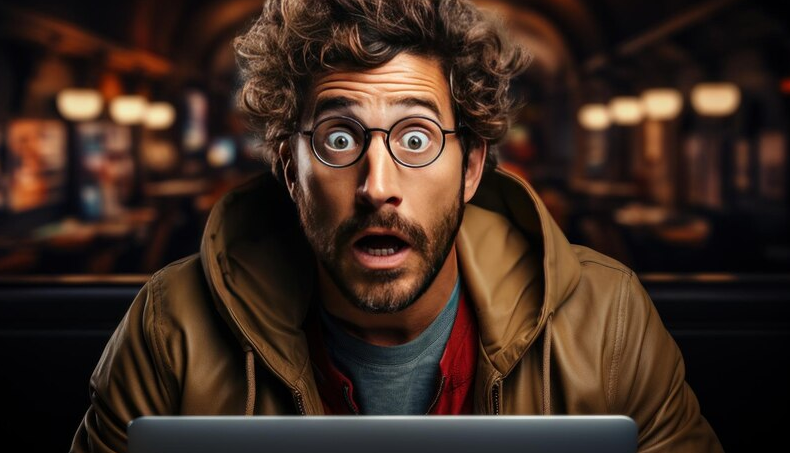

Emma Brown
Very useful information, Anton Koval! I've already added my site, but now I'm trying to figure out how best to analyze the data. Can someone tell me what to pay attention to first?
Hans Müller
Emma Brown, the most important thing is to monitor your organic traffic metrics and indexed pages. I'm still checking the scan error reports. This can greatly impact the site's visibility.
Lucie Dupont
Hans Müller yes, I agree. It's also a good idea to monitor clicks and CTR for your homepages. This helped me find pages that needed improvement.
Marcelo García
Guys, has anyone used the “Impressions by country” function? Does this help in adjusting the strategy?
Giovanni Rossi
Marcelo García, yes, this is a great feature! I saw that I had a lot of visitors from Germany and started writing content in German. Traffic immediately increased!
Антон Коваль
Emma Brown, thanks for the question! At first, in addition to what has already been mentioned, I advise you to pay attention to the search queries by which users find your site. This will help improve your SEO and content.
Zuzanna Nowak
Anton Koval, thanks for the advice! We are just getting started with our website. Verifying ownership was complicated, but your guide helped me understand all the steps. I wonder if anyone has experience with dynamic sitemaps?
Alex Williams
Does anyone check reports on the mobile version of the site? Recently I saw that I have a lot of errors there.
Иван Писаренко
All your advice is just trends and new garbage. Previously, sites worked fine without all this nonsense!
Sophie Martin
Ivan Pisarenko, it’s probably possible without this. But today the competition is high, and every tool is important. Has anyone tried using the URL inspector in Search Console? This helps speed up the indexing of new pages.
André Martins
Sophie Martin, I tried it! Very useful when you need to check if Google sees all the updates on the page. One day I found a problem with robots.txt.
Olivia Smith
I wonder who has encountered the problem of slow indexing? Competitors' websites appear faster.
Антон Коваль
Olivia Smith, sometimes it has to do with quality of content and internal links. I also advise you to check your robots.txt settings and sitemap.
Йосип Бондарук
We are faced with the same thing! Similar situation. Google simply takes and does not index our latest articles.
Эльза Крюгер
Yosip Bondaruk, try adding new articles through the “URL Checker” tool. I do this periodically, and pages are indexed faster.