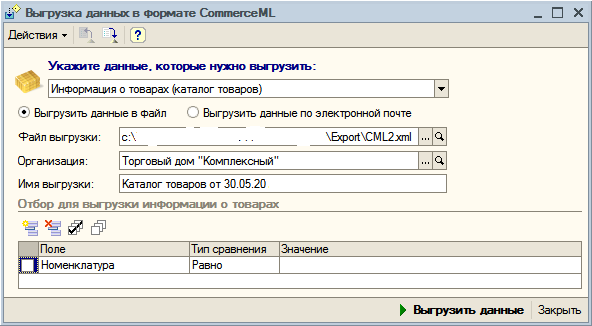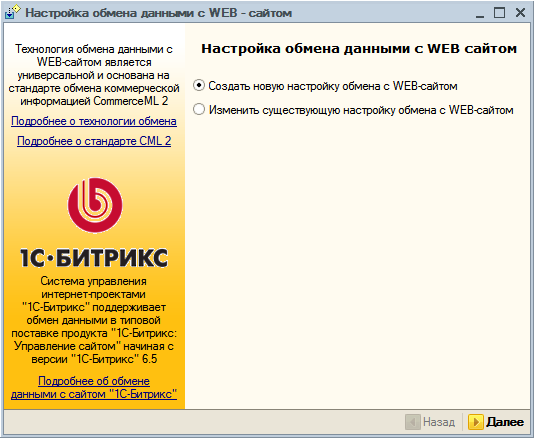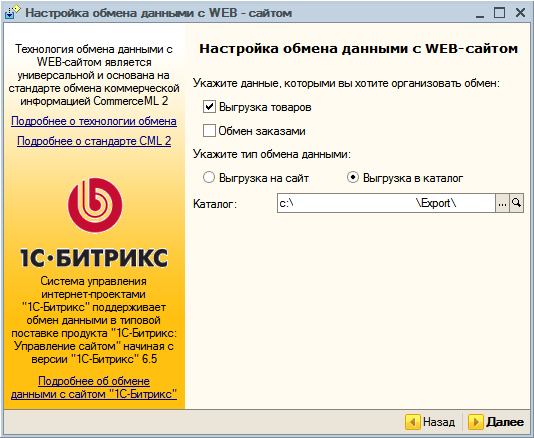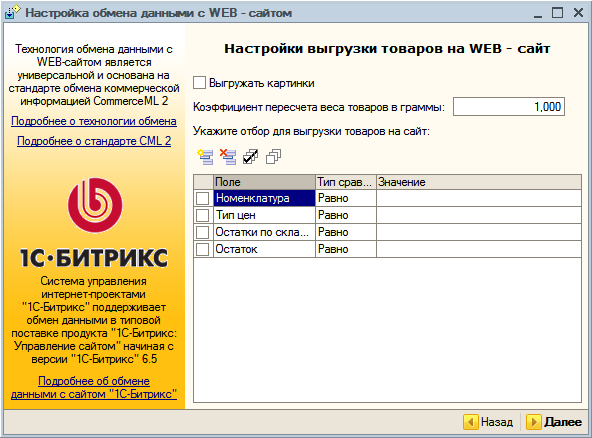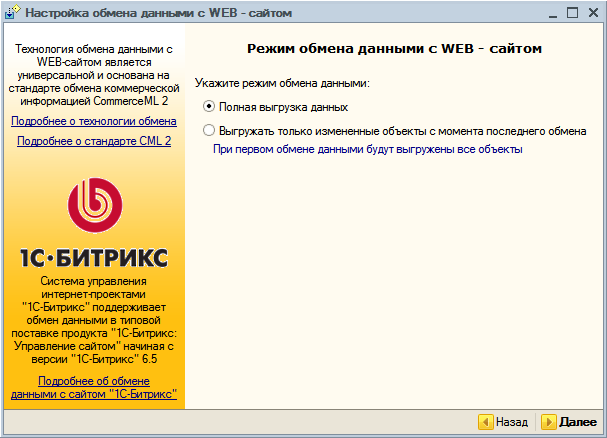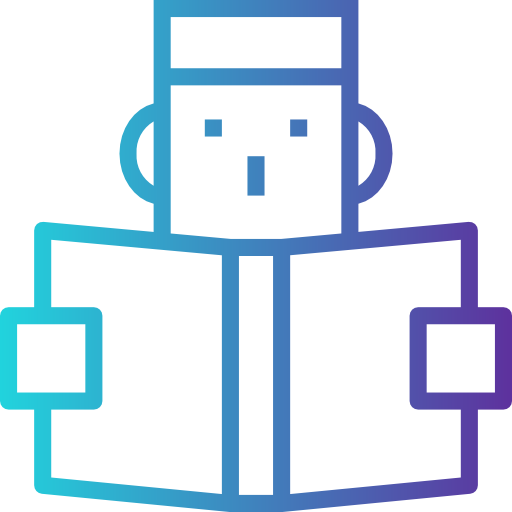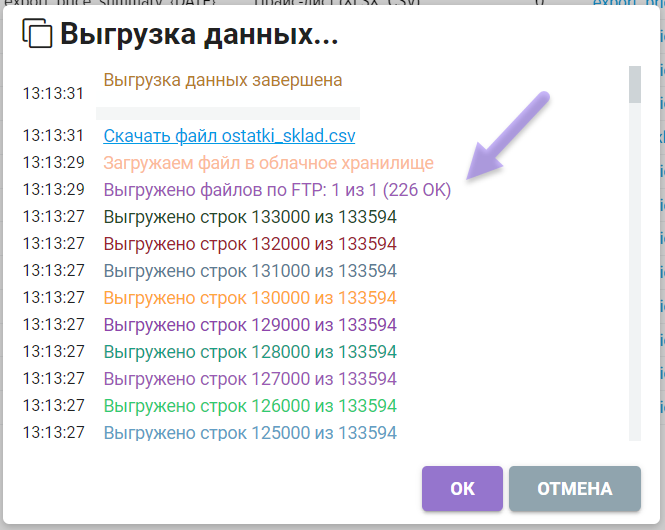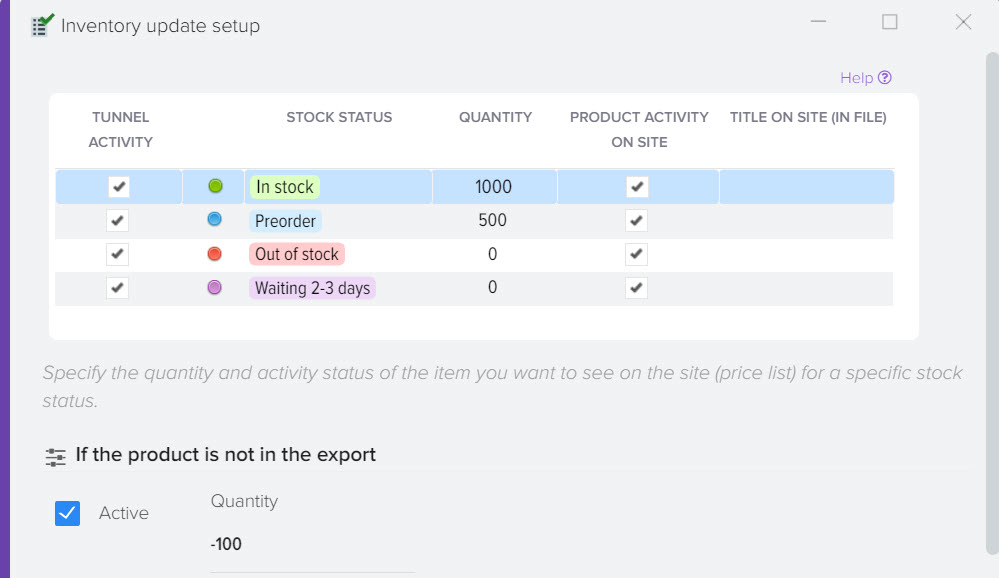How to upload data to CommerceML from 1C
To upload (export) categories, products and prices from the database of the 1C:Enterprise program to the CommerceML format, you must use one of the following methods:
1. Use processing 1C "Data upload in CommerceML format".
2. Use processing 1C "Exchange with WEB - site".
Reference: With the help of 1C processing, various actions are performed with information: information exchange, loading and unloading to other accounting systems, etc.
Processing "Upload data in CommerceML format" and "Exchange with WEB - site" are designed to generate electronic documents in accordance with the requirements of the second edition of the CommerceML standard. Processing data is included in the standard edition of 1C configurations, so they are available to you right now.
To import data into the Elbuz PriceList Importer program, it is necessary to export from the 1C:Enterprise program two files containing "Catalogue" and "Offer Package".
"Catalogue" - contains information about categories and products (without indicating prices for goods).
"Offer Package" - offers of products with prices (price list). The offer practically coincides with one line of the "regular" price list. Such and such a product is offered at such and such prices per unit, available in such and such quantities.
Those. in one file there is a catalog of goods, in the second file there are prices for goods. Accordingly, the order of import into the Elbuz PriceList Importer program is as follows: first, the catalog of products is imported, then the prices of goods.
Matching products by CommerceML ID
When importing data from a CommerceML file into the Elbuz PriceList Importer program, the identification of goods, product categories is performed by a special internal key (CommerceML identifier), which may look something like this: bd72d8f9-55bc-11d9-848a-00112f43529a. In the process of importing a file in the CommerceML format into the accounting system (STUS), the Elbuz PriceList Importer program compares data, focusing only on the CommerceML identifier. Identification by other properties (including by name or article number) is not possible. If the product name, SKU, price, etc. has changed in 1C, then this data will be updated in the Elbuz PriceList Importer base catalog based on the CommerceML identifier.
Using processing "Download data in CommerceML format".
Processing is started by selecting the main menu item "Operations -> Processing -> Export data in CommerceML format".
To upload a product catalog, you must select the value "Information about products (product catalog)" in the list of types of unloading and the organization that owns the product catalog. Upload file "CML_Catalog.xml". In the attribute "Catalog name" you can specify the names of the catalog of goods, if the attribute is not filled in, then the name of the catalog will be created by the system by default. Using the "Catalog selection fields" table field, you can set up a filter for unloading stock items. If the selection fields are not selected, then all stock items will be uploaded to the catalog.
To download a price list (package of offers) you must select the "Price list" value in the list of types of unloading. Upload file "CML_Price.xml". In the “Price name” attribute, you can specify the names of the product catalog, if the attribute is not filled in, then the name of the catalog will be created by the system by default. Using the "Price selection fields" table field, you can set up a filter for uploading stock items and a filter for types of uploaded prices. If the selection fields are not selected, then prices of all types for all stock items will be uploaded to the catalog.
ATTENTION! The program supports the exchange only for items with the "Product" type set. For any other item types, data exchange is not performed. This applies both to information about the product range, price list, and about products in documents.
To start the upload mechanisms, you must click the "Upload data" button. With a significant volume of unloaded commodity items, processing may take a long time.
Using processing "Exchange with WEB - site".
Processing is started by selecting the main menu item "Tools -> Data exchange with the WEB site -> Configure data exchange with the WEB site".
Select "Create a New Web Site Sharing Setting". Click "Next".
In the data exchange settings dialog:
1. Uncheck "Exchange orders".
2. Select the "Upload to catalog" setting for the "Specify the type of communication" option.
3. Click the "Next" button.
1. Uncheck "Upload pictures".
2. If necessary, set filters to export only selected categories, products, etc.
3. Click the "Next" button.
1. Select the data exchange mode "Full data upload".
2. Click "Next" then "Finish". Perform data upload.
When uploading data, two files will be created:
1. import.xml is a "Catalogue" file (contains information about categories and products, without specifying prices for products).
2. offers.xml is the "Offer Package" file (product offers with prices (price list)).
An example of importing data from a file in CommerceML format downloaded from the Elbuz PriceList Importer program into the 1C Enterprise 8 program
Monitoring the prices of competitors on the Internet