The Hotline parser is one of the functions of the Elbuz program, which automatically receives information about products and prices from the Hotline website.
.png)
How to parse products from a hotline site
.png)
With the help of parsing, you can create a huge amount of content for your site in a short time. And as you know, the more quality information you offer visitors, the better search engines will treat your resource. This also applies to prices, keep an eye on your competitors.
Using the parser, you can seriously speed up and optimize the work of your online store.
The benefits of using our program are many:
You can check the work of the Hotline parser for free in the demo version of the program.
Get demo access for 14 days for free
The platform balance will be 50EUR. Unloading of 100 products + full functionality is available.
ElbuzGroup is a developer of unique and effective IT solutions for online business projects. For 14 years, the brand's software products have gained popularity and recognition among more than 9,000 users, and their number is constantly growing. The Elbuz application provides comprehensive automation of an online store and helps to quickly create up-to-date content ( cards with descriptions, photos and technical specifications ) and instantly process price lists in various formats, compare prices and create product offers that are beneficial for the consumer. The software integrates with any CMS and pays off from the first month of use.
Aggregator sites are incredibly popular among consumers, as they allow not only to choose products that are suitable for various parameters, but also to compare them in several ways on different online platforms. Sellers, in turn, in order to get warm buyers from such portals, reduce the cost of popular positions on the aggregator, while maintaining the recommended price on their resource. The most popular and visited aggregator in Ukraine is the Hotline.ua site, and the Hotline.ua site parser allows you to monitor the products and prices of all competitors at once.
Thanks to the price parser function in the Elbuz software, products presented in the client's online store were downloaded from the price aggregator.
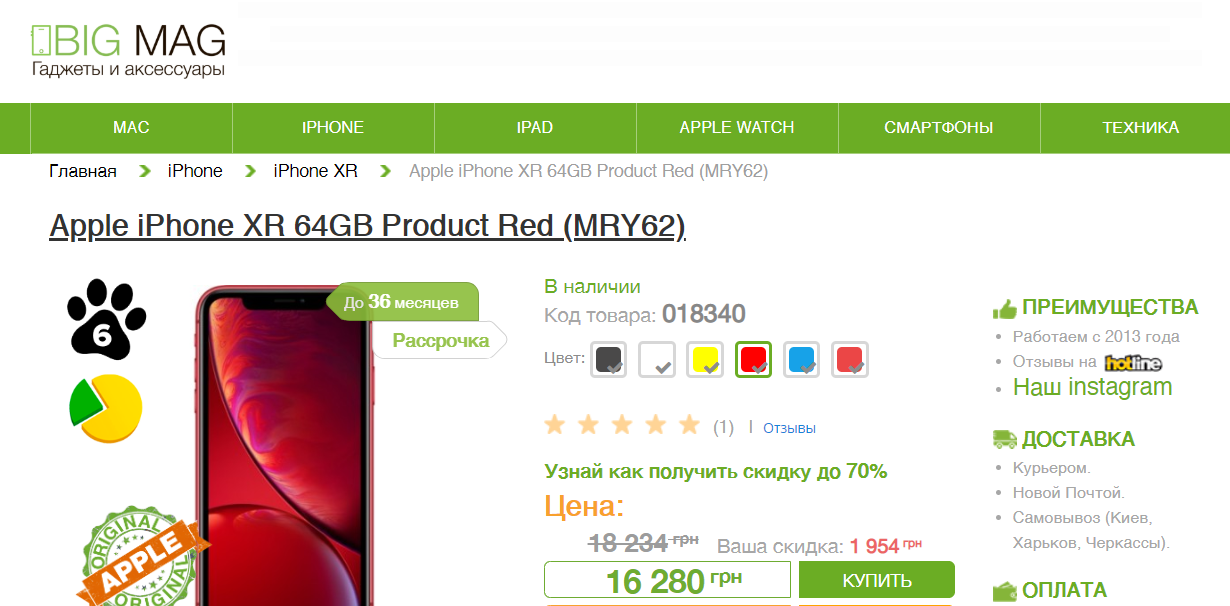
The information has been structured into a pivot table. Based on the analysis of competitors' data, conditions were set for changing the price on the client's resource and setting up automatic updates once a day. Uploading prices from the hotline to your website was carried out in the form of a price list in XML format, along with descriptions and photos of products, taking into account their availability from the supplier.
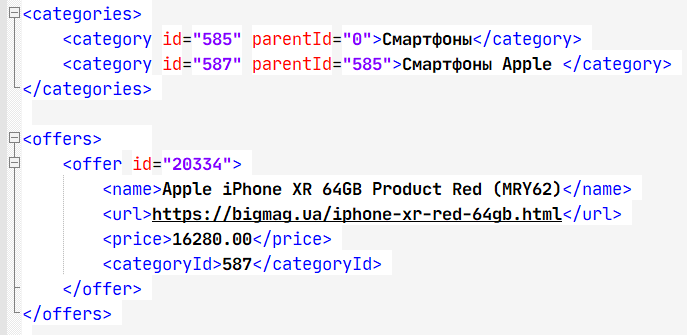
Payback period ~ 1 month, on the 2nd month the income will cover the investment costs !
Instant access to the program through a browser, from any PC!
Affordable price of €87, significant savings for your money!
The program does not allow errors, unlike manual data entry, a human error can cost a business dearly.
Official quality guarantee from the developer company!
The client monitored the prices of online stores based on information from the popular Hotline aggregator and updated his price list. After analyzing the parsing summary data, product trends were identified and a new competitive price list was formed with automatic daily updates. Having changed the price, the client registered on Hotline and quickly passed the moderation, and for some positions even got to the first lines of the issue. The program paid for itself in full within the first month of use, since after adding the store to the Hotline site, sales increased by 30%.
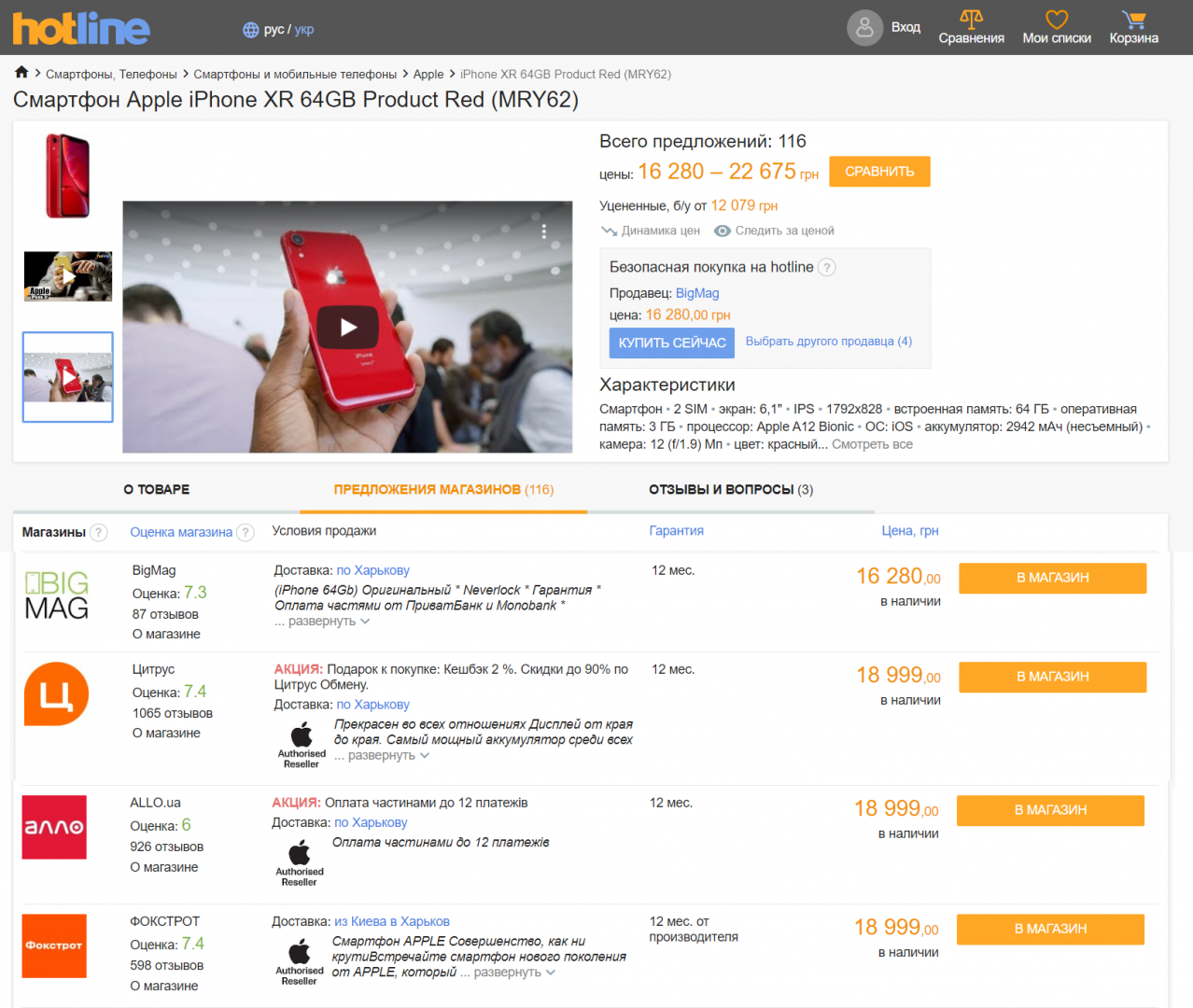
Of course, not everyone is ready to take a word, so we provide an opportunity to test the features and functionality of the program before buying. The demo version of the software has no limit on the number of added and analyzed positions and is available free of charge for 14 days. In the future, it is possible to rent monthly for only €51/month, or purchase a license for permanent use. An innovative software product with data protection and constant technical support will allow you to increase sales, set up automatic catalog updates, negotiate with suppliers on more favorable purchase conditions, leave your competitors behind.
Monitor prices first - take the audience of competitors
Want to quickly understand how the program works? Write questions about working with the program by mail or skype chat
Getting competitors' prices from the Hotline.ua trading platform is as easy as shelling pears. You can receive prices for your chosen products, as well as for entire categories.
Attention! To get started, you need to install the extension for the Google Chrome browser, to do this, follow this link. Search is possible only in the Google Chrome browser or without the extension, if the server parsing mode is active in the program.
You need to add a new counterparty, enter its name and select the type of counterparty "Competitor".
To do this, go to the "References" tab, select "Price list processing" - "Price list list".
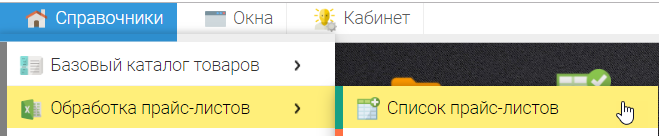
Or click on the "Price Lists" icon on the desktop.
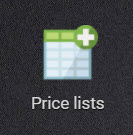
To add a counterparty, click on the + button in the upper left corner and select "Add counterparty"
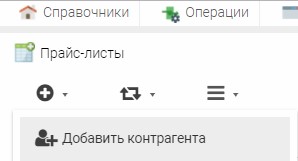
In the window that opens, enter the name of your counterparty and click the "OK" button.
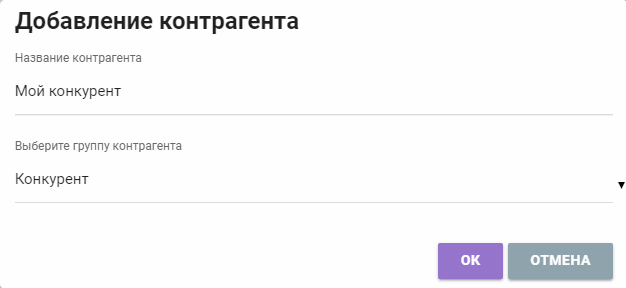
Next, you need to select the "Site Parser" item and click the "Select" button opposite the site you need from which you want to receive information.
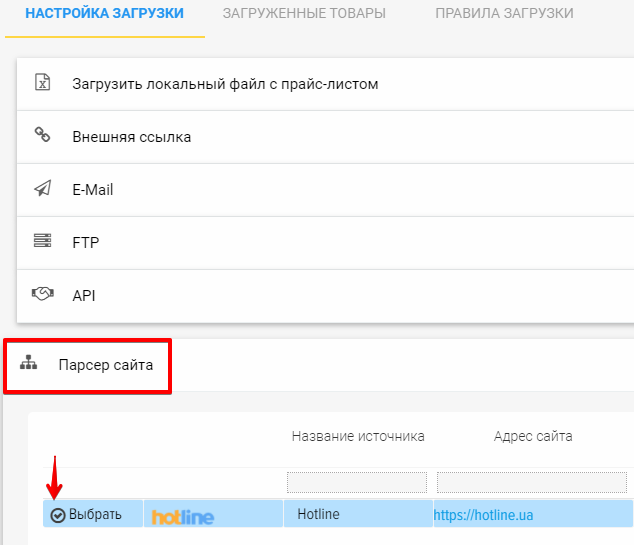
In the window that opens, through the add + button, you must enter links to entire categories or to individual products for which you want to receive data from the site. To do this, you need to open the site hotline.ua, select the category you need in the product catalog, open it in the browser, take the link from the address bar, copy it and paste it into the program. You can also set additional filters by technical characteristics (properties, attributes) on the site for the category. Thus, it is possible to obtain data not about all products in a category, but only about a part of it, for example, limit the loading of products by manufacturer. For example, to obtain information about smartphones from the manufacturer Google, the link will be as in the screenshot:
Paste into the window:
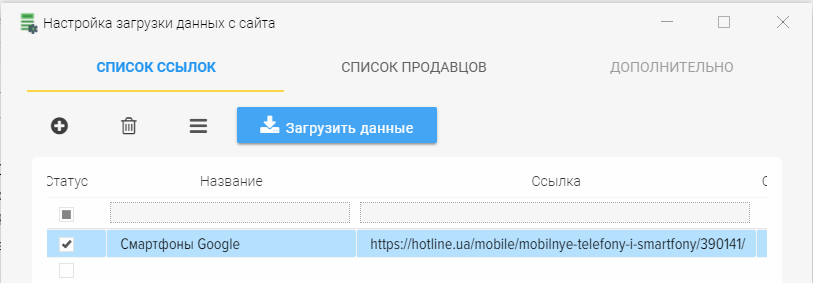
If you need to get the prices of competitors for a certain product, then open this product on the site and copy the link to it by analogy with the category.
We also paste it into this window and put an additional check mark "Link to product".
After that, we press the "Download data" button, after which the competitors' prices will start loading, which can be tracked in the log:
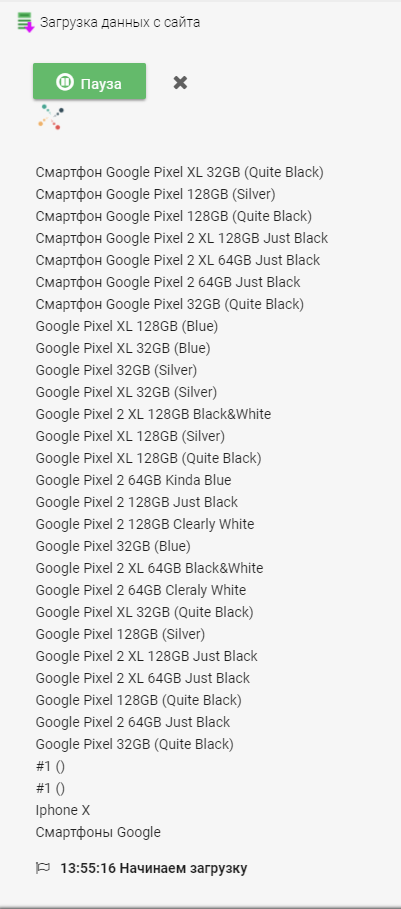
It is possible to exit blocking (captcha). You need to enter it (check the box "I'm not a robot") and click "Continue".
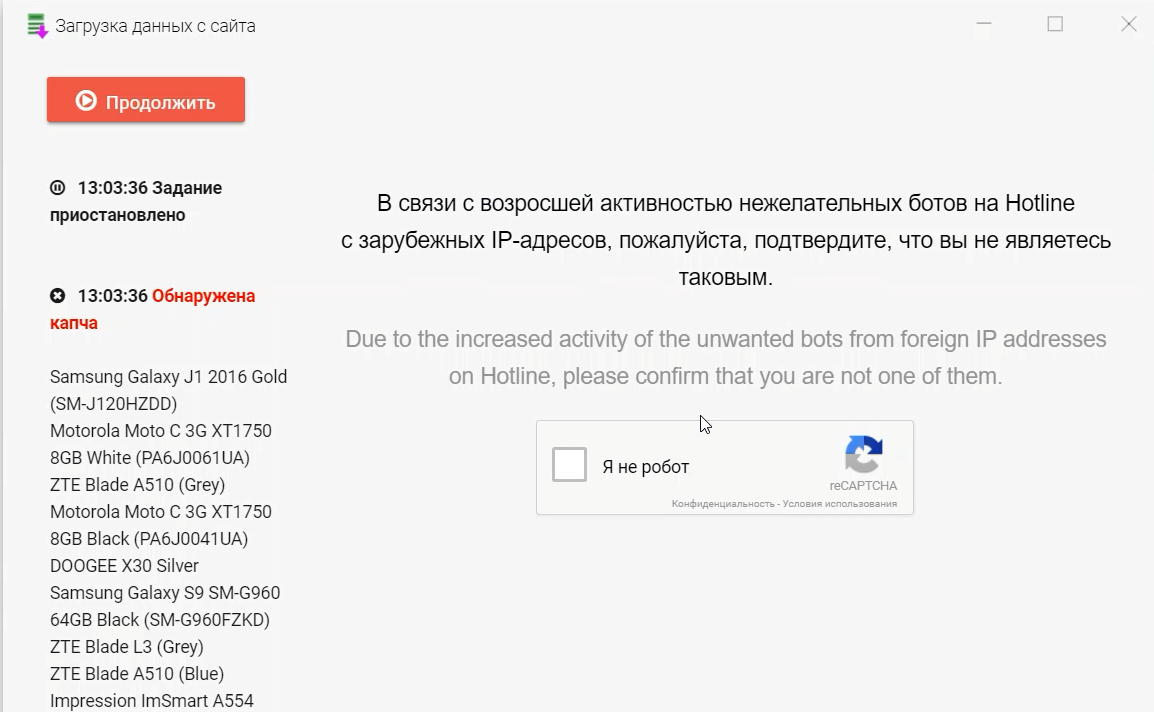
The result of downloading competitor prices from hotline.ua will be as follows:
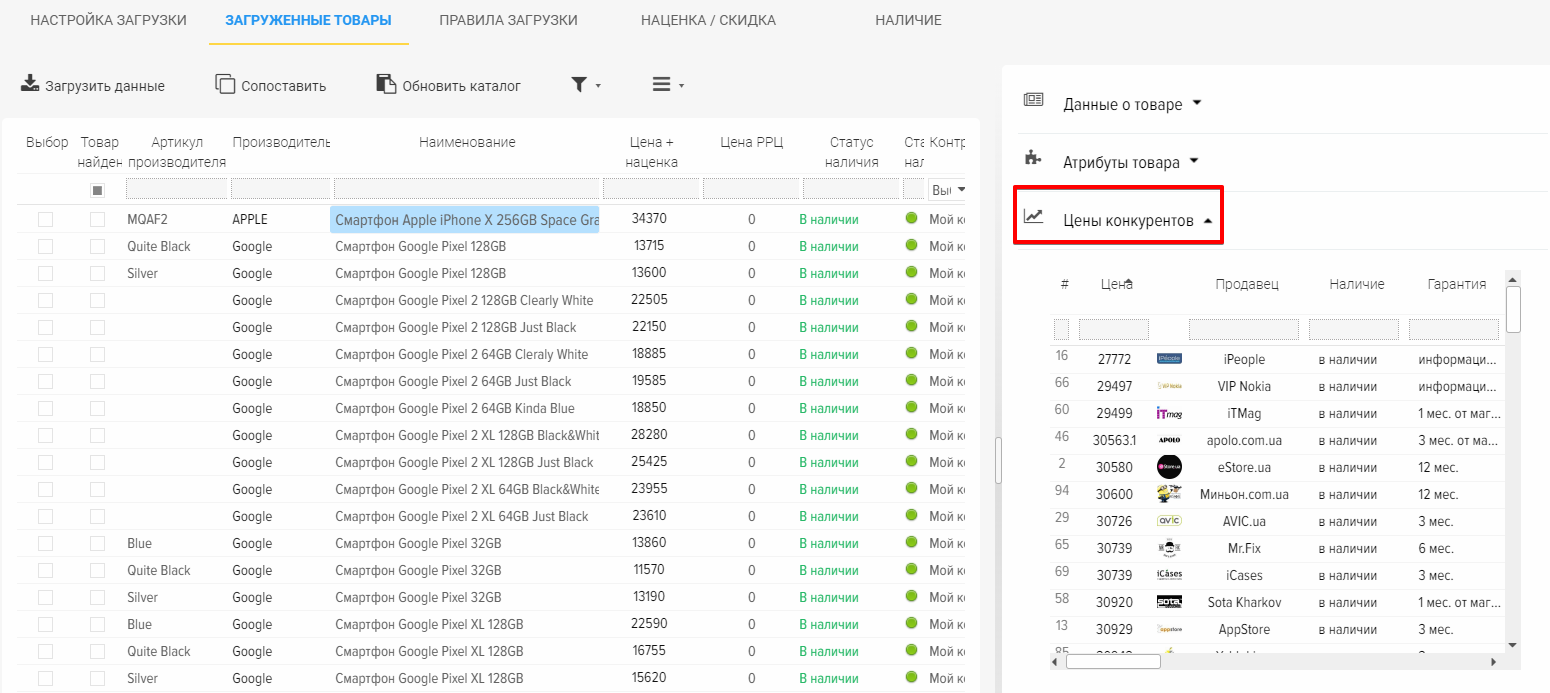
As you can see, the selected category, as well as the selected product from another category, has loaded.
We check the prices of competitors on the hotline.ua website itself and see that everything has loaded as it should and the prices are the same.
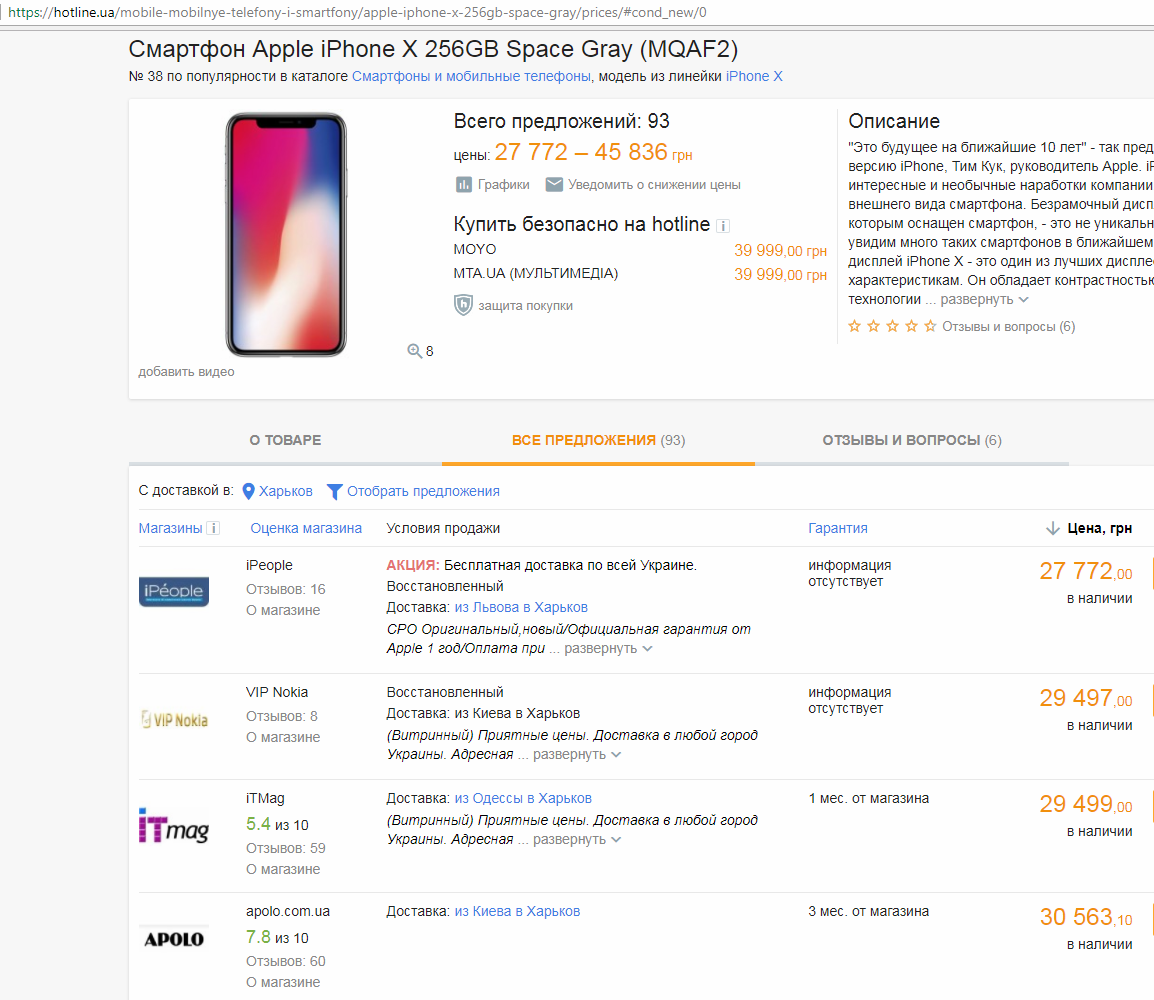
To quickly get prices: minimum, average and maximum, activate the parameter in the settings
.png)
In addition to competitors' prices, you can get information about product attributes and photos from the holine.ua website, this information can be transferred to your products or create new products to add to your website.
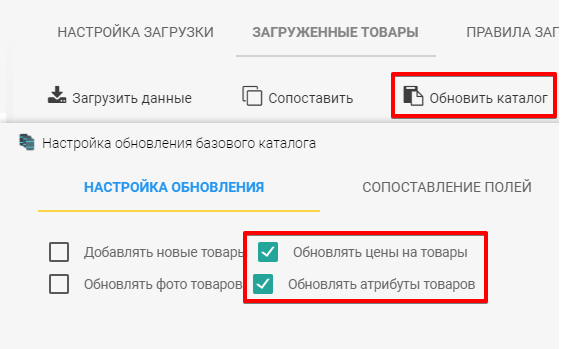
There are several modes of parsing:
To load a list of links from a file follow these steps
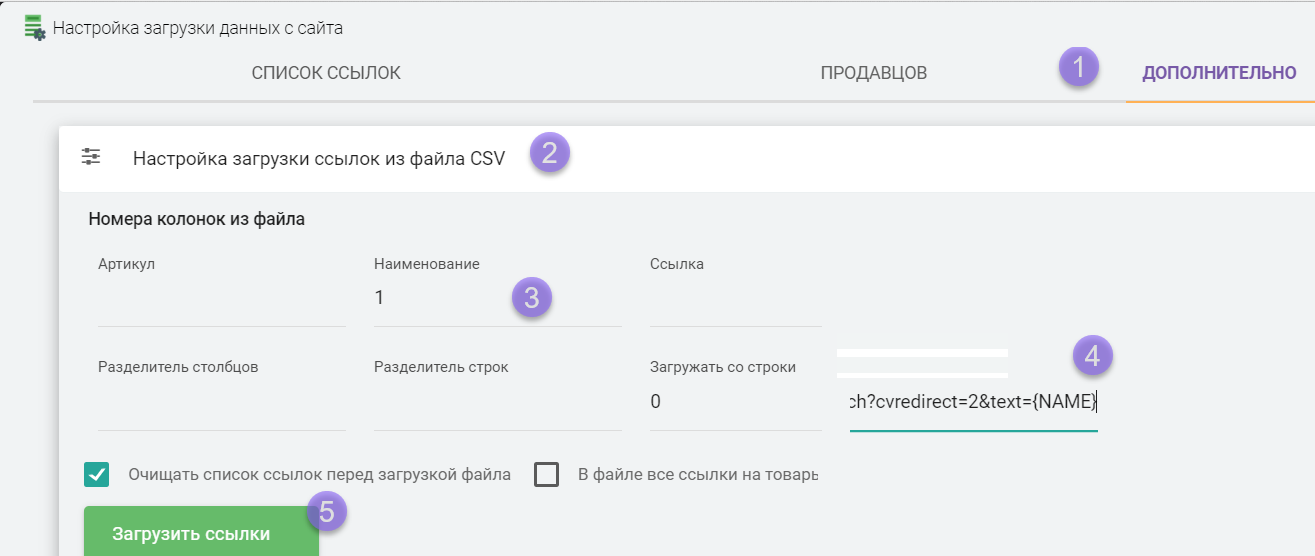
Automated search for your products on the hotline marketplace website
.png)
.png)
After receiving prices from the marketplace website for goods, there will be information for each seller (at what price he sells the goods)
.png)
You can generate a report in Excel for visual viewing of prices for each product and online store. To do this, open the "Uploaded products" tab, additional menu, "Upload prices to XLSX" item.
.png)
You will receive a report like this. The report will create rows with products and columns for each seller, indicating prices
.png)
The report does not contain a link to your base catalog products, but only displays downloaded products from the marketplace site. If you need to generate a report with your products and marketplace products, use the "Product catalog upload" subsystem, XLSX template .
This is just a brief presentation of the capabilities of the E-Trae Jumper program, designed to automate the processes of a modern online store. In addition to the hotline site parser, you can use the ready-made Yandex Market parser .
Contact us for a detailed consultation on solving your individual problems. Contact details are on the website below.
© 2024 Elbuz. All rights reserved.