Consider in the article the opportunity to make money on the sale of products on the Prom site:
from creating a website to increasing sales by automating an online store. .png)
The ecommerce market in Ukraine grew by 17% in 2019.
.png)
E-commerce is expected to grow another 15% in 2020, according to evo. business.
.png)
Forecasts are favorable and in favor of creating an online store website today. Consider the option of creating a site on the platform prom.ua
At the initial stage of creating a store on Promua, some difficulties may arise, however, if you understand its functionality and use special software to automate the management of an online store you can perform all routine tasks in just a couple of clicks.
How to create a website on Prom.ua? .png)
Before you start selling on the marketplace, you need to perform a number of simple steps:
.png)
.png)
.png)
.png)
Online stores on Promua in the statistics from EVO sold clothes, shoes and accessories the most. .png)
For the full-fledged operation of the online store on Prom ua, it is necessary to regularly update the assortment, add products, and maintain current prices. To figure out how to do it manually, the Promua platform provides instructions:
The program from Elbuz - adds products, updates prices and much more for the store to work on Promua automatically!
With just one Elbuz program, you can solve almost all tasks related to filling a trading resource with content:
It is difficult for an inexperienced user to understand from the first time how to unload products on Prom.ua. The most common problems associated with filling the site with content are:
Elbuz automation software comes to the rescue
The first step is getting the products from the prom.ua website and loading them into the program. Exporting products from Prom.ua to Elbuz for further processing is quite simple. To do this, just save the product file in XLSX format (or CSV, XML) and add it to the software by clicking on the “Upload to catalog” button.
Want to quickly understand how the program works? Write questions about working with the program by mail or skype chat
jumpersys@elbuz.com, skype - elbuzgroup
Your product catalog can be updated with information obtained from the price lists of suppliers and competitors' websites (descriptions, photos, specifications).
To import the updated data back to the Prom.ua store, you must perform the following procedure:


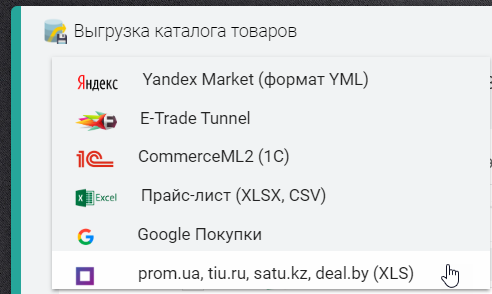
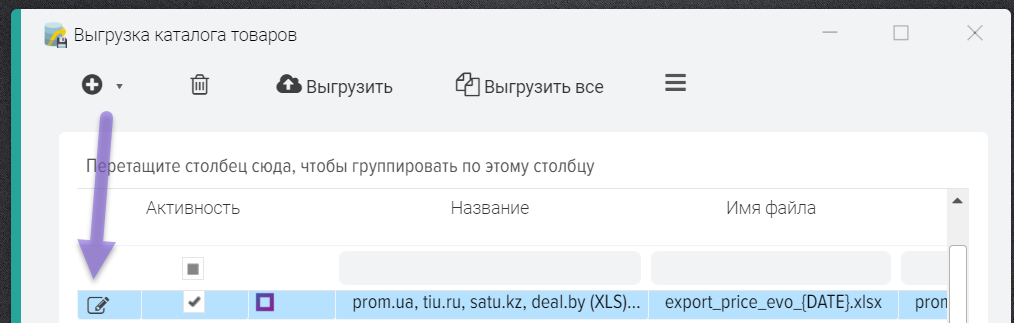
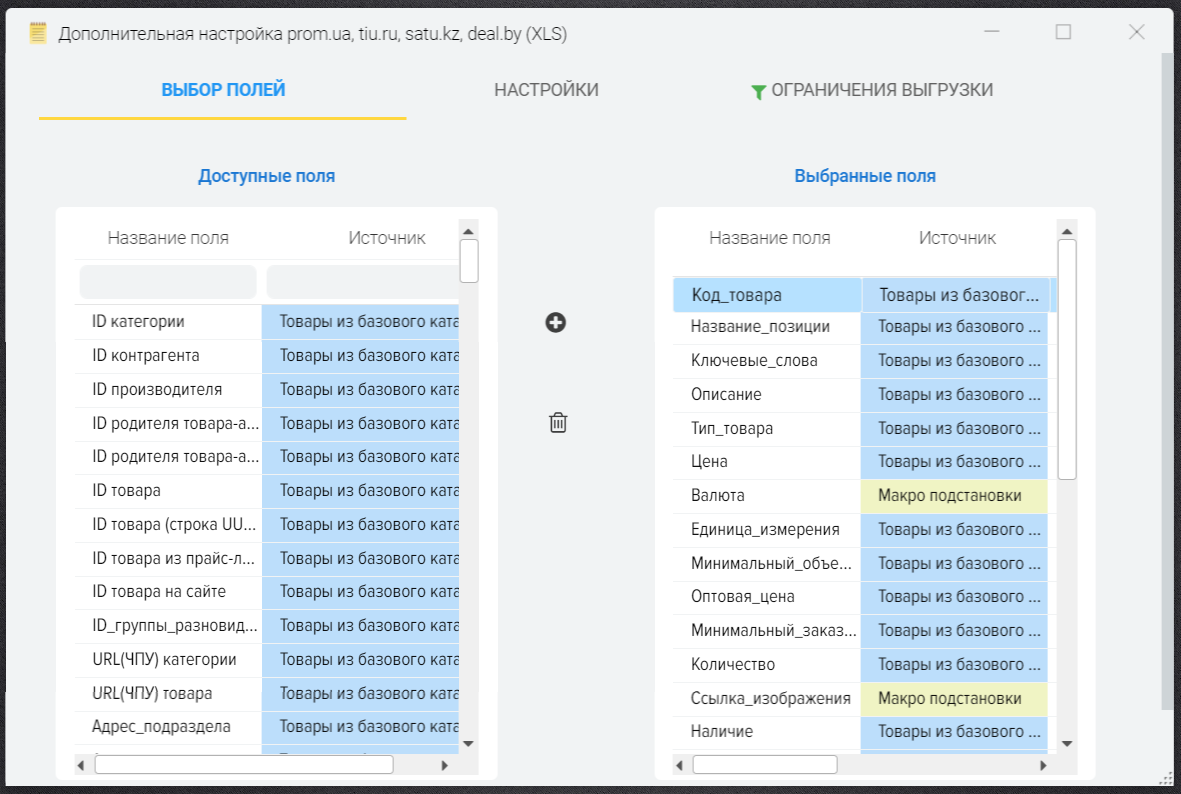
ElbuzGroup is a leading developer of software solutions for online trading. Over 14 years of work in this area, a unique IT product has been created, which has already been purchased and appreciated by more than 9,000 customers, and their number is constantly increasing. The innovative development of Elbuz helps to fill the online store with high-quality content and update it automatically.
The software is able to process not only information from the price lists of suppliers, but also data from competing online sites in order to optimize the pricing of its trading platform and increase turnover and consistently make a profit. The service freely integrates with the Prom.ua platform, allows you to massively upload a product range and keep it up to date. The program also has ready-made modules: hotline.ua price parser, Yandex Market price parser which will allow you to create product catalogs from scratch and monitor competitors' prices.
Быстрое обновление товаров на сайте Prom.ua, простое решение в программе от Elbuz
Possibility of exporting products to your website
It is possible to automatically export products for industry according to a schedule, including the export of:
Instructions for the export of products Prom ua
Formula column
You can set default values for all products, for example, for the "Currency" field, specify the currency code for all products, for this you need to set the value in quotation marks. 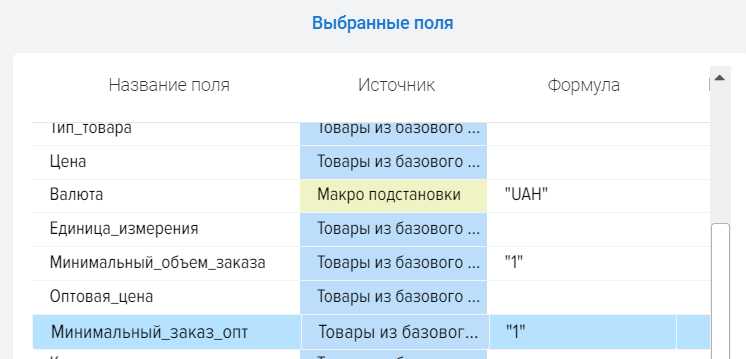
Macro substitutions for fields can be used, the list of which is in the base catalog grid or price list grid settings.
Internal macro substitutions are also available:
Wholesale price
If you need to upload several values in the Wholesale_price field, then you need to create several additional fields in the base catalog, for example:
then for these fields you can specify wholesale prices manually or automate the process by writing a formula for each field to form a wholesale price, an example of a formula for the "Price wholesale1" field, which sets a 5% discount:
{Товар БК: Цена} - ({Товар БК: Цена} / 100 * 5)
.png)
To upload several values in the Wholesale_price field, in the upload template, specify the union formula with the addition of a separator
CONCAT_WS(';', ROUND({Товар БК: Цена опт1},2), ROUND({Товар БК: Цена опт2},2), ROUND({Товар БК: Цена опт3},2))
.png)
Export data to CSV format
The Industries Portal supports CSV export, but remember that product categories are not exported to this format. To upload data in CSV format, you must select this format in the "Settings" tab.
You can also set the column and row separators you need. The default column separator is the tab character (TAB).
The file encoding is always UTF-8.
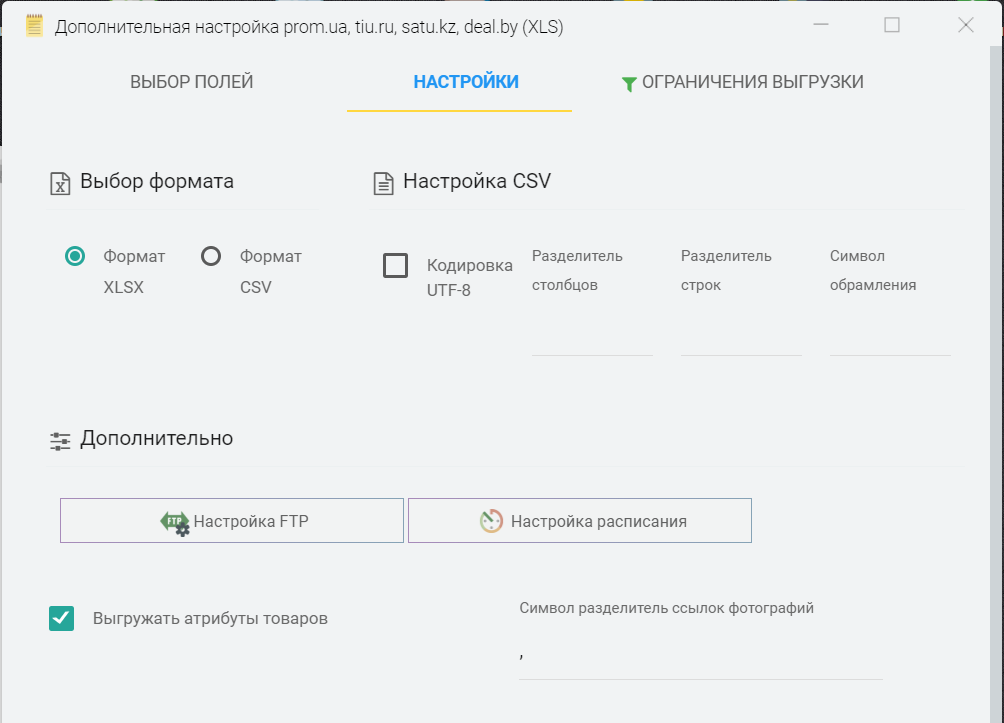
The flag "Unload product attributes" allows you to enable/disable the export of product attributes and their values.
FTP setup
You can specify the parameters of access to the FTP server where the upload file should be uploaded 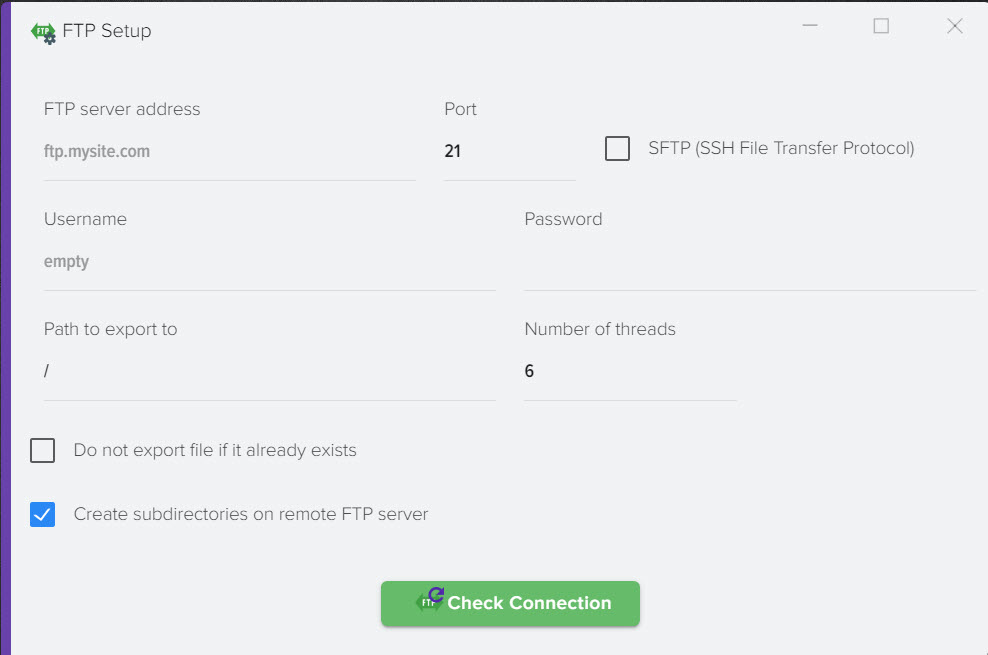
Schedule setting
This function will give you the opportunity to generate a file according to a schedule. When exporting the prom ua file, a permanent link will be created, which you can specify in your prom ua personal account and update the portal as needed 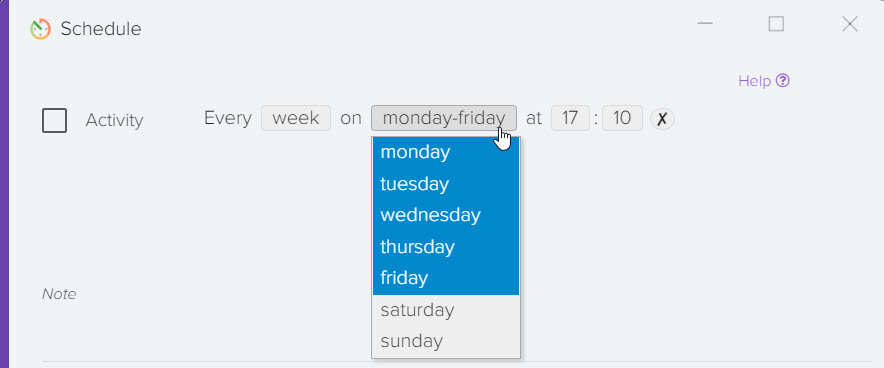
How to impose a restriction on uploading data
You can shorten the list of products to be exported to the promua portal, specify the conditions under which products should be unloaded, for example, it can be a certain category of products or the status "In stock", more details. 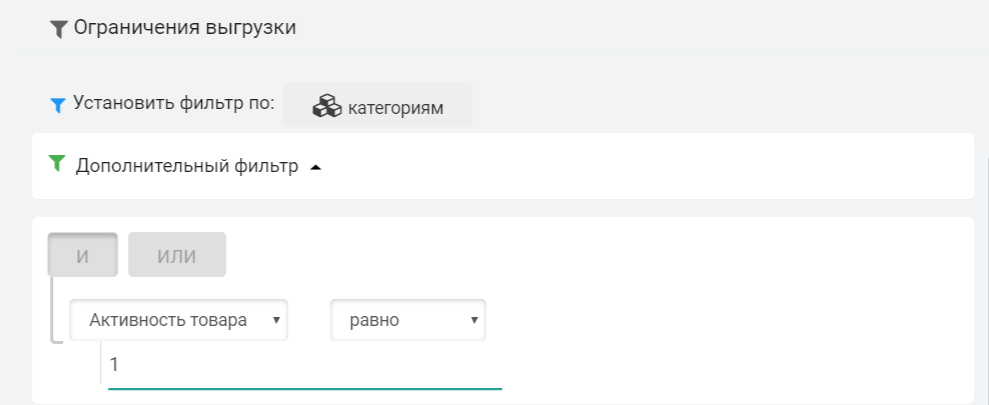
How to update the products of the trading platform prom.ua, tiu.ru (XLSX format)
To upload data to the site prom.ua, tiu.ru in XLSX format, you need to create a file in Elbuz, to do this, select the desired template and click the "Upload" button 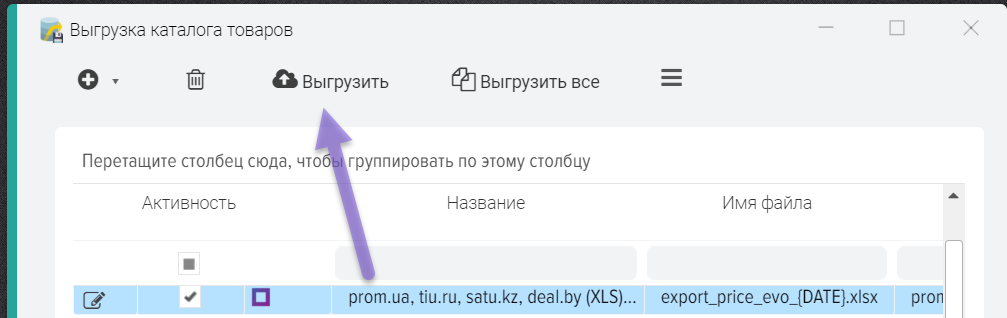
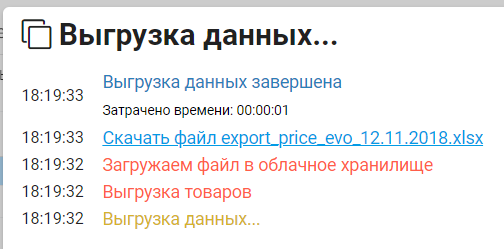
Next, download the file or copy the link to it, then open the personal account of the trading platform, go to the menu "Products and services" -> "Import positions", then you need to select the file created in Elbuz 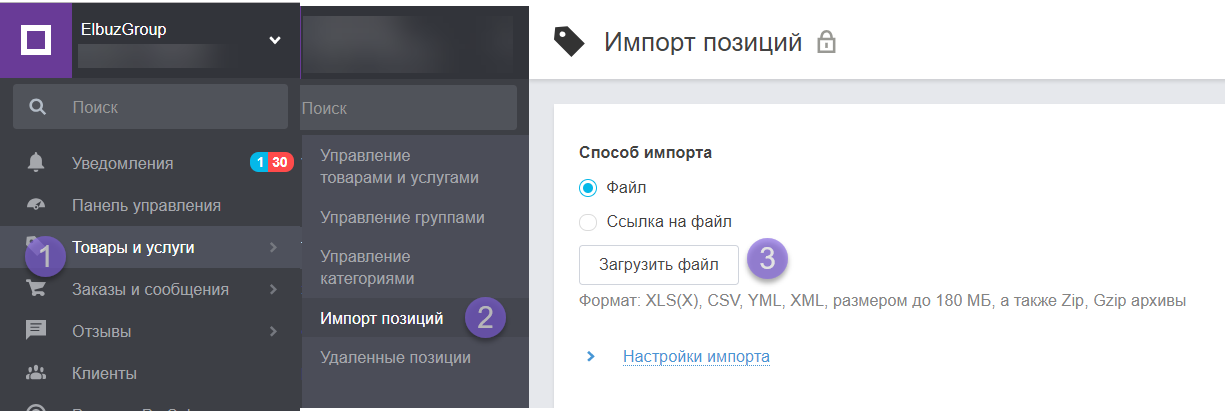
Next, click the "Start Import" button. After that, the data in the file will be checked, if everything is in order, then the data will be loaded from the file 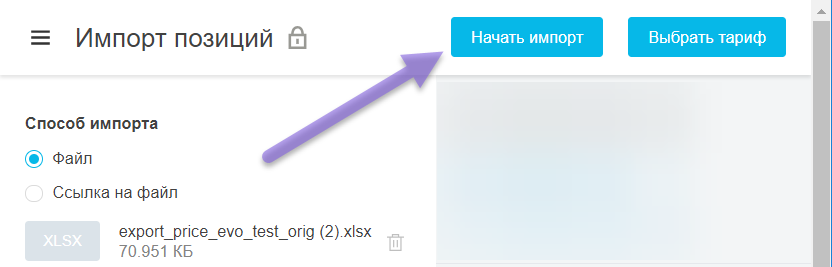
Attention! After uploading data to the marketplace website, if new categories or products have been added, it may be necessary to download the product catalog from the marketplace in XLSX format and load it into Elbuz. 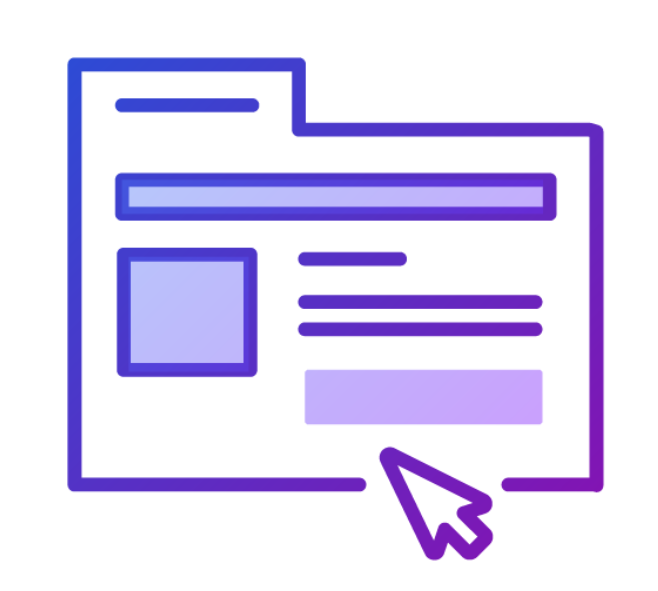
Why is this additional operation needed? When creating categories and products on the site of the trading platform, unique numeric IDs are created, they are necessary for Elbuz to subsequently upload data to the trading platform in order to inform it that these records are already in its database. Category and product IDs can only be obtained by uploading an XLSX file from the marketplace. If this operation is not performed, then the next time the site of the trading platform is updated, duplicate categories and products will be created, because the XLSX file downloaded from the Elbuz will not contain information about the IDs assigned by the trading platform. Here is a link to a comment from a trading platform representative. 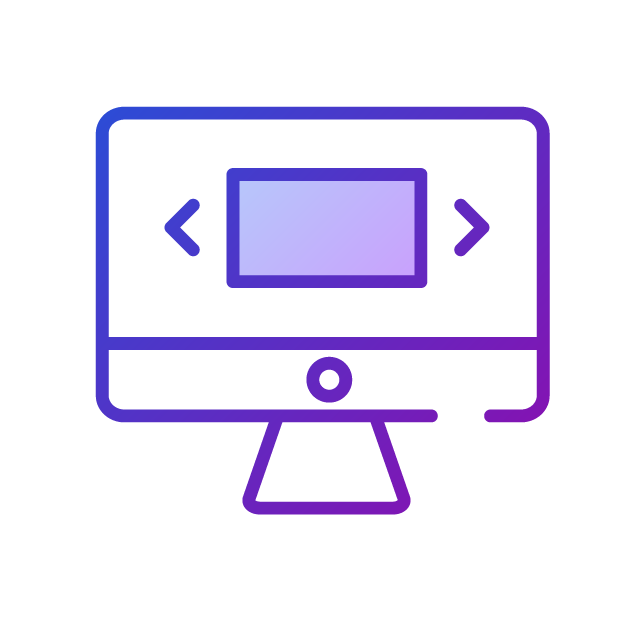
After reading this comment, we can conclude that the "Product_ID" field must be filled in the uploaded XLSX file, so it is always filled when uploading from Elbuz based on the UUID field from the base catalog, in order to identify products uploaded from Elbuz Trade Jumper for re-uploading to the trading platform. If you need to store a Unique_ID in Elbuz, then you need to download an XLSX file from the trading platform and load it into Elbuz. Description of the fields below.
| Item_ID | string up to 255 characters | The identifier is required to uniquely match the product in the import file with the same product on the company's website. May contain characters and numbers. |
| Unique identificator | positive number | A unique product identifier is service information that is used to identify a product or service exclusively on our portal. This identifier is filled in automatically during export and should not be changed manually. The value of the unique identifier is a number that can be found in the link to the product on the portal or on the company's website. |
Forced limitation of the length of uploaded data
The marketplace has a limit on the length of fields, so it may be necessary to force a reduction in the number of characters for fields. You can use a formula for this. For example, for the "Item_code" field, we unload the value from the "Manufacturer's Article" field and limit the length to 25 characters, the formula: SUBSTRING({BC Product: Manufacturer's Article}, 1, 25) 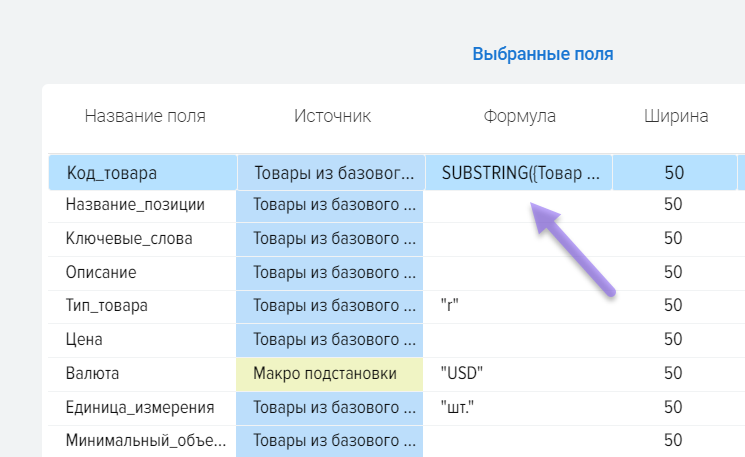
Uploading values in multiple languages
In the product card, you can specify the name and other fields in Ukrainian .png)
To download these values, select the "Custom formula" field in the list on the left and specify the field name in the "Formula" column
Position_name_ukr - pd_ua. name
Description_ukr - pd_ua. description_full
HTML_title_ukr - pd_ua. meta_title
HTML_description_ukr - pd_ua. meta_description
HTML_keywords_ukr - pd_ua. meta_keyword
Attention!
| Field name | Data format | Value Description |
|---|---|---|
| Product code | string up to 25 characters | The product code (article) is necessary for a quick and easy search for the desired item on the company's website and in your personal account when a client calls by phone. The length of the article is 25 characters (numbers, Cyrillic, Latin, signs "-", "_", ". ", "/" and space). |
| Position_name | string up to 100 characters | The name of the product or service. Obligatory field. |
| Search_queries | string up to 255 characters | Search queries are used to search the portal directory. Obligatory field. |
| Description | string up to 12160 characters | Description of this product or service. |
| Product_type | line | The field determines if the product belongs to wholesale, retail or services. For a correct definition, it is recommended to set the name of the category and the product's belonging. r - the product is sold only at retail w - products are sold only in bulk u - products are sold wholesale and retail s is a service |
| Price | number | The price of a product or service |
| Price from | line | The field defines whether "price from" is set for the item. Takes one of two values:
|
| Currency | line | Currency, monetary unit of the price EUR | EUR | EUR | CHF | RUB | GBP | JPY | plz | other | BYN | KZT | MDL | p | rub | dol | € | UAH |
| Unit of measurement | line | unit of measurement 2g | 5g | 10 g | 50 g | 100g | 10cm | PCS. | 10 pieces. | 20 pcs. | 50 pcs. | 100 pieces. | ampoule | balloon | bank | blister | bobbin | barrel | bottle | bay | watt | bucket | departure | g | ha | gigacalorie | year | g/sq. m | gave | two months | day | dose | units | kW | canister | carat | sq. dm | sq. m | sq. cm | sqft | quarter | kg | kg/sq. m | km | kit | box | cubic dm | cubic meters | l | sheet | m | mW | month | bag | minute | ml | mm | skein | set | week | number | object | pallet space | couple | party | patch | linear meters | half a year | seed unit | bird place | flight | roll | section | word | cm | change | weaving | glass | page | day | t | t. c. p. | t/km | tablet | circulation | thousand pieces | thousand | tube | packaging | service | vial | hour | people | syringe tube | yard | box |
| Minimum_order_quantity | number | MOQ |
| Wholesale price | number | Wholesale prices separated by semicolon ― ';' |
| Minimum_order_wholesale | number | The minimum order quantity corresponding to wholesale prices is also separated by ';' |
| Quantity | number | Used to indicate the balance of products in stock. |
| image_link | line | Link to the image on the Internet (URL). There may be several links. Must be separated by commas with a space (example: https://example.com/box.gif, https://example.com/box-foto2.gif) Please note: You can import images from Google Drive. To do this, you need to give access to the image file to the address import@uaprom-prod-1495098375216. iam. gserviceaccount.com . |
| Availability | line | Availability of products in stock |
| Discount | Positive number or number with % | If the product has a discount, this field indicates the discount amount or percentage. Example: 12. 5, 30%. |
Discount period from | the date | Start date of the discount. |
| Discount valid until | the date | End date of the discount. |
| Label | line | Product label. If the "Label" column is filled in the file, then its value will always be updated, even if the "Force update" setting is not set. |
| Manufacturer | string up to 255 characters | The brand, trademark or name of the manufacturer under whose name the products are manufactured (possibly the value "Own production"). The name of the manufacturer is imported into the description of the characteristics of the product, the field "Manufacturer". Attention! The manufacturer you specify will be imported if it is in the portal's manufacturers database. You can check the presence of a manufacturer or add a new manufacturer when adding/editing a product. |
| Producing country | string up to 255 characters | It is imported into the description of the characteristics of the goods, the field "Country of origin". |
| HTML_header | string up to 250 characters | HTML header of product SEO settings The product SEO settings group is available if the "SEO settings" application is enabled. If all SEO fields are set and meet the requirements, then the "Use custom settings" setting will be automatically set. If all fields do not meet the requirements or are not set, the setting "Default values by templates" is set. |
| HTML_description | string up to 250 characters | HTML description of product SEO settings |
| HTML_keywords | string up to 250 characters | HTML keywords for product SEO settings |
| Gifts | line | Line numbers or product IDs in the current file of those products that are gifts. The numbers are separated by a semicolon (for example, 3;4). They can be indicated not only for the main product, but also for varieties. |
| Related | line | Line numbers in the current file of those products that are related. The numbers are separated by a semicolon (for example, 3;4). They can be indicated not only for the main product, but also for varieties. |
| ID_Gifts | line | The ID of the items that are gifts. The numbers are separated by a semicolon (for example, 1095011184; 655298076). If the "Export gifts" setting is set during export, then this field has priority. If no value is specified in this field, gifts are taken from the "Gifts" field according to the line number in the file. They can be indicated not only for the main product, but also for varieties.  |
| Related_ID | line | ID of the products that are related. The numbers are separated by a semicolon (for example, 1095011184; 655298076). If the "Export related" setting is set during export, then this field has priority. If a value is not specified in this field, related ones are taken from the "Accompanying" field by the line number in the file. They can be indicated not only for the main product, but also for varieties. |
| group_number | number | Allows you to place a product in a specific group on your site. |
| group_name | string up to 255 characters | The name of the group of goods/services. This field is not imported when uploading a file to the company's website. |
| subsection_address | line | Directory subsection address. For example, for the "Laptops" section: https://prom.ua/Noutbuki. For convenience, you can use the search or rubricator and select the final section of the product. |
| Possibility of delivery | number | Possible volumes of deliveries |
| Delivery time | line | Period of measurement of possible supply volumes day | week | month | quarter | year |
| Packing_method | string up to 500 characters | Goods packaging method |
| Personal_notes | line | Personal notes separated by commas |
| Product_on_site | line | Product address on the company website |
| Marking_code_(GTIN) | line | Global Logistics Marking and Inventory Code (GTIN) for Google Merchant Center feed |
| Device_Number_(MPN) | line | Device unique (catalog) number (MPN) for the Google Merchant Center feed |
| Item_ID | string up to 255 characters | The identifier is required to uniquely match the product in the import file with the same product on the company's website. May contain characters and numbers. Obligatory field. |
| Unique identificator | positive number | A unique product identifier is service information that is used to identify a product or service exclusively on our portal. This identifier is filled in automatically during export and should not be changed manually. The value of the unique identifier is a number that can be found in the link to the product on the portal or on the company's website. |
| subsection_id | line | Technical information about the subsection ID. It is not recommended to change this setting ever. This parameter is filled in automatically when exporting data from our system. |
| group_id | line | Technical information about the product group ID in your system. Indicates a product/service category on your company's external website or in another system. Used in the import system from XML and YML files. This field will be used when uploading data from the portal catalog and importing it back into your system. |
| variety_group ID | line | Item ID. All products with the same "ID_group_varieties" number and filled in the fields "Name_Features" and "Value_Features" are considered varieties of the main product. In this case, the main product has the same ID_group_varieties number as the varieties, but the fields “Name_Characteristics” and “Value_Characteristics” are not filled in for the main product. |
| Name_Features | line | The name of the product feature from the category in which the product is placed, or the name of a custom feature. You can copy the exact name of a category characteristic from the "Characteristics" block on the page for adding/editing a product or by going to the appropriate category on the portal: see example. An example of a category characteristic name for a product from the Executive Chairs category: Number of wheels. To add multiple features, copy this column along with the "Dimension_Features" and "Value_Features" columns multiple times. The order in which characteristics are specified does not matter (category characteristics can be mixed with custom characteristics). Attention! In the import file, the description columns for each individual characteristic must always follow this order: "Name_Characteristic", "Dimension_Characteristic", "Value_Characteristic". Note: The feature import format described in this manual is the third version. The portal supports backward compatibility of import formats - characteristics described in the import file in one of the previous formats will be successfully imported. However, characteristics are always exported in the new format described here. We recommend that you always describe the characteristics in the import file according to these instructions. |
| Dimension_Characteristics | line | A unit of measurement for a product characteristic from the category in which the product is placed, or a unit of measurement for a custom characteristic. You can copy the exact name of the unit of measurement of a category characteristic from the "Characteristics" block on the page for adding/editing a product or by going to the appropriate category on the portal. For custom characteristics, we recommend that you specify standard units of measurement: see example. An example of the name of a unit of measure for a product from the category " Armchairs for executives ": pcs. To add multiple features, copy this column along with the "Feature_Name" and "Feature_Value" columns multiple times. The order in which characteristics are specified does not matter (category characteristics can be mixed with custom characteristics). Attention! In the import file, the description columns for each individual characteristic must always follow this order: "Name_Characteristic", "Dimension_Characteristic", "Value_Characteristic". Even if the "Dimension_Characteristics" column is empty, it must still be present in the import file to avoid errors. Note: The feature import format described in this manual is the third version. The portal supports backward compatibility of import formats - characteristics described in the import file in one of the previous formats will be successfully imported. However, characteristics are always exported in the new format described here. We recommend that you always describe the characteristics in the import file according to these instructions. |
| Value_Characteristics | line | The value of a characteristic of a product category or the value of a custom characteristic: see example. The value of characteristics can be simple or plural. An example of a multiple value for the characteristic "Case Material": Aluminium, Plastic; for the characteristic "Communication standard": GSM, CDMA, EDGE. The values of multiple characteristics in the import file are separated by the "|" symbol. Example: "Aluminum|Plastic" or "GSM|CDMA|EDGE" (quotes are not needed in the import file). To add multiple features, copy this column along with the "Name_Features" and "Dimension_Features" columns multiple times. The order in which characteristics are specified does not matter (category characteristics can be mixed with custom characteristics). Attention! In the import file, the description columns for each individual characteristic must always follow this order: "Name_Characteristic", "Dimension_Characteristic", "Value_Characteristic". Note: The feature import format described in this manual is the third version. The portal supports backward compatibility of import formats - characteristics described in the import file in one of the previous formats will be successfully imported. However, characteristics are always exported in the new format described here. We recommend that you always describe the characteristics in the import file according to these instructions. |
Please note: there can be several blocks of characteristics (“Name_Characteristics”, “Dimension_Characteristics”, “Value_Characteristics”), for each product characteristic. The order of the blocks is not important. We recommend placing blocks of characteristics in the last columns of the file.

| Field name | Data format | Value Description |
|---|---|---|
| group_number | Number | The number of the group of goods/services on the company's website. The group number can be found in the link to the group: https://example.com/g123456-test_group |
| group_name | string up to 255 characters | Name of the group of goods/services |
| group_id | Number | External identifier of a group of products / services (for example, the number of a group of products in 1C). |
| parent_number | Number | The number of the parent group, which includes this group of goods/services. If the parent group for this group is the root group, this field must be empty. |
| parent_id | Number | The external ID of the parent group that this group of goods/services belongs to. If the parent group for this group is the root group, this field must be empty. |
| html_group_header | string up to 250 characters | HTML header for group SEO settings The Group SEO Settings group is available if the SEO Settings app is enabled. If all SEO fields are set and meet the requirements, then the "Use custom settings" setting will be automatically set. If all fields do not meet the requirements or are not set, the setting "Default values by templates" is set. |
| HTML_group_description | string up to 250 characters | HTML description for group SEO settings |
| html_group_keywords | string up to 250 characters | HTML keywords for group SEO settings |
Automation of online stores allows you to eliminate routine operations.
© 2024 Elbuz. All rights reserved.